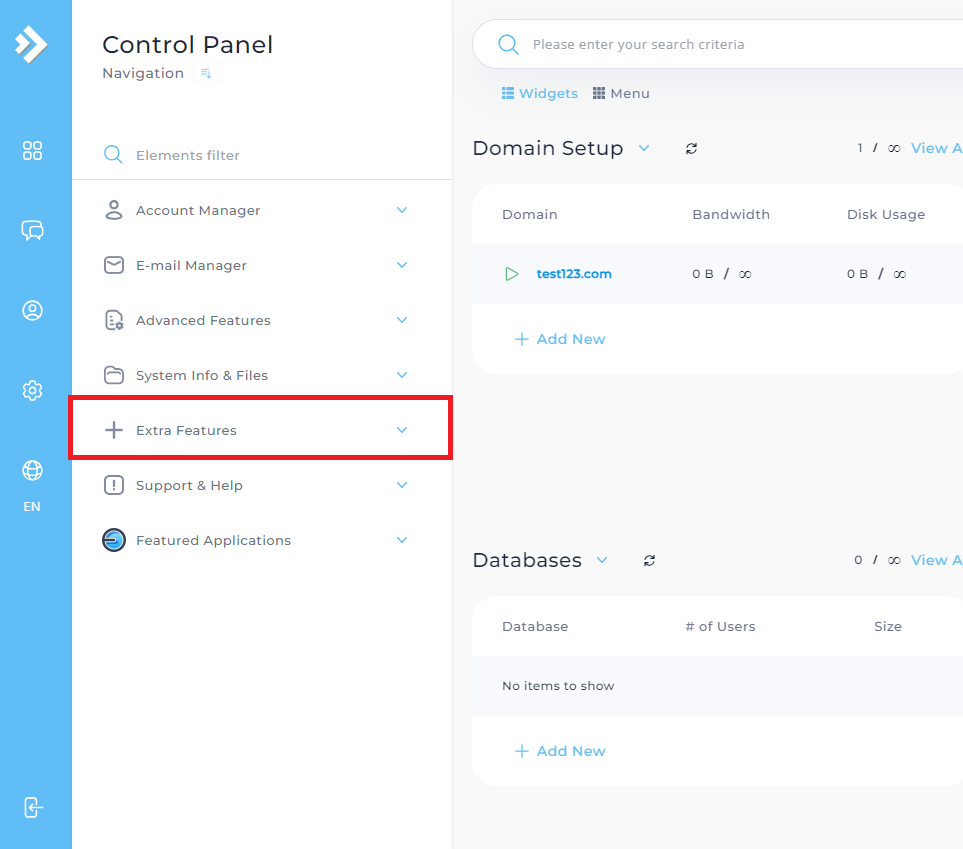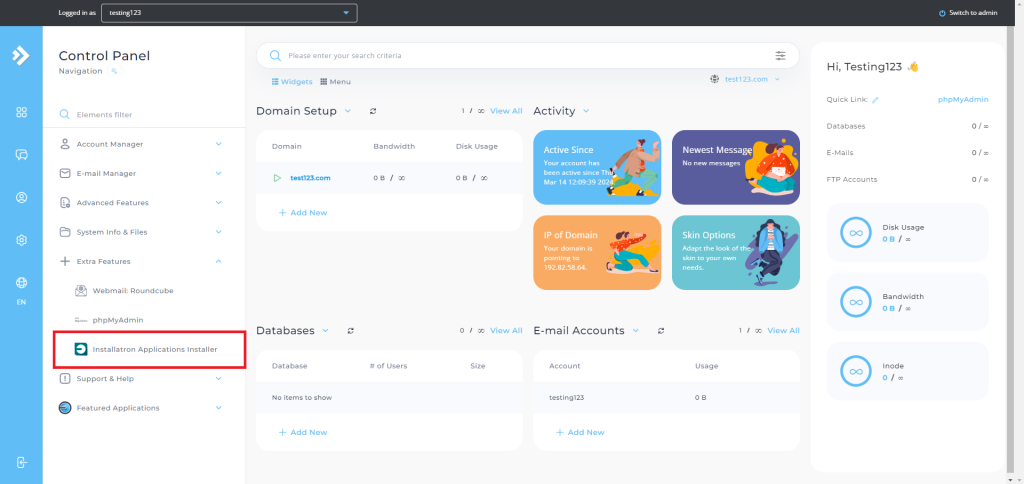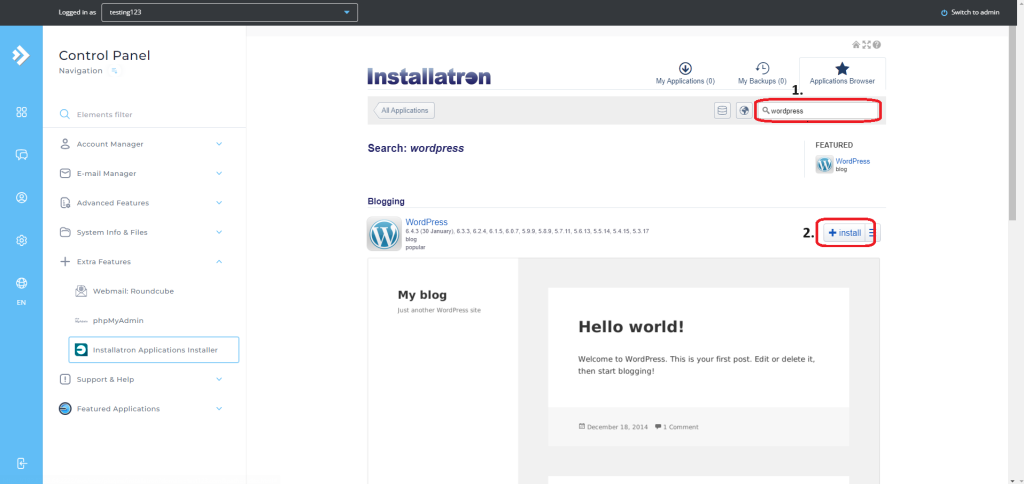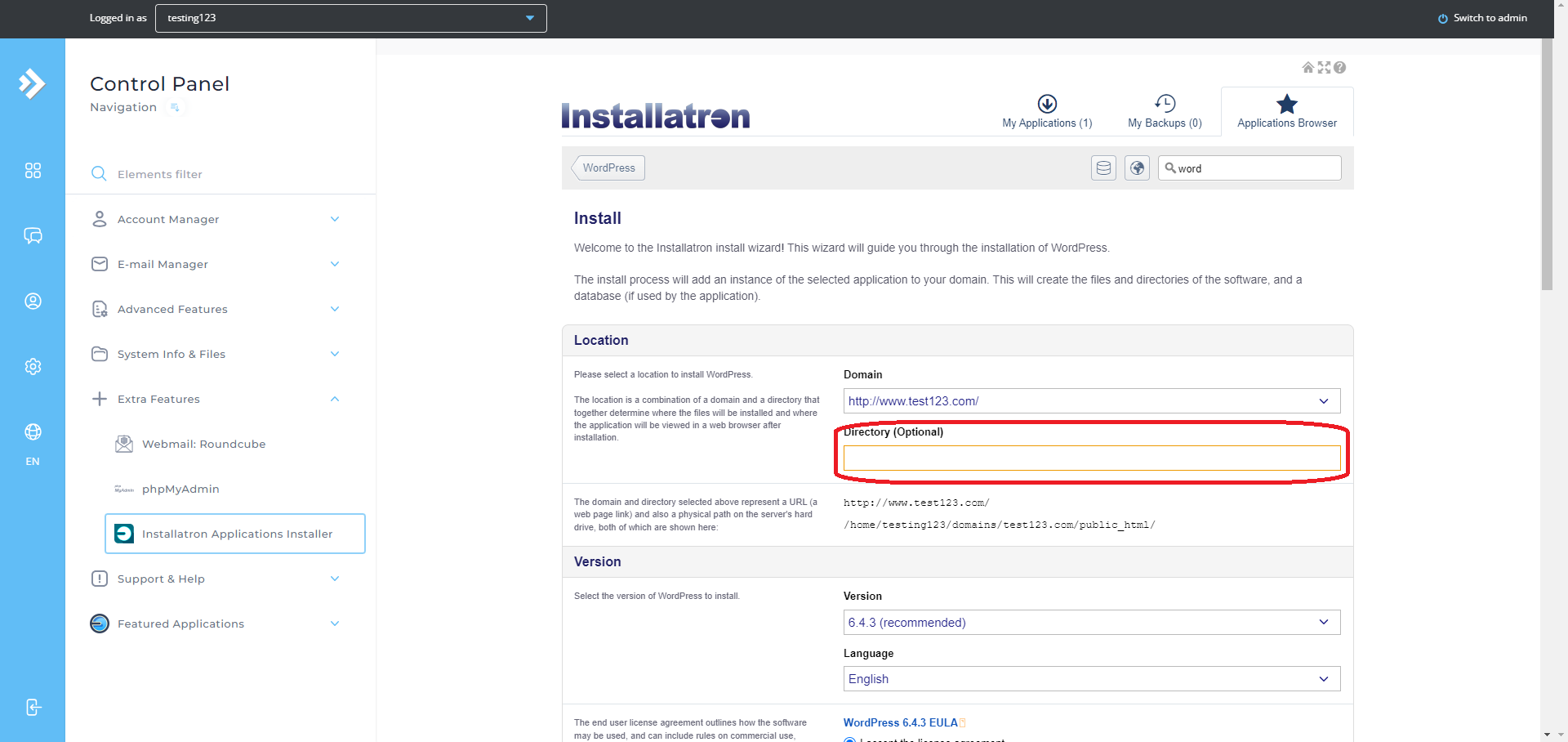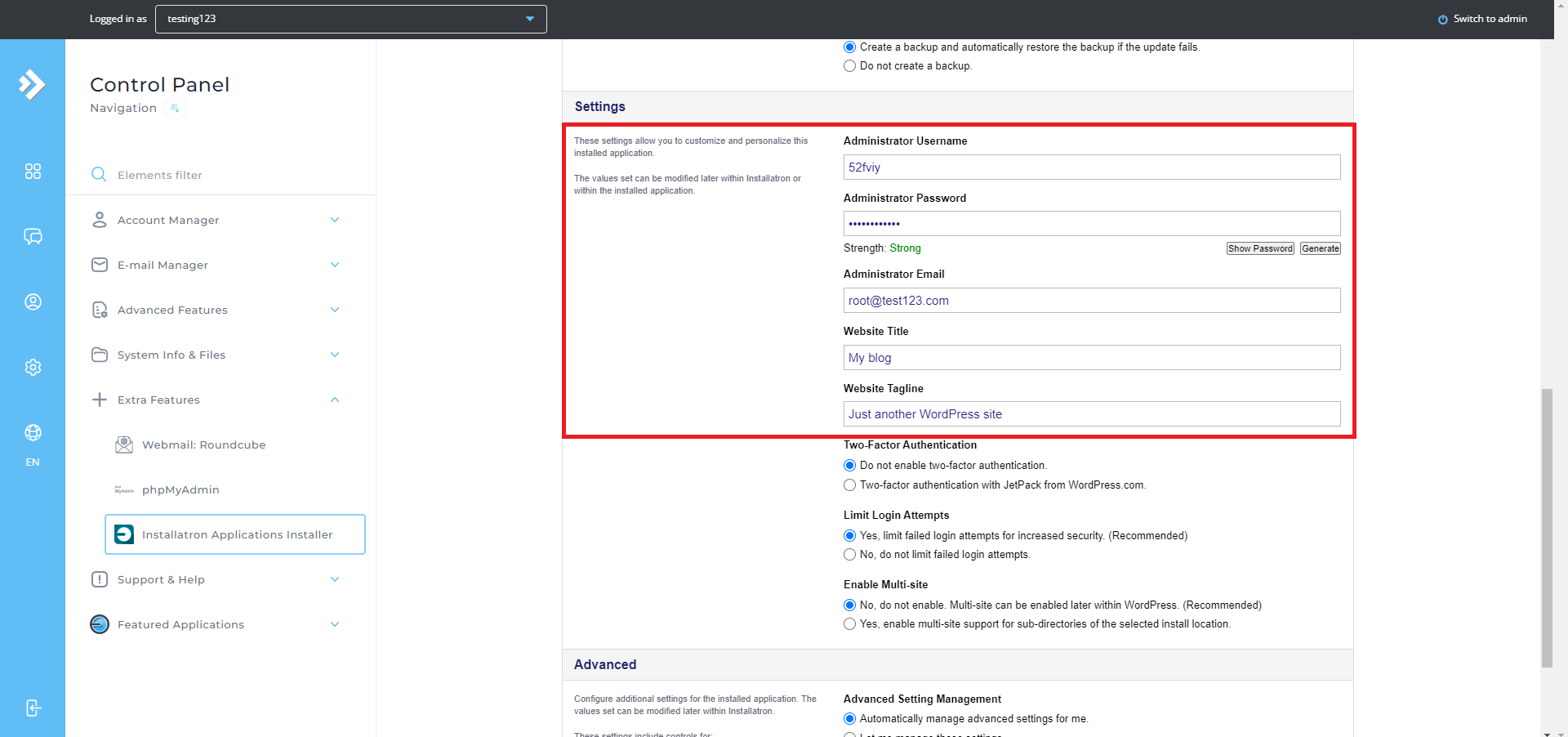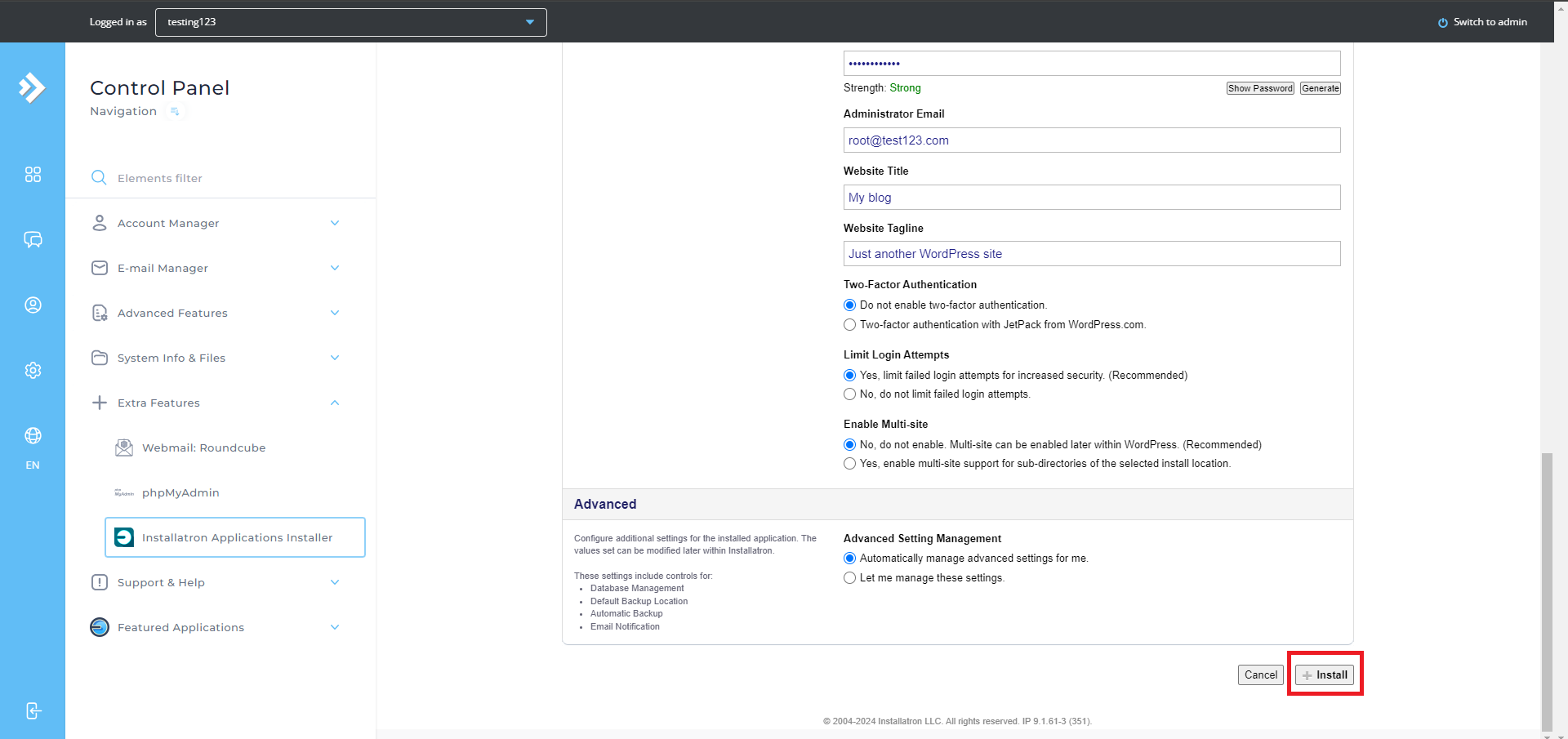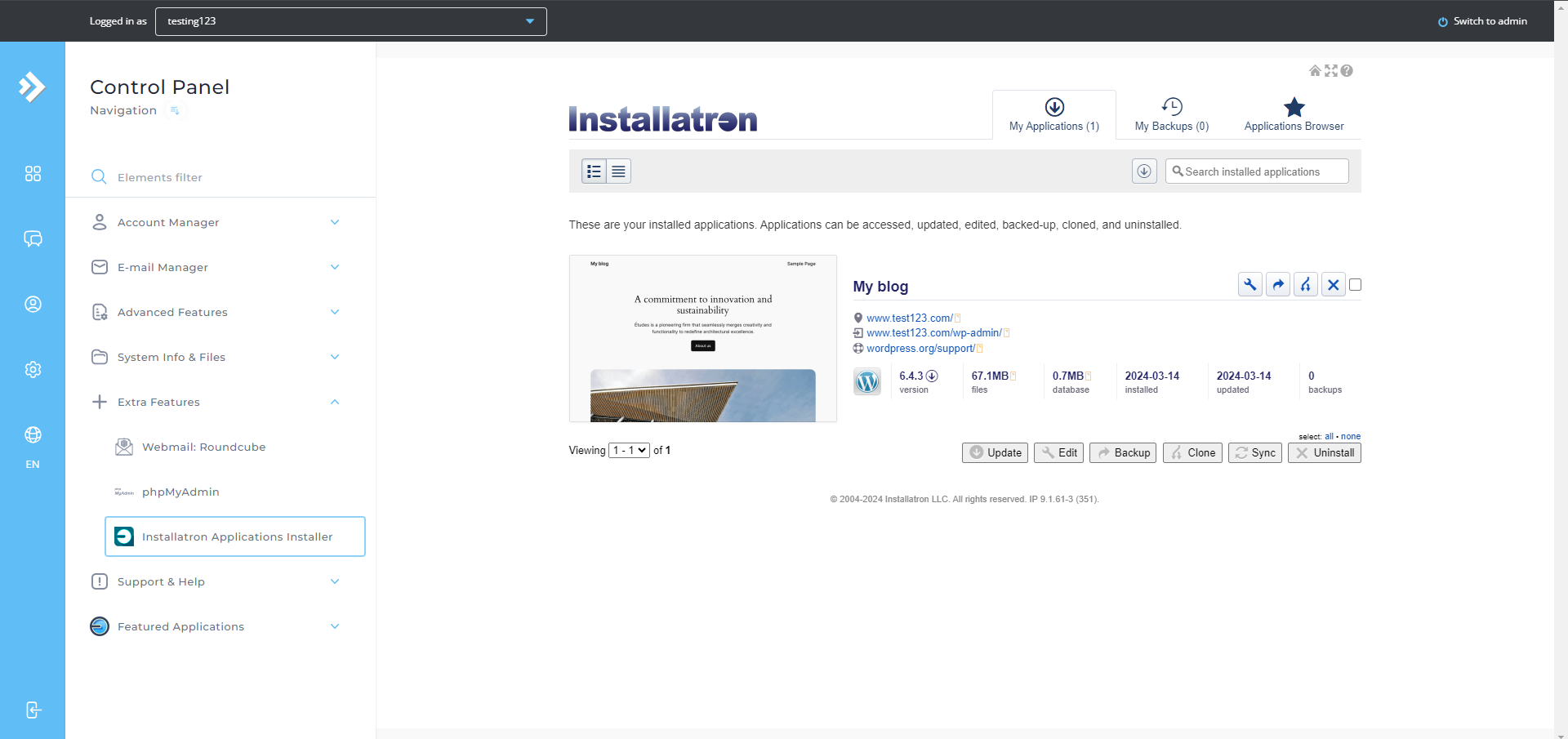Search Our Database
How to install WordPress in DirectAdmin (Evolution)
Introduction
For DirectAdmin users, setting up WordPress can be quick and easy, especially when using the Installatron tool. This guide is designed for DirectAdmin users looking to simplify the WordPress installation process, allowing them to create websites quickly and efficiently. By following these steps, users can get WordPress up and running with minimal effort, saving time on the technical setup.
Prerequisites
- Verify access to DirectAdmin with Installatron installed.
- Have a domain name configured and accessible within DirectAdmin.
Step-by-step Guide
Step 1: Log in to DirectAdmin
Log in to your DirectAdmin control panel with the necessary credentials.
Step 2: Access Installatron Applications Installer
In the DirectAdmin dashboard, navigate to Installatron Applications Installer.
Step 3: Select WordPress for Installation
In the Installatron interface, locate the WordPress application from the list of available software. Click on Install this application to proceed.
Step 4: Choose the Installation Directory
You can specify the directory where you’d like WordPress installed (e.g., in the root directory or a subdirectory). Confirm the installation settings and click Install to initiate the process.
Step 5: Configure the WordPress Administrator Account
During the setup, you will have the option to configure your WordPress administrator credentials, including the username, password, and email address. Complete these details to set up the admin account.
Step 6: Complete the Installation
Installatron will begin installing WordPress. Once the installation is complete, you will receive a notification confirming that WordPress has been successfully installed on your domain.
Conclusion
Congratulations! You’ve successfully installed WordPress on your website using Directadmin Installatron. It’s crucial to keep your WordPress installation up to date by regularly checking for and applying updates to the core software, themes, and plugins. This not only ensures optimal performance but also enhances security, protecting your website and its visitors from potential vulnerabilities. As you continue to explore and expand your WordPress site, remember to prioritize regular maintenance and updates to keep it running smoothly and securely.
For additional support, please contact us at support@ipserverone.com.