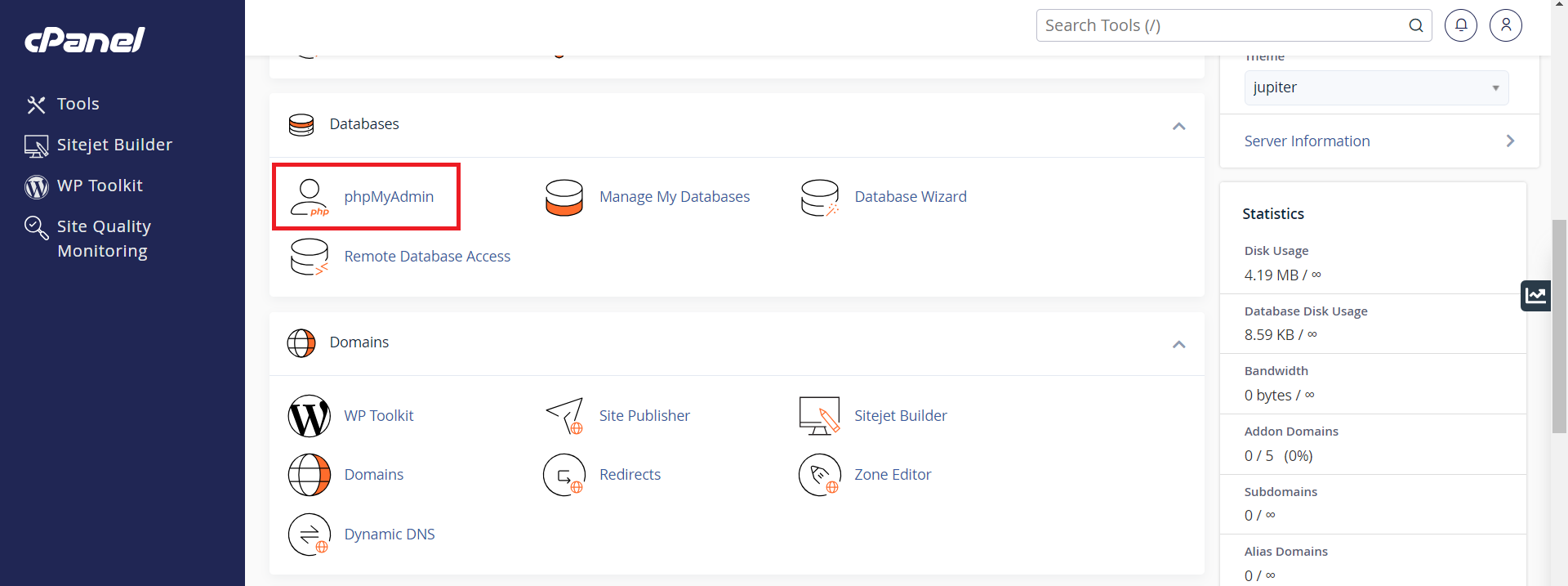Search Our Database
How to launch phpMyAdmin on cPanel
Introduction
This guide explains how to launch phpMyAdmin within cPanel. phpMyAdmin is a web-based tool that allows users to manage their MySQL databases. By using phpMyAdmin, you can run SQL queries to retrieve data, update records or perform other database management tasks. This guide is intended for users who have access to cPanel and need to manage their MySQL databases using phpMyAdmin.
Prerequisites
- Access to cPanel
- MySQL databases already created on cPanel
Step-by-step guide
Step 1: Log in to cPanel
Browse and Login to your cPanel. eg. https://yourdomain.com.my:2083
Step 2: Navigate to phpMyAdmin
- Once logged in to cPanel, scroll down to the Databases section on the cPanel dashboard and click on phpMyAdmin.
- This will open the phpMyAdmin interface in a new tab, where you can start managing your MySQL databases.
Step 3: Select a database
- On the left-hand side of phpMyAdmin, you will see a list of all databases associated with your account.
- Click on the name of the database you wish to manage.
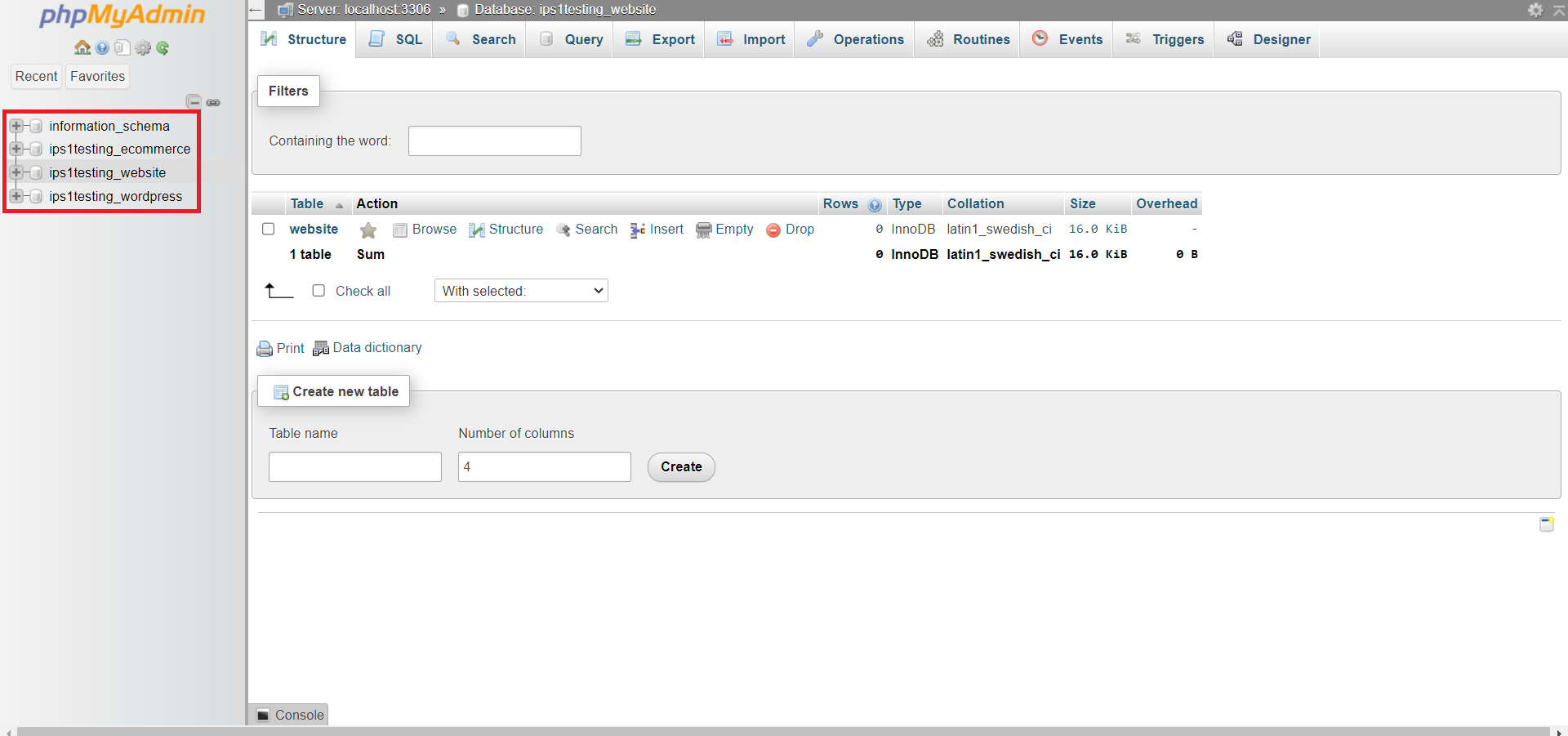
Step 4: Manage your database
- After selecting your database, you can now manage tables, run SQL queries, and perform other database management tasks from within phpMyAdmin.
- Use the available tabs such as Browse, Structure, SQL, Search, and Operations to carry out the actions you need.
Conclusions
Launching phpMyAdmin in cPanel is a straightforward process. Once inside, you can manage your MySQL databases, run queries, and perform various database operations.