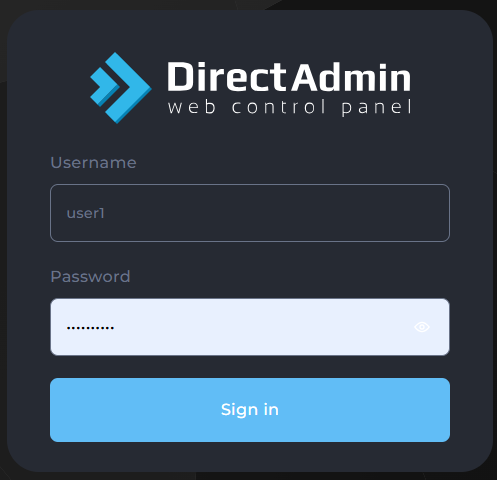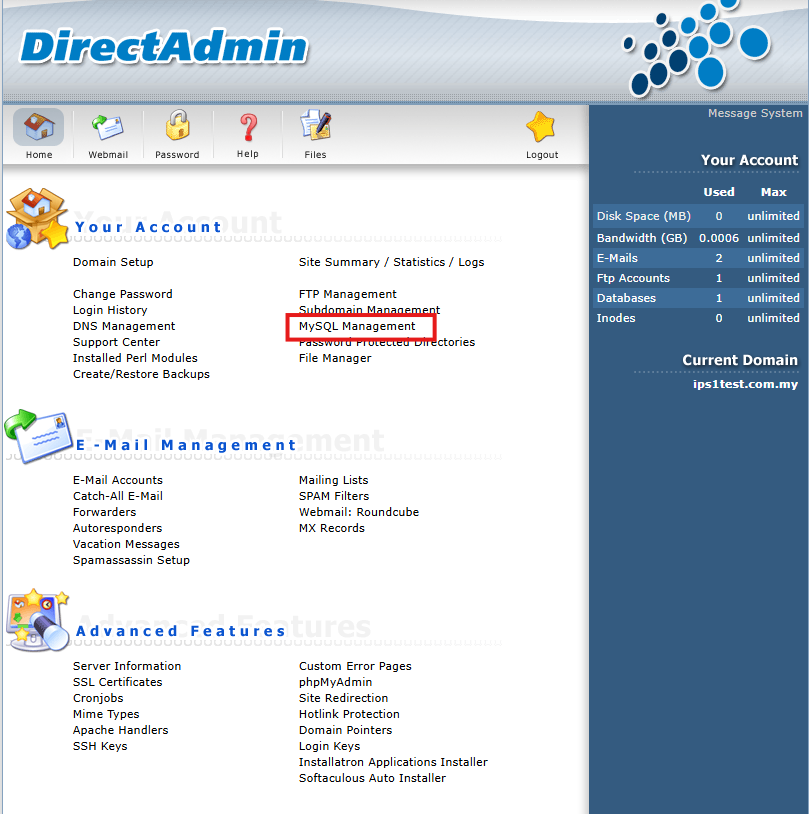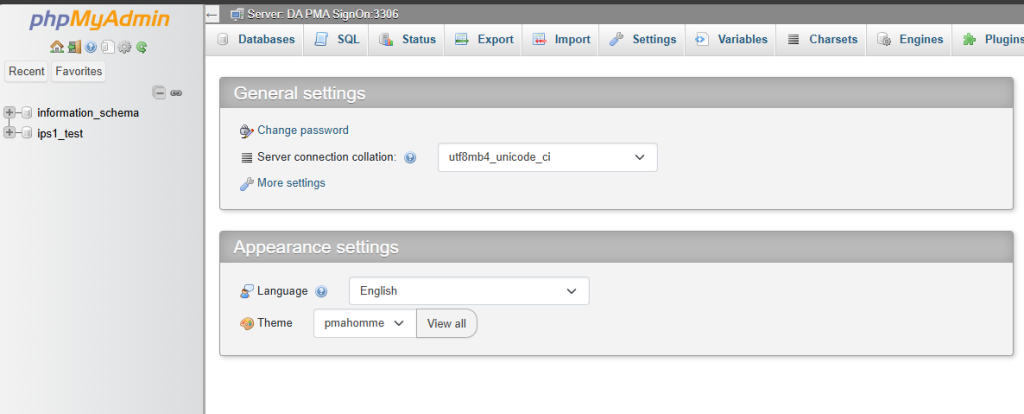Search Our Database
How to launch phpMyAdmin on DirectAdmin (Enhanced Skin)
Introduction
This guide walks you through the steps to start phpMyAdmin in the DirectAdmin using the Enhanced Skin. phpMyAdmin is a popular tool for managing MySQL databases through a graphical interface, and this guide is intended for users who need to access their databases quickly and efficiently. Note that this feature is only available for user level view in direct admin, so you will not be able to launch phpMyAdmin from admin view in direct admin
Prerequisites
- You must have a database already created in DirectAdmin.
- Access to DirectAdmin control panel credentials as user
Step-by-Step Guide to Access phpMyAdmin in DirectAdmin
Step 1: Log in to DirectAdmin
Access the DirectAdmin control panel by logging in with your username and password. Ensure that your database has already been created, as phpMyAdmin is only accessible for managing existing databases.
Step 2: Navigate to “MySQL Management”
Once logged in, locate the “MySQL Management” option in the main menu. This section allows you to manage databases and provides access to phpMyAdmin.
Step 3: Select “phpMyAdmin SSO”
In the “MySQL Management” section, click on the “phpMyAdmin SSO” button. This initiates a single sign-on (SSO) process, automatically logging you into phpMyAdmin.
Step 4: Access phpMyAdmin
You will be redirected to the phpMyAdmin web interface, where you can begin managing your databases directly.
Conclusion
Accessing phpMyAdmin through DirectAdmin allows users to manage their databases conveniently. Ensure that you have your database credentials ready and follow the steps outlined to access phpMyAdmin securely.
For additional assistance, or if you encounter any issues, feel free to contact our support team at support@ipserverone.com.
Article posted on 2020-02-24 by Louis