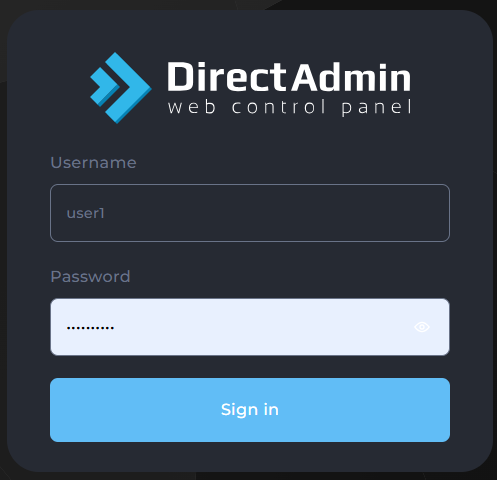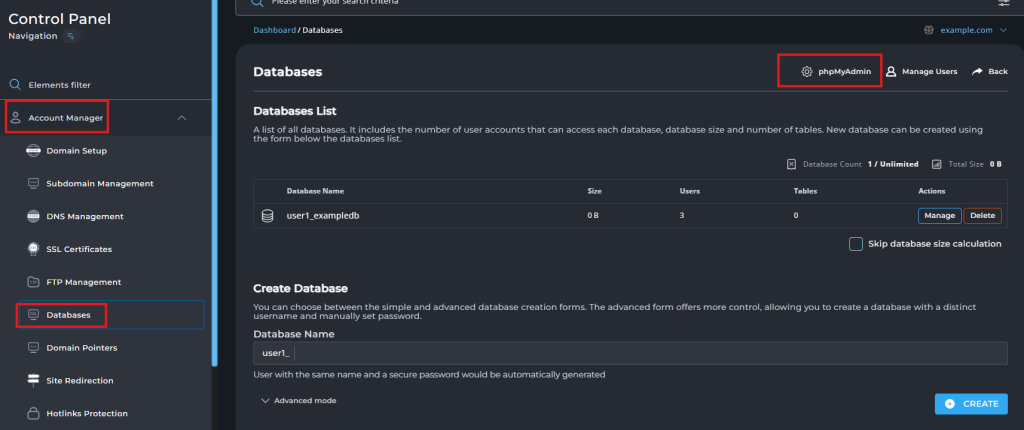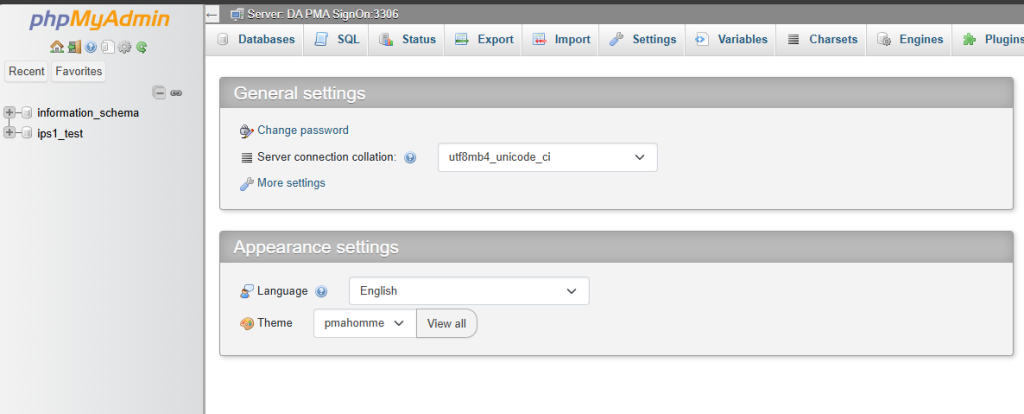Search Our Database
How to launch phpMyAdmin on DirectAdmin (Evolution Skin)
Introduction
This guide walks you through the steps to start phpMyAdmin in the DirectAdmin using the Enhanced Skin. phpMyAdmin is a popular tool for managing MySQL databases through a graphical interface, and this guide is intended for users who need to access their databases quickly and efficiently. Note that this feature is only available for user level view in direct admin, so you will not be able to launch phpMyAdmin from admin view in direct admin
Prerequisites
- You must have a database already created in DirectAdmin.
- Access to DirectAdmin control panel credentials as user
Step-by-Step Guide to Access phpMyAdmin in DirectAdmin
1. Login to DirectAdmin with your control panel username & password. Your database must already be created in order to use phpMyAdmin.
2. From the “Account Manager” dropdown menu, select “Databases” Then, click on the “phpMyAdmin” button on the page
4. You will be redirected to the phpMyAdmin web panel
Conclusion
Accessing phpMyAdmin through DirectAdmin allows users to manage their databases conveniently. Ensure that you have your database credentials ready and follow the steps outlined to access phpMyAdmin securely.
For additional assistance, or if you encounter any issues, feel free to contact our support team at support@ipserverone.com.
Article posted on 2020-02-24 by Louis