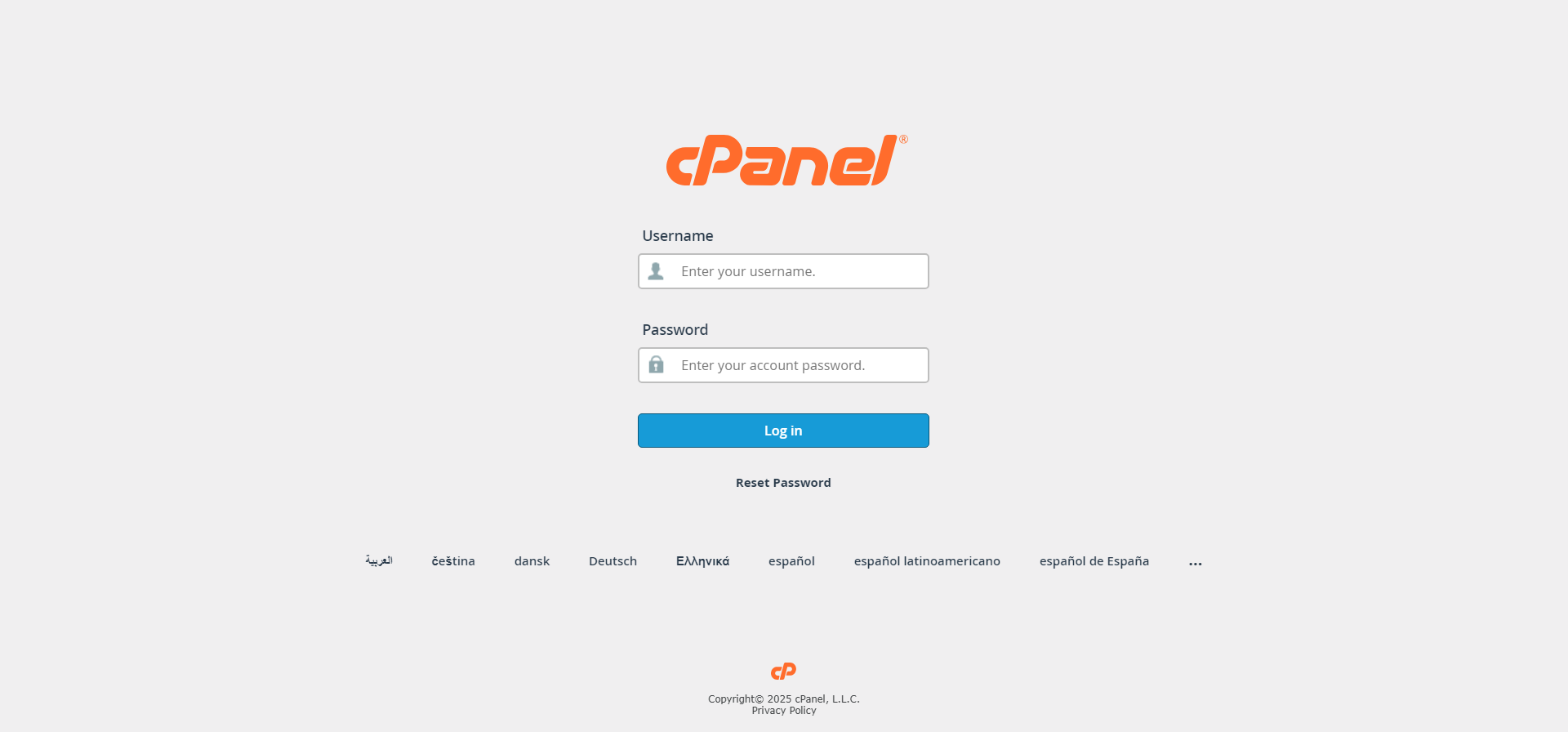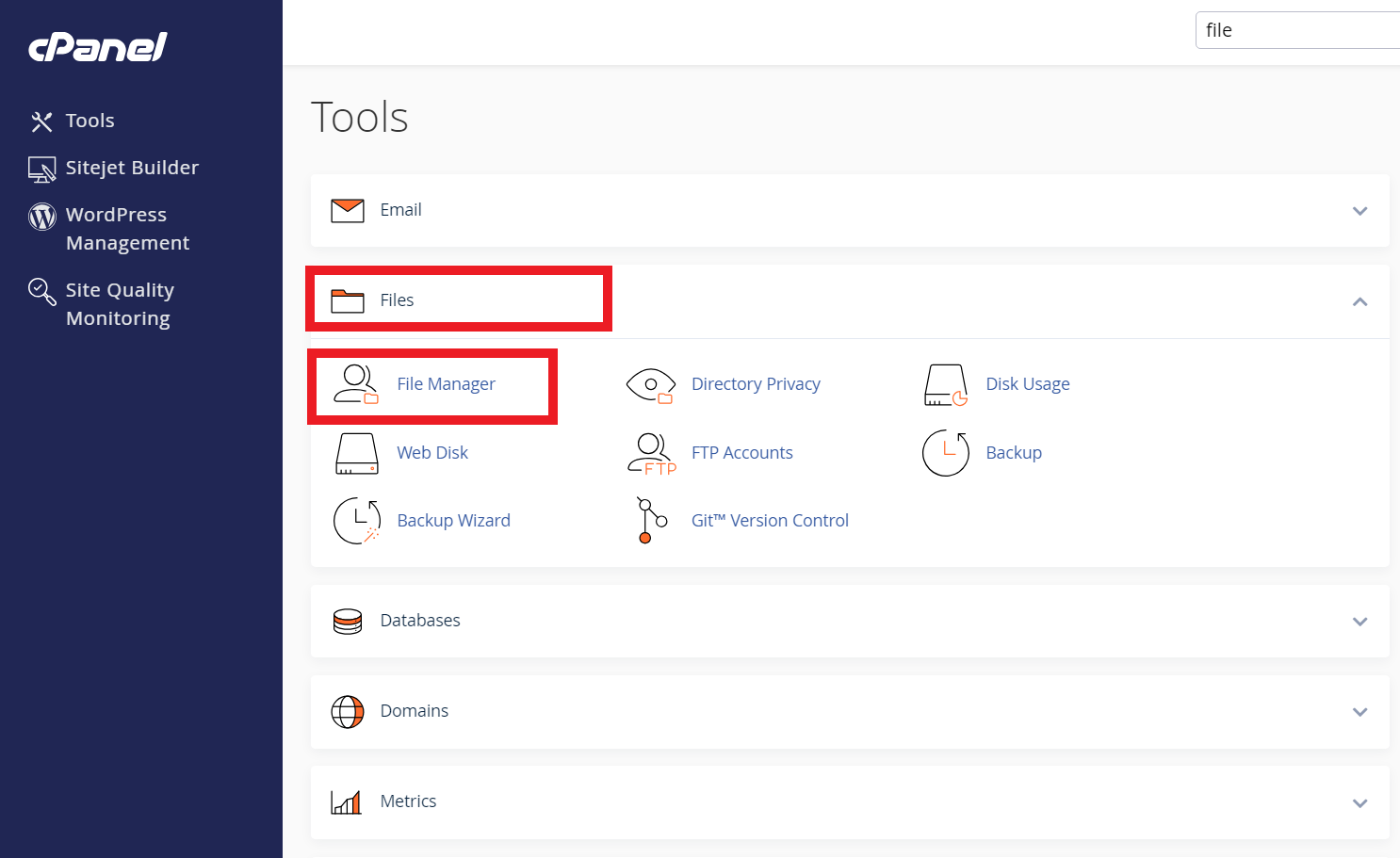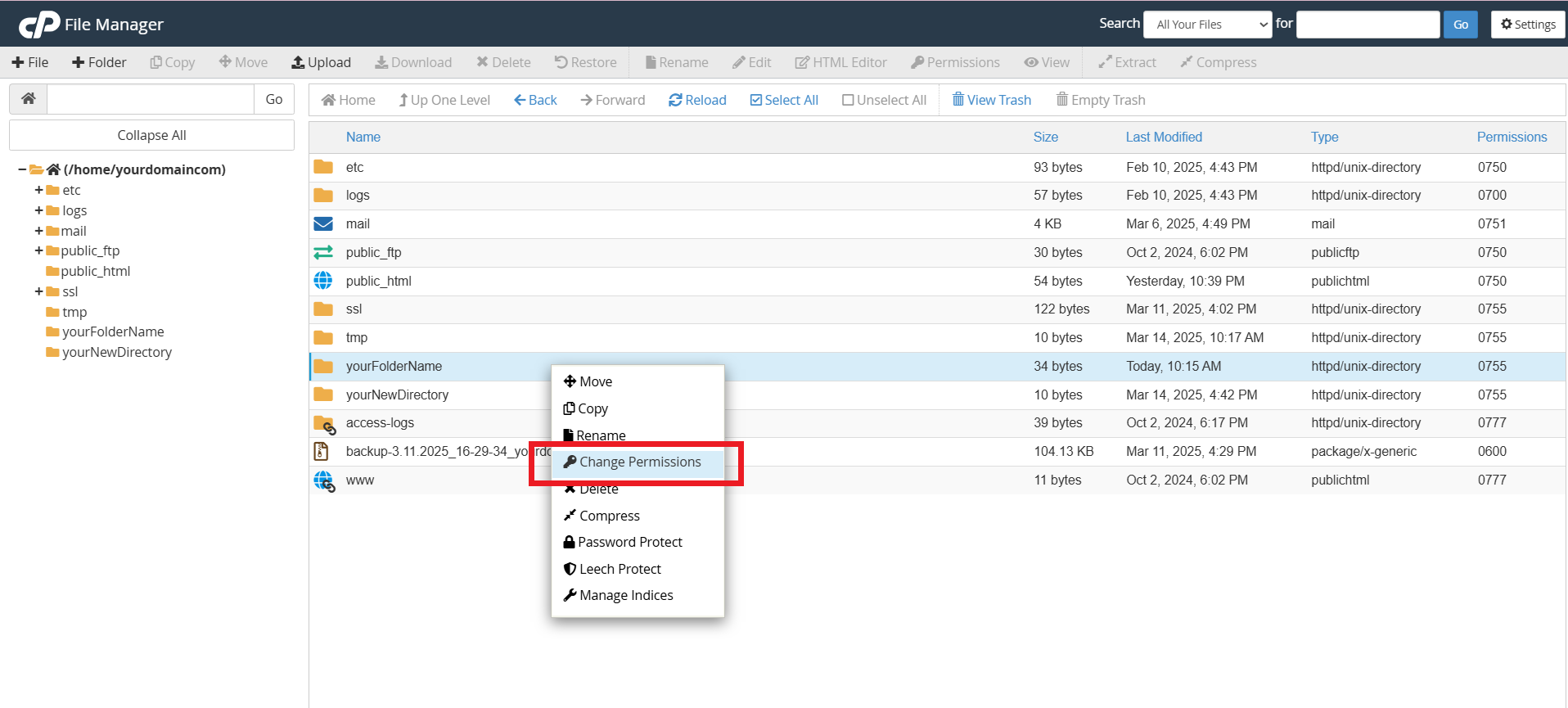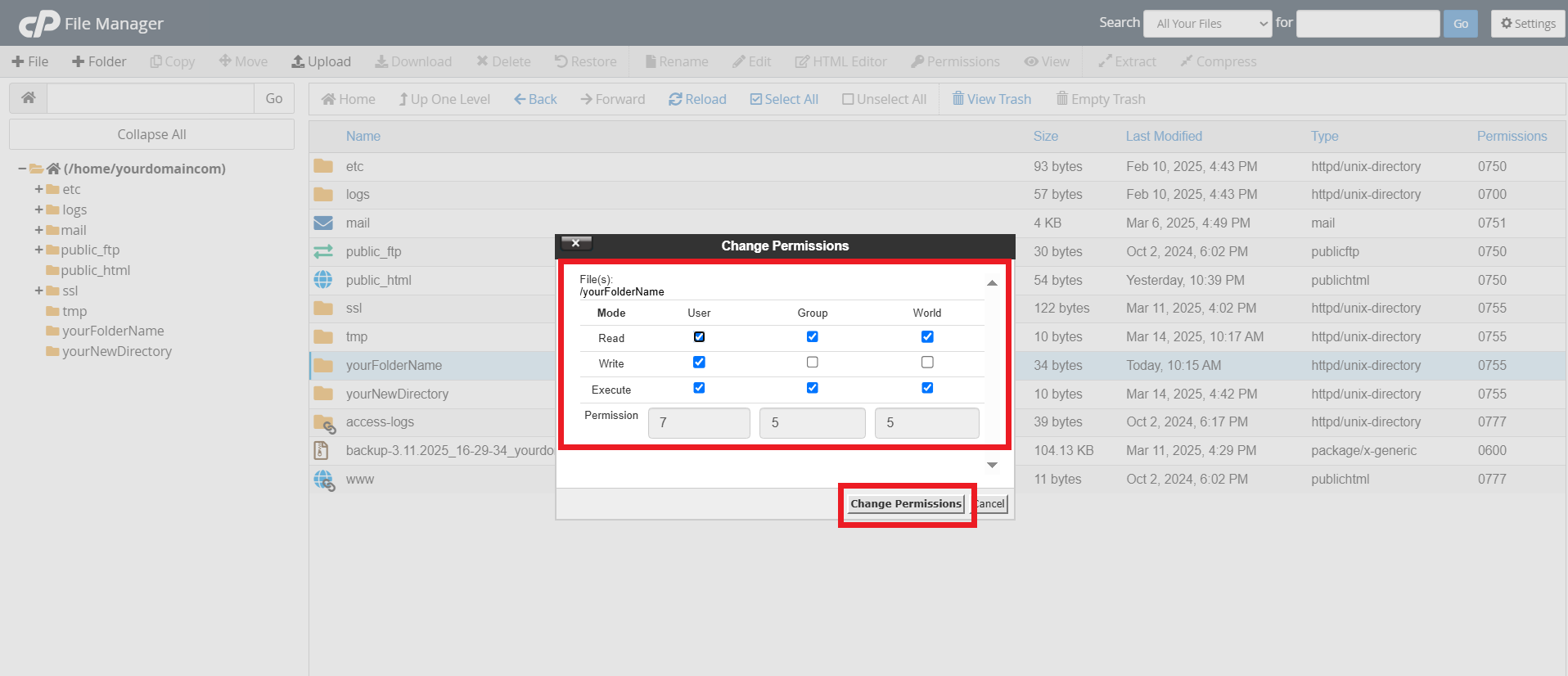Search Our Database
How to manage File Permissions and Security in cPanel File Manager
Introduction
Proper file permissions are essential for maintaining the security and functionality of your website. cPanel File Manager provides a simple way to adjust file and directory permissions to ensure only authorized users can access, modify, or execute files. This guide explains how to manage file permissions in cPanel File Manager to enhance security and control access levels.
Prerequsite
- Access to your cPanel account (username and password)
- Basic familiarity with cPanel’s interface
- Basic understanding of file permissions (Read, Write, Execute)
Step-by-Step Guide
Step 1: Log in to the cPanel Account
- Log in to your cPanel control panel.
The URL to your cPanel typically will be like <domain>:2083 or <server IP>:2083.
Step 2: Navigate to File Manager.
- Once inside cPanel, scroll down to the Files section and click on File Manager
Step 3: Adjusting File Permissions
- Find the directory or file for which you want to adjust permissions and right-click on it and choose Change Permissions from the context menu.
- You’ll see checkboxes for Read, Write, and Execute for the owner, group, and others. You can check or uncheck the appropriate boxes to adjust permissions directly.
- Common permission settings include:
- 644 (rw- r– r–): The owner of the file has read and write, while the group and others have read-only permissions. This setting is common for files like HTML and CSS that don’t need execution.
- 755 (rwx r-x r-x): The owner has read, write, and execute, while the group and others have read and execute permissions. This is common for directories and executable files.
- 600 (rw- — —): The owner has read and write, while the group and others have no permissions. This is used for configuring sensitive system files.
- Click the Change Permissions button to apply the changes.
Conclusion
Managing file permissions in cPanel File Manager is crucial for website security and access control. By following this guide, you can ensure your files have the correct permissions to prevent unauthorized modifications while maintaining site functionality. Always use restrictive permissions whenever possible to enhance security.
Should you encounter any issues or have any questions about managing your SSL certificate or any other aspect of your web hosting environment, our support team at IPSERVERONE is always here to assist you. Don’t hesitate to reach out to us at support@ipserverone.com for any help you need.