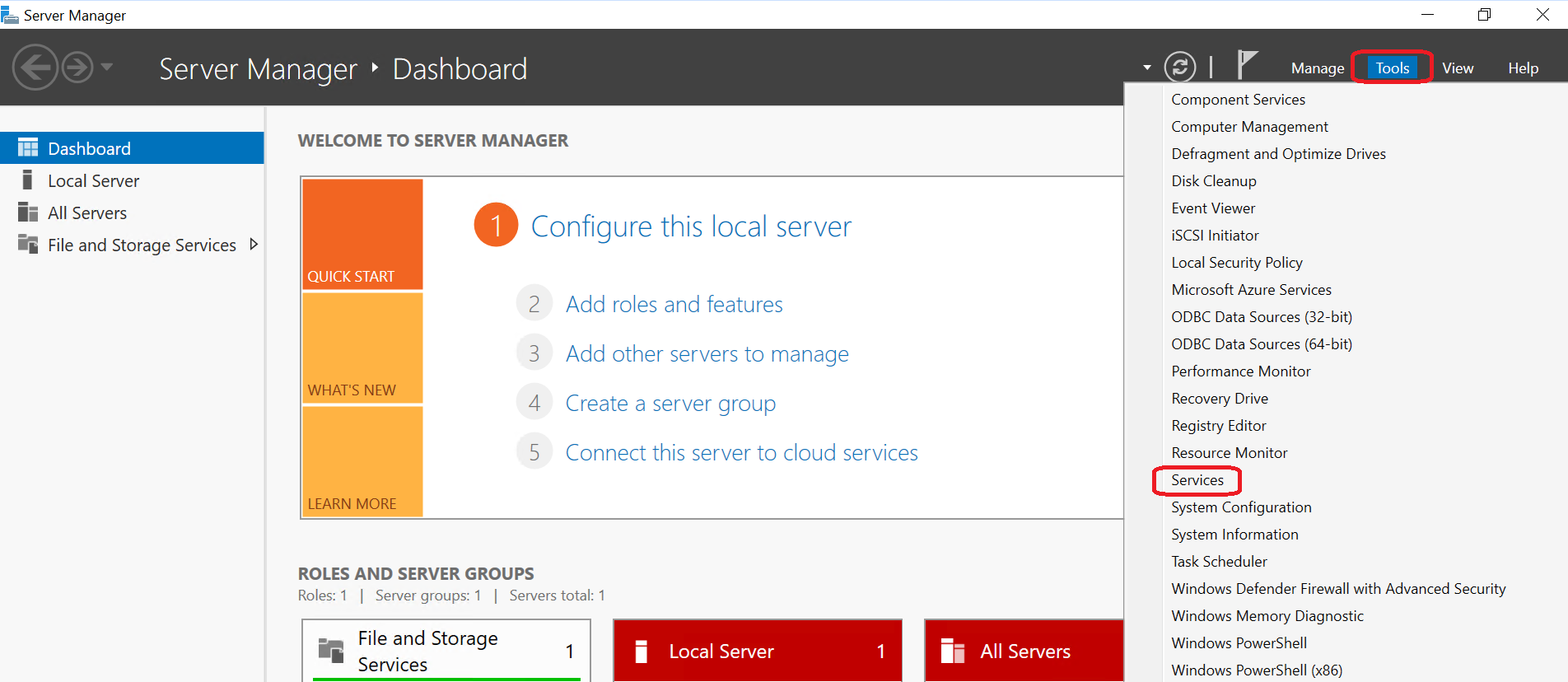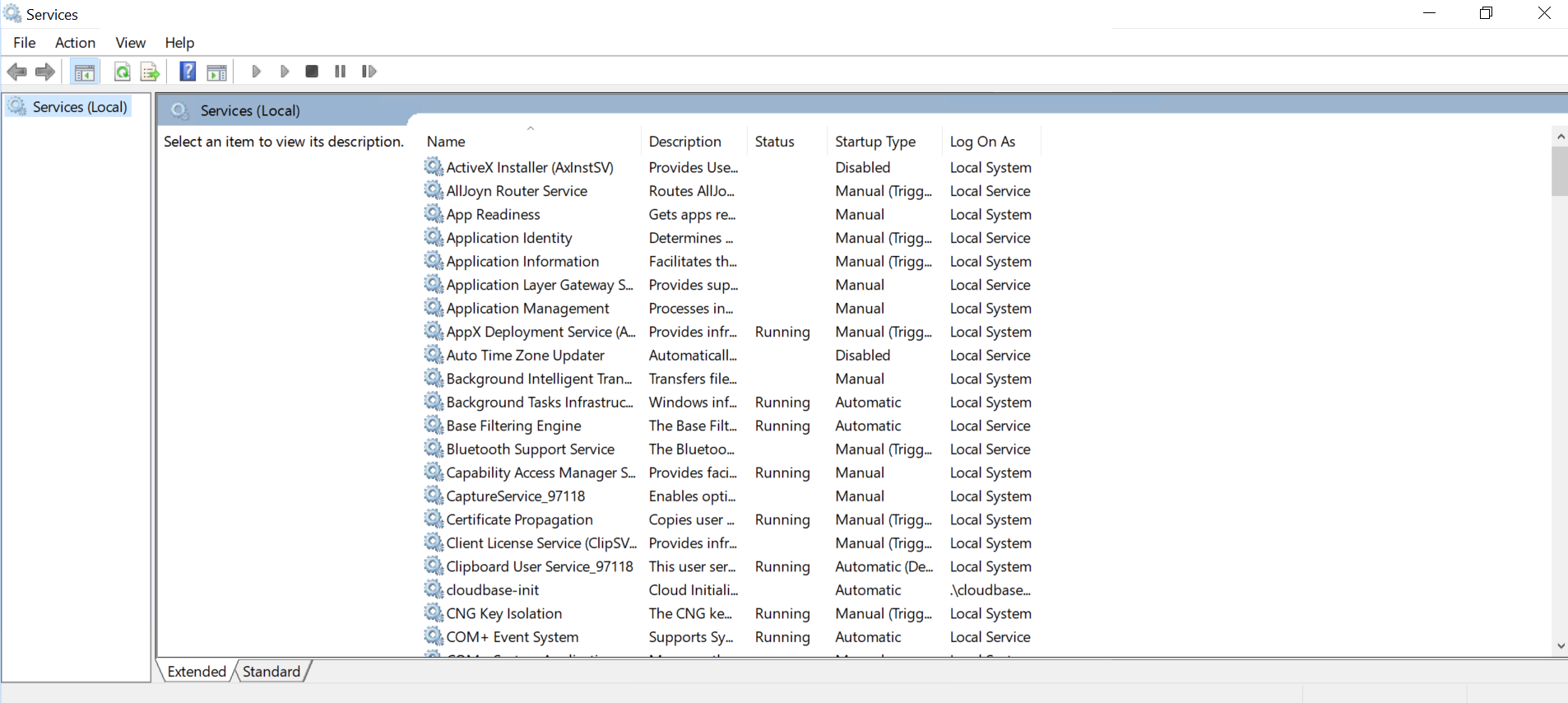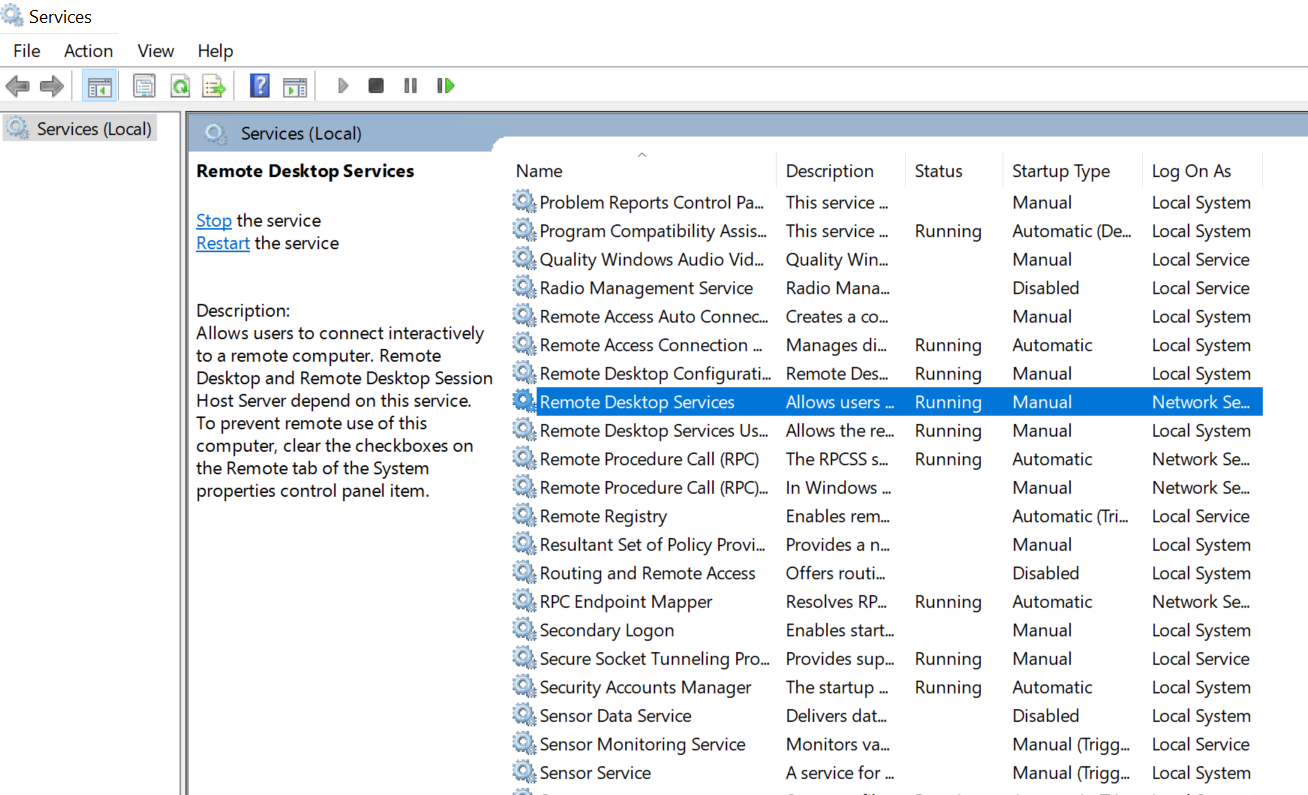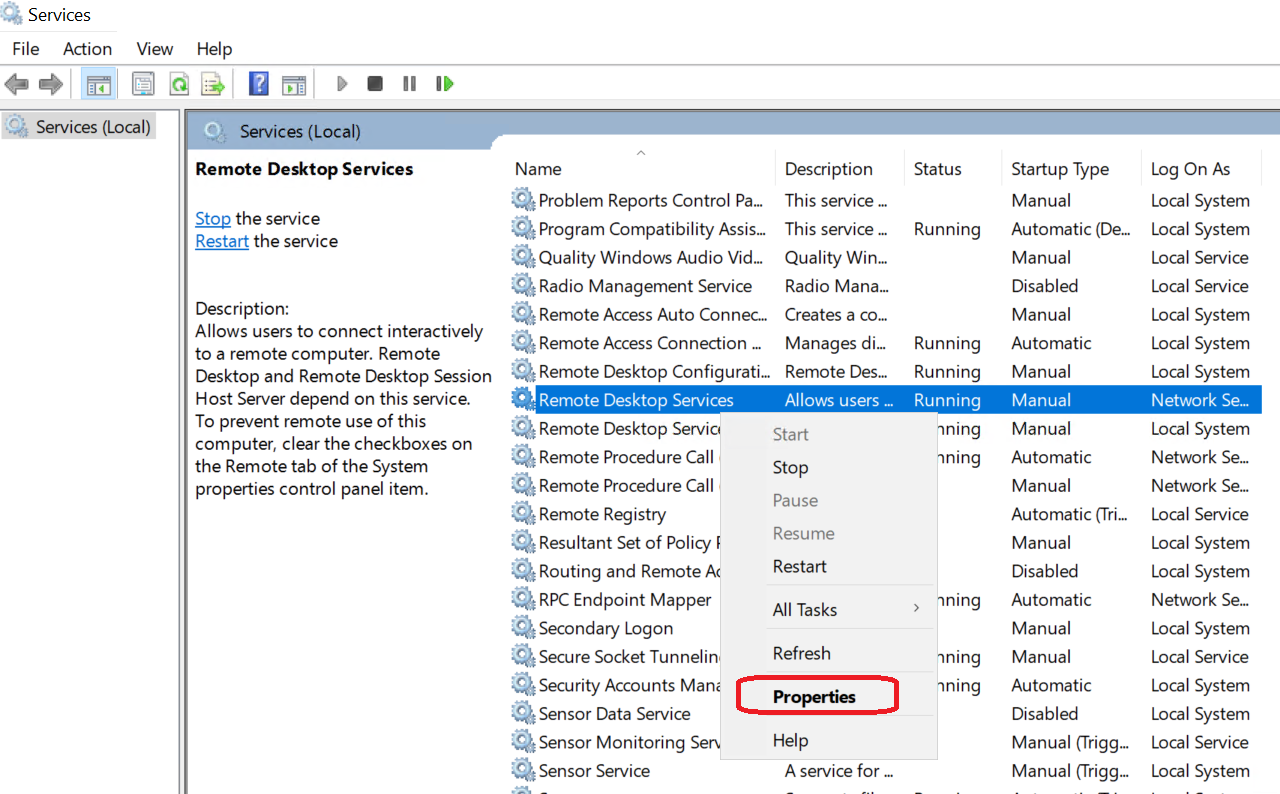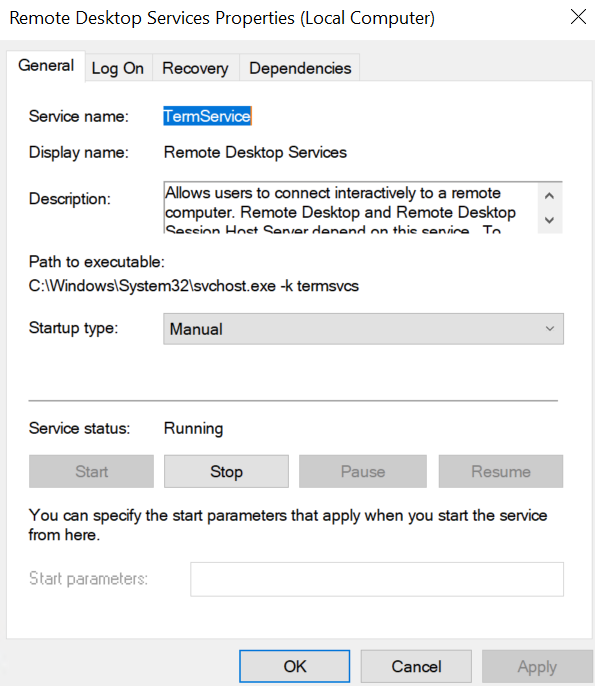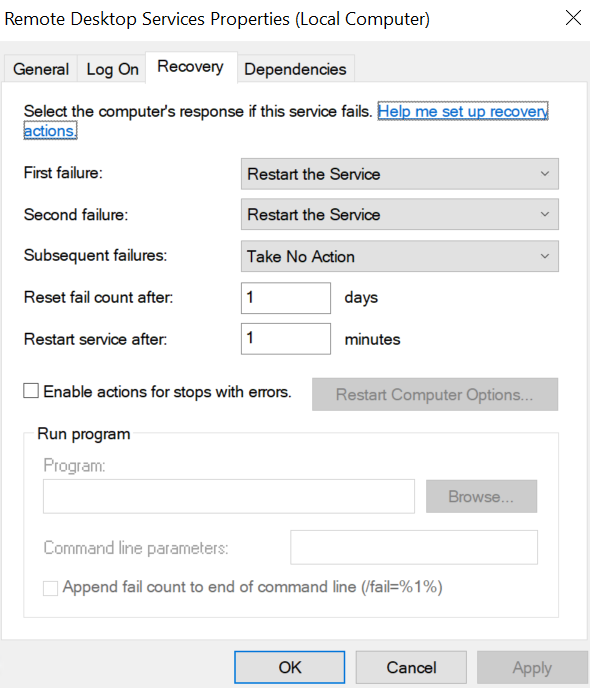Search Our Database
How to Manage Services in Windows Server
Introduction
In Windows Server environments, managing services is a crucial task for system administrators. Services are applications that run in the background, performing critical tasks without user intervention. Proper management ensures system stability, security, and performance. This guide provides detailed instructions on managing services in Windows Server, including both graphical and command-line tools.
Prerequisites
- Access to a Windows Server, versions 2016, 2019, or 2022.
- Administrative privileges on the server.
- Basic knowledge of Windows Server administration.
- PowerShell scripting basics (for advanced management tasks).
How to Manage Services via the Services Console
Step-by-Step Guide
Step 1: Opening the Services Console
- Search and open Server Manager from the Start menu or by using the search bar. If Server Manager is not installed, you may need to add it via the Add Roles and Features Wizard in Windows Server.
- Click Tools, and click Services.
Step 2: View the List of Services
- The Services console will open and display a list of services.
- Each service is listed with its name, description, status (Running, Stopped, etc.), and startup type (Automatic, Manual, Disabled).
Step 3: Manage Service Status
- Starting, Stopping, and Restarting Services:
- To start a service, right-click it, and select Start.
- To stop a service, right-click it, and choose Stop.
- To restart a service, right-click it, and select Restart.
Step 4: Configuring Service Properties
- Right-click a service and select Properties to adjust its settings, such as the startup type.
- Example:
Step 5: Setting Recovery Options
- In the Properties dialogue, go to the Recovery tab to configure actions if a service fails.
Alternative Method: Managing Services Using PowerShell
For those who prefer or require command-line interfaces, PowerShell offers a powerful alternative to manage services. This method is particularly useful in scenarios involving automation, scripting, or when managing services on remote systems, providing a more efficient and flexible way to handle service management tasks.
Basic PowerShell Commands for Service Management
- Get-Service: Lists all services.
- Start-Service: Starts a service.
- Stop-Service: Stops a service.
- Restart-Service: Restarts a service.
Conclusion
Effective management of services in Windows Server is essential for system reliability and performance. By utilizing the Services console and PowerShell, administrators can ensure that services are running as intended and configure them according to organizational requirements.
For additional assistance or if you encounter any issues, please contact our support team at support@ipserverone.com.