Search Our Database
How to Manage Your Domain via the Customer Portal
Introduction
Managing your domain settings is simple with the Customer Portal at https://portal.ipserverone.com. Follow these steps to update WHOIS information, modify name servers, renew your domain, or enable auto-renewal.
Prerequisites:
Before proceeding, ensure that you have an active account with access to the Customer Portal. Registered domain and active and have necessary permissions to manage the domain settings.
Once you’ve met these requirements, follow the steps below to manage your domain.
Steps to Manage Your Domain:
- Log in to the Customer Portal.
- Go to “My Services” and select “Domain” from the menu.

- View Your Domains – A list of your registered domains will be displayed. Click “View” next to the domain you want to manage.
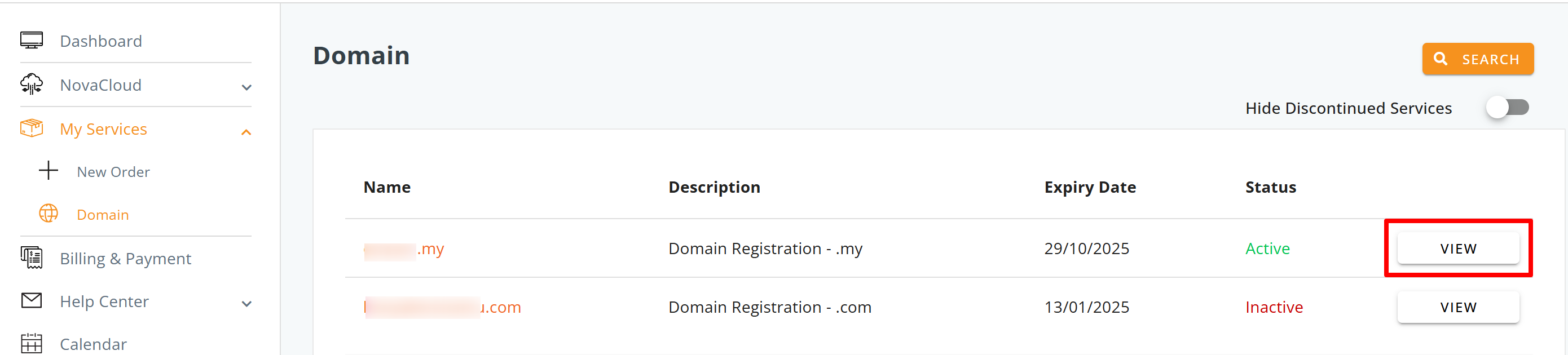
- Manage Your Domain – On the domain overview page, click “Manage Domain” to:
For Renewing or Enabling Auto-Renewal:
- Click “Renew” if you wish to manually renew your domain.
- Click “Action” and select “Enable Auto-Renewal” to ensure continuous domain registration.

Closing Suggestion:
Managing your domain settings through the Customer Portal ensures your domain remains active and up to date. By following these steps, you can easily update WHOIS details, adjust name servers, and renew your domain with minimal effort.
For any issues or further assistance, please refer to our Help Center or contact our Support Team for guidance.