Search Our Database
How to migrate the address book from SquirrelMail to Rouncube (v. 1.3.4)
Introduction
SquirrelMail, a widely-used webmail application, allows users to manage email and contacts through a simple interface. However, as SquirrelMail’s development has been discontinued, many users are migrating to more modern webmail solutions like Roundcube. Roundcube offers an enhanced interface and additional features, making it a preferred option for many users seeking a more advanced email management platform.
This guide explains the steps required to migrate your address book contacts from SquirrelMail to Roundcube. This migration process involves exporting your contacts from SquirrelMail as a CSV file and importing them into Roundcube. Understanding how to perform this migration is essential for users who wish to transition their data seamlessly between these two platforms.
While SquirrelMail is still functional, users should be aware that it is no longer actively maintained, which could lead to security vulnerabilities or compatibility issues with newer technologies. Migrating to a more robust system like Roundcube ensures continued support and improved email management capabilities.
This guide is for users who:
- Are currently using SquirrelMail and wish to move their contacts to Roundcube.
- Want to ensure their contacts are preserved during the migration.
- Require a step-by-step process for exporting and importing contacts between the platforms.
Prerequisites
Before beginning the migration process, ensure the following:
- Access to both SquirrelMail and Roundcube.
- The ability to log in to both webmail platforms with appropriate credentials.
- Sufficient permissions in Roundcube to import contacts.
Step-by-step Guide
Step 1: Log in to SquirrelMail
- Start by logging into your SquirrelMail account using your web browser. Ensure that you have the correct login credentials.
Step 2: Navigate to the ‘Addresses’ Section
- Once logged in, locate the “Addresses” option in the SquirrelMail interface. This section contains your saved contacts.
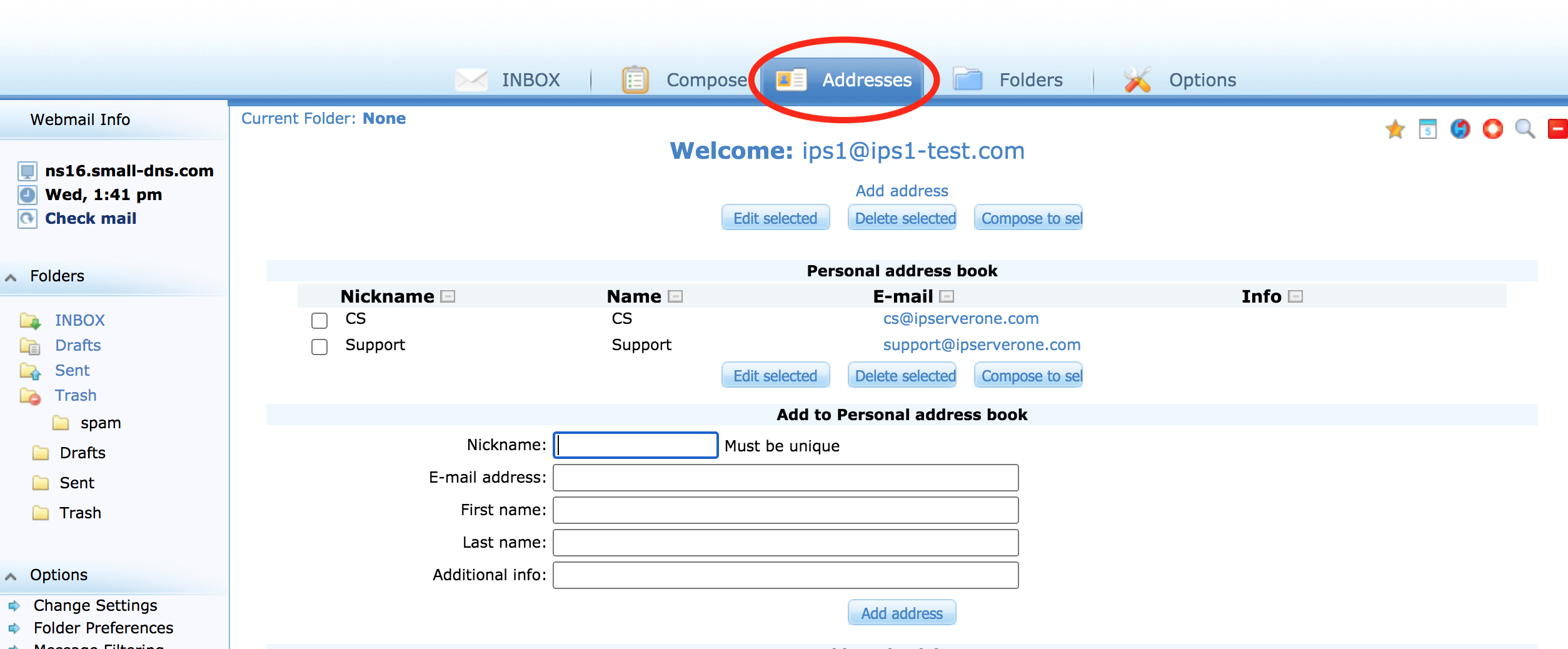
Step 3: Export Contacts to a CSV File
- To export the contacts, click on the “Export to CSV File” option. This will download a CSV file containing your address book to your local computer. Ensure that the file is saved in an easily accessible location.
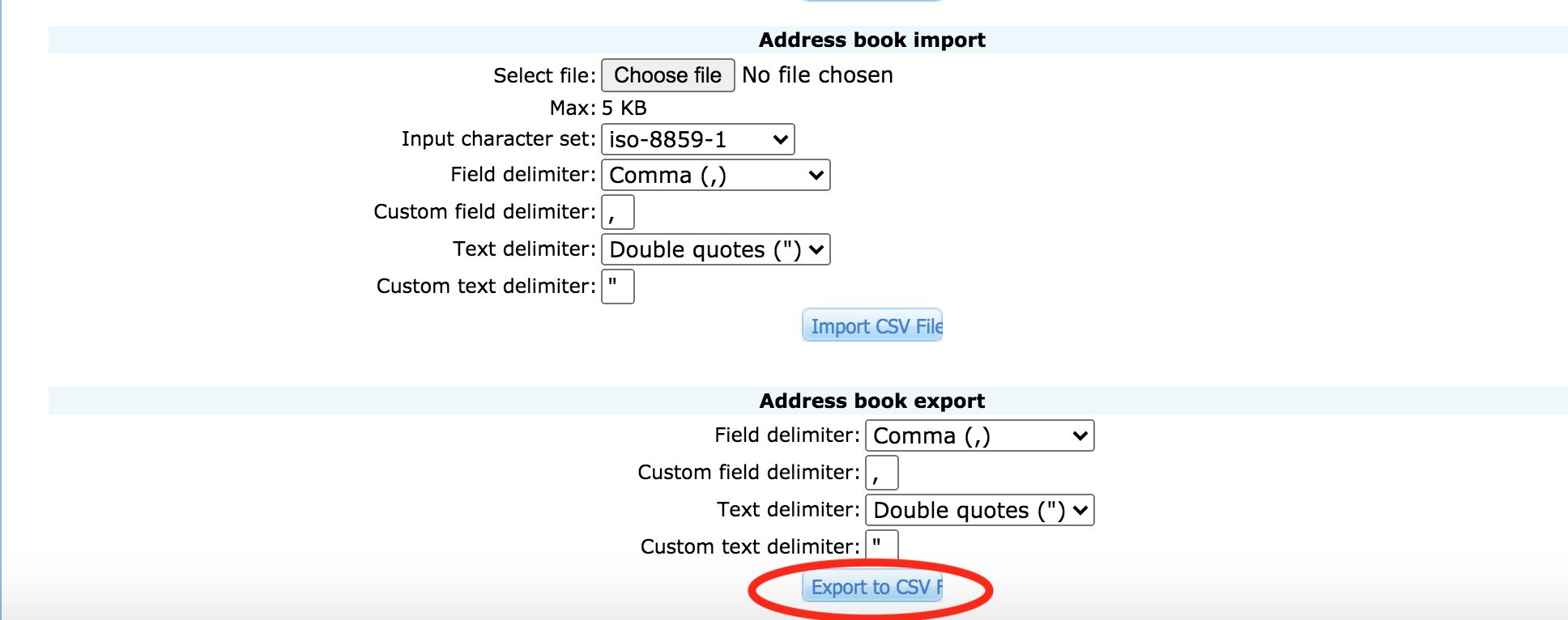
Step 4: Log in to Roundcube
Next, log in to your Roundcube account using the appropriate credentials. Roundcube offers a more modern interface, which should make the following steps straightforward.
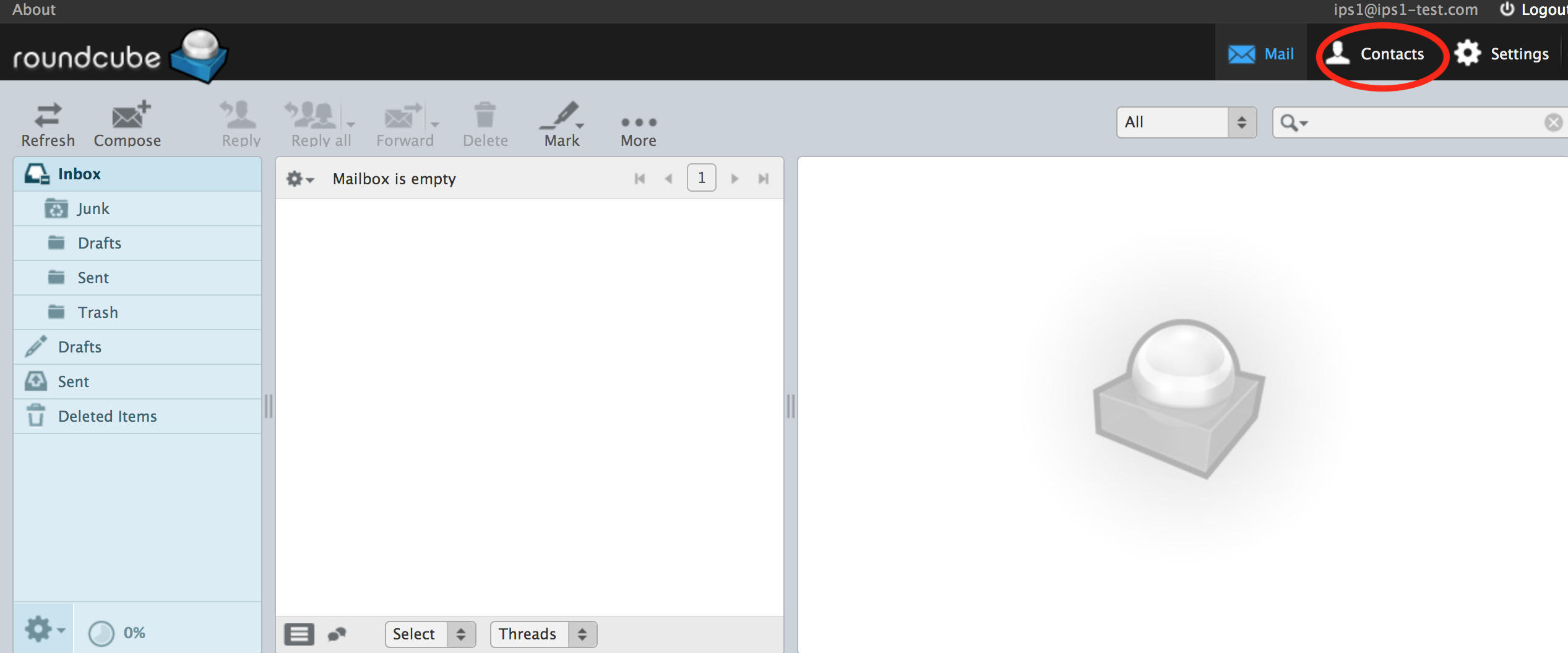
Step 5: Navigate to ‘Contacts’
Once logged in, click on the “Contacts” tab within the Roundcube interface. This is where you will import the contacts from SquirrelMail.
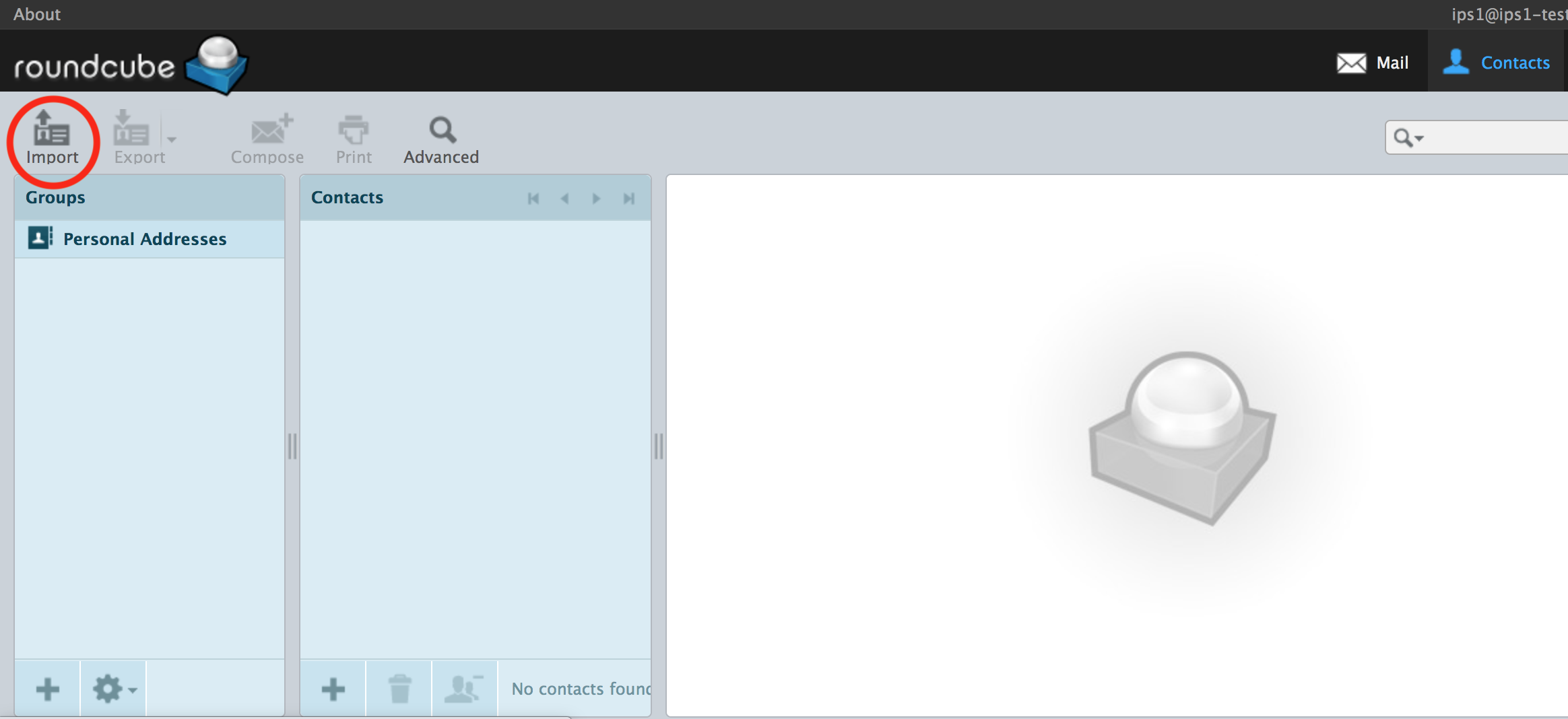
Step 6: Import the CSV File
Click on the “Import” button in the Contacts section. Then, click “Choose File” to browse for and select the CSV file that was exported from SquirrelMail earlier. Once the file is selected, click “Import” to begin the process.
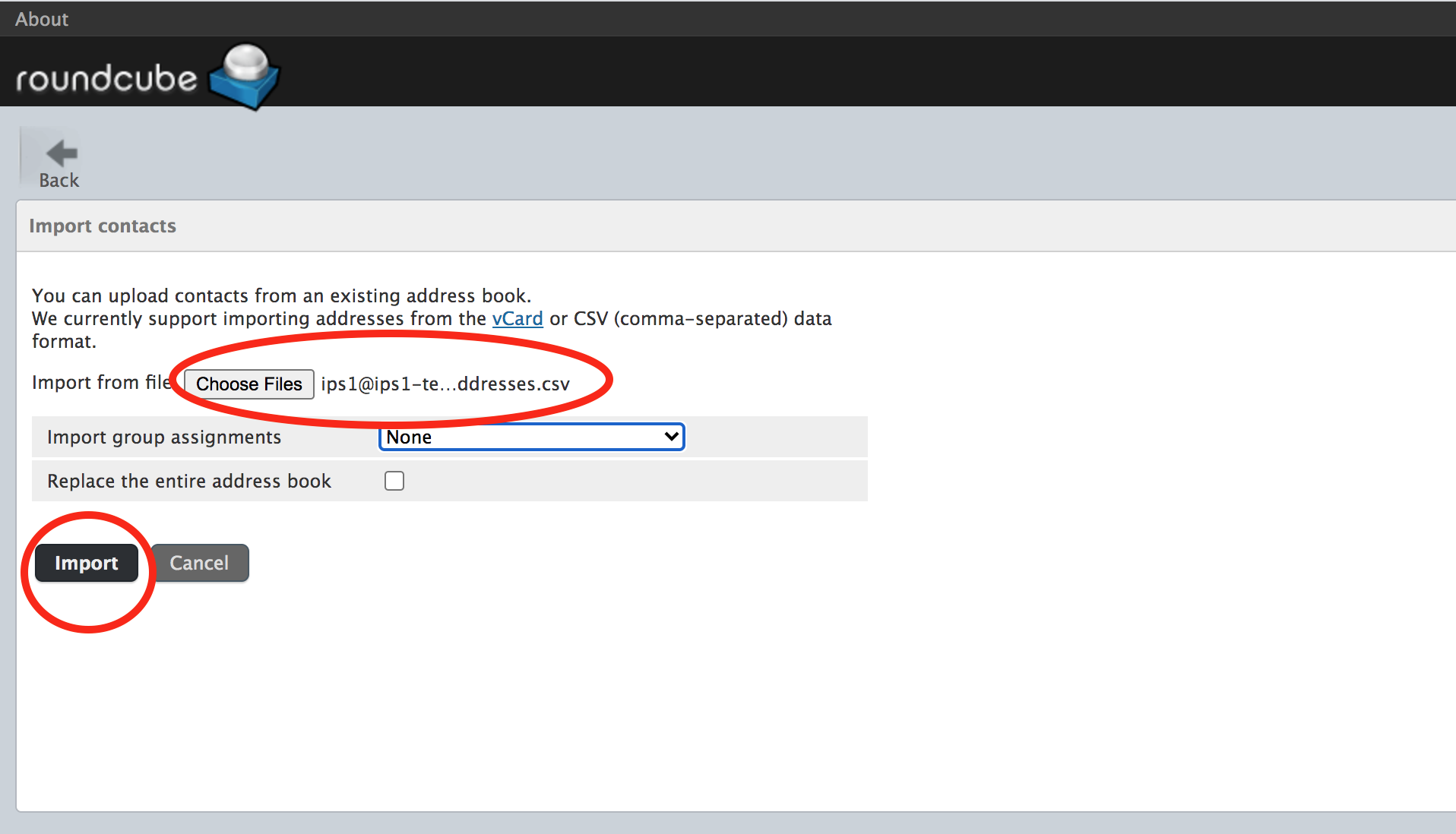
Step 7: Complete the Migration
After the import is complete, your address book contacts from SquirrelMail should now be available in Roundcube. The migration process is now finished, and you can start using your contacts within Roundcube.
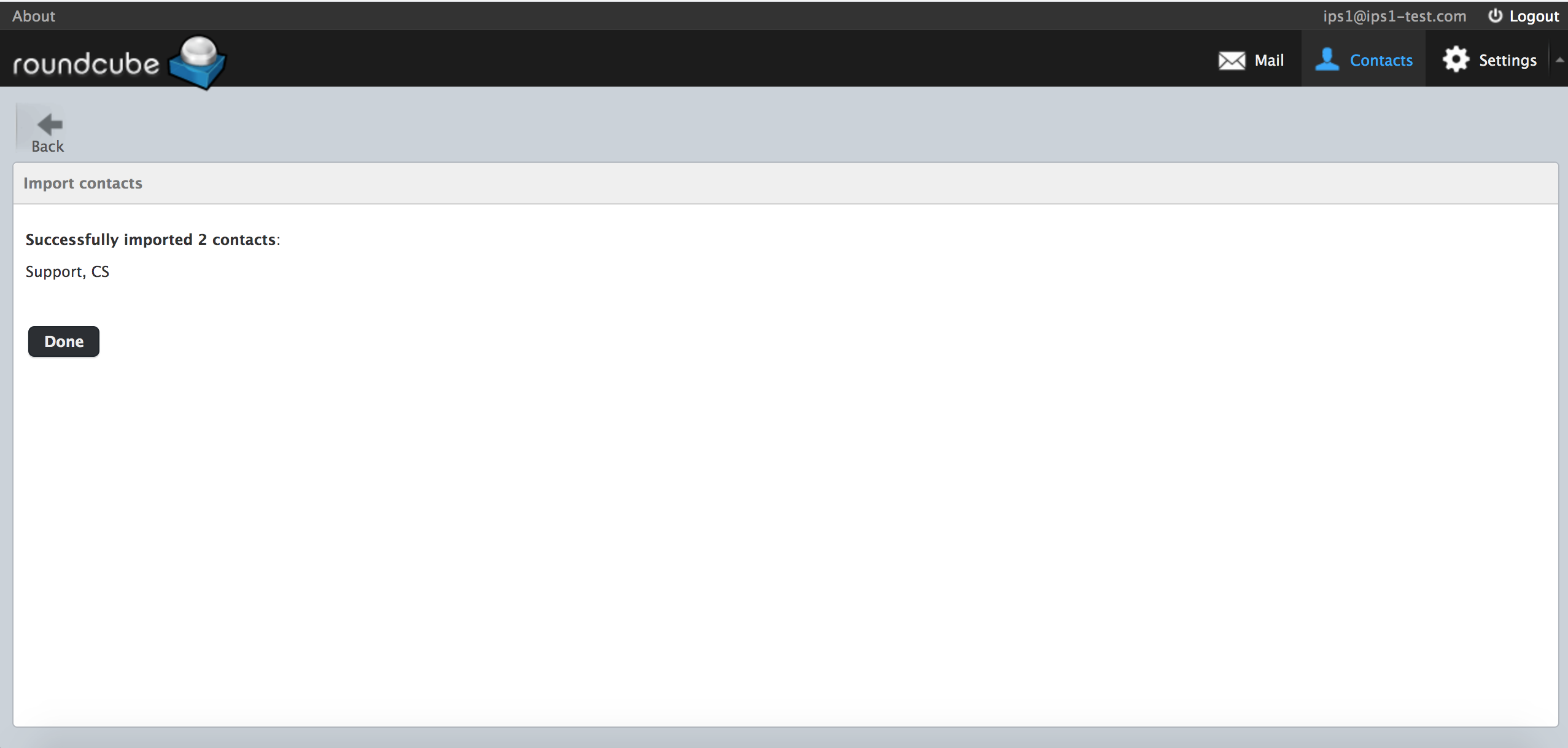
Conclusion
By following this guide, you have successfully migrated your address book contacts from SquirrelMail to Roundcube. This ensures that all your important contact information is preserved as you transition to a more modern webmail client.
Should you have any inquiries about the guidelines, please feel free to open a ticket through your portal account or contact us at support@ipserverone.com. We’ll be happy to assist you further.