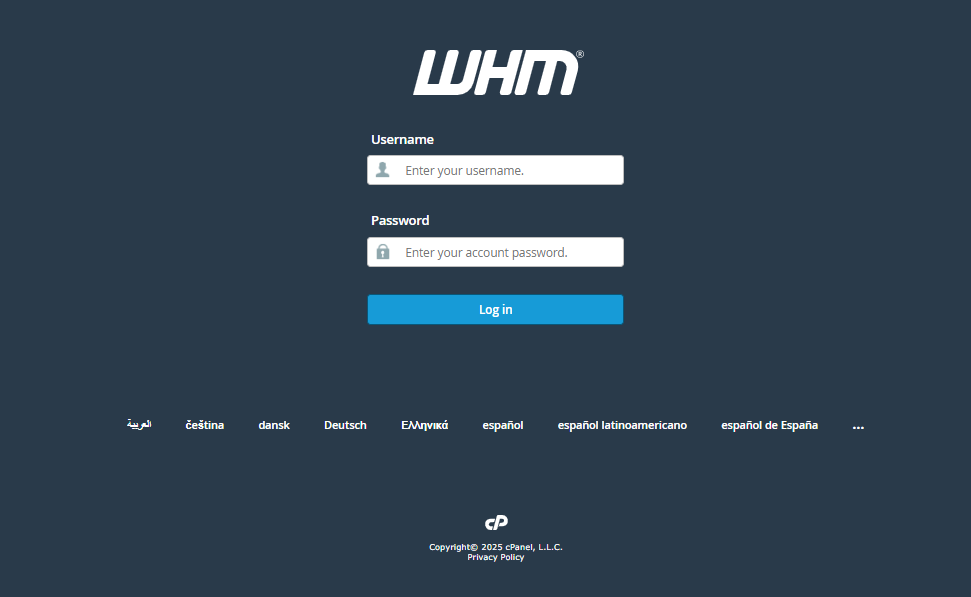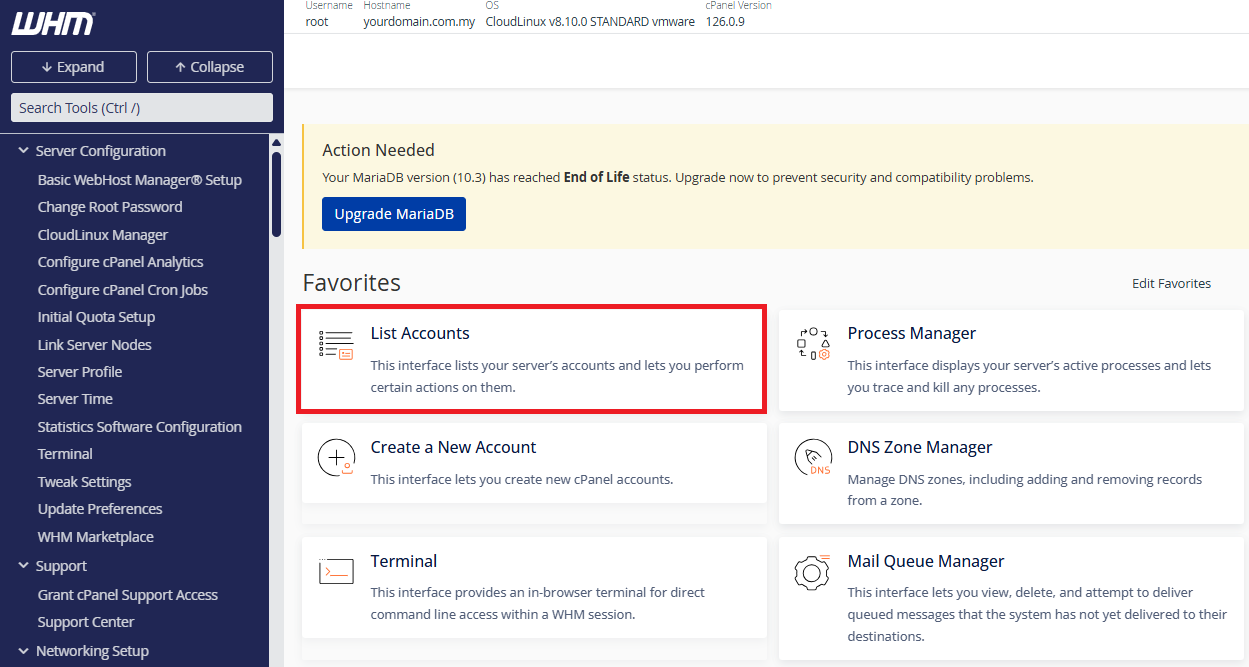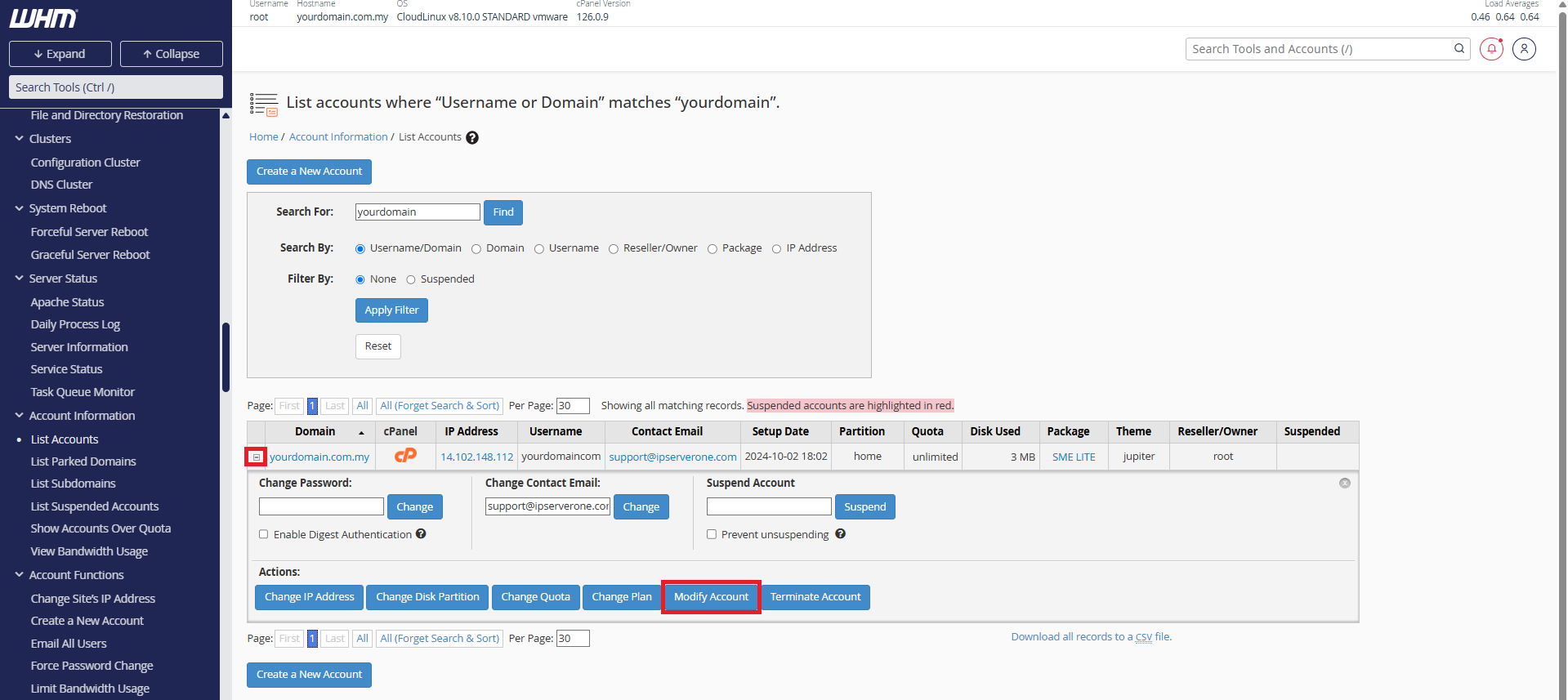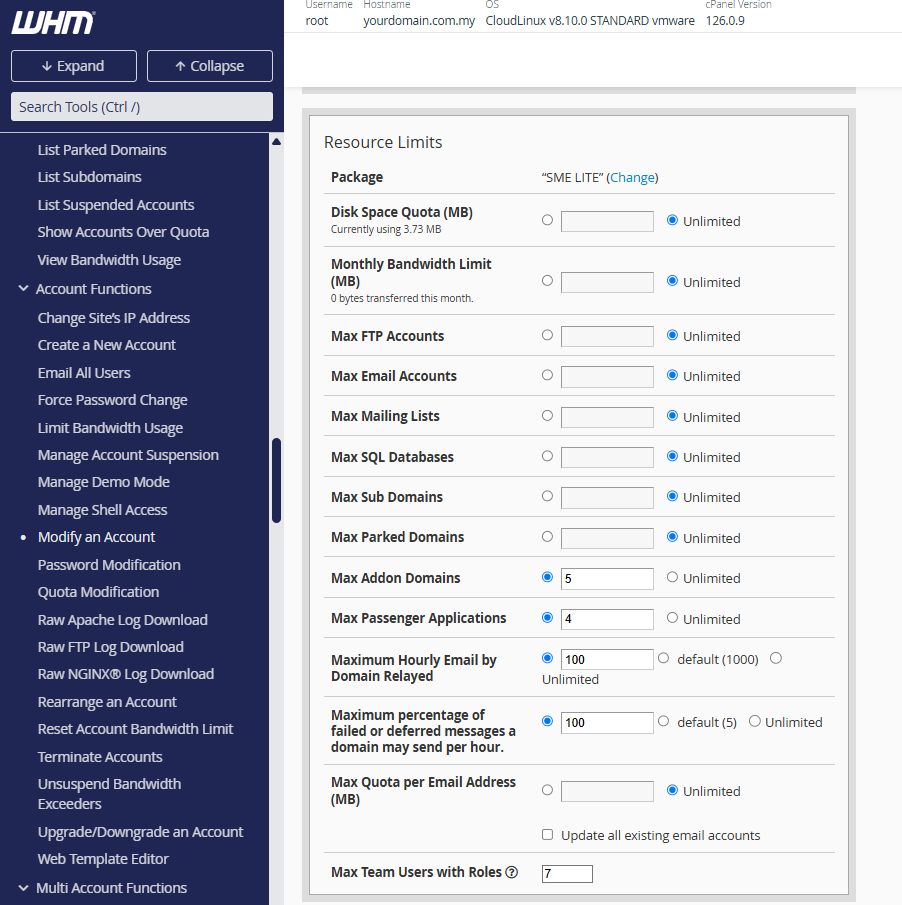Search Our Database
How to modify cPanel user accounts in WHM
Introduction
Web Host Manager (WHM) allows server administrators to manage cPanel user accounts efficiently. This includes modifying account settings, changing passwords, adjusting resource limits, and suspending or terminating accounts. In this guide, we will go through the steps to manage cPanel user accounts in WHM.
Prerequisites
- WHM Root or Reseller Access
- Basic familiarity with WHM interface
Step-by-Step Guide
Step 1: Accessing WHM
- Log in to your WHM.
The URL to your WHM typically will be like <domain>:2087 or <server IP>:2087.
Step 2: cPanel Account Settings
- In WHM, look for List Accounts
- Locate the cPanel account you wish to modify.
- Click the + (Plus icon) next to the account.
- Click Modify Account.
Step 3: Modifying Account Settings
Once inside the Modify an Account section, you can adjust the following settings:
a. Package
- The package determines the resource limits for the account.
- Changing the package will override any manual resource modifications.
b. Disk Space Quota (MB)
- Defines the maximum amount of disk space (in megabytes) that the cPanel account can use.
- Select Unlimited if you do not want to restrict storage.
c. Monthly Bandwidth Limit (MB)
- Limits the amount of data (in megabytes) the account can transfer per month.
- If the account reaches its limit, website traffic may be restricted.
- Choose Unlimited if you do not want to set a limit.
d. Max FTP Accounts
- Sets the number of FTP accounts the user can create.
- FTP accounts allow users to upload/download files via an FTP client.
- Select Unlimited if no restriction is required.
e. Max Email Accounts
- Controls the number of email accounts the user can create under their cPanel.
- Select Unlimited if the user needs unrestricted email account creation.
f. Max Mailing Lists
- Defines how many email mailing lists the cPanel user can create.
- Mailing lists allow users to send emails to multiple recipients at once.
g. Max SQL Databases
- Limits the number of MySQL databases the account can create.
- Databases are essential for running websites with dynamic content (e.g., WordPress).
h. Max Subdomains
- Specifies the number of subdomains the user can create under their primary domain.
- A subdomain is a prefix before the main domain (e.g., test.yourdomain.com.my).
i. Max Parked Domains
- Controls the number of additional domains that can be parked (alias domains).
- Parked domains point to the same content as the primary domain.
j. Max Addon Domains
- Sets how many separate websites (addon domains) the account can host.
- Addon domains function as independent websites under the same cPanel account.
k. Max Passenger Applications
- Defines how many Node.js or Ruby on Rails applications the user can deploy.
- Needed for hosting web applications that require runtime environments.
l. Maximum Hourly Email by Domain Relayed
- Limits the number of emails a domain can send per hour.
- Setting a lower value helps prevent spam but may restrict email-heavy applications.
m. Maximum Percentage of Failed or Deferred Messages
- Sets the failure threshold for outgoing emails to prevent spamming.
- If the percentage of failed emails exceeds this limit, outgoing mail is restricted.
n. Max Quota per Email Address (MB)
- Limits the storage space for each individual email account.
- Users cannot store emails beyond this quota unless set to Unlimited.
Step 4: Saving Changes
- After making the necessary modifications, review the settings.
- Click Save to apply the changes.
- If updating email quotas, you may see an option to Update all existing email accounts—check this if needed.
Conclusion
Modifying a cPanel account in WHM allows administrators to control resource allocations and ensure optimal server performance. Be mindful when adjusting limits to avoid overloading the server or restricting users unnecessarily. If an account needs more resources, consider upgrading it to a higher package.