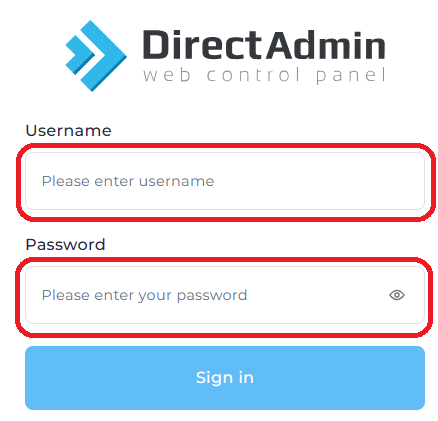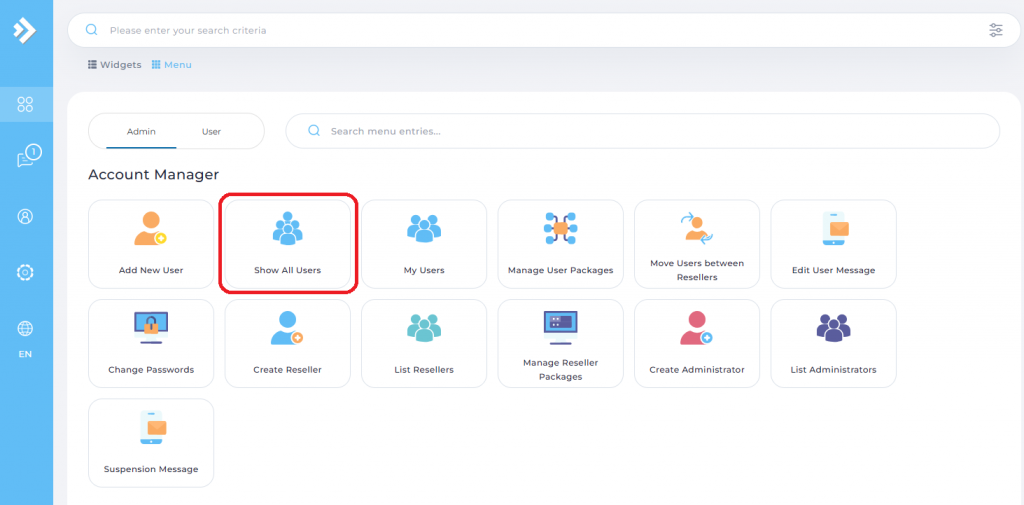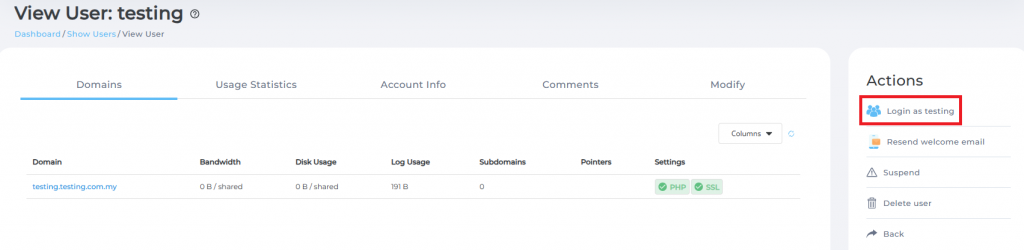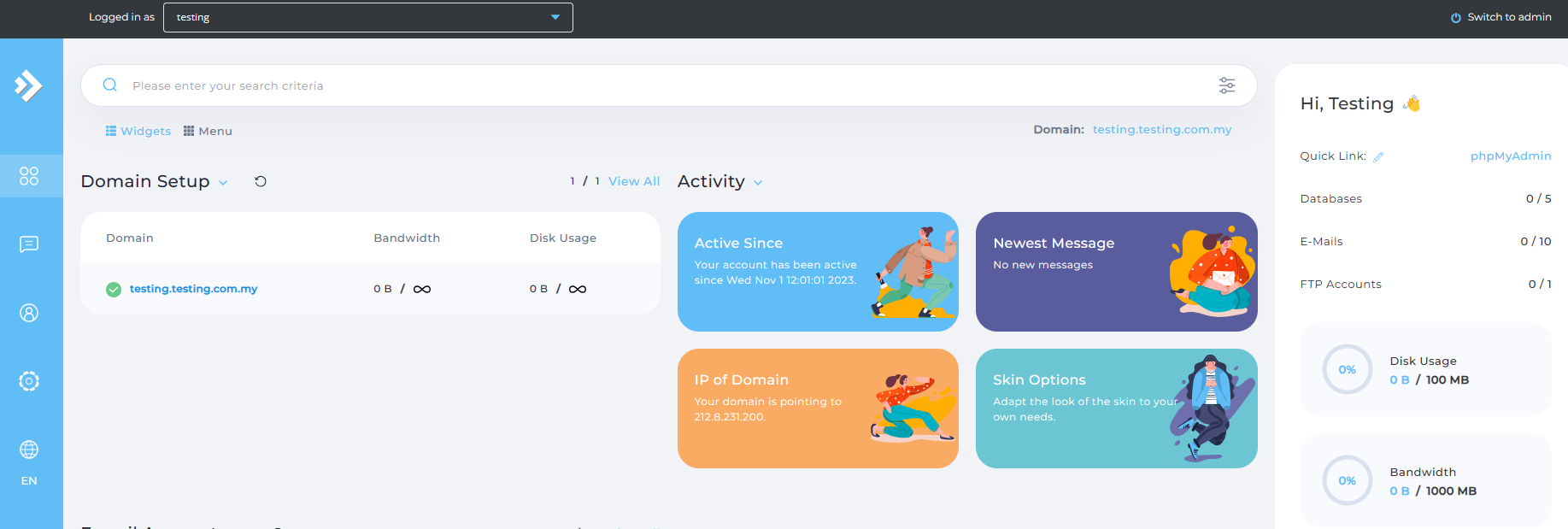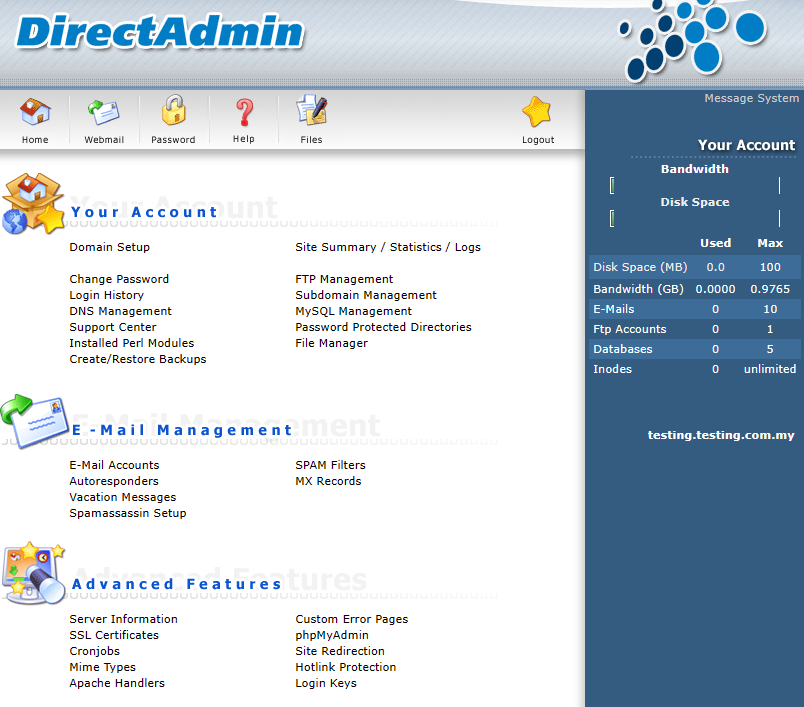Search Our Database
How to move from admin level to user level in DirectAdmin
Introduction
This guide provides a detailed walkthrough for DirectAdmin administrators on how to switch from the admin-level interface to the user-level interface within DirectAdmin. DirectAdmin is a popular web hosting control panel, and administrators often need to access specific user accounts to manage settings, troubleshoot issues, or perform maintenance. The steps outlined here cover both the default and Enhanced interface skins in DirectAdmin.
To proceed, ensure that you have the correct admin credentials and access rights to view and manage user accounts within DirectAdmin.
Prerequisites
- DirectAdmin access with admin-level permissions.
- Correct DirectAdmin admin credentials (username and password).
- Familiarity with the username or other identifiers for the user account you wish to access.
Step-by-Step Guide
Step 1: Log into DirectAdmin with Admin-Level Credentials
- Open the DirectAdmin portal in your web browser.
- Enter your DirectAdmin username and password with admin-level access.
Step 2: Locate the “Show All Users” Option
- After logging in, you’ll be taken to the admin-level interface.
- Locate and click on the Show All Users option, typically found on the main dashboard or in the sidebar.
Step 3: Select the User Account to Access
- In the Show All Users section, a list of all user accounts associated with your DirectAdmin instance will appear.
- Identify the user account you wish to access by username, domain, or another identifier.
- Click on the username to proceed.
Step 4: Login to the User Level
- In the right sidebar, click on Login as <username>.
- You will now be switched to the user-level interface, allowing you to manage and view the settings specific to that user account.
Well done, you’re in user level now!
Tips for Managing Multiple Accounts
If you manage a large number of user accounts and find it challenging to locate a specific one, consider using the search or filter function on the List Users page. This function allows you to narrow down the results by entering relevant identifiers such as username or domain name.
Instructions for Enhanced Skin Interface
If you’re using the Enhanced skin, follow these steps:
- Log into DirectAdmin with admin-level credentials.
- In the admin-level interface, locate and click on Show All Users.
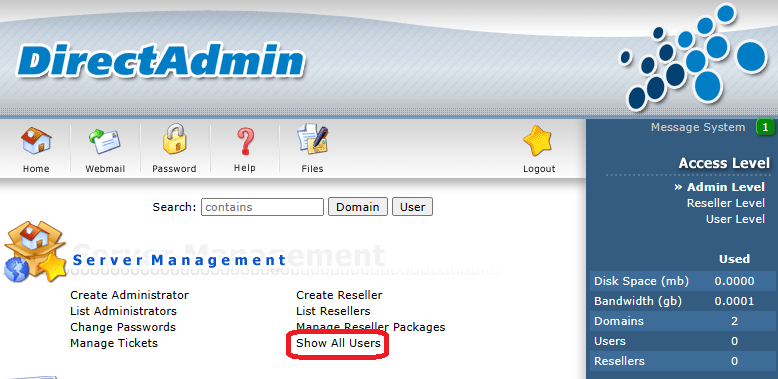
- On the Show All Users page, locate the desired user account by username, domain, or other relevant identifiers, and click on the username.
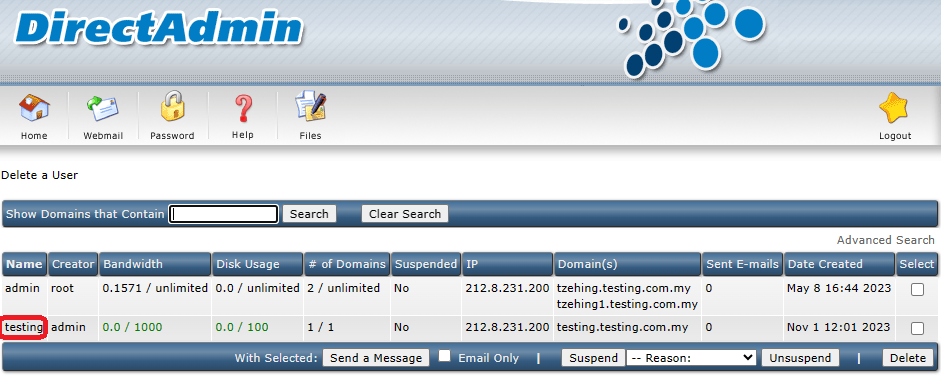
- In the right sidebar, click on Login as <username>.
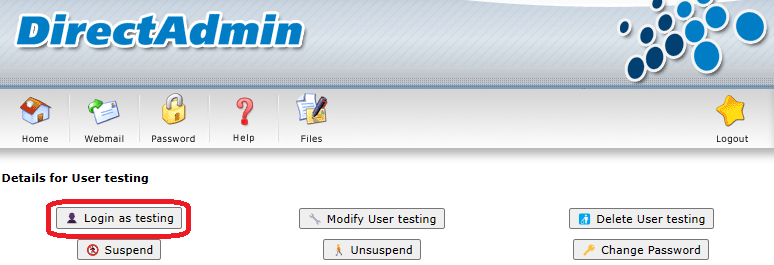
- You are now in the user-level interface.
Conclusion
Following these steps, DirectAdmin administrators can easily navigate from the admin-level interface to the user-level interface, allowing for efficient management of user accounts. This guide provides clarity for those using either the default or Enhanced skin.
Should you have any other questions or require further assistance, please feel free to email us at support@ipserverone.com.