Search Our Database
How to move SPAM emails to spam folder by using cPanel Email Filter
Introduction
Email filtering will filter your incoming emails and identify which is valid emails and which is not. It will mark the subject of the email if is detected as SPAM. But you may feel uncomfortable when you suddenly see a SPAM email appear in your INBOX. cPanel think of this and provided a solution for this which is move the SPAM emails automatically to the spam folder.
This guidance will go through the steps to configure this setting.
Prerequisite
- cPanel access
- Knowledge on SPAM filtering
Option 1 – Global Email Filter
This option will be one step configure for all user emails and the emails will move to a centralized folder. But users are unable to trace back the SPAM on their own.
- Login to cPanel and navigate to Global Email Filter
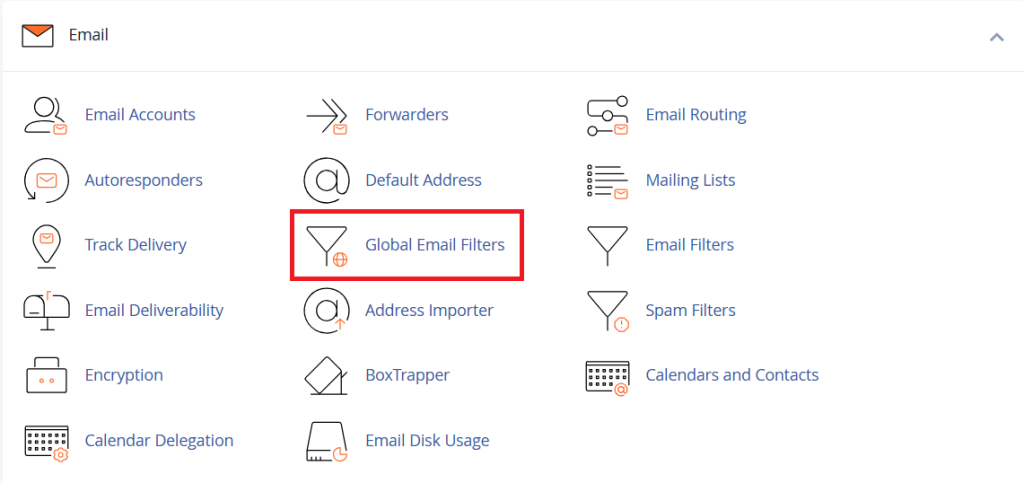
- Enter details below into each field (you may select either Junk or Trash) and click on Create. And the Filter will be created.
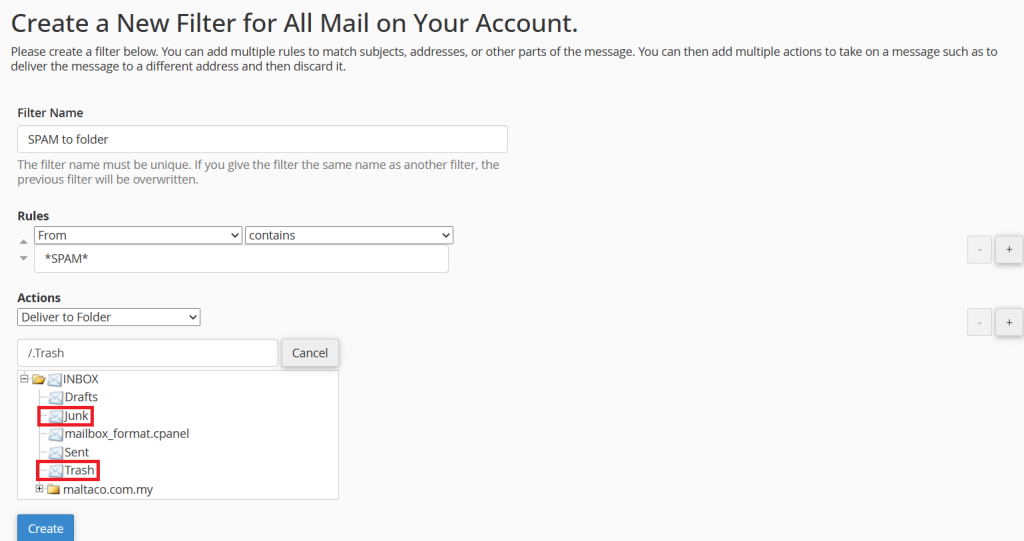
- Now all the emails that tag as SPAM will be automatically move to the folder that you have specified.
Option 2 – Personal Email Filter
This option will be required one by one to configure for all user emails and the emails will move to each user’s spam folder. But users are able to trace back the SPAM on their own.
- Login to cPanel and navigate to Email Filter
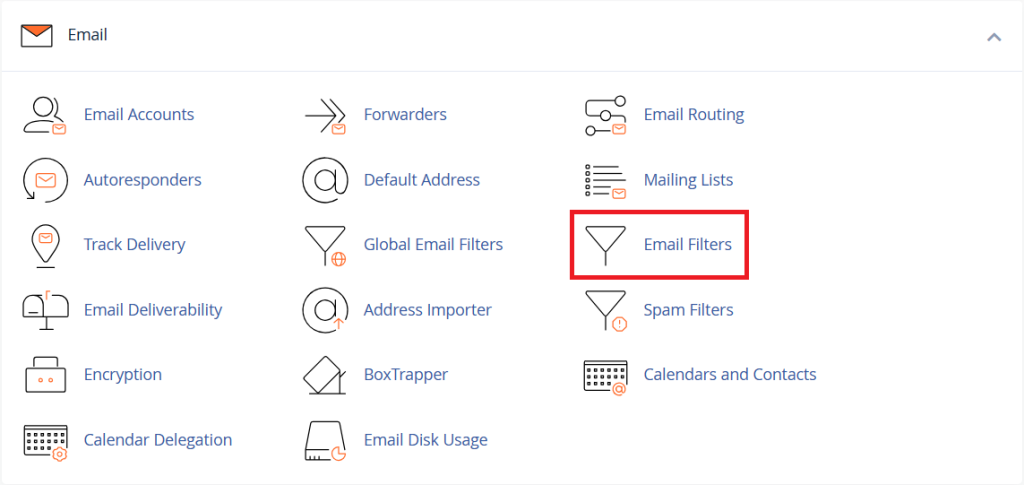
- Select a user email then click on Manage Filter.
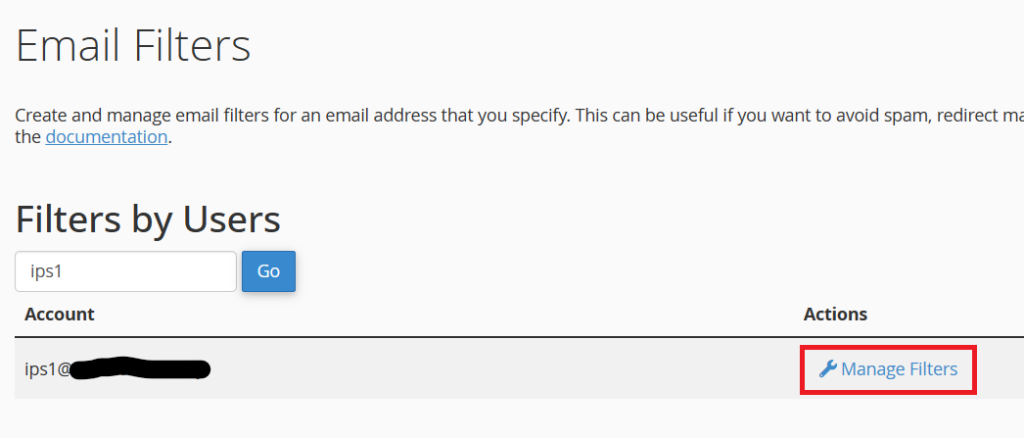
- Enter details below into each field and click on Create. And the Filter will be created.
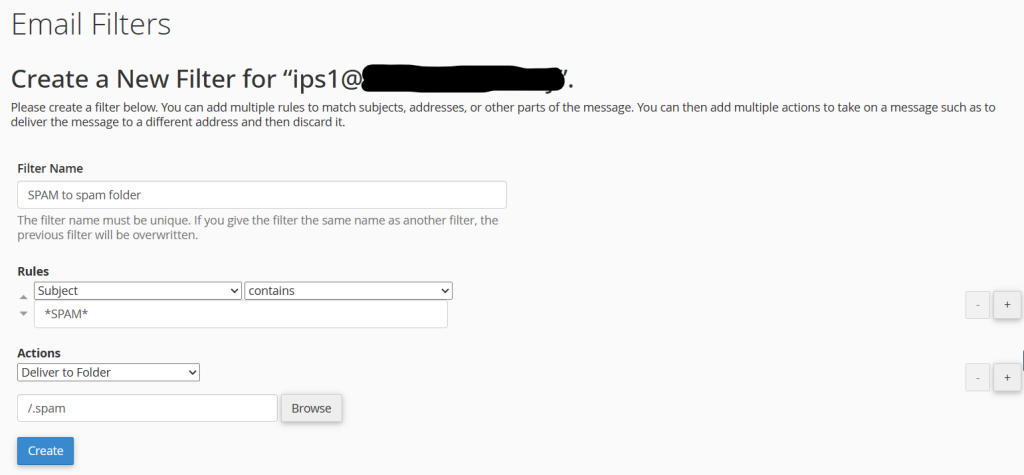
- Login to your Roundcube Webmail then follow the step below to show the spam folder.
Settings -> Special Folders -> Enable Show real names for the special folders.
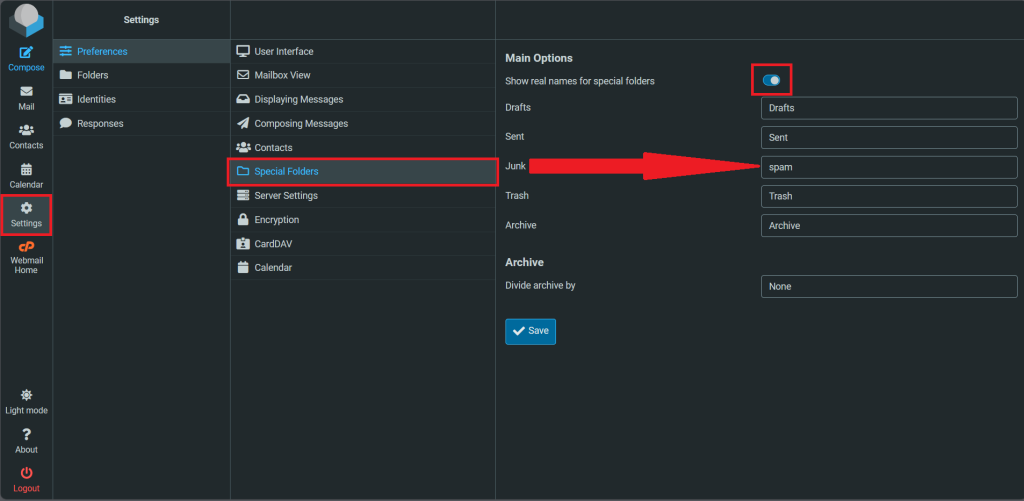 Then the spam folder should be appeared.
Then the spam folder should be appeared.
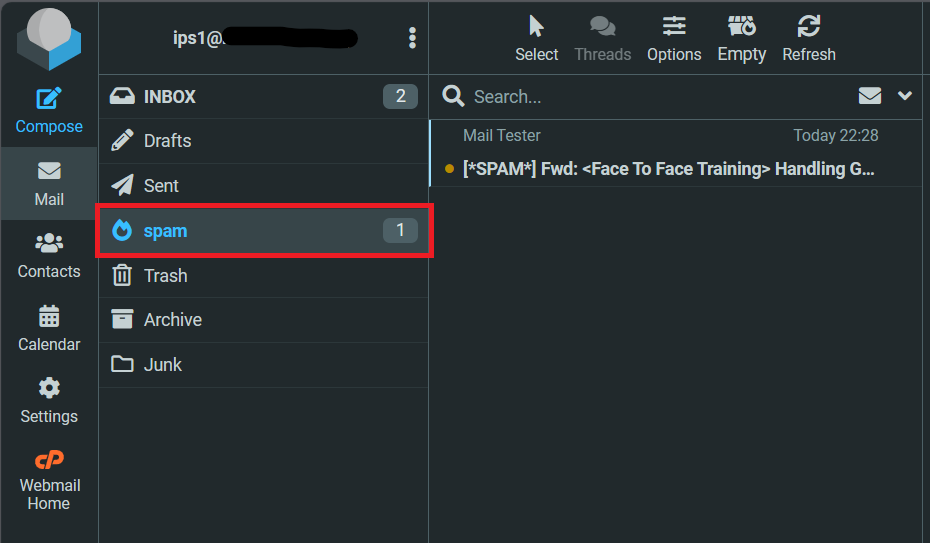
- Now all the emails that tag as SPAM will be automatically move to spam folder and you will be able to trace back the emails.
Conclusion
By going through this guidance, the email that tagged as SPAM will be automatically move to the specified folder. Both methods have its own pros and cons but in the end, there will be no SPAM emails appear in your INBOX.
For additional assistance or if you encounter any issues, please contact our support team at support@ipserverone.com.