Search Our Database
How to purchase SSL from customer portal
Introduction
Securing websites with SSL (Secure Sockets Layer) certificates is crucial for data protection and trustworthiness. This guide is designed for customers managing a website who need to secure their site through an SSL certificate. This article simplifies the process of purchasing an SSL certificate directly from the customer portal, ensuring data security for website visitors. An SSL certificate should be purchased as soon as a website is live or when upgrading security, to guarantee safe data transmission between the server and its users. This article outlines the step-by-step process of purchasing an SSL certificate through the customer portal, offering a straightforward guide for setting up website security.
Prerequisites
- You are required to have a domain name or hostname for the SSL purchase.
Step-by-step guide
1. Log in to the portal
First, log in to the IP ServerOne Customer Portal.
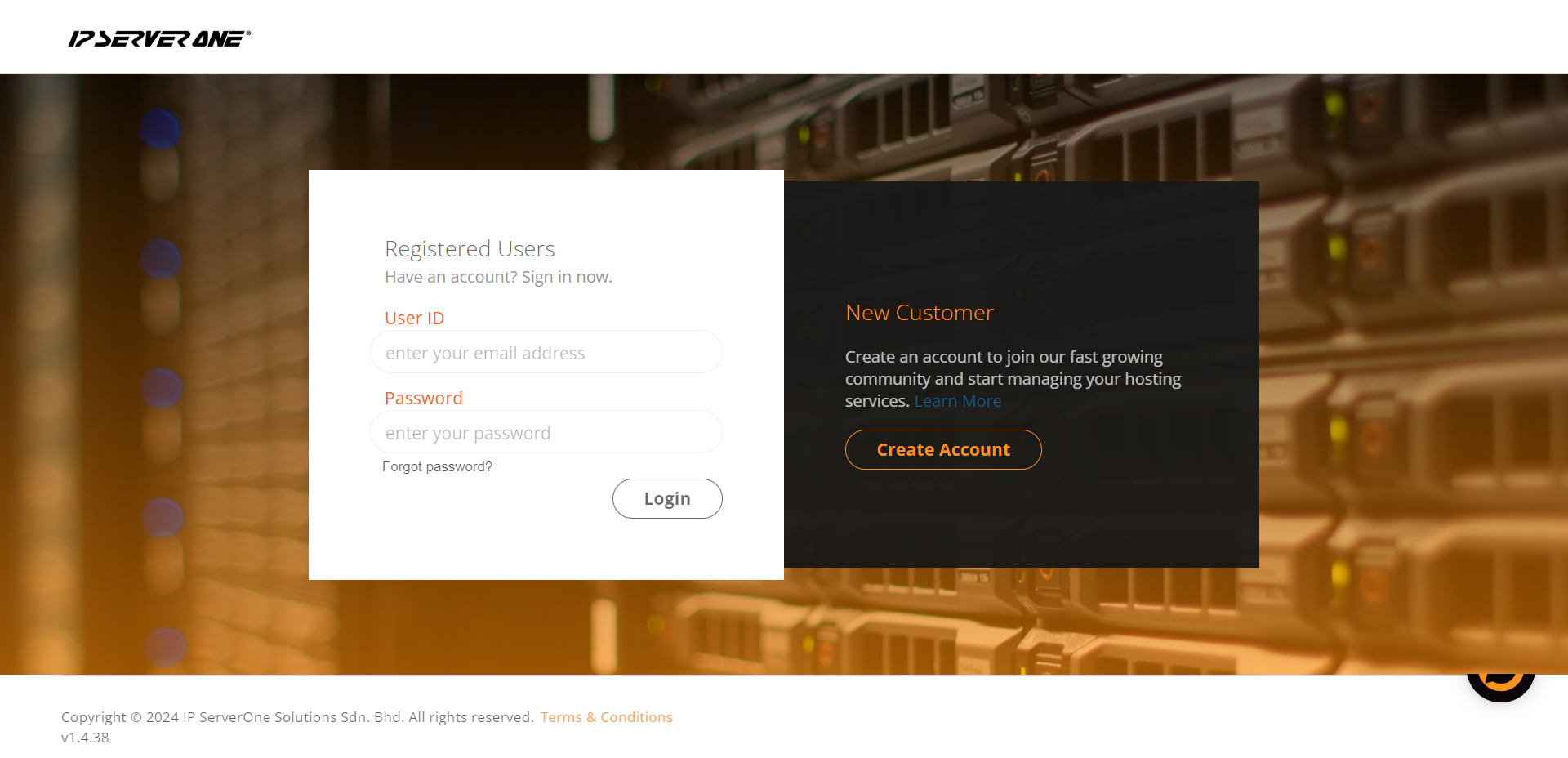
2. Select New Order and SSL service
Once logged in, click on New Order on the top left side and select SSL service tab.
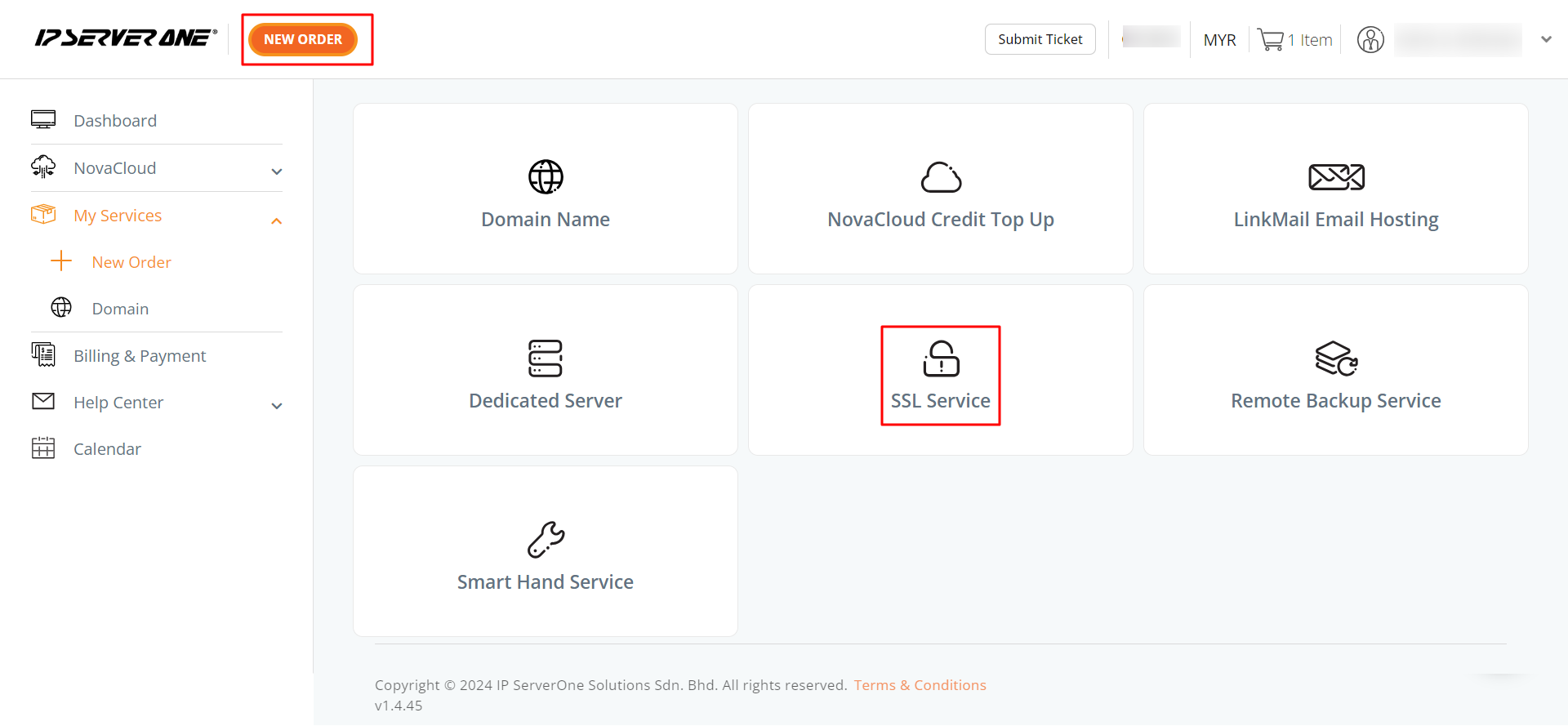
3. Select SSL certificate type
Step 1: Select the SSL Certificate Plan
We offer two types of SSL Certificates as below:
- Alpha SSL: Secures one domain (e.g., ipserverone.com).
- Wildcard SSL: Secures your website URL and an unlimited number of subdomains (e.g., aaa.ipserverone.com
You can choose from the following plans :
- Alpha SSL Certificate: Includes only the Alpha SSL certificate, which will be emailed to you after purchase.
- Alpha SSL with Installation & Support (for IP ServerOne Hosted Services): Includes the certificate and installation support for servers hosted by IP ServerOne.
- Alpha SSL with Installation & Support (3rd Party Services): Includes the certificate and installation support for servers hosted by third-party platforms.
After selecting your desired plan, click Next.
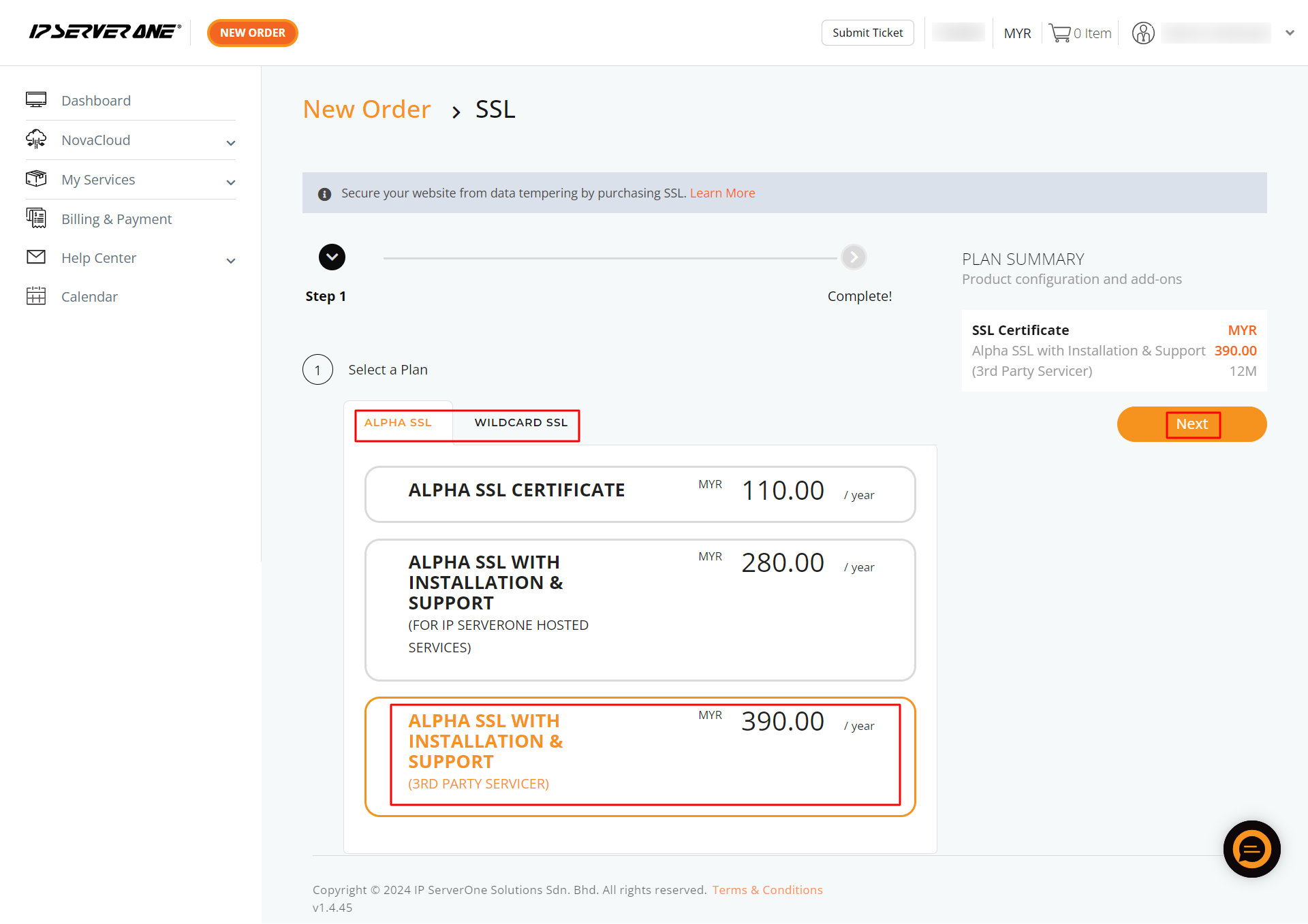
Step 2: Enter the Domain Name
Enter the domain name where the SSL certificate will be installed.
Step 3: Select Service & Enter Temporary Access Credentials
If you purchased SSL with installation, select the service and provide the Server IP, Username, and Temporary Password for installation.
Once all details are filled, click Add to Cart.
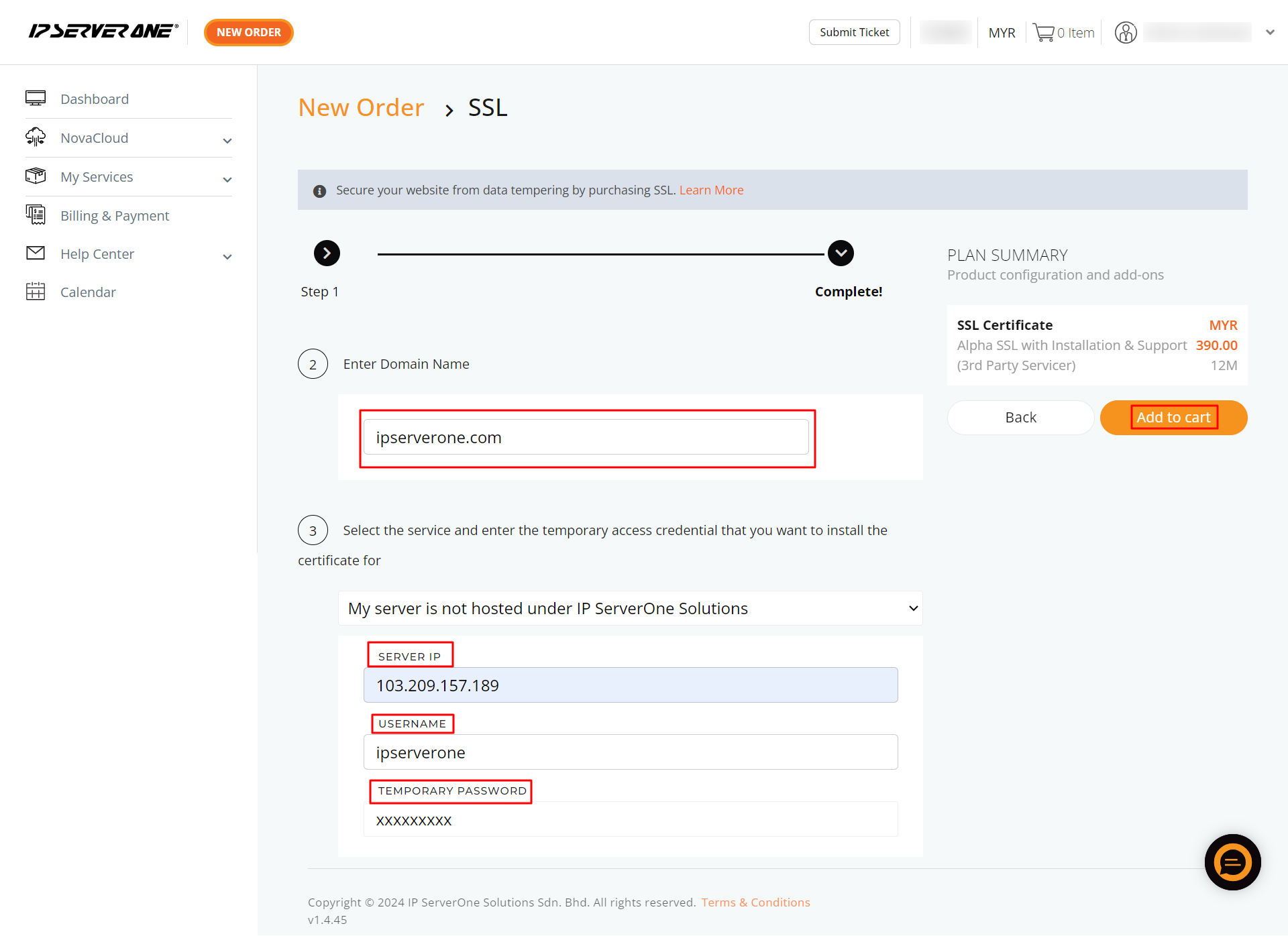
4. View cart
Click on View Cart.
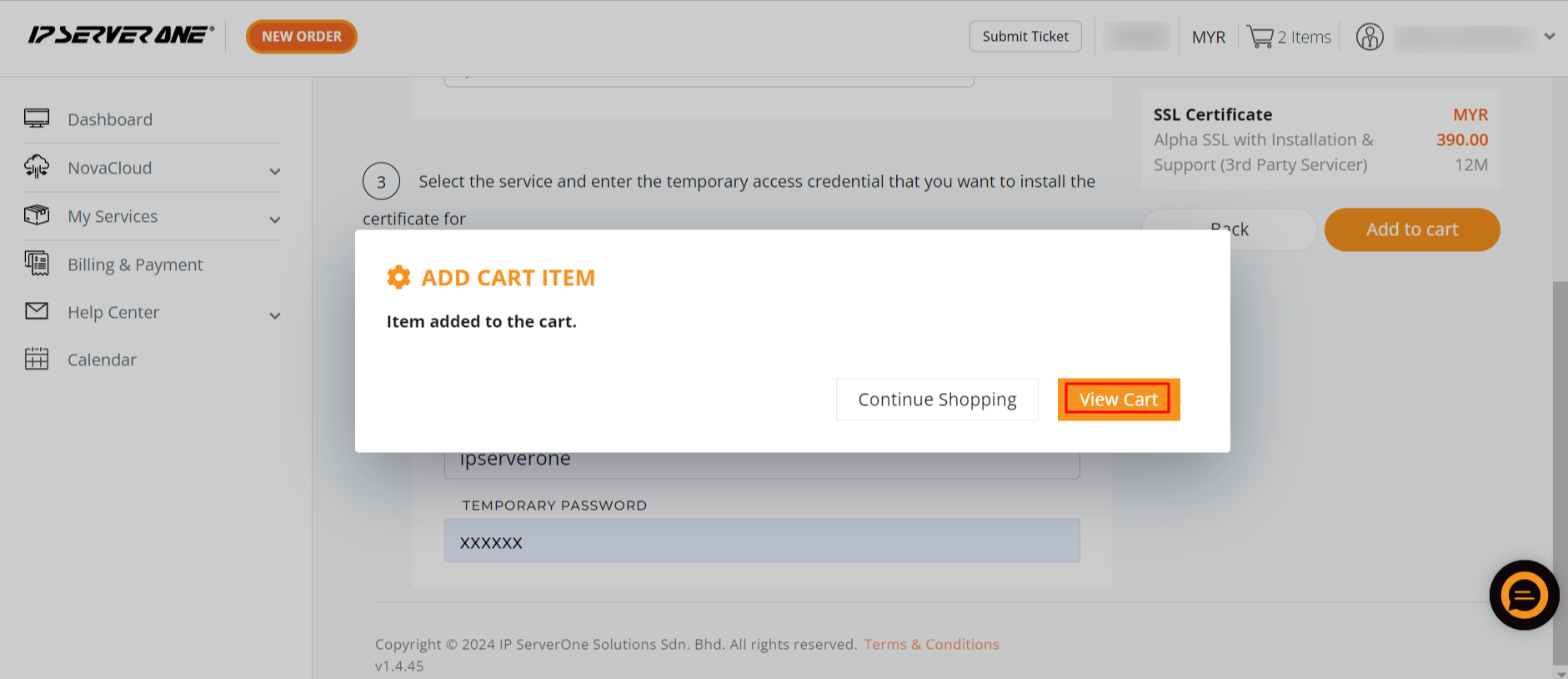
5. Confirm and check out
Ensure the domain name and desired SSL certificate are correct and click Check out.
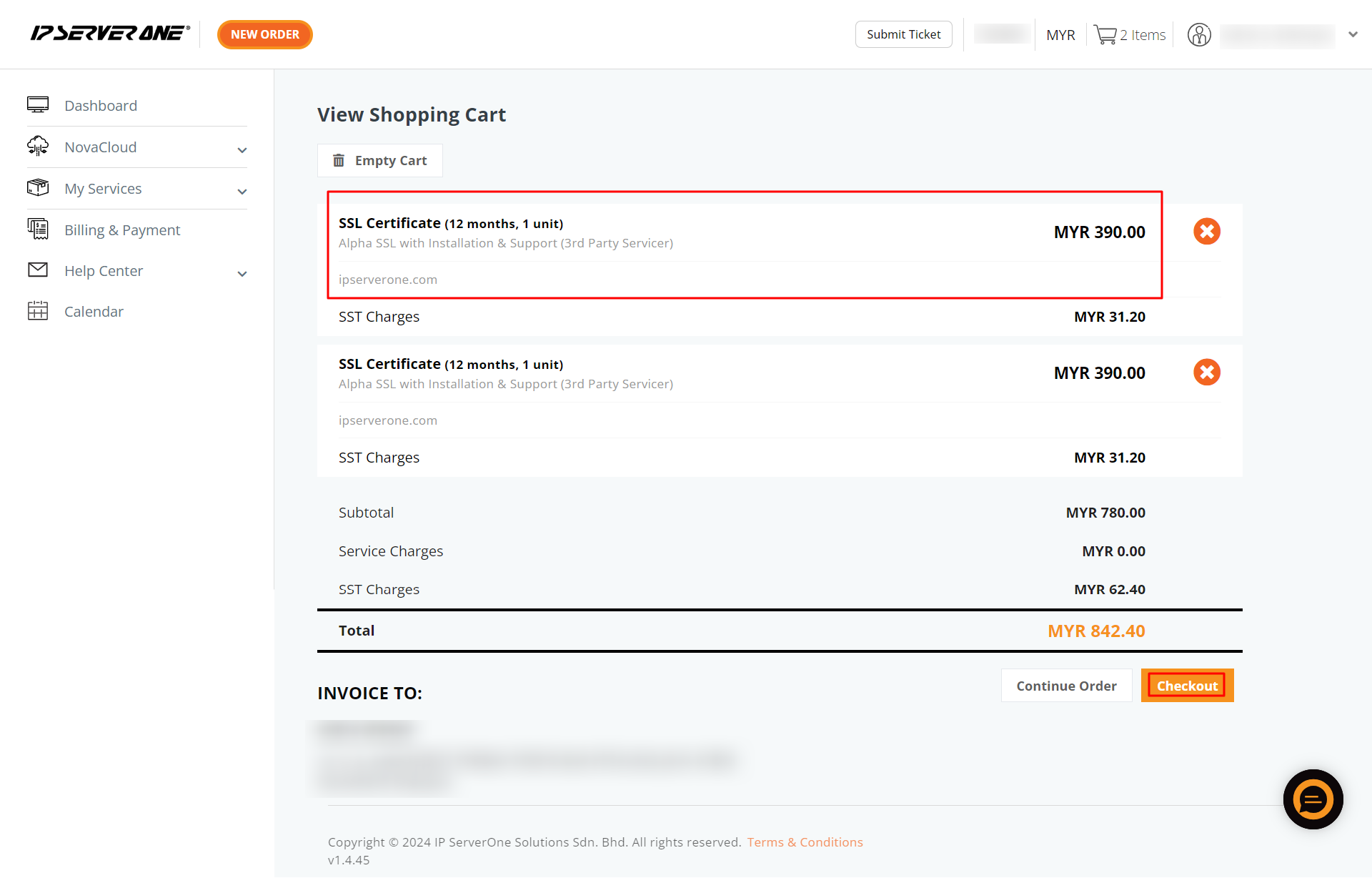
6. Choose payment method
Select your preferred payment method and complete the payment. Our SSL specialist will assist with the installation once the order is received.
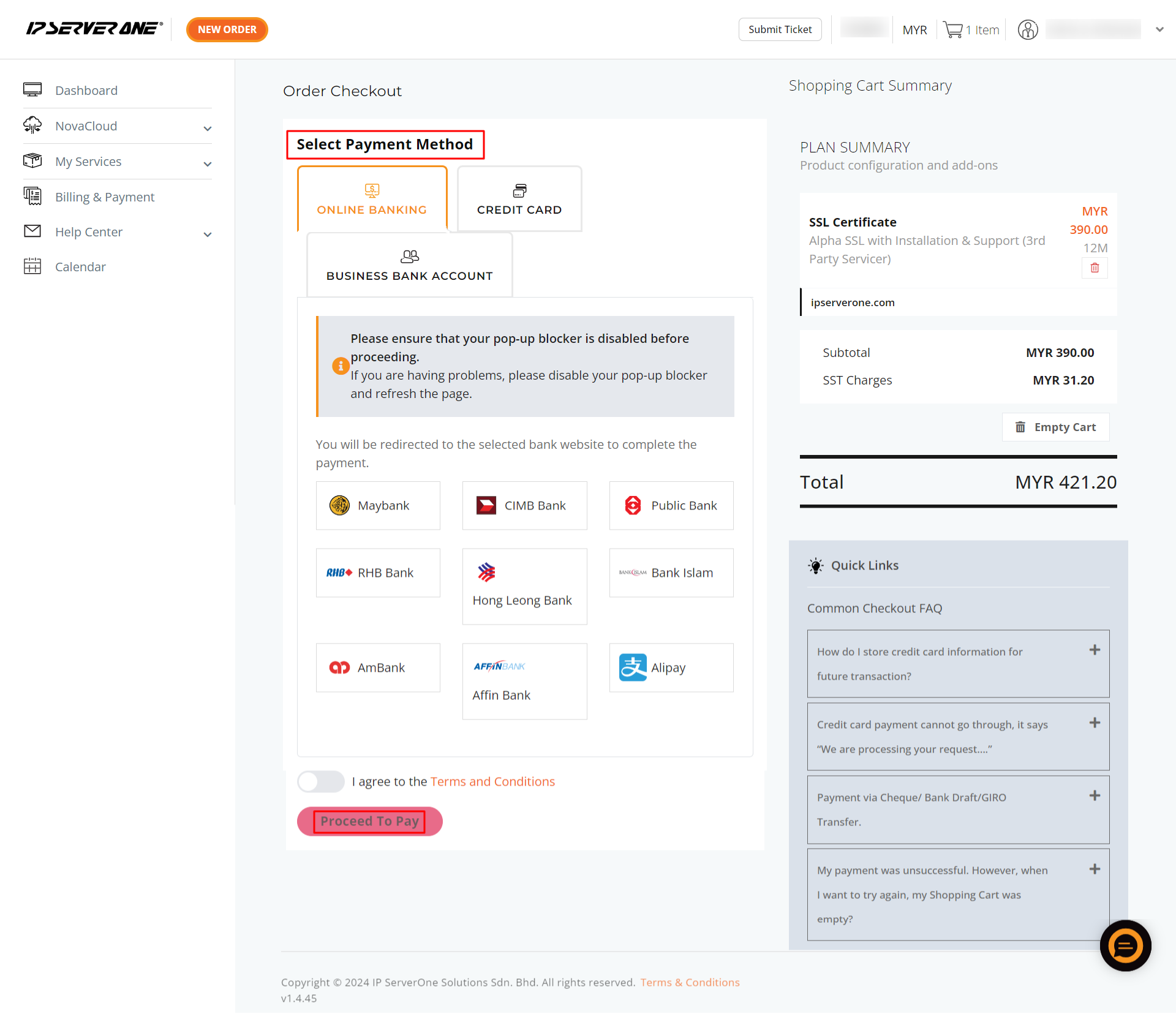
Conclusion
Following these steps ensures a smooth acquisition of an SSL Certificate, enhancing your website’s security and integrity. For additional assistance or if you encounter any issues, please contact our support team at support@ipserverone.com.
Article posted on 19 April 2020 by IPS1