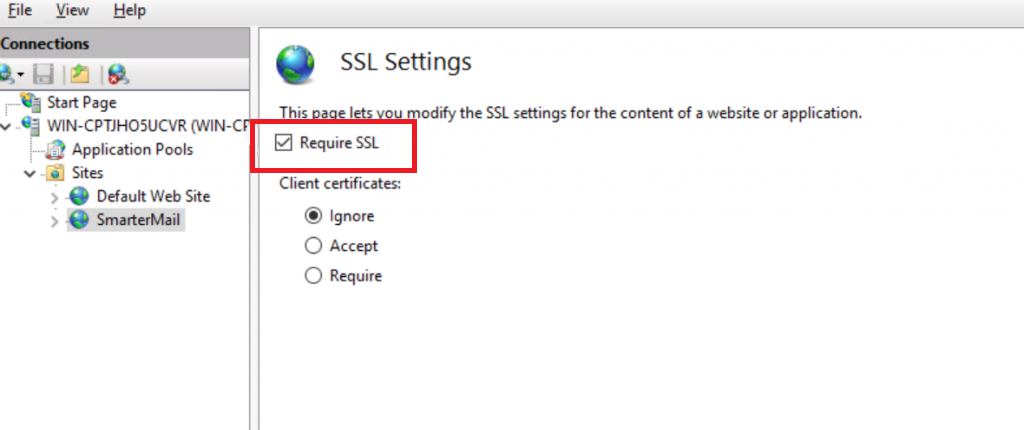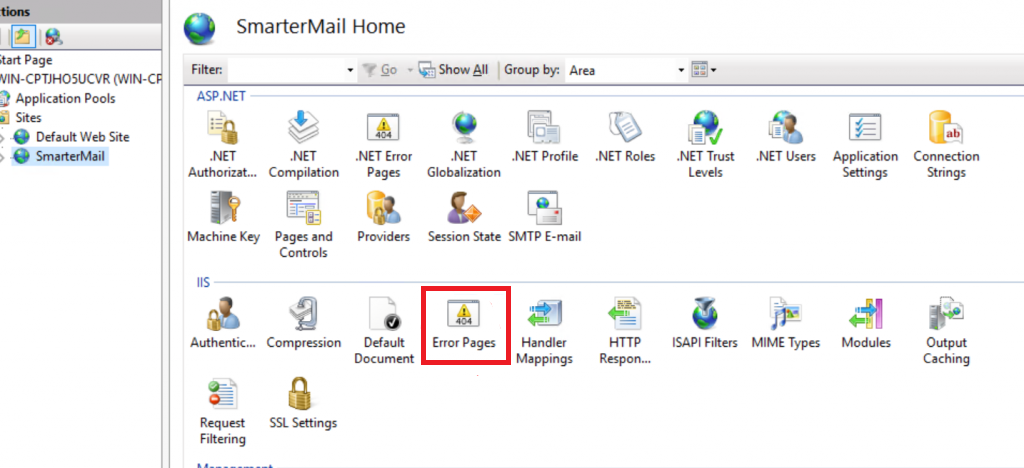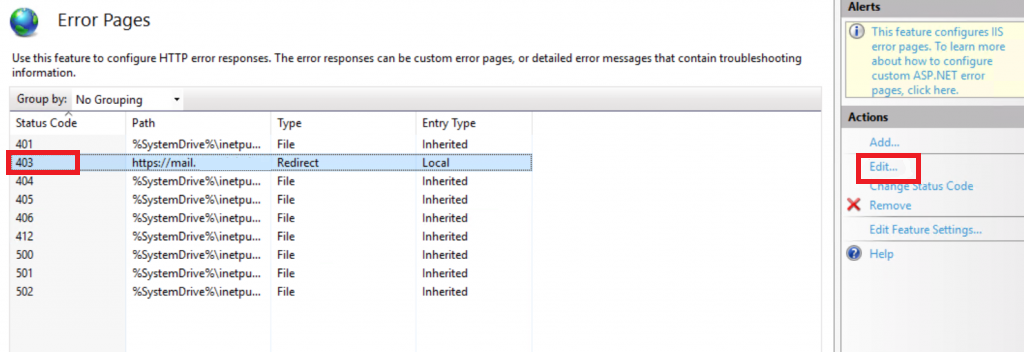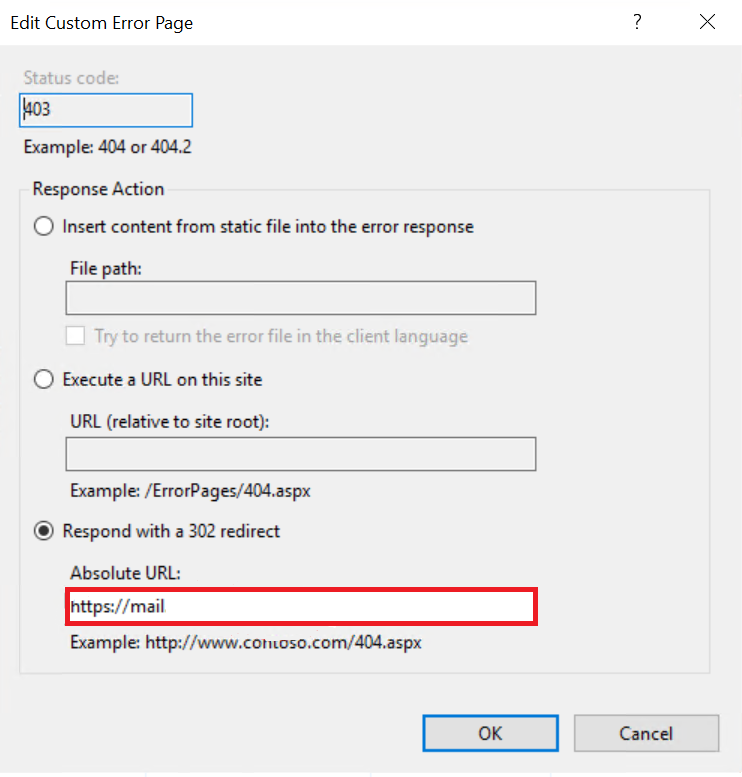Search Our Database
How to redirect webmail to HTTPS on IIS for secure access
Introduction
Redirecting webmail to load over HTTPS ensures secure communication by encrypting data between the server and users. In IIS (Internet Information Services), you can configure this by enabling SSL and setting up a redirect for non-HTTPS requests. This guide provides step-by-step instructions to redirect your webmail to HTTPS on an IIS server.
Prerequisites
- Administrator access to the server.
- IIS installed and configured with SmarterMail.
- An SSL certificate configured on the webmail domain.
Step-by-Step Guide
Step 1: Remote Desktop to the Server
Start by accessing the server via Remote Desktop. Ensure you are logged in with administrator privileges.
Step 2: Enable SSL in IIS
- Open IIS Manager on the server.
- In the left-hand menu, select SmarterMail under your website or application list.
- Click on SSL Settings.
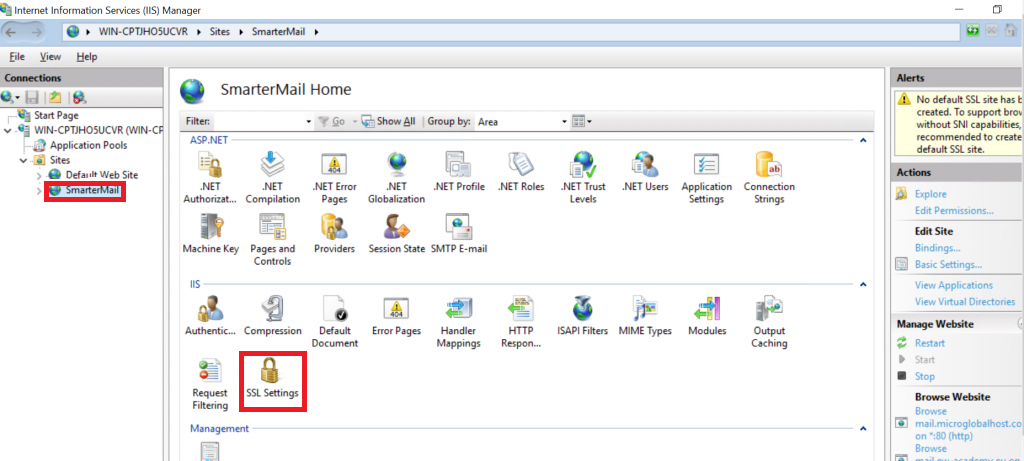
- In the SSL settings, check the box next to Require SSL.
Step 3: Configure Error Page Redirection to HTTPS
- To fix the 403 Forbidden error and ensure the page redirects to HTTPS, follow these steps:
Step 4: Clear Browser Cache
After completing the steps, clear the browser cache or use a different browser to test the changes. This ensures that cached content doesn’t interfere with the redirection process.
Conclusion
By following these steps, you can redirect webmail to load securely over HTTPS in IIS. The process ensures that users accessing webmail are automatically directed to the encrypted HTTPS version, preventing 403 errors due to non-secure links.
For additional assistance or if you encounter any issues, please contact our support team at support@ipserverone.com.