Search Our Database
How to Register my own DNS Nameserver in my Directadmin
-
You may register your own DNS nameserver for DNS hosting purpose in your own server, criteria listed below need to be verified to ensured they has been fulfilled.
ns1.myhosting.com
ns2.myhosting.com
ns2.myhosting.com
-
After verify the criteria below, here we start the steps to register your own DNS nameserver.
-
1. Setup The DNS Nameserver of your Directadmin server as your DNS nameserver
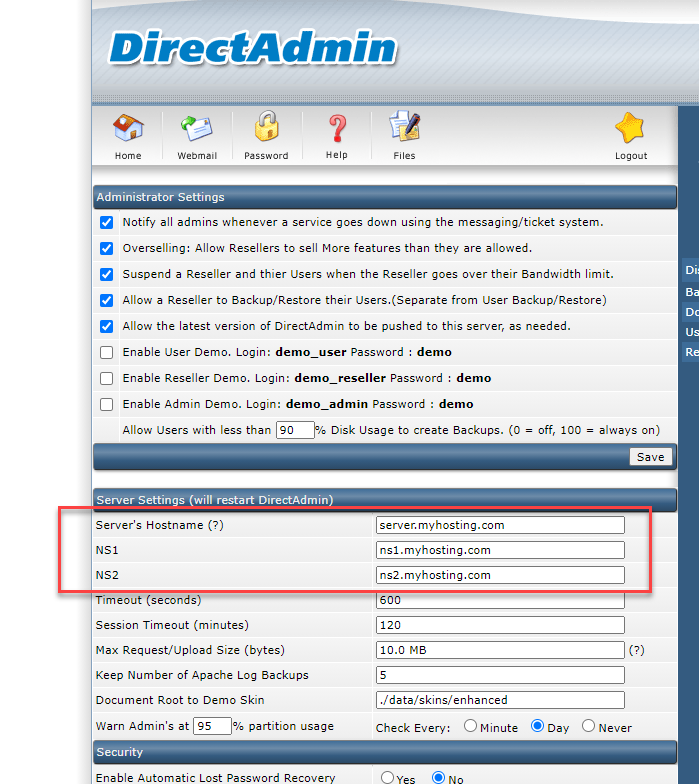
-
2. Add your main domain (in this example, myhosting.com) to the directadmin account list if you intend to host your main domain in the same server, you need to navigate to reseller level first, then you can refer to THIS GUIDE to add the hosting account for myhosting.com in Directadmin.
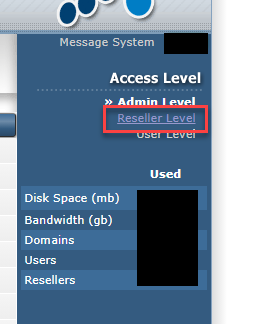
-
3. After added the hosting account, you should be able to see the domain available in ‘DNS Administration’. Click on your main domain (in this example, we clicked on ‘myhosting.com’).
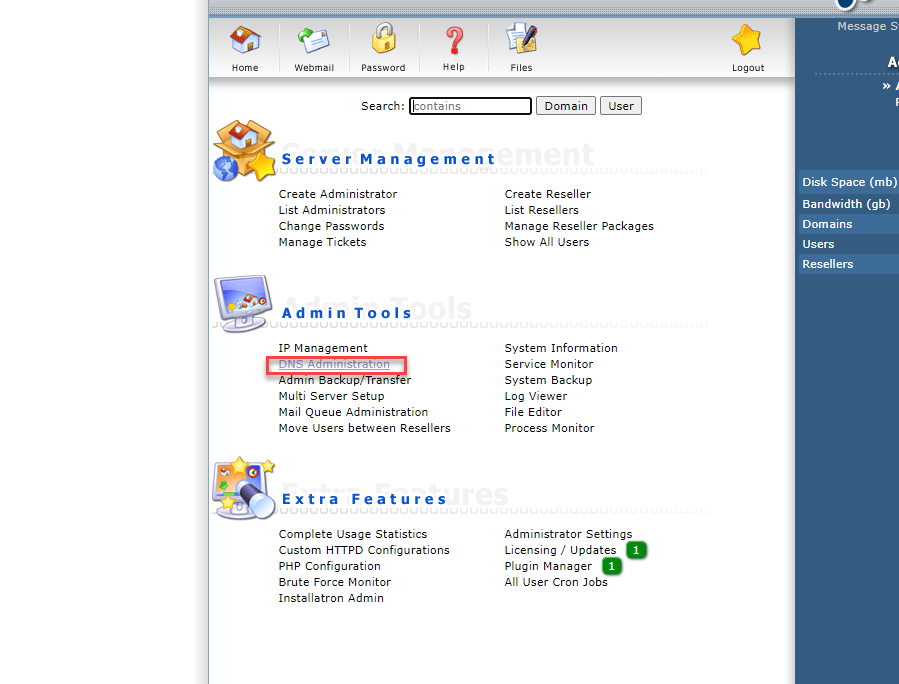

-
4. The DNS hosting zone looks like this, ensure you have the A record for your ns1 and ns2 DNS nameserver and it’s pointing to your first IP and second IP. (In the example, the IP is simply shown as 123.123.123.123)
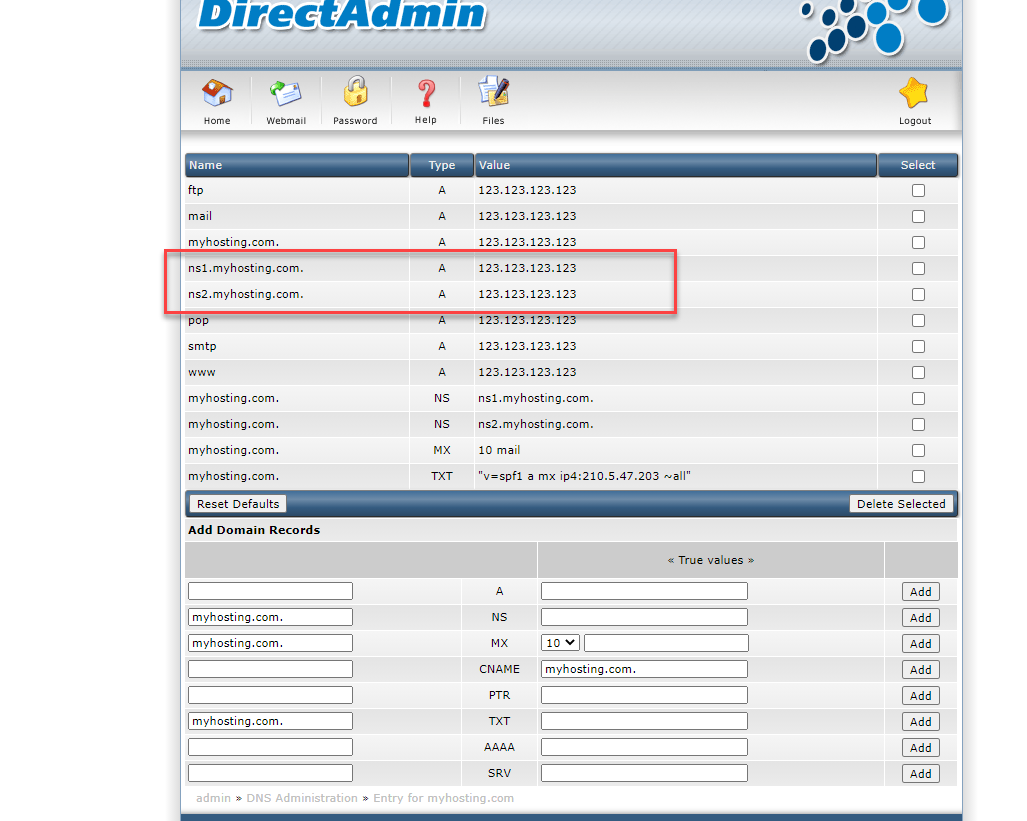
-
5. Next step is to register your DNS hostname ns1.myhosting.com and ns2.myhosting.com as public recognizable hostname. You need to contact your domain registrar provider to do so, in Ipserverone case, you need to contact our Customer Support at cs@ipserverone.com or+603-20261688 to request for DNS hostname register. You need to provide the exact hostname and it’s pointing for accurate registration, for example like below:
ns1.myhosting.com 123.123.123.123
ns2.myhosting.com 123.123.123.124
ns2.myhosting.com 123.123.123.124
-
6. After the DNS hostname is registered, you can verify the validation of your DNS hostname in THIS WEBSITE.
If your DNS hostname is successfully published to the public, you shall see result below:
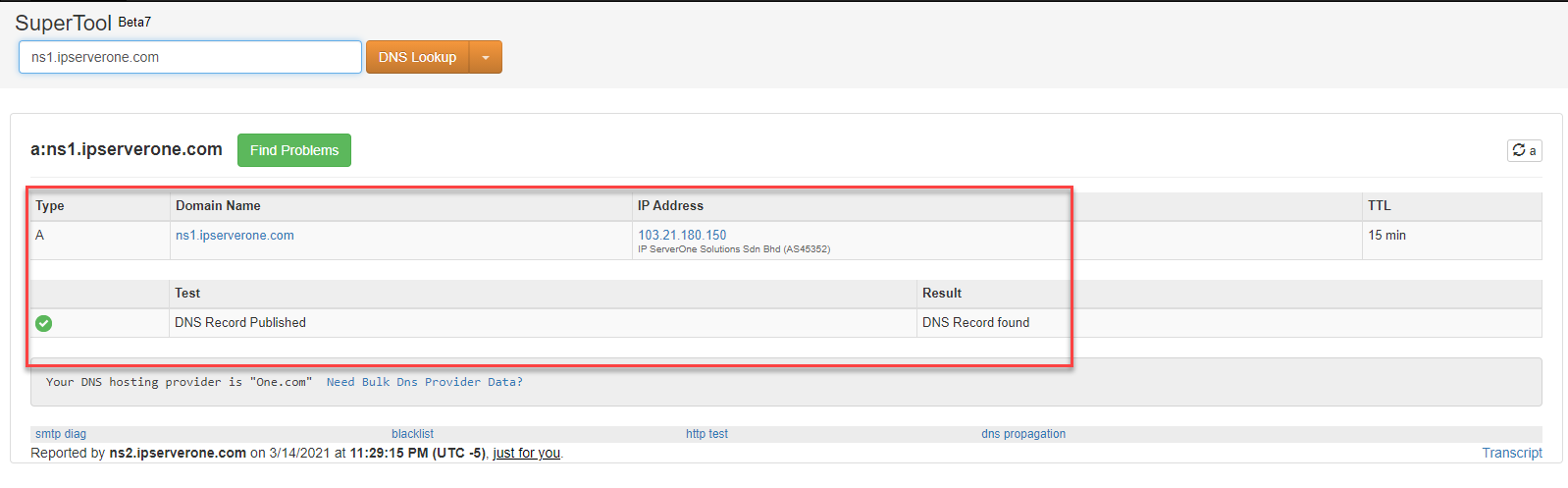
-
7. You may now start pointing your domain over to your DNS hostname