Search Our Database
How to remove domain in DirectAdmin (Enhanced Skin)
Introduction
This guide explains how to remove a domain from your DirectAdmin control panel. Removing a domain will delete all associated files for your domain, so it is crucial to ensure that you no longer need the domain or have backed up any essential data.
Prerequisites
- Access to DirectAdmin
Step by step guide
Step 1: Access DirectAdmin
Browse and Login to your Directadmin. eg. https://yourdomain.com:2222
Step 2: Access Domain Setup
Once logged in, navigate to Your Account section and click on the Domain Setup.
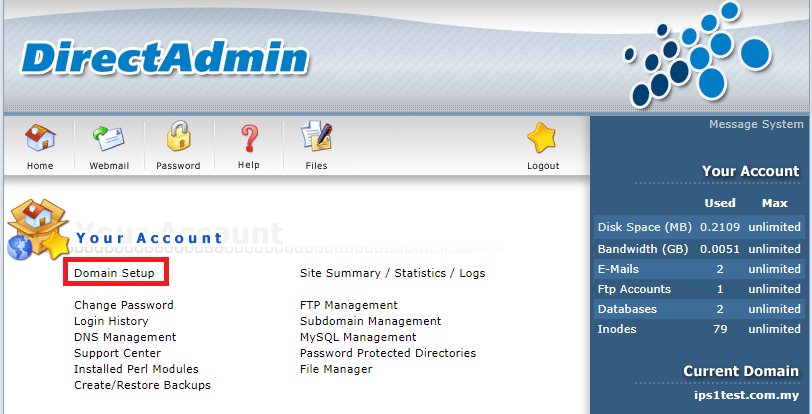
Step 3: Select and delete the Domain
- In the Domain Setup screen, you will see a list of domains on your account.
- Select the checkbox next to the domain you wish to remove.
- Click the Delete button.
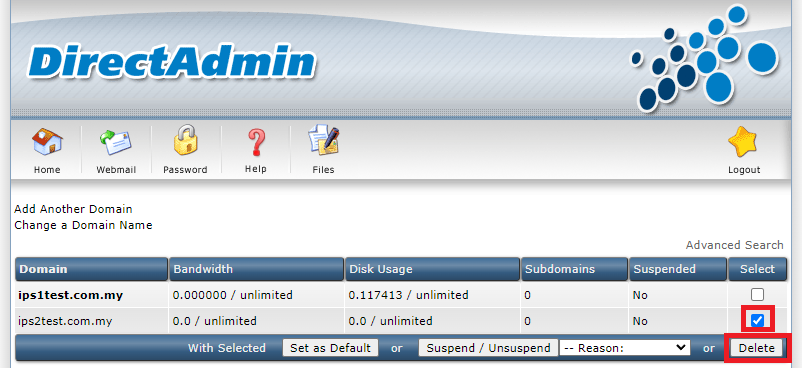
- You will be prompted with an option to delete the web data.
- If you choose this option, all files in the domain’s root directory (such as website files, emails account) will be permanently deleted.
- If you do not select this option, only the domain configuration will be removed, while the files will remain on the server. To proceed, click confirm
Important Note: Once deleted, all files associated with the domain will be permanently removed. Ensure that the domain is no longer required or you have backup the file before proceeding.

Conclusion
Following these steps will successfully remove a domain from DirectAdmin. As this action is irreversible, it is essential to double-check before proceeding with the deletion.