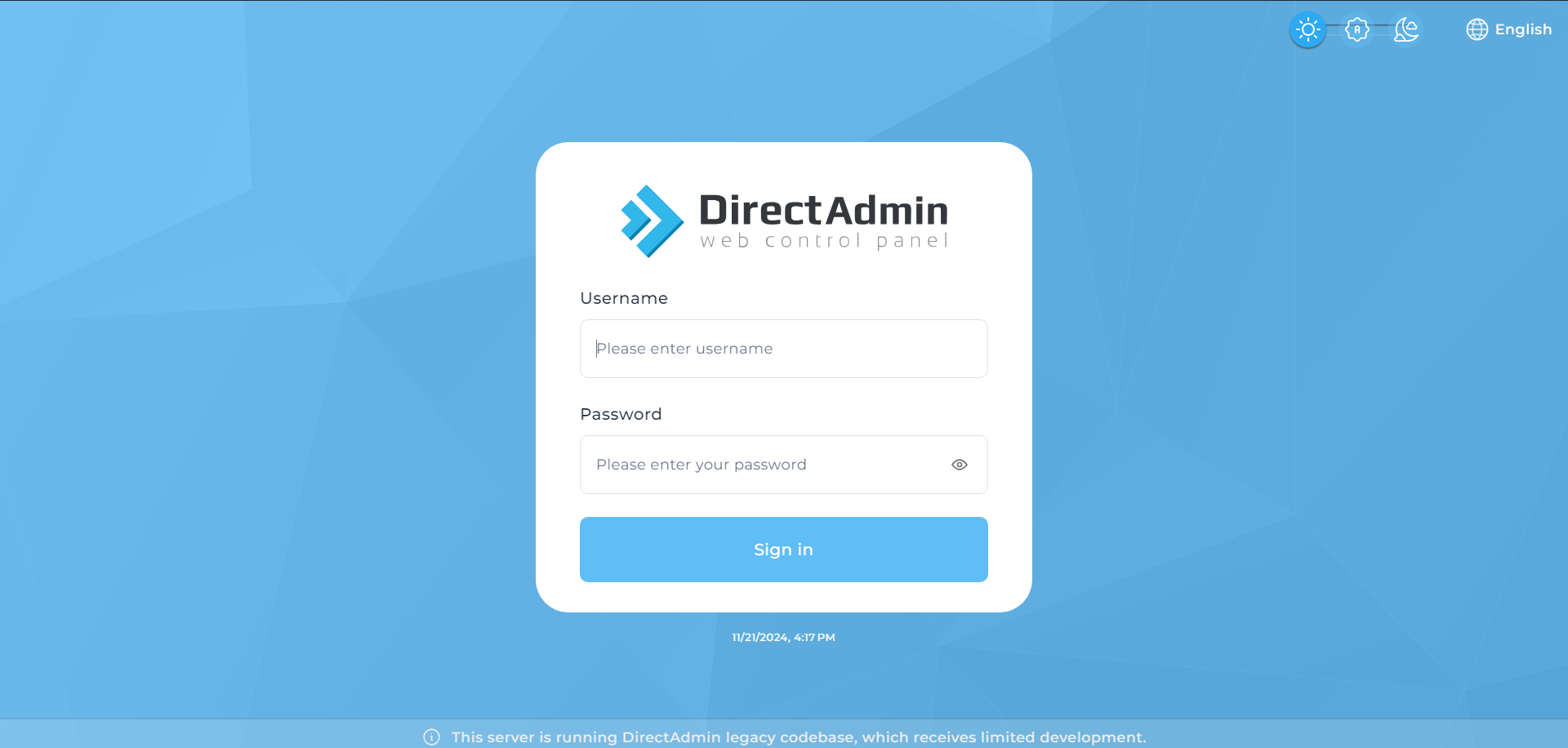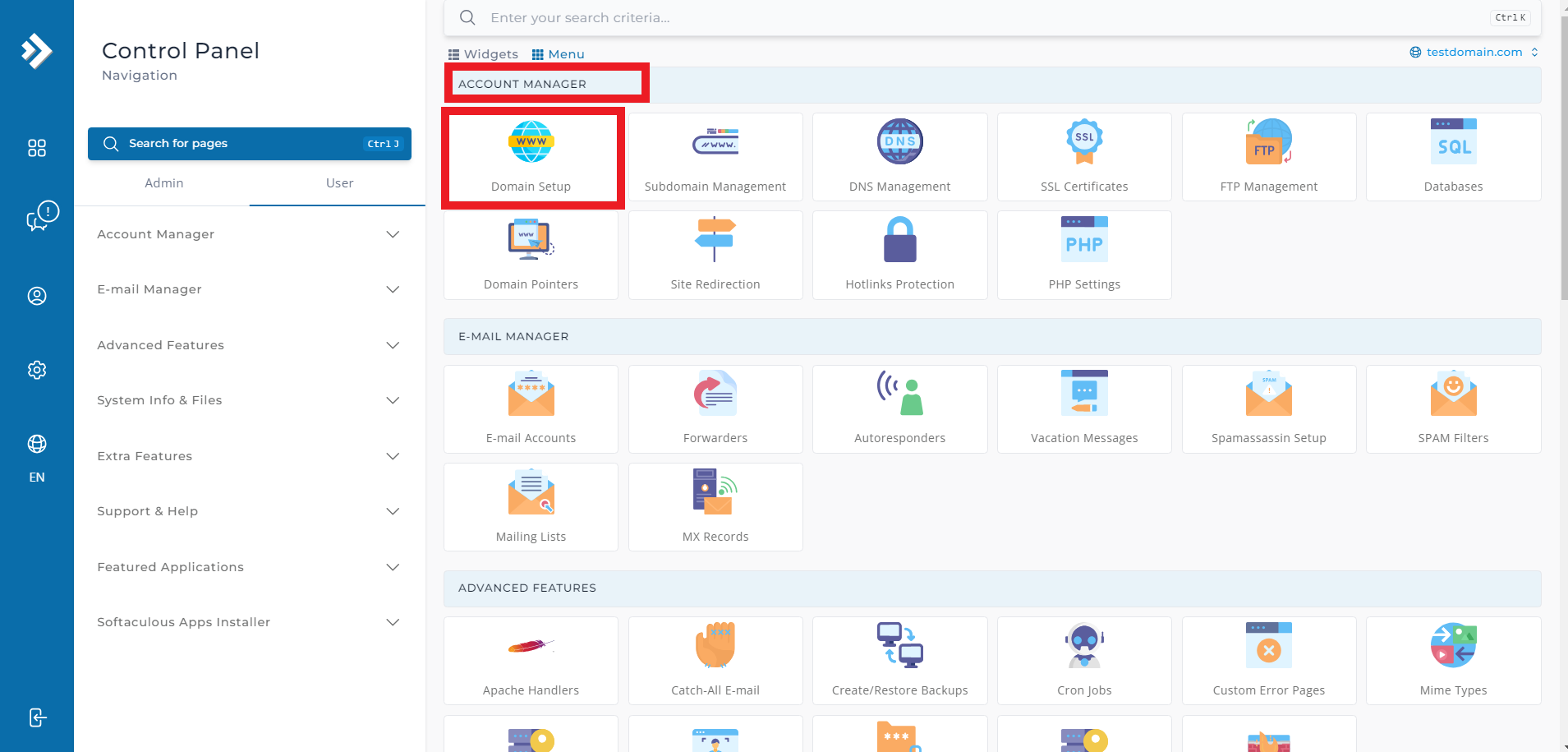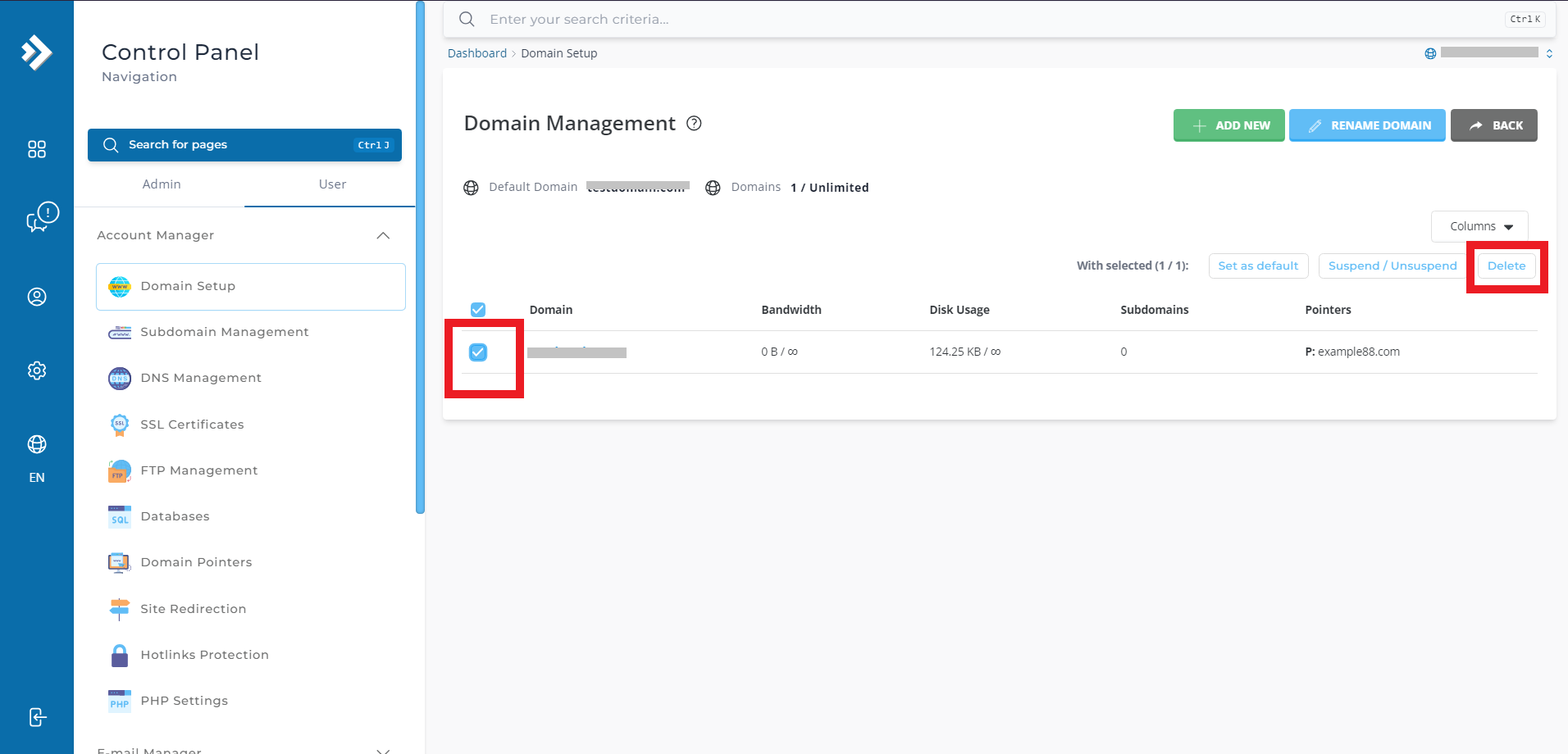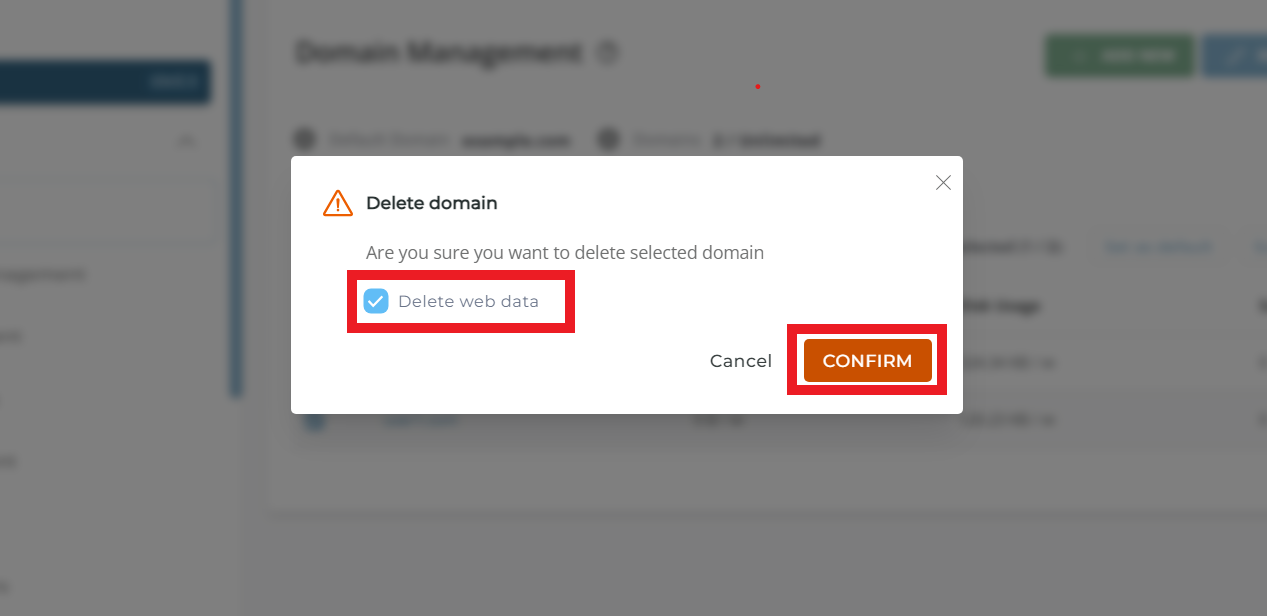Search Our Database
How to remove domain in DirectAdmin (Evolution Skin)
Introduction
This guide explains how to remove a domain from your DirectAdmin control panel. Removing a domain will delete all associated files for your domain, so it is crucial to ensure that you no longer need the domain or have backed up any essential data.
Prerequisites
- Access to DirectAdmin
Step-by-step guide
Step 1: Access DirectAdmin
- Browse and log in to your DirectAdmin. eg. https://yourdomain.com:2222
- Enter your credentials and click Login. If you’re logging in to DirectAdmin using username “admin”, please refer here to navigate to User Level.
Step 2: Access Domain Setup
- Once logged in, go to the Account Manager section in the DirectAdmin control panel and click on the Domain Setup.
Step 3: Select and delete the Domain
- In the Domain Setup screen, you will see a list of domains on your account.
- Select the checkbox next to the domain you wish to remove.
- Click the Delete button.
- You will be prompted with an option to Delete web data.
- If you choose this option, all files in the domain’s root directory (such as website files, email accounts) will be permanently deleted.
- If you do not select this option, only the domain configuration will be removed, while the files will remain on the server. To proceed, click Confirm.
Important Note: Once deleted, all files associated with the domain will be permanently removed. Ensure that the domain is no longer required or you have to back up the file before proceeding.
Conclusion
Following these steps will successfully remove a domain from DirectAdmin. As this action is irreversible, it is essential to double-check before proceeding with the deletion.
For additional assistance or if you encounter any issues, please contact our support team at support@ipserverone.com.