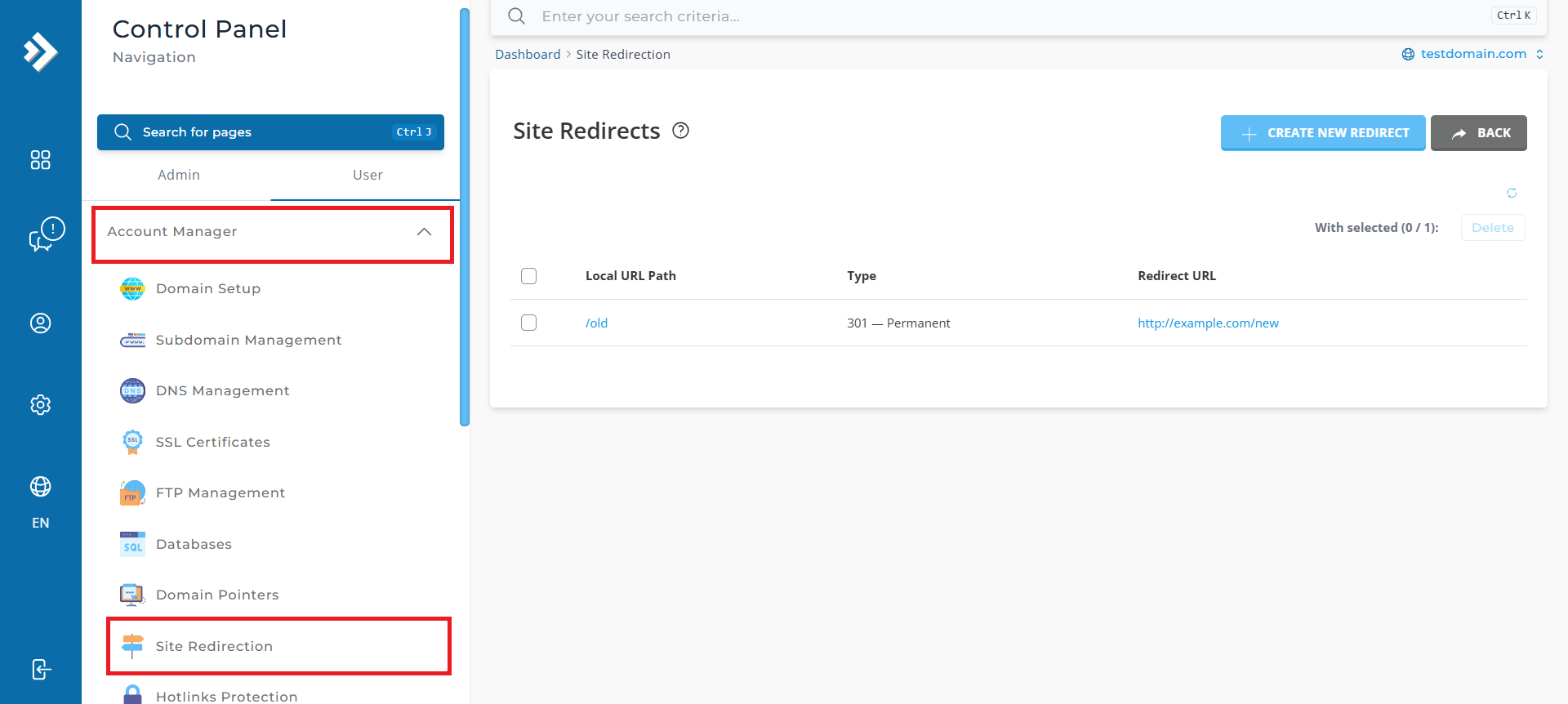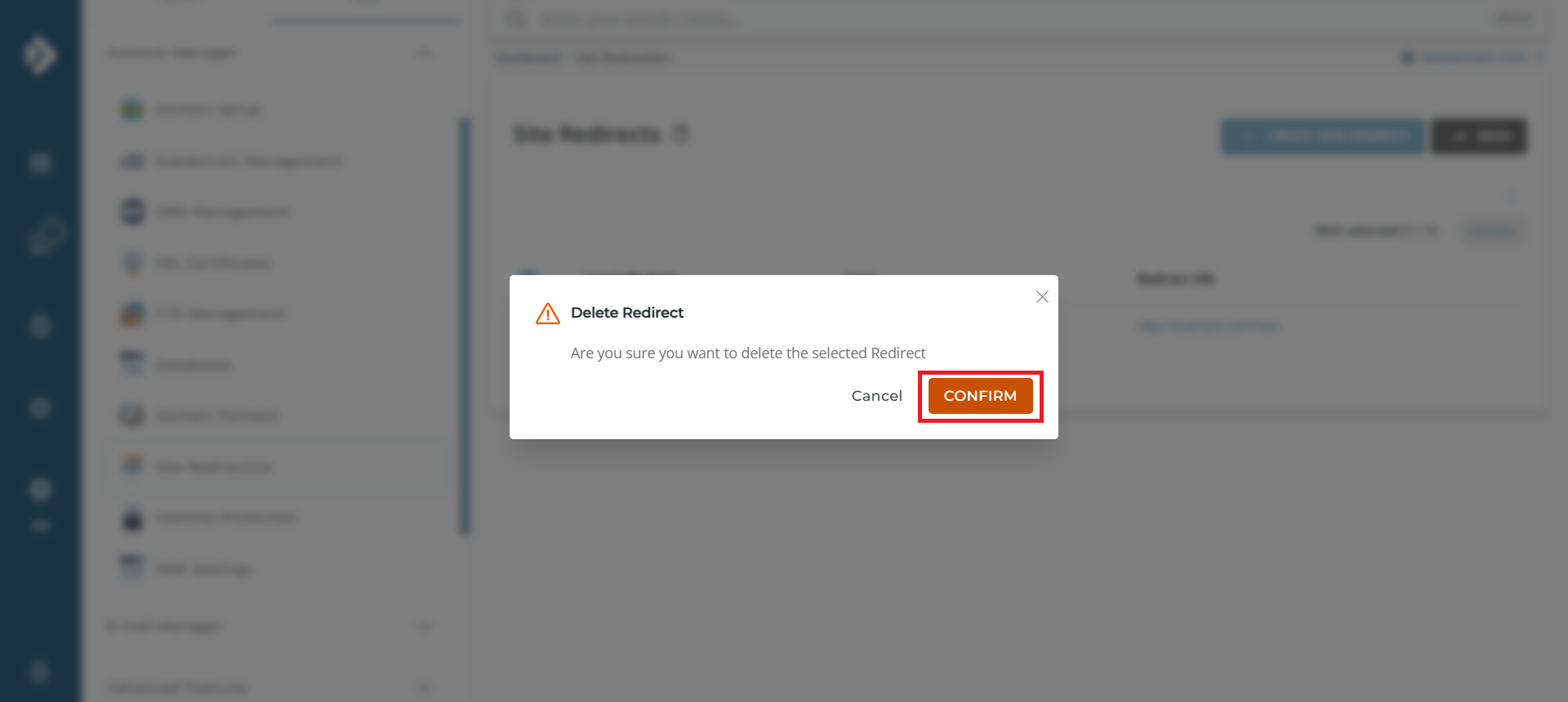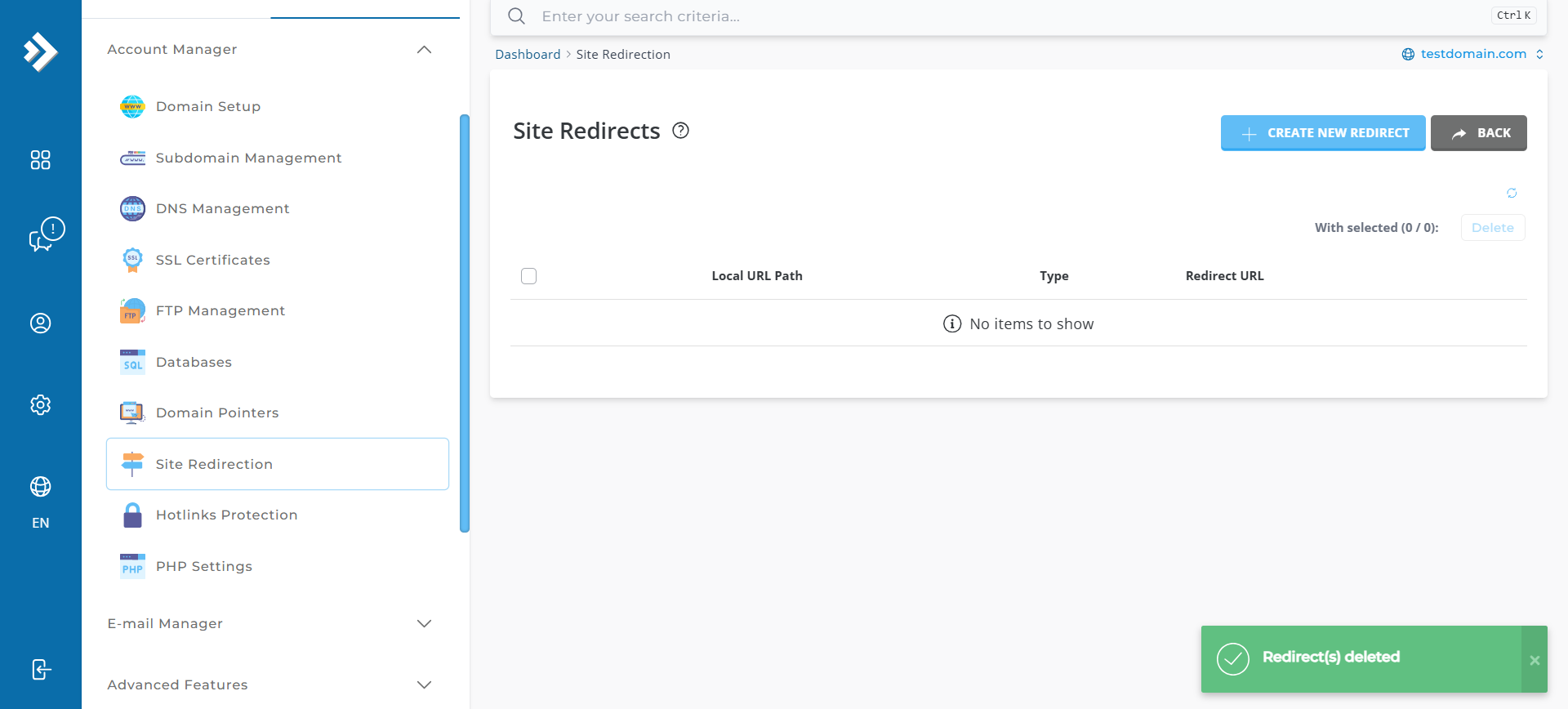Search Our Database
How to remove redirect website in DirectAdmin (Evolution skin)
Introduction
This article explains how to remove a website redirect in DirectAdmin using the Evolution skin. Removing a redirect is helpful when you no longer need to forward visitors to another URL or want to revert to the original domain configuration.
Prerequisites
- Access to the DirectAdmin Evolution Skin control panel
- User-level privileges on DirectAdmin
Step-by-Step Guide
Step 1: Log in to DirectAdmin
- Log into Directadmin as the user who manages the email domain. If you are login as Admin, you can change into user mode by referring to the following
guide: How to Move from Admin Level to User Level in Direct Admin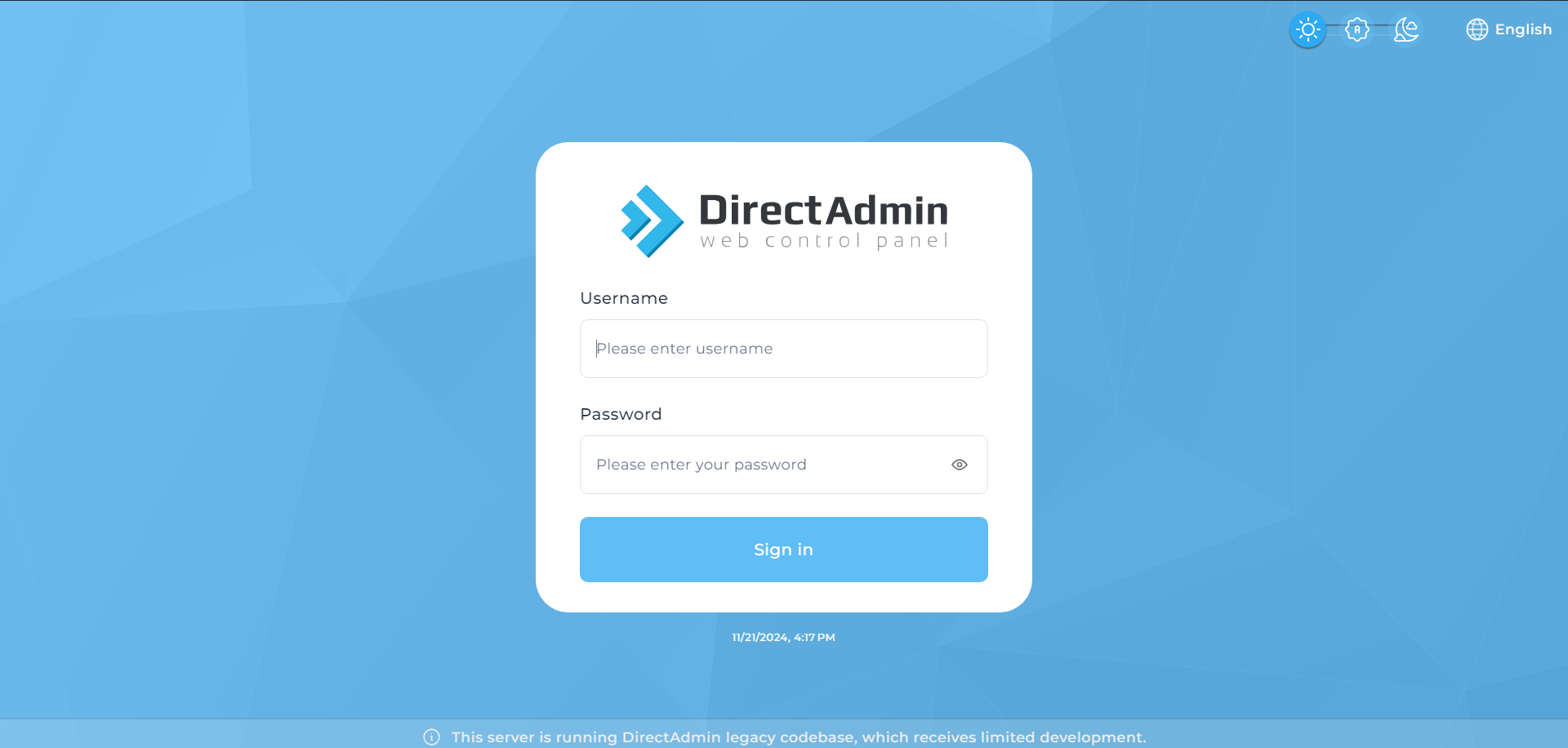
Step 2: Access the Redirects Feature
Step 3: Delete Redirect URL
- On the Site Redirection page, select the redirect URL that wanted to remove then click on the delete button.
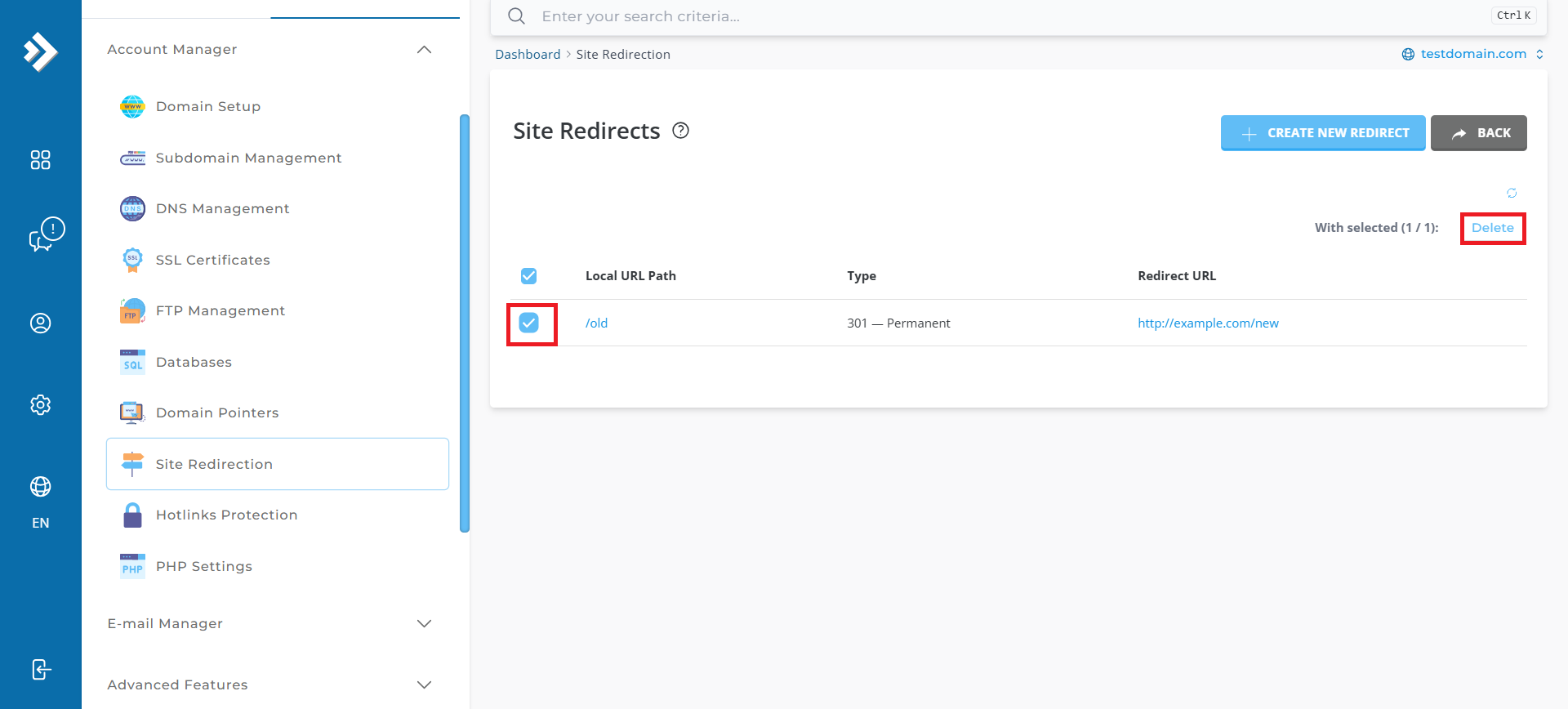
Step 5: Verify the Configuration
- Open a web browser and navigate to the URL that was previously configured for redirection.
- Check to ensure that the URL no longer redirects to the destination URL.
Conclusion
By following these steps, you have successfully removed a website redirect in DirectAdmin using the Evolution skin. This ensures that your domain operates without unnecessary redirection, giving you better control over site functionality.
If you encounter any issues or need further assistance, feel free to contact our support team at support@ipserverone.com. We’re here to help!