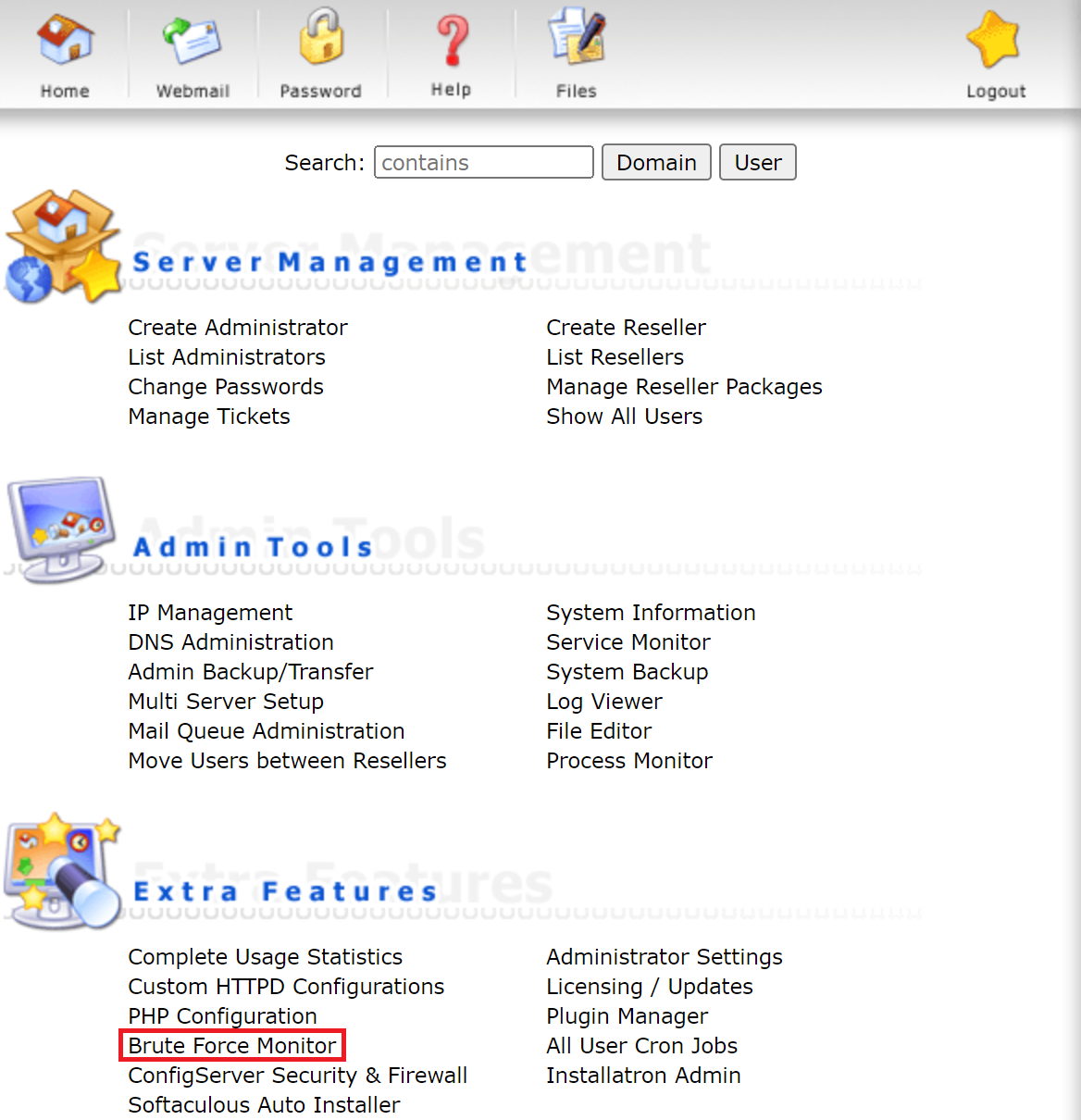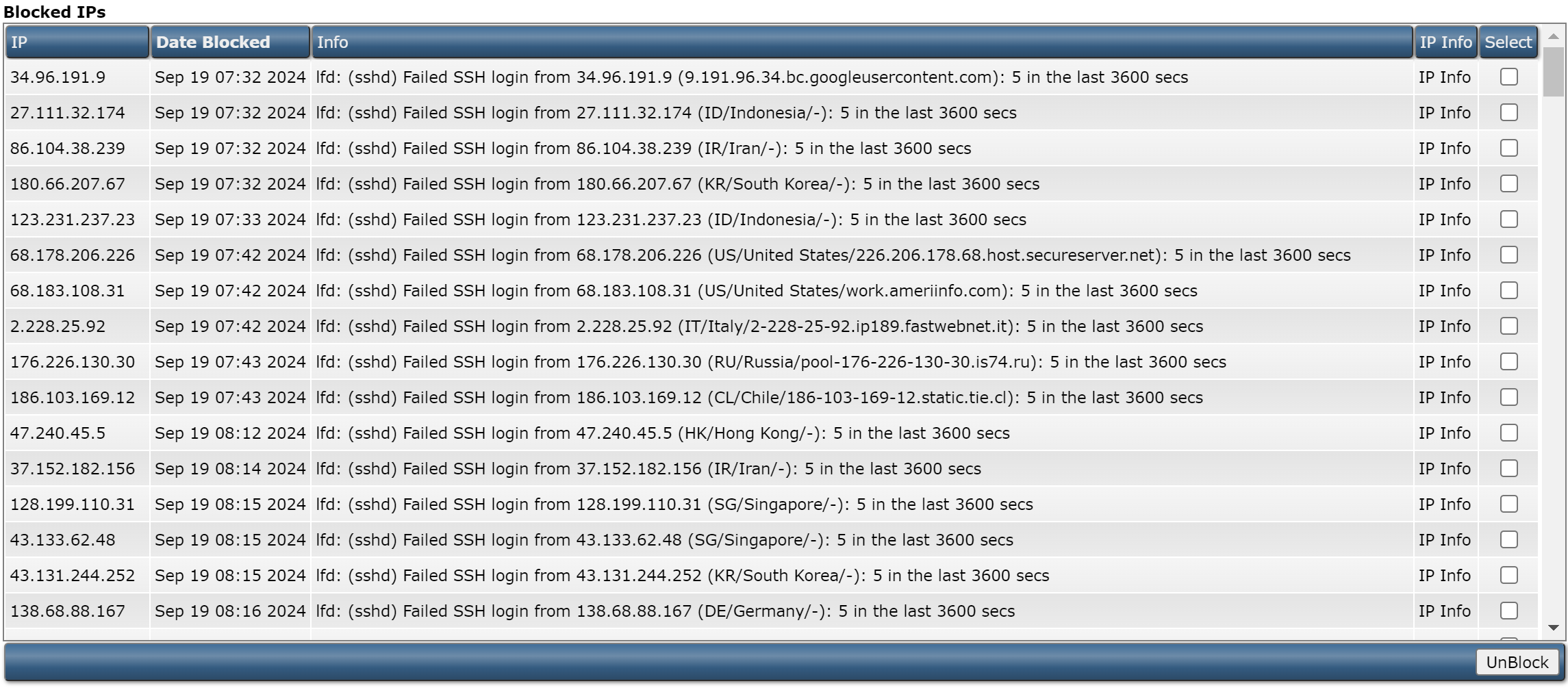Search Our Database
How to remove a blocked IP Address in DirectAdmin (enhanced skin)
Introduction
DirectAdmin’s Brute Force Monitor helps protect websites by blocking IP addresses that display suspicious or malicious behavior. However, there may be instances where a legitimate user’s IP address is mistakenly blocked. This guide is intended for web hosting managers and administrators who need to quickly unblock such IPs, ensuring that legitimate users can regain access to their services without compromising security.
Prerequisites
- Access to a DirectAdmin account with administrator privileges.
- The IP address that needs to be unblocked.
How to Unblock an IP Address in DirectAdmin’s Brute Force Monitor
Step 1: Log in to DirectAdmin
Log in to your DirectAdmin control panel using your administrator credentials. This can typically be accessed via a URL provided by your hosting provider, such as https://yourdomain.com:2222.
Step 2: Navigate to the Brute Force Monitor
- Once logged in, go to the Extra Features section in the DirectAdmin control panel.
- Click on Brute Force Monitor to access the list of blocked IP addresses.
Step 3: Locate the Blocked IP Address
- Scroll down to the Blocked IPs section.
- Use the search or filter options to locate the specific IP address that you want to unblock.
Step 4: Unblock the IP Address
- Click on the checkbox next to the IP address you wish to unblock.
- Click on the UnBlock button at the bottom of the page to remove the IP address from the blocked list.
Conclusion
This guide explains how to unblock an IP address using DirectAdmin’s Brute Force Monitor. By unblocking legitimate users’ IP addresses promptly, administrators can ensure continuous access to their services while maintaining the necessary security protocols.
Should you have any inquiries of the guidelines, please feel free to open a ticket through your portal account or contact us at support@ipserverone.com. We’ll be happy to assist you further.