Search Our Database
How to reset database password in DirectAdmin
Introduction
This article is designed to help users of DirectAdmin control panel reset their database password. This guide is useful when you need to access your database credentials but can’t remember them, which is often necessary for troubleshooting or migrating websites. The instructions apply to DirectAdmin users managing MySQL databases.
Prerequisites
- Access to the DirectAdmin control panel
- Administrator or user-level privileges on DirectAdmin
Step-by-Step Guide
1. Log in to the DirectAdmin control panel.
2. Click on ‘MySQL Management’.
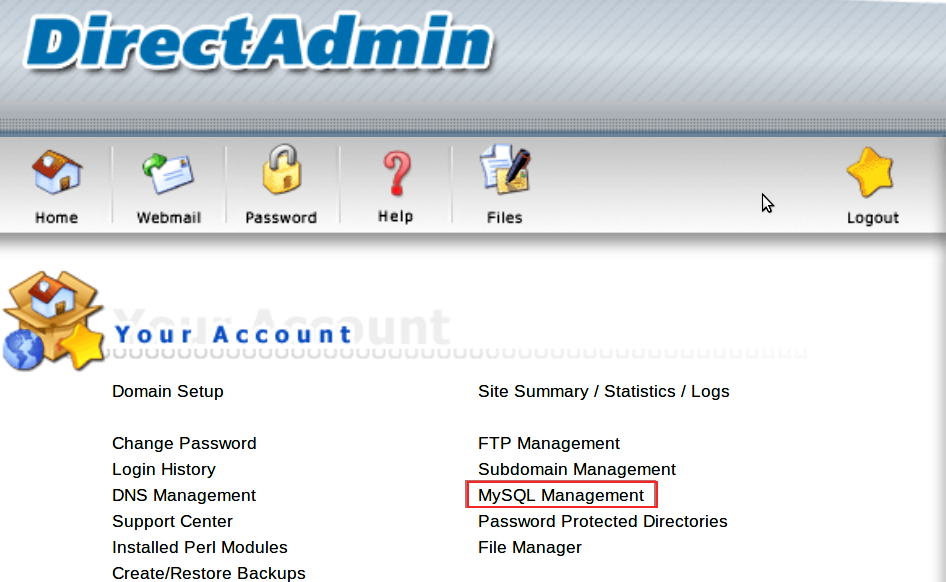
3. You will see the created database displayed like below. Click on the database that you would like to reset the password.
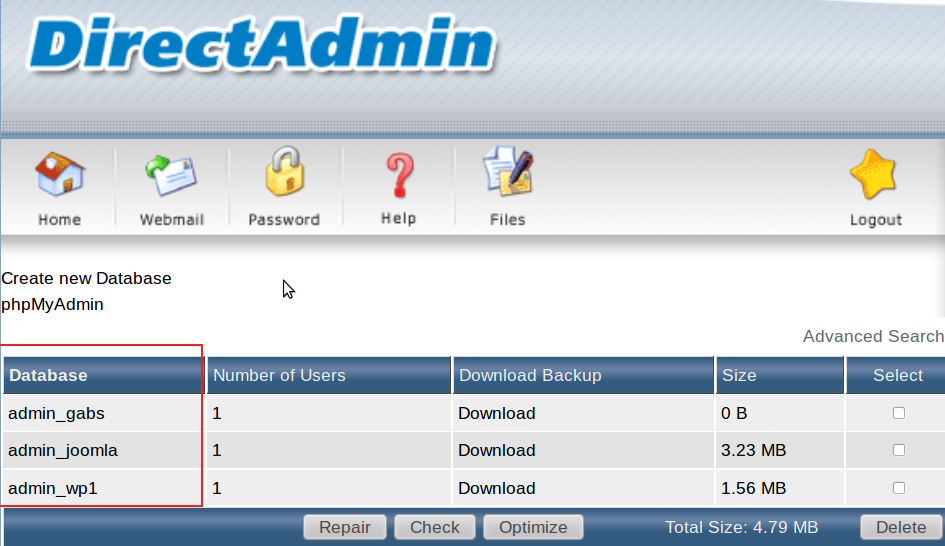
4. Click on the user you want to reset the password.
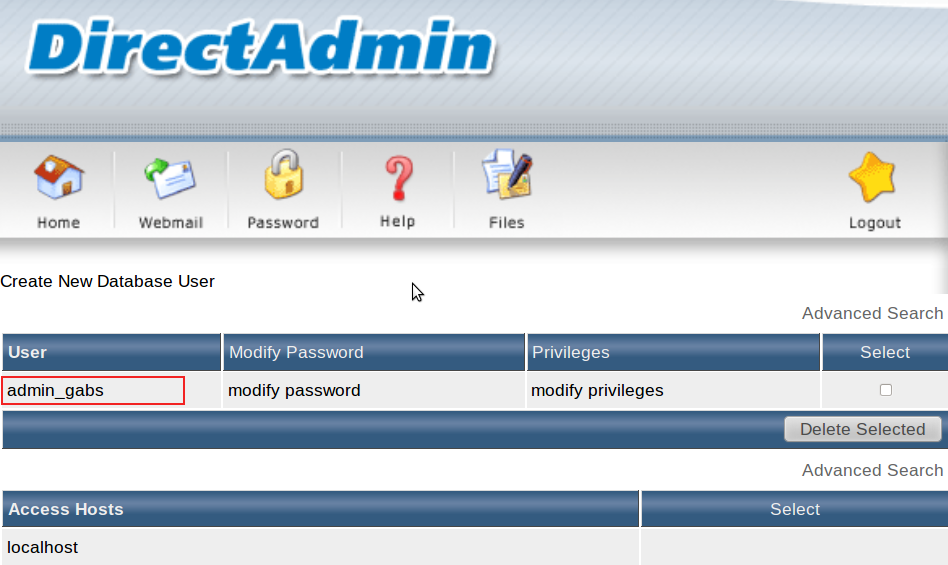
5. Click on ‘modify password’.
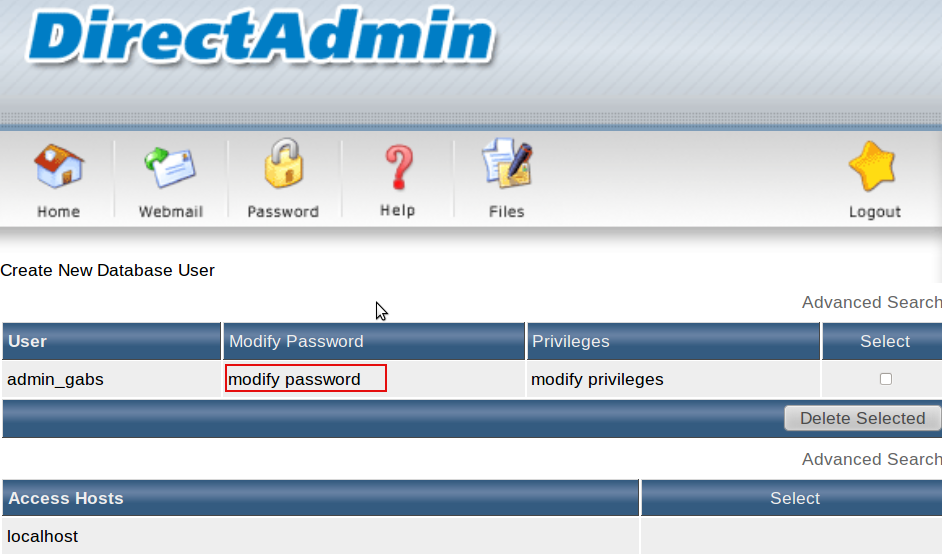
6. To reset the password for the database, you have two options:
First option: Use your own password, type your new password in the Username Password and Confirm Password field.
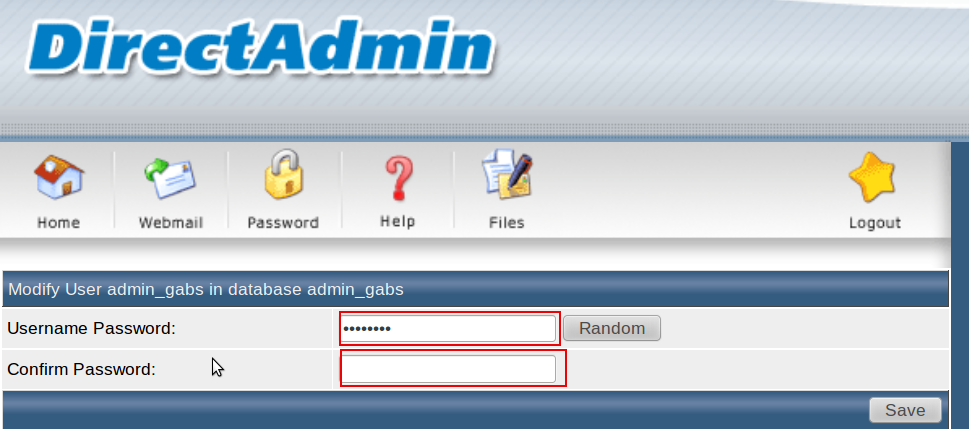
Second option: You can also use the random auto-generated password, click on ‘Random’ and it will generate a password for you.
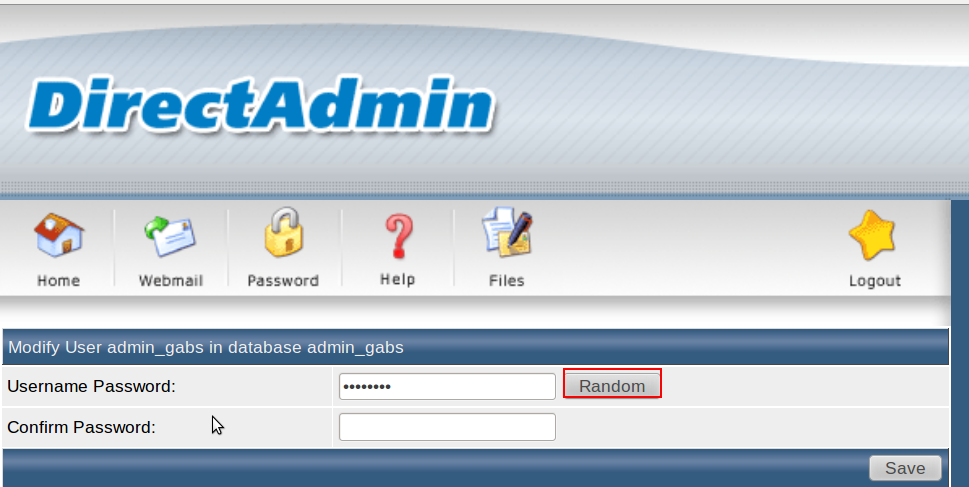
7. Click on ‘Save’ to save your new password.
Conclusion
By following these steps, you can easily reset the database password in DirectAdmin. This is especially useful when you can’t remember your database password.
Article posted on 23 February 2020.