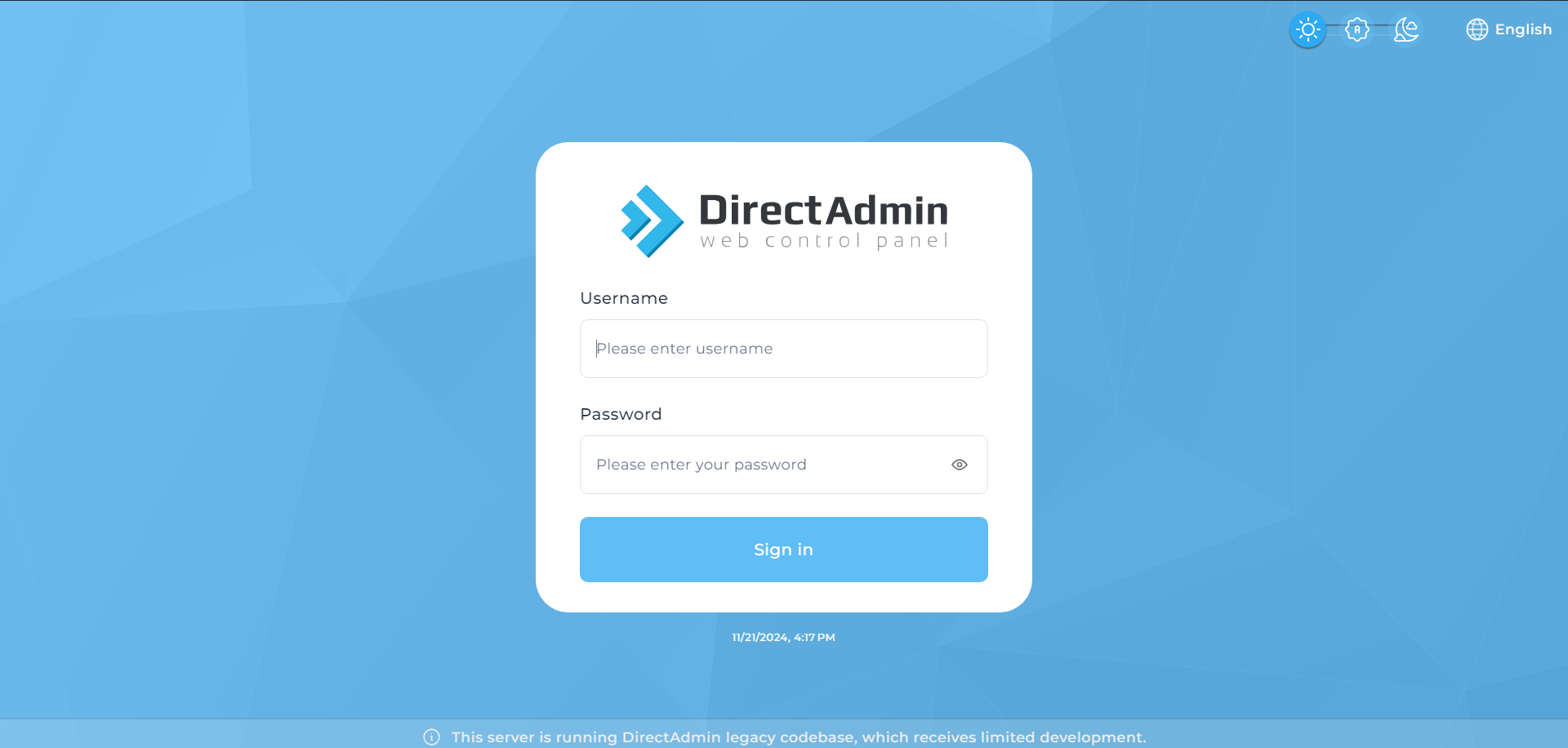Search Our Database
How to reset database password in DirectAdmin (Evolution skin)
Introduction
This guide is tailored for users of the DirectAdmin control panel with the Evolution Skin, providing step-by-step instructions to reset their database password. Whether you’ve forgotten your credentials or need them for troubleshooting or website migration, this guide ensures you can easily access and update your MySQL database password in the Evolution Skin interface.
Prerequisites
- Access to the DirectAdmin Evolution Skin control panel
- User-level privileges on DirectAdmin
Step-by-Step Guide
1. Log into Directadmin as the user who manages the email domain. If you are login as Admin, you can change into user mode by referring to the following guide: How to Move from Admin Level to User Level in Direct Admin
2. Go to “Account Manager” and Click on ‘Databases’.
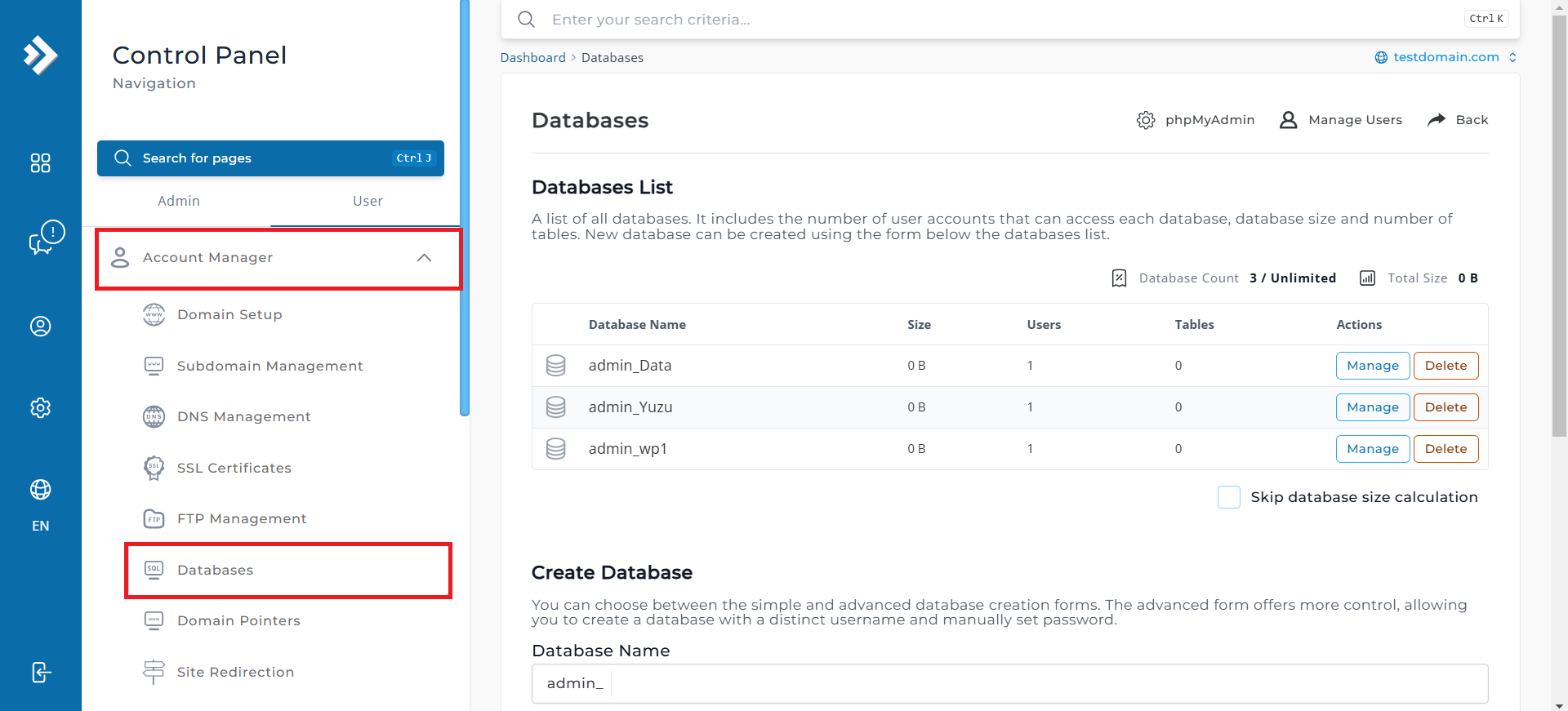
3. You will see the created database displayed like below. Click on the database that you would like to reset the password.
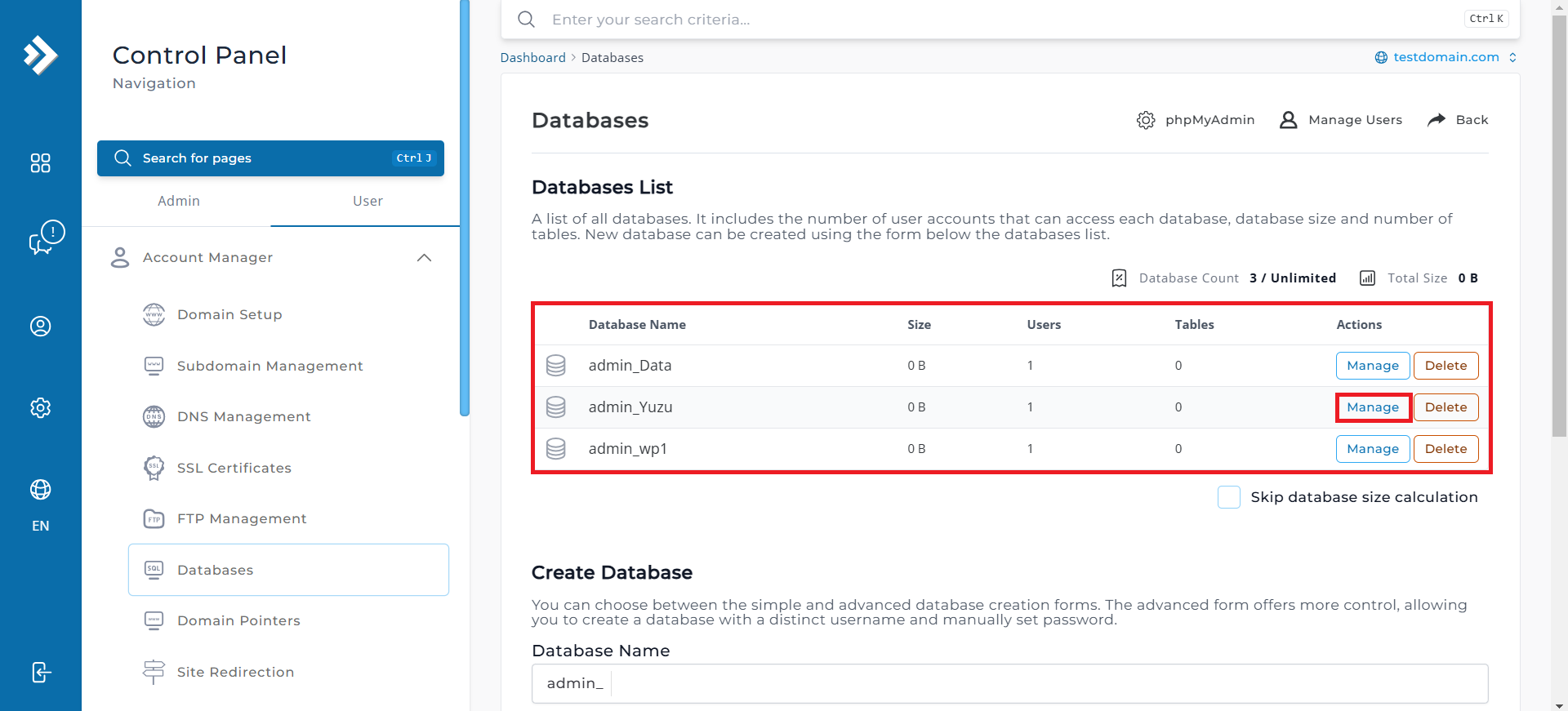
4. Click “Manage” on the user you want to reset the password.
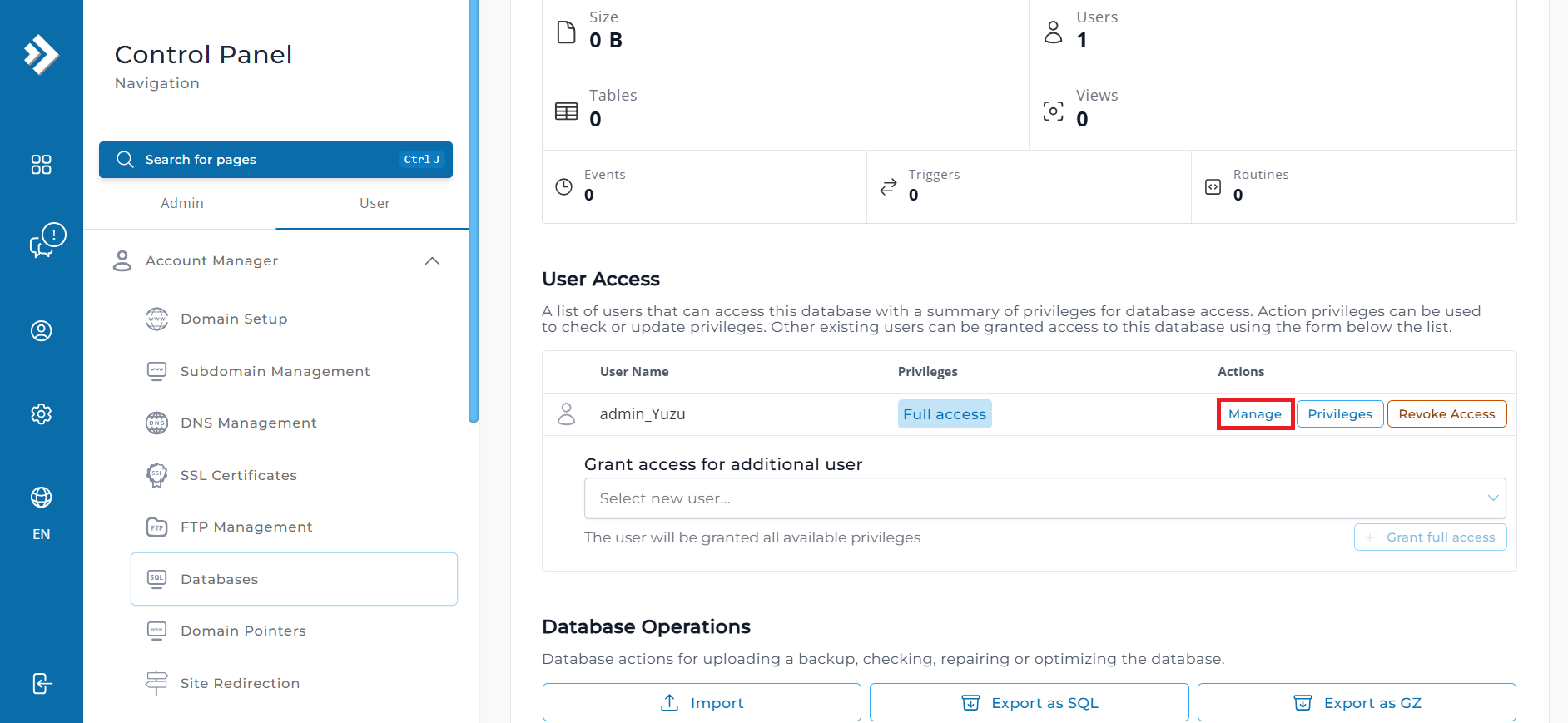
5. You will see the user’s overview information, to reset the password for the database, you have two options:
First option: Use your own password, type your new password in the New Password field.
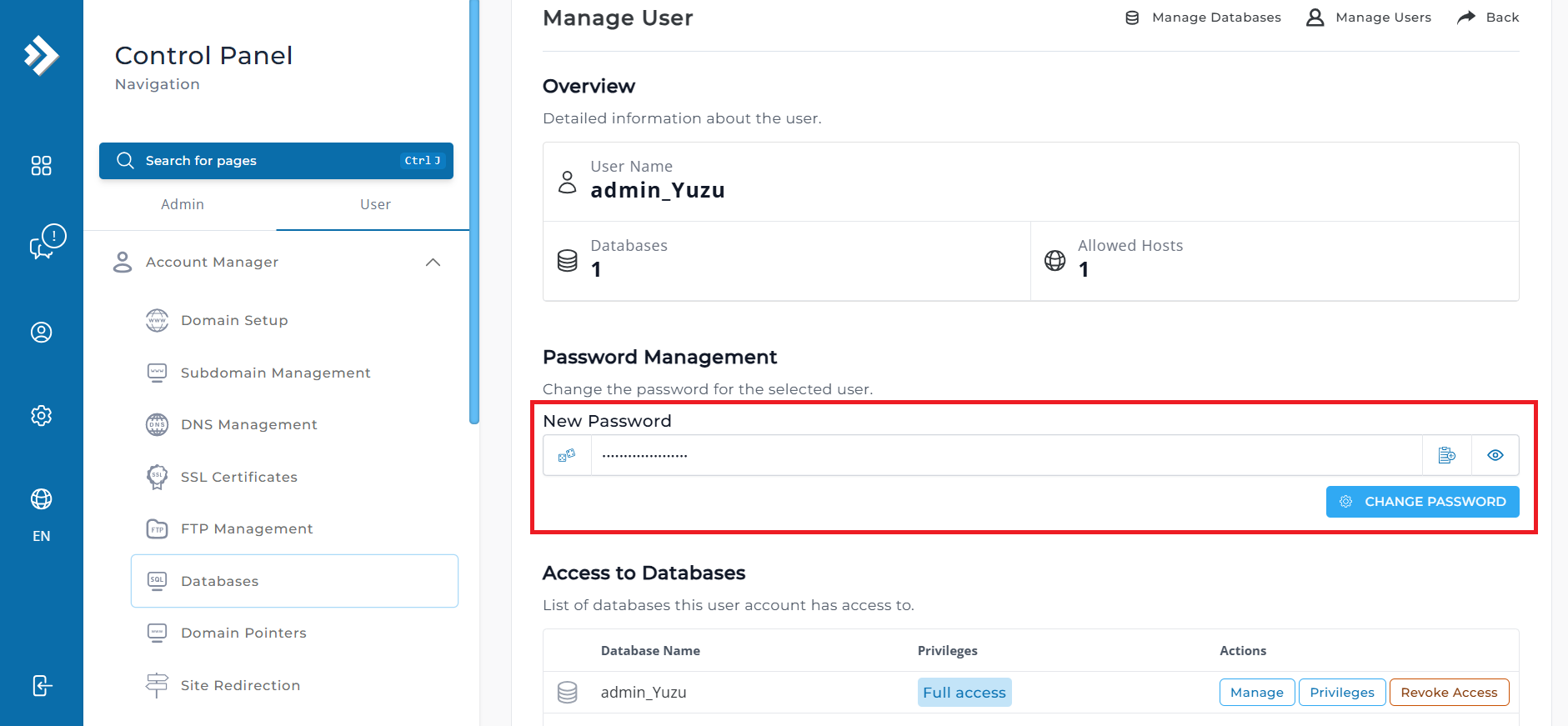
Second option: You can also use the random auto-generated password, click on the “two dice” and it will generate a password for you.
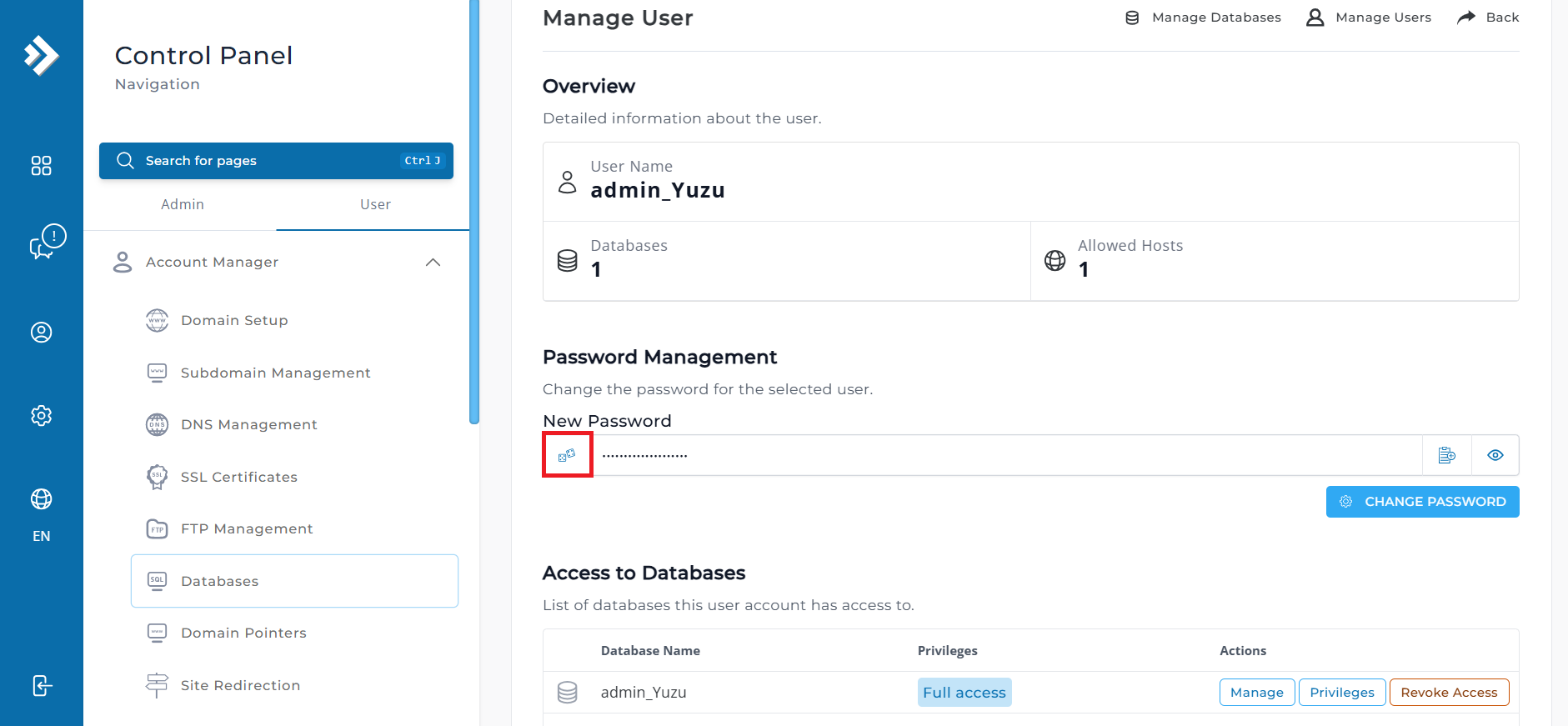
7. Click on ‘CHANGE PASSWORD’ to save your new password.
Conclusion
By completing these steps, you can successfully reset your database password in DirectAdmin’s Evolution Skin, ensuring seamless access to your database for troubleshooting or website management.