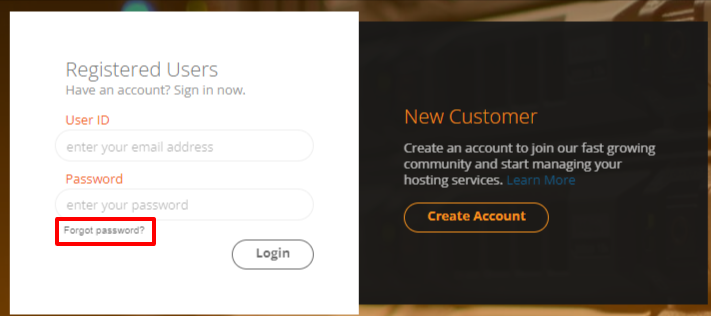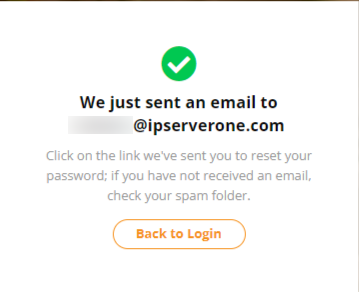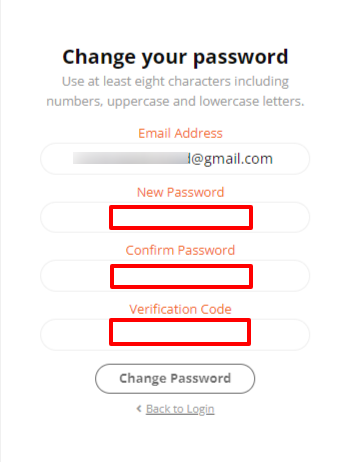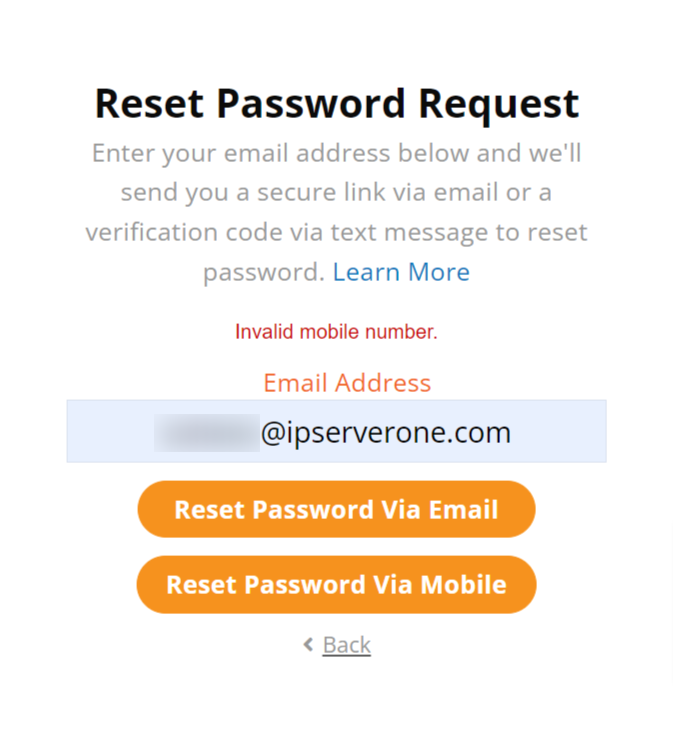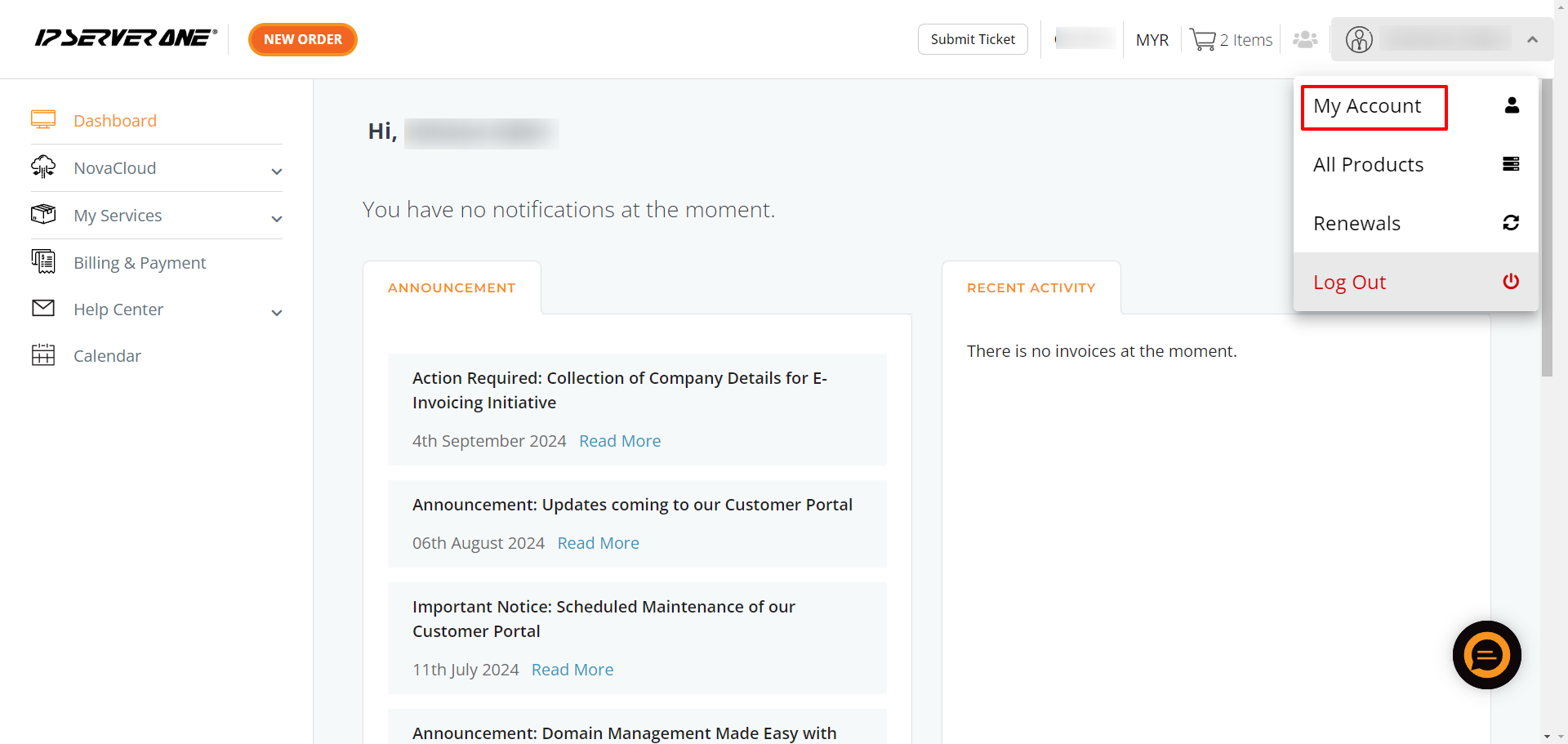Search Our Database
How to Reset or Change Password for Customer Portal
Introduction
This guide explains how to reset your Customer Portal password if you’ve forgotten it, or how to change it if you wish to update it for security reasons, such as creating a stronger password. Follow the steps below to reset or update your password in the IPServerOne Customer Portal.
Situation 1: Forgotten the Login Password
-
- On the login page, click “Forgot Password?” located below the password field.
-
- Enter your registered Email Address, then choose how you would like to reset your password, either via Email or Mobile Phone.
If you choose Email: You will receive a notification that a password reset link has been sent to your registered email. Click the link in the email to proceed with resetting your password.
If you choose Mobile Phone: The Change Your Password page will appear. Set up your new password, and enter the verification code sent to your registered mobile number.
Once you’ve reset your password, return to the login page and log in using your new password.
Note: Your password must be at least 8 characters long and include at least one uppercase letter and one number.
Invalid Mobile Number Error: If you encounter an error when selecting “reset password via mobile,” it may be due to an outdated or incorrectly formatted mobile number. Ensure your mobile number starts with the correct country code (e.g., +6 for Malaysia).
Situation 2: Update the Current Password
-
- Select the drop-down menu at the top-right corner, then navigate to My Account.
-
- Select Account Security from the right-side menu.
- Choose whether to change your password through Email or Mobile Phone, and follow the steps outlined above.
Important Notes:
- It is highly recommended to set a complex password for security purposes, which includes UPPERCASE, lowercase, numbers, and symbols.
- To prevent forgetting your password, consider using a password manager such as KeePass.
- You can also activate Two-Factor Authentication (2FA) for enhanced security. For instructions on how to activate 2FA, refer here .
Conclusion:
After following these steps, you should be able to successfully reset or update your password in the IPServerOne Customer Portal.
For additional assistance or if you encounter any issues, please contact our support team at support@ipserverone.com
Article posted by IPSERVERONE on