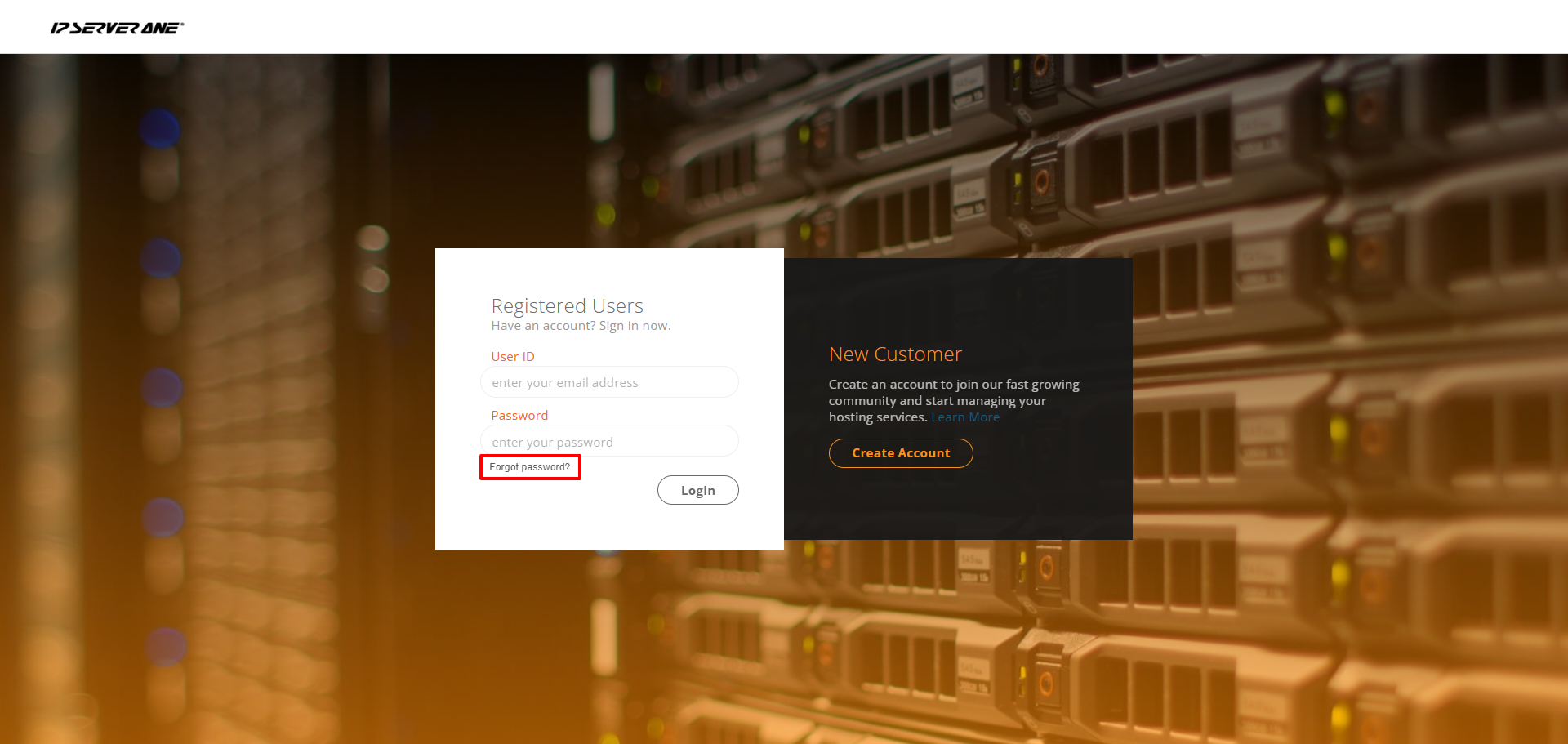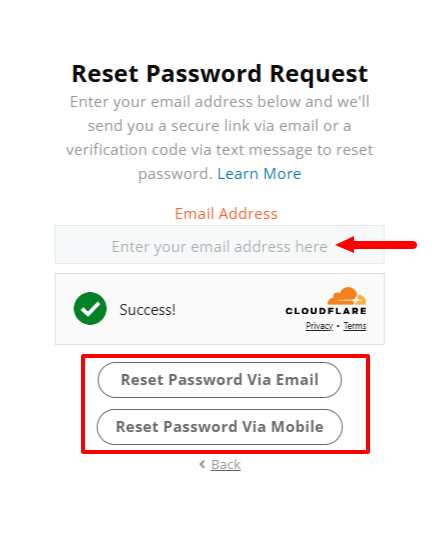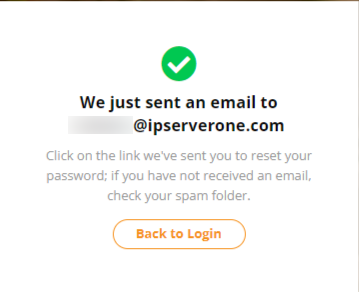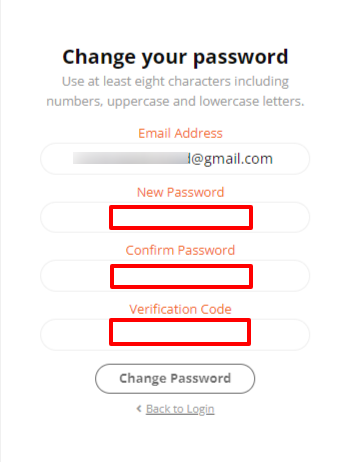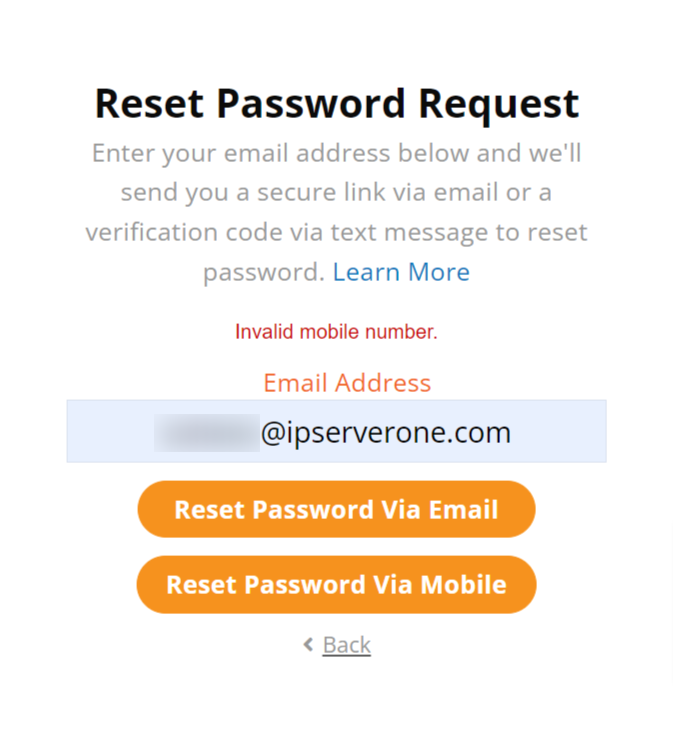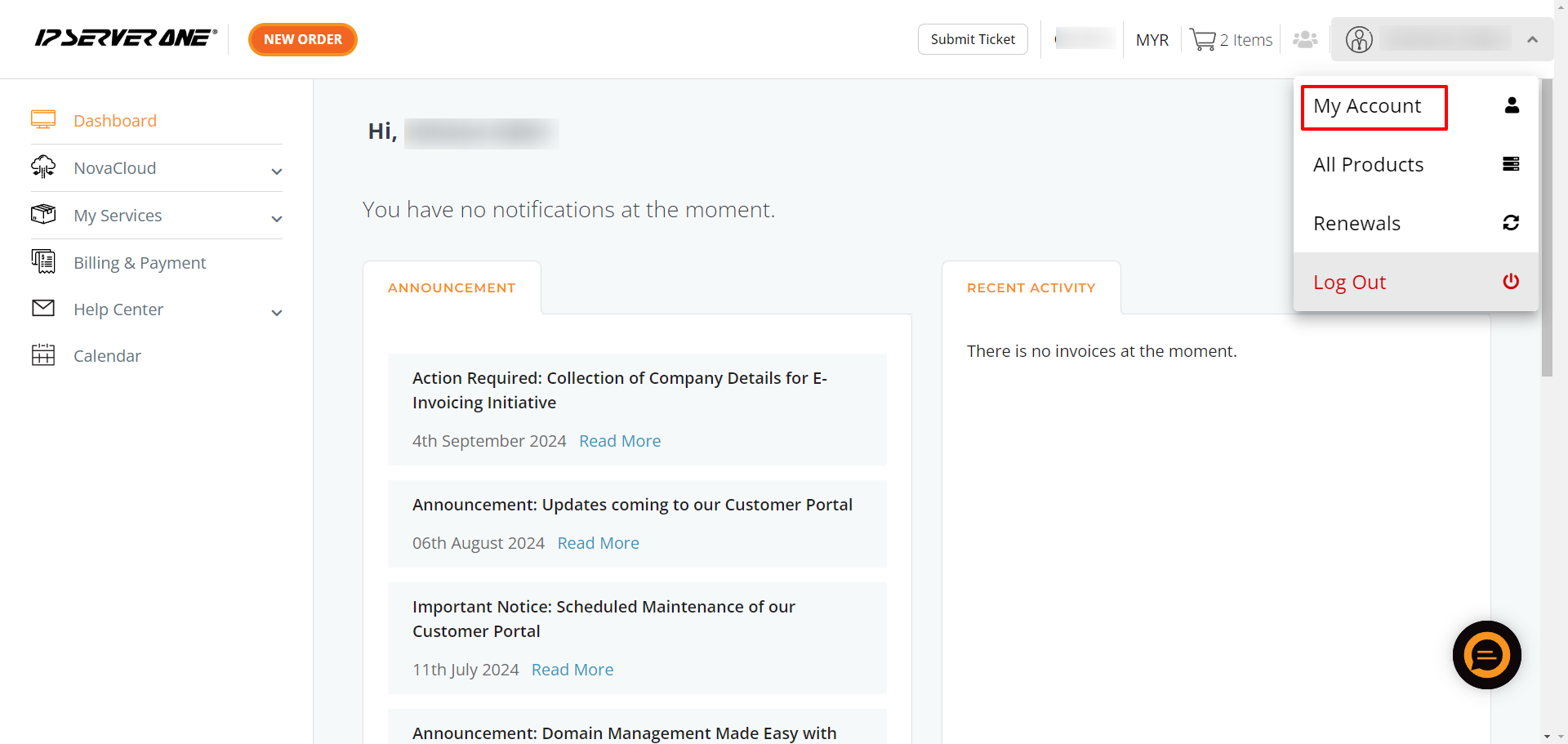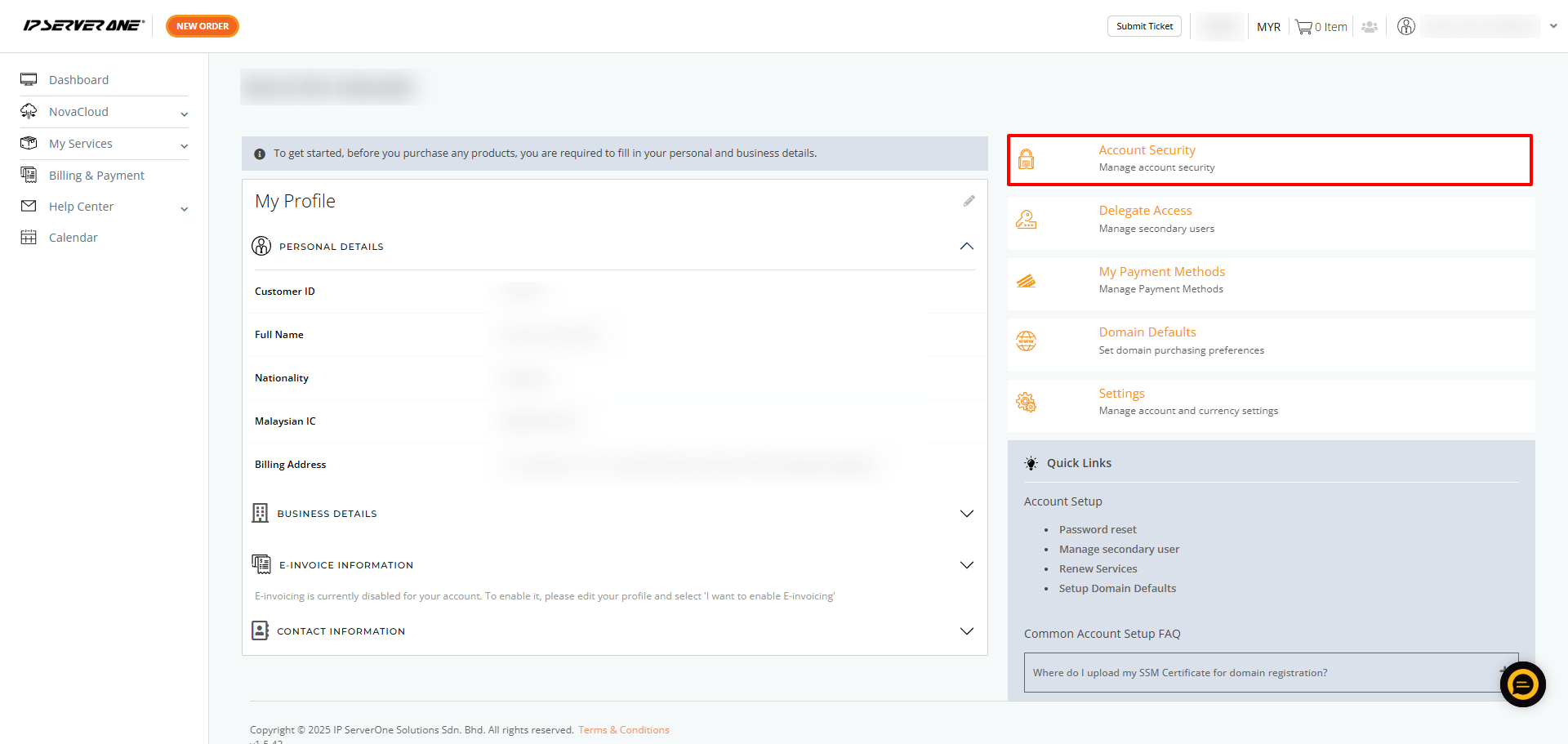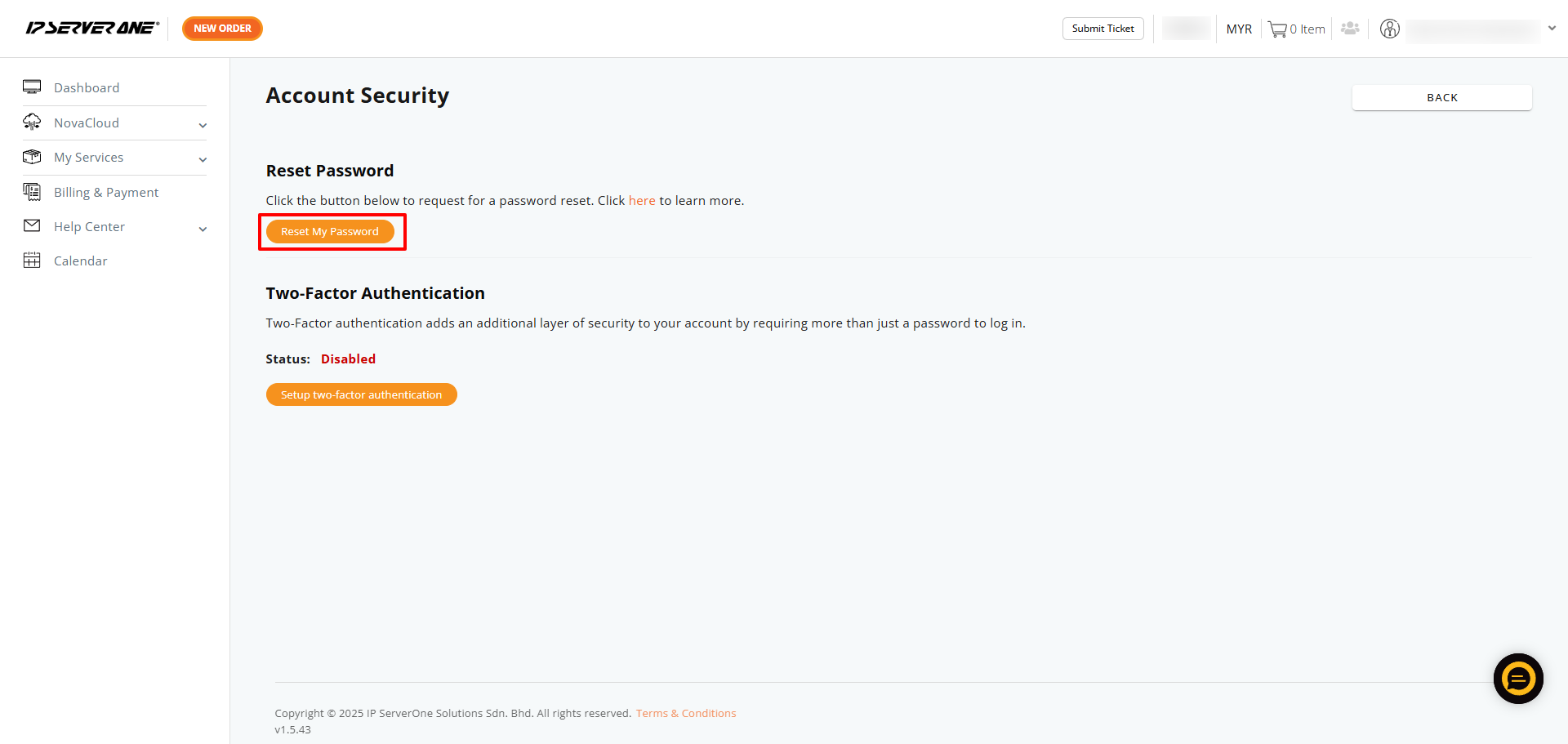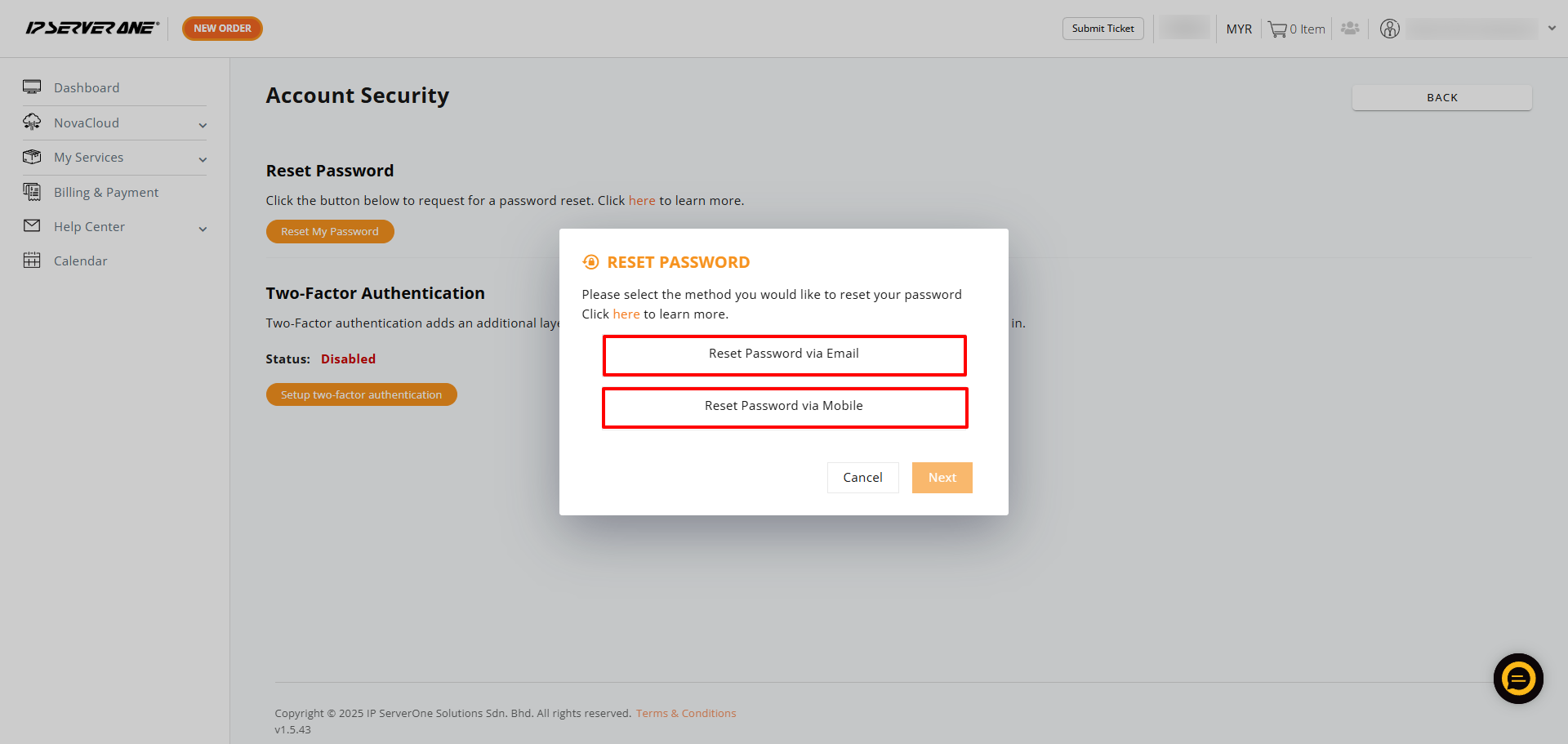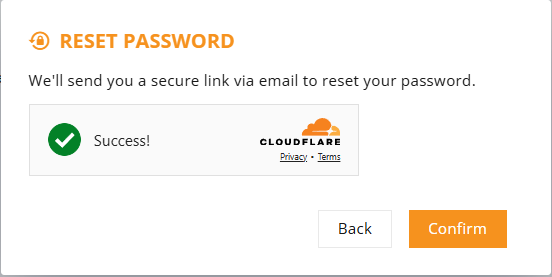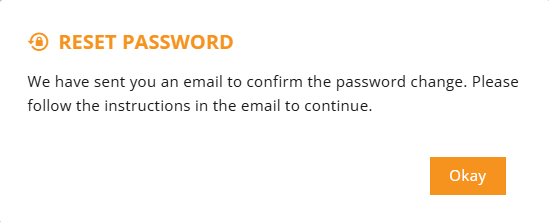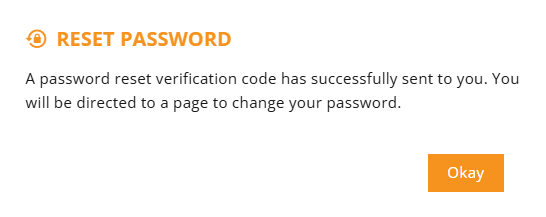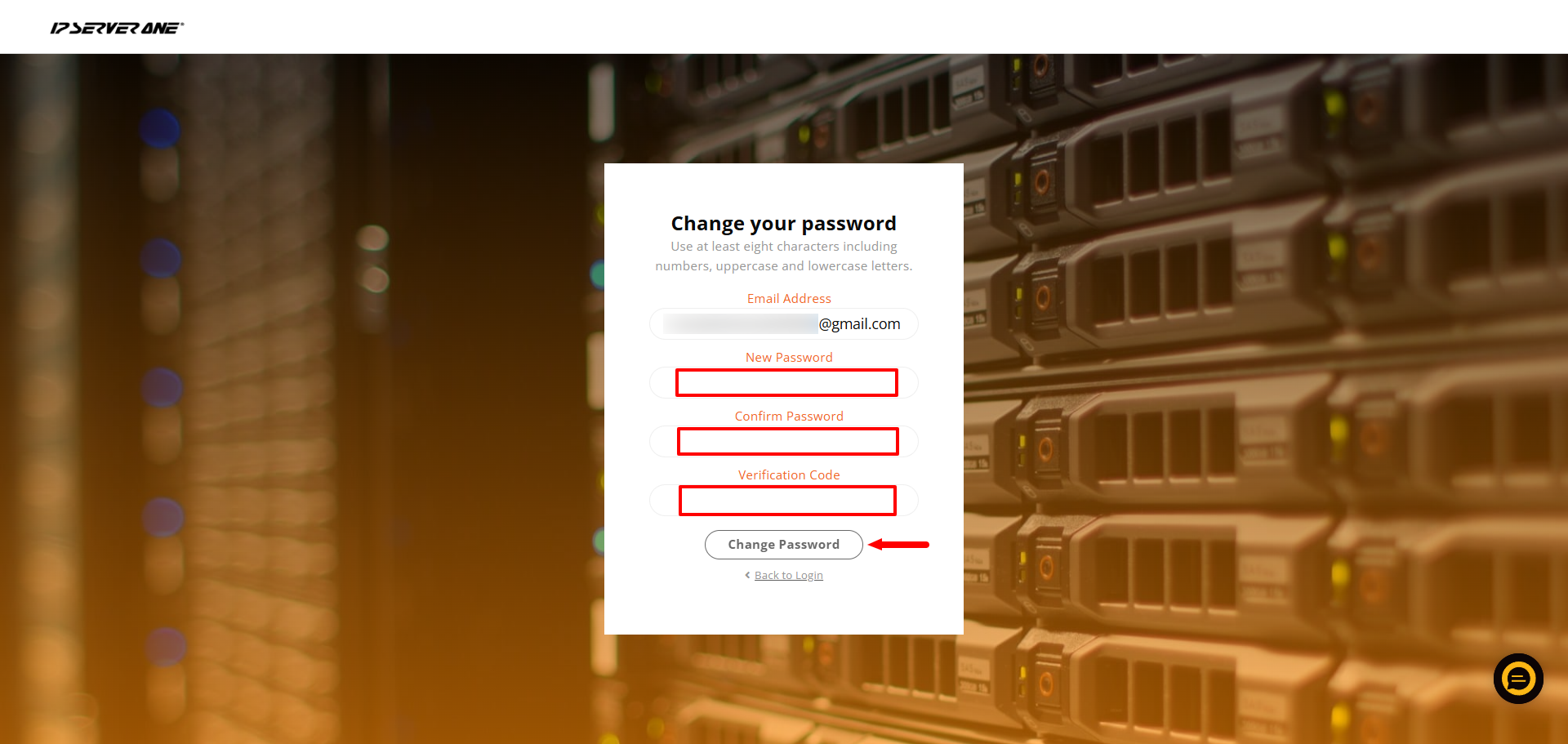Search Our Database
How to reset or update IPServerOne customer portal password
Introduction
This guide explains how to reset your Customer Portal password if you’ve forgotten it, or how to change it if you wish to update it for security reasons, such as creating a stronger password. Follow the steps below to reset or update your password in the IPServerOne Customer Portal.
Important Notes:
-
- It is highly recommended to set a complex password for security purposes, which includes uppercase, lowercase, numbers, and symbols.
- To prevent forgetting your password, consider using a password manager such as KeePass.
- You can also activate Two-Factor Authentication (2FA) for enhanced security. For instructions on how to activate 2FA, refer here.
Conclusion:
After following these steps, you should be able to successfully reset or update your password in the IPServerOne Customer Portal.
For additional assistance or if you encounter any issues, please contact our customer support team at cs@ipserverone.com.
Article posted on