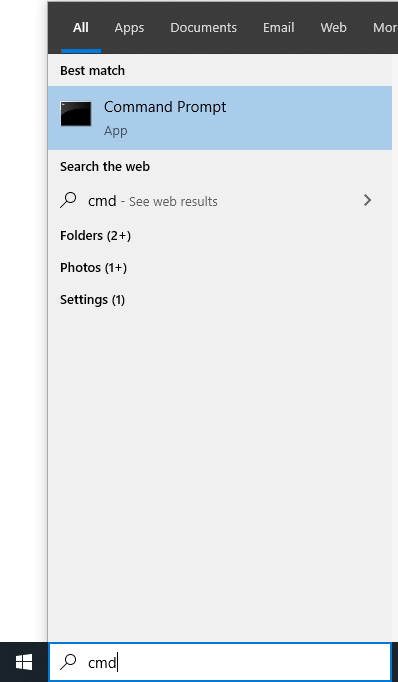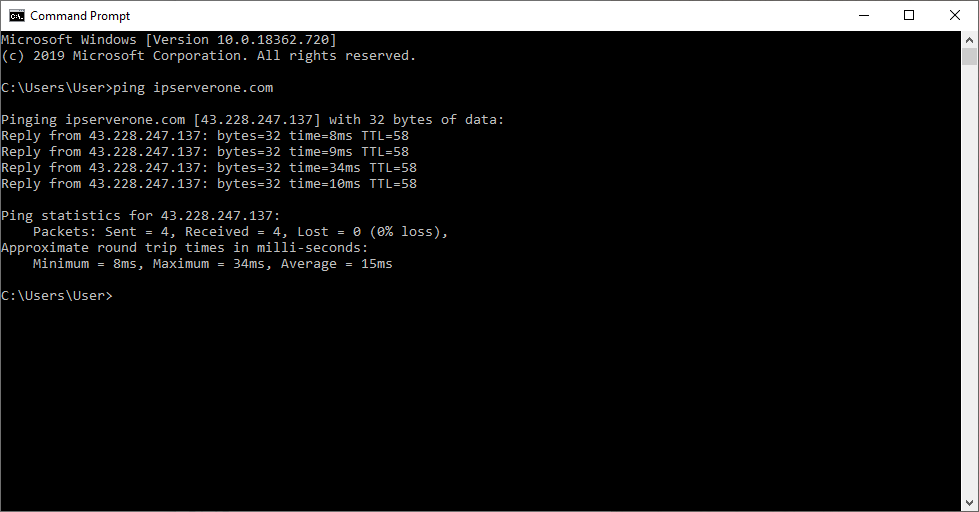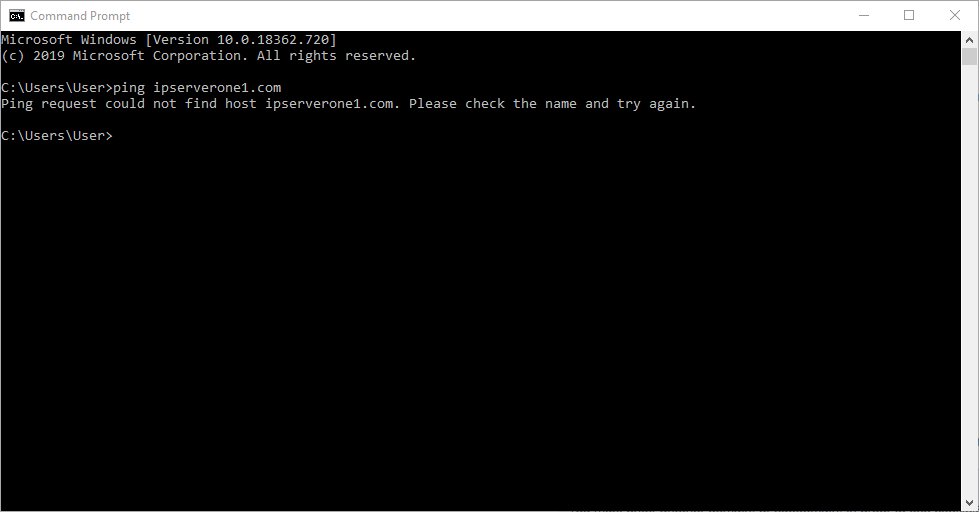Search Our Database
How to Run a Ping Test
Introduction
This guide provides step-by-step instructions on how to use the ping command to troubleshoot network connectivity issues on a Windows operating system. The ping command is a basic network utility that helps determine whether a specific domain or IP address is reachable. It is useful for diagnosing connectivity problems with websites, servers, or any network device. By following this guide, you will learn how to perform a ping test and interpret the results, helping you identify if the issue lies with your network connection or the target server.
Prerequisites
- Access to a Windows computer
- Basic computer networking knowledge
How to Use the Ping Command
1. Navigate to the Start button and search for cmd. Run Command Prompt.
2. This will bring up the command prompt.
3. To ping a domain name, type ping yourdomain.com and press enter (replace yourdomain.com with an actual domain name).
4. If the ping test is successful, you should see an output matching the image below:
5. If the ping test is unsuccessful, the output will match this:
Conclusion
This guide has explained how to use the ping command on a Windows computer to check network connectivity. By performing a ping test, you can verify if a domain or IP address is reachable, helping to diagnose connectivity issues. For further troubleshooting, consider using additional tools like tracert to trace the route to the destination.
Should you have any inquiries regarding the guidelines, please feel free to open a ticket through your portal account or contact us at support@ipserverone.com. We’ll be happy to assist you further.
Article posted on 28 March 2020 by Louis