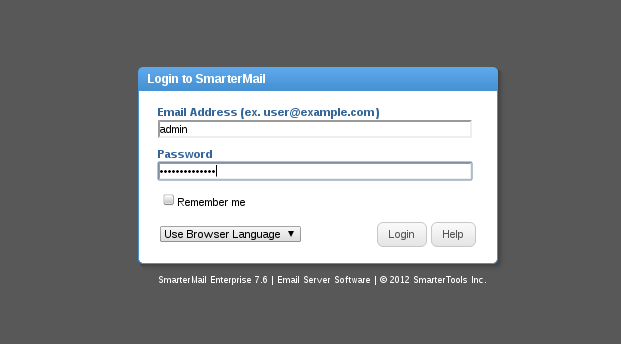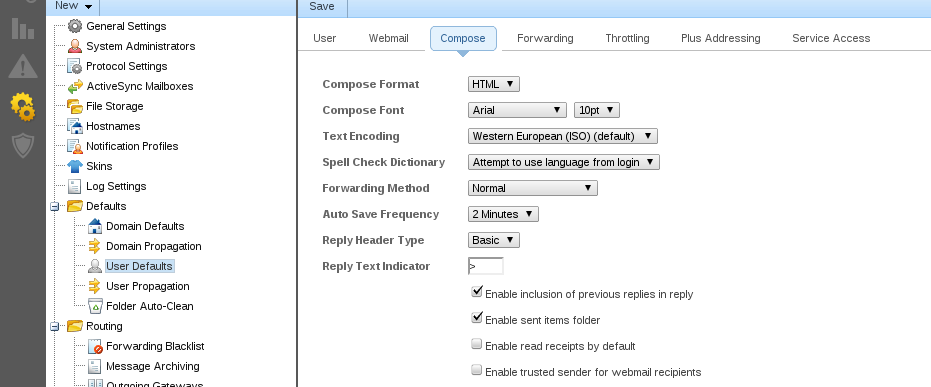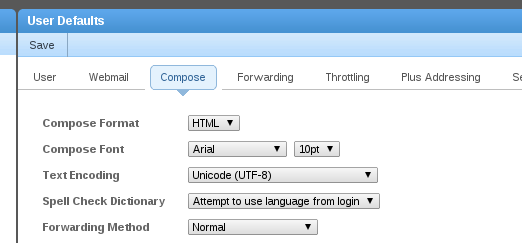Search Our Database
How to Set the Default Text Encoding in Smartermail V15
Introduction
This article is for system administrators or users managing SmarterMail who want to configure the default text encoding settings. SmarterMail, by default, uses UTF-8 encoding for messages. However, there are cases where emails may display incorrect characters due to encoding issues. This guide will show you how to change the default text encoding in SmarterMail to prevent such issues. It should be applied when emails show incorrect character display or formatting due to encoding mismatches.
Prerequisites
- Access to SmarterMail as an administrator.
Step-by-Step Guide
1. Log into the SmarterMail webmail client using the admin login credentials.
2. In the left sidebar, click on the settings icon (gears icon). Under the Settings tab, navigate to Defaults, and click on the Compose tab.
3. Look for the option labeled Text Encoding. This is where you can specify the default encoding for outgoing emails. Select your preferred encoding from the dropdown menu. UTF-8 is recommended, but you can choose a different encoding based on your requirements. After that, save your changes by clicking the Save button.
Conclusion
Setting the correct text encoding in SmarterMail can help resolve issues with characters displaying incorrectly in emails. If issues persist, consider reviewing the encoding of individual messages or consult with support for further assistance.
For additional assistance or if you encounter any issues, please contact our support team at support@ipserverone.com.
Article posted on 21 March 2020 by Louis.