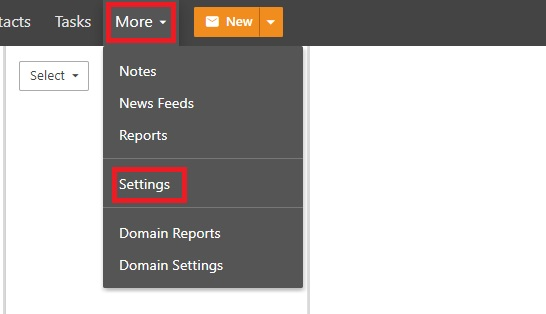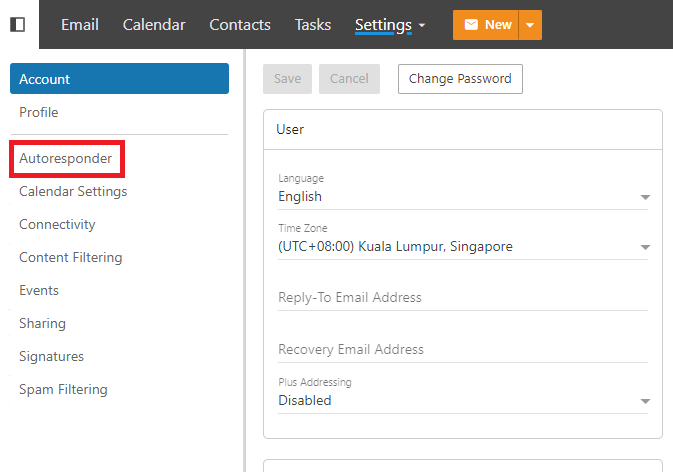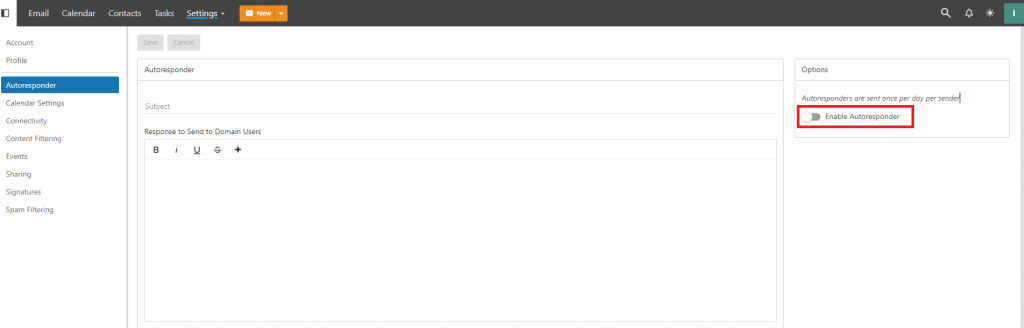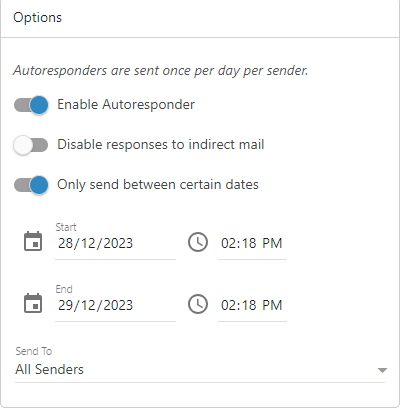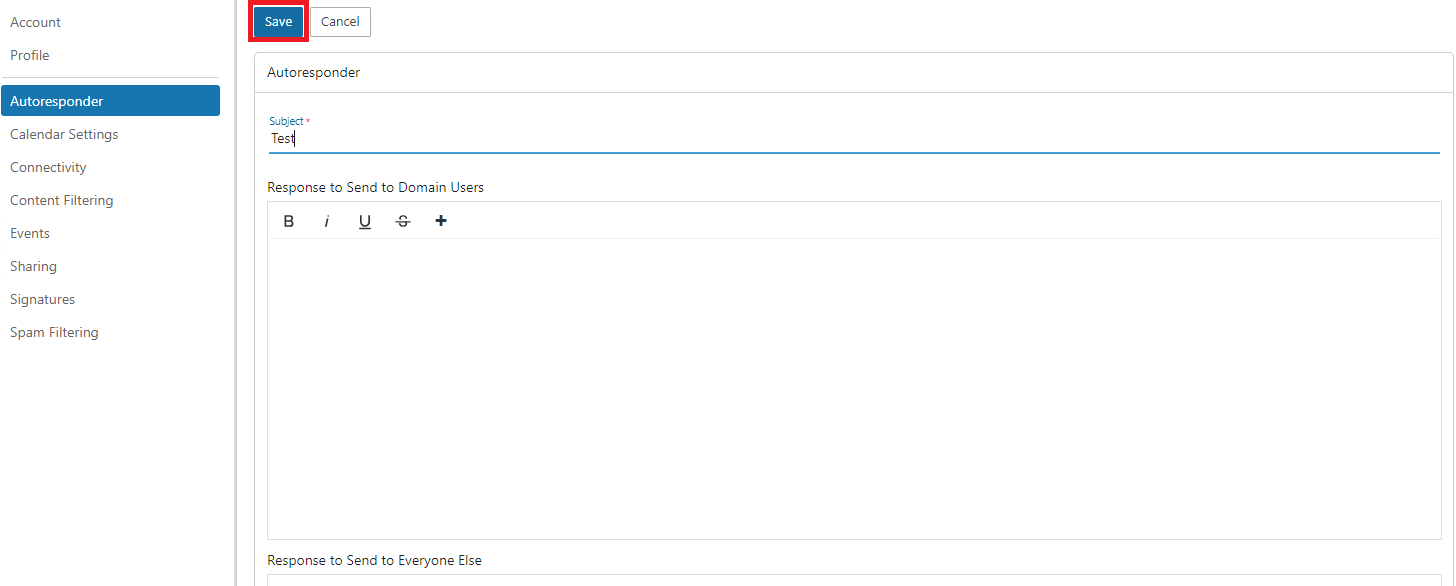Search Our Database
How to setup Autoresponder in Smartermail
Overview
An Autoresponder, also known as an automatic reply or out-of-office response, is a message automatically sent by your email server in response to incoming emails. It’s useful for informing senders about your availability or providing immediate acknowledgment of their message.
Prerequisites
- Access to your SmarterMail account with administrative privileges.
Steps to Set Up an Autoresponder
Step 1: Log in to the Smartermail
- Open your web browser and navigate to your SmarterMail login page.
- Enter your credentials to log in to your account.
Step 2: Access Email Settings
Step 3: Navigate to Autoresponder Settings
- Click on Autoresponder. This opens the Autoresponder settings page for your account.
Step 4: Enable Autoresponder
- Check the box labeled Enable Autoresponder at the right side tool bar. This activates the Autoresponder feature.
Step 5: Set Autoresponder Parameters
- Subject: Enter the subject line for your autoresponder emails.
- Message: Type the body of your autoresponder message. This is the text that recipients will receive.
- Start and End Date (Optional): Specify if you want the autoresponder to only be active during a certain period.
Step 6: Advanced Settings
- You have an Options for more advanced settings, like Start and End Date to specify if you want the autoresponder to only be active during a certain period, only sending responses to specific domains or not sending responses to bulk or list emails.
Step 7: Save Your Settings
Testing Your Autoresponder
It’s always a good practice to test your autoresponder to ensure it’s working correctly:
- Send an email from a different account to your SmarterMail address.
- Check if you receive the autoresponse as expected.
Conclusion
Setting up an autoresponder in SmarterMail is a straightforward process that helps maintain communication with your contacts when you’re not available to respond immediately. Always ensure your message is clear and professional, especially for business accounts. For further assistance, you may contact our support at support@ipserverone.com.