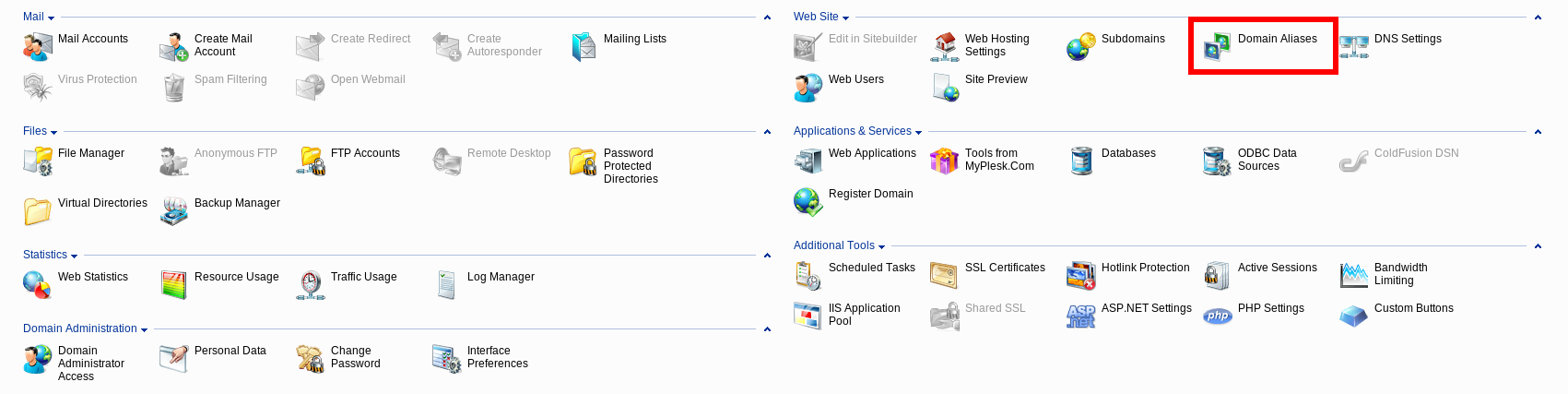Search Our Database
How to setup Domain Alias on Plesk
Introduction
Domain aliases allow multiple domain names to point to the same website. This feature is useful when you want to make a website accessible via different domain names. When a user types a domain alias in their browser, they are redirected to the primary domain the alias is associated with, providing a seamless user experience without duplicating content across different domains.
This guide will explain how to configure domain aliases in the Plesk control panel. It is intended for Plesk administrators and website owners who want to use multiple domain names to access the same website content.
Prerequisites
Before setting up a domain alias, ensure you have the following:
- Access to the Plesk control panel with administrative privileges.
- A primary domain already configured in Plesk.
- The new domain name registered and pointing to the same server as the primary domain.
Step-by-step Guide
Step 1: Log in to the Plesk Control Panel
- Open your web browser and log in to the Plesk control panel.
- Use the URL provided by your hosting provider and enter your credentials to access the dashboard.
Step 2: Navigate to the Domain Alias Section
- In the Plesk dashboard, go to “Websites & Domains.”
- This section displays a list of all domains associated with your account.
- Click on “Domain Aliases” under the “Web Site” section.
- This will take you to the domain alias management page, where you can view and manage existing aliases or add new ones.
Step 3: Add a New Domain Alias
- Click on “Add Domain Alias” at the top of the page.
- This will open the domain alias configuration form.
- Enter the new domain name in the “Domain alias name” field.
- Make sure the domain is registered and points to the same server as the primary domain.
- Select the primary domain to which the alias will be linked from the “For the domain” drop-down menu.
- Check the options as needed:
- Synchronize DNS zone with the primary domain: Ensures the alias domain uses the same DNS settings as the primary domain.
- Mail service: Enables email services for the alias domain.
- Web service: Redirects web traffic from the alias domain to the primary domain.
- Click “OK” to save the changes and create the domain alias.
Conclusion
This guide has demonstrated how to configure domain aliases in Plesk, allowing multiple domain names to access the same website. By following these steps, you can efficiently manage your domain aliases and ensure a consistent user experience across different domain names.
Should you have any inquiries about the guidelines, please feel free to open a ticket through your portal account or contact us at support@ipserverone.com. We’ll be happy to assist you further.