Search Our Database
How to Setup Email forwarder For SmarterMail (Latest version)
Introduction
Email forwarding allows you to automatically forward emails from one email address to another. This is useful if you want to manage multiple email addresses or ensure you receive all your messages in a single inbox. This guide will walk you through setting up an email forwarder in SmarterMail.
Prerequisites
- You must have a SmarterMail account and login credentials.
- You should have access to the SmarterMail web interface
Step 1: Log in to SmarterMail
- Navigate to your SmarterMail login page (e.g., http://mail.yourdomain.com).
- Enter your full email address and password, then click the “Login” button.
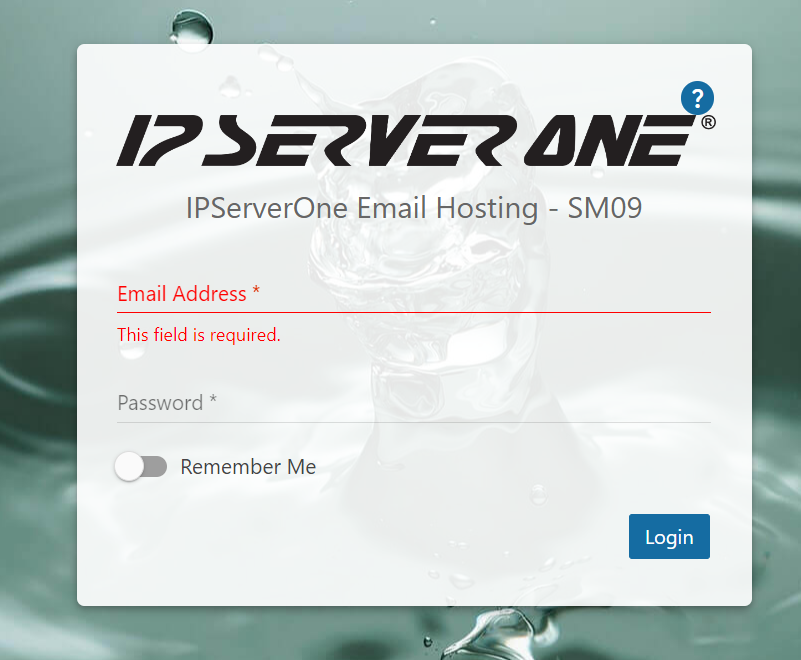
Step 2: Access the Email Settings
- Once logged in, click on the “More”, and click “Settings”.
- In the “Settings” menu, click on “Account”.
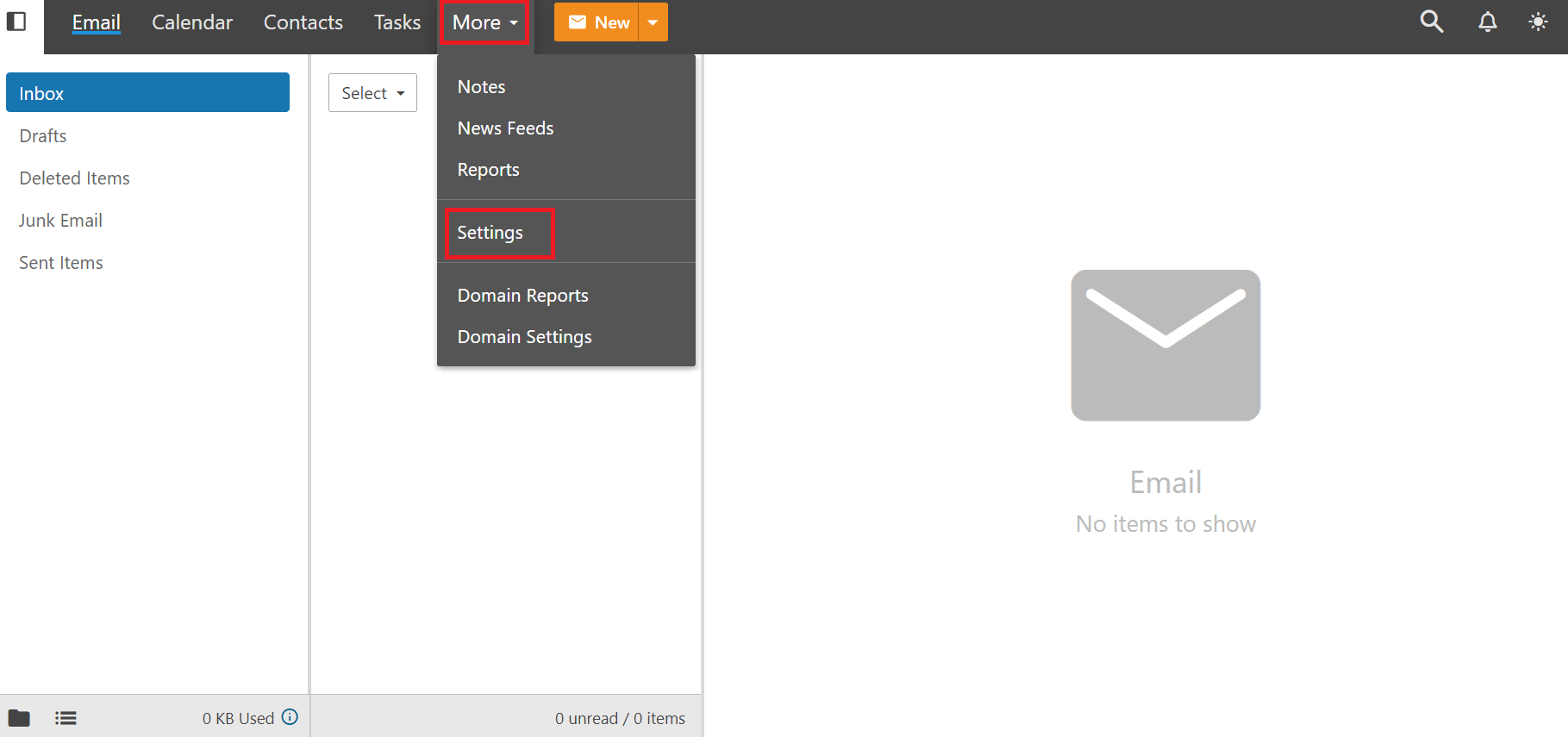
Step 3: Navigate to Forwarding Options
- Within “Account” section. Scroll to bottom of the page to find and the “Forwarding” tab.
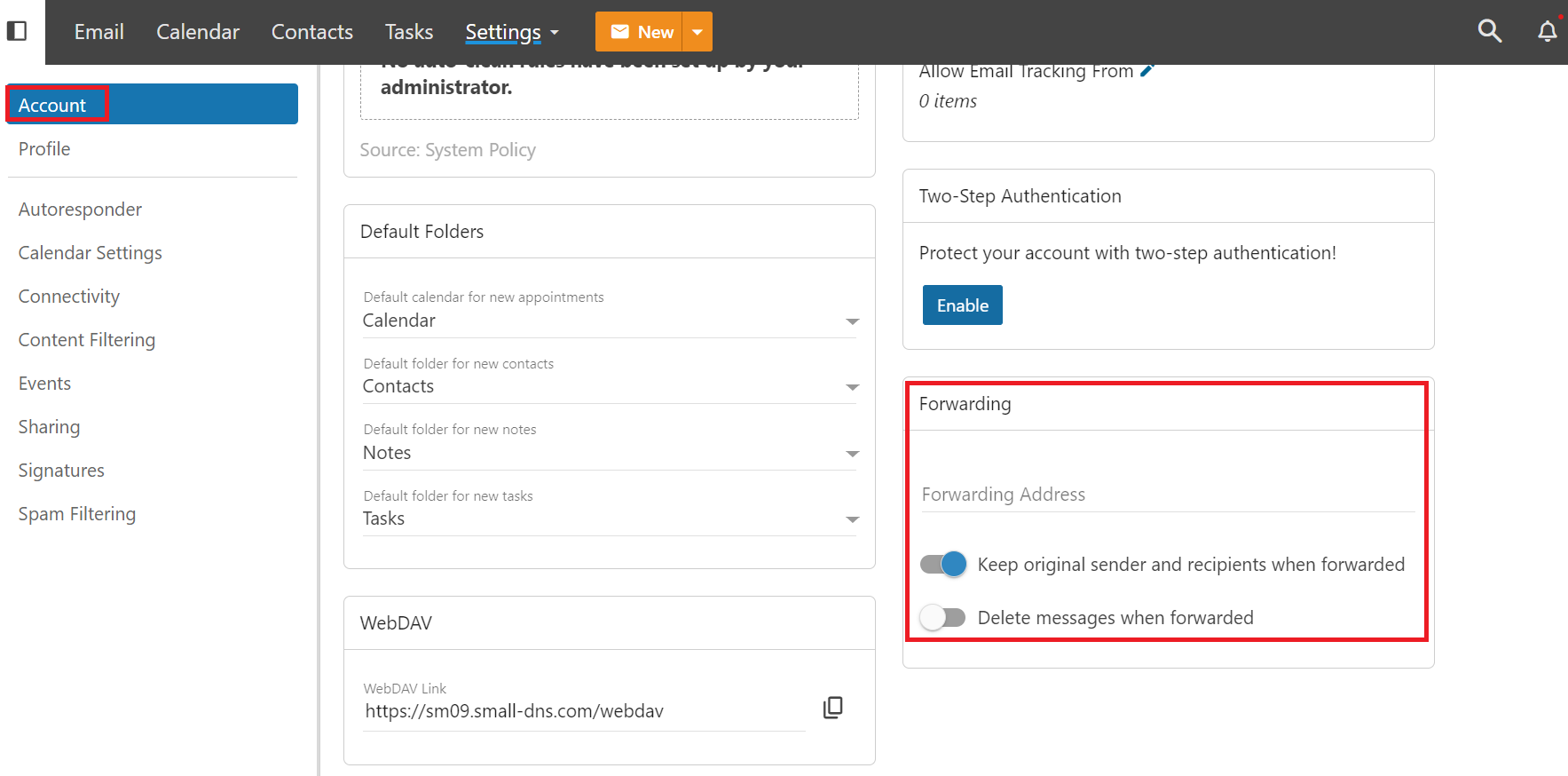
Step 4: Set Up Forwarding
- In the “Forwarding” tab, you will see a field to enter the email address where you want to forward your emails.
- Enter the email address to which you want to forward your messages.
- Choose whether you want to keep a copy of forwarded messages in your SmarterMail inbox by checking or unchecking the appropriate box.
- Scroll back to the top of the page to click “Save”
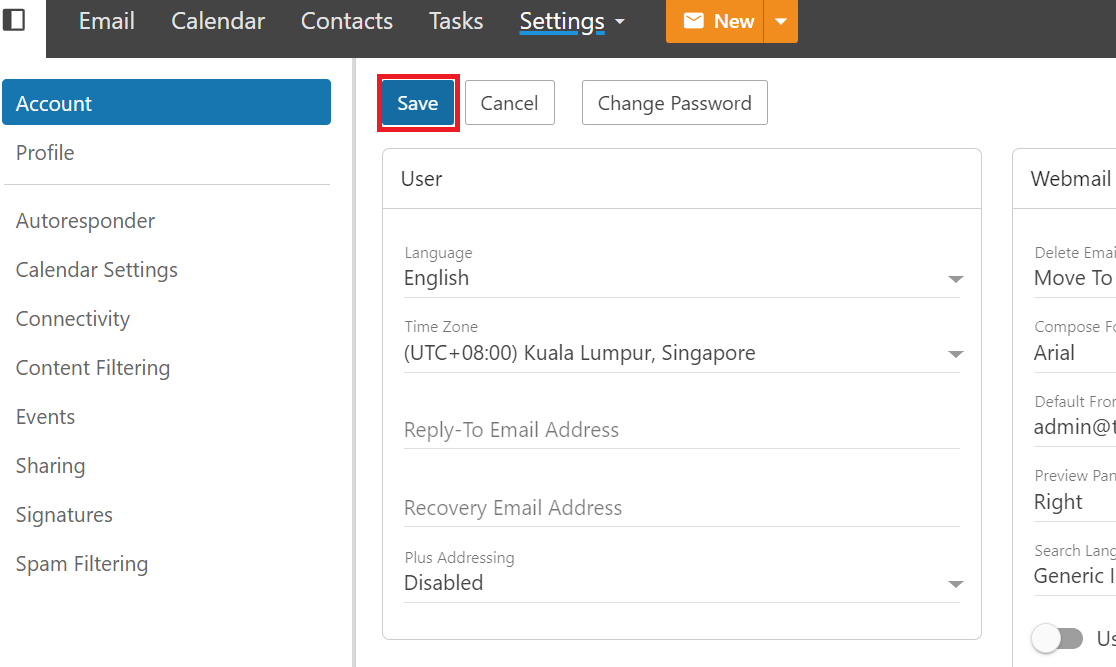
Conclusion
You have now successfully set up an email forwarder in SmarterMail. All emails sent to your original email address will now be forwarded to the designated email address.
Should you have any inquiries of the guidelines, please feel free to open a ticket through your portal account or contact us at +603 – 2026 1688. We’ll be happy to assist you further