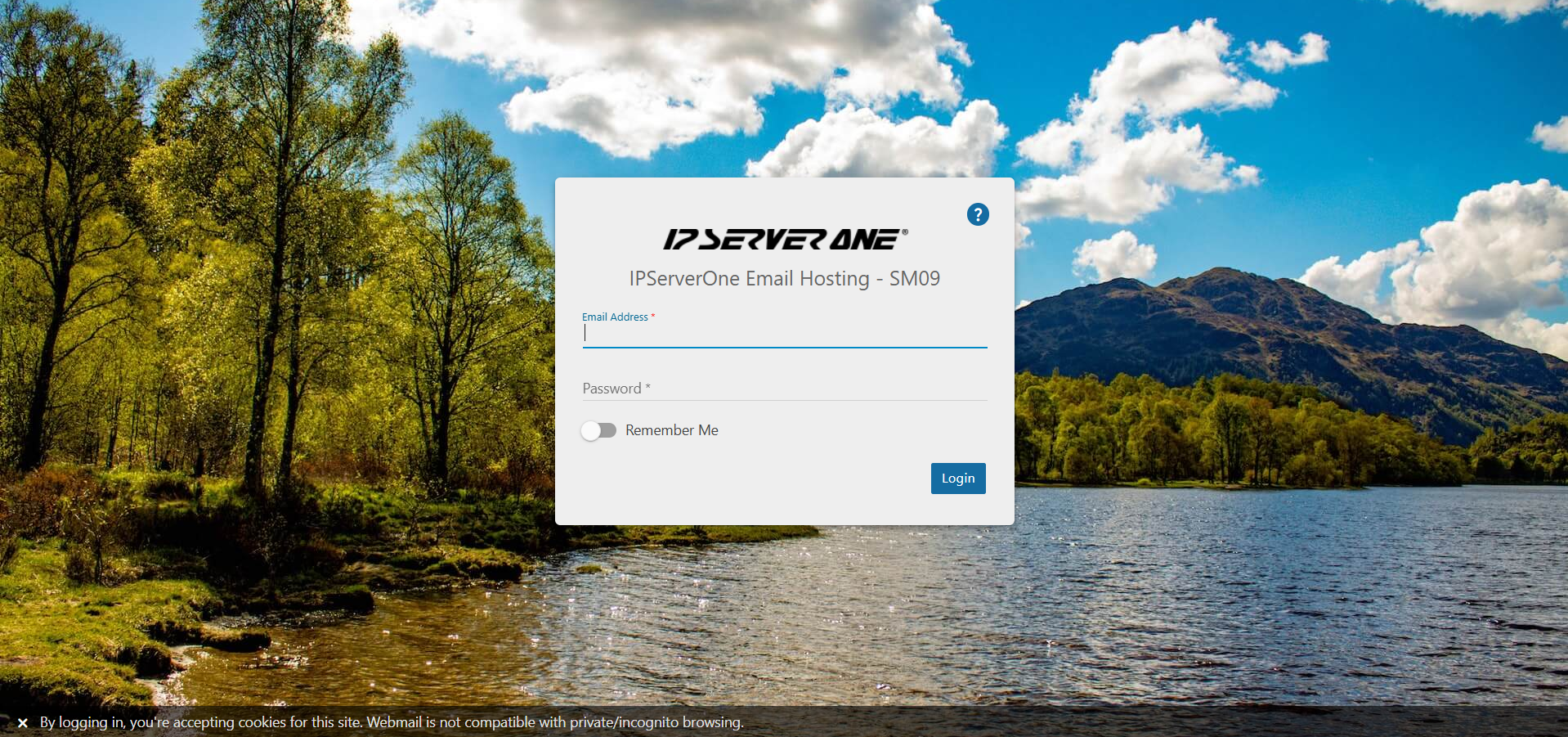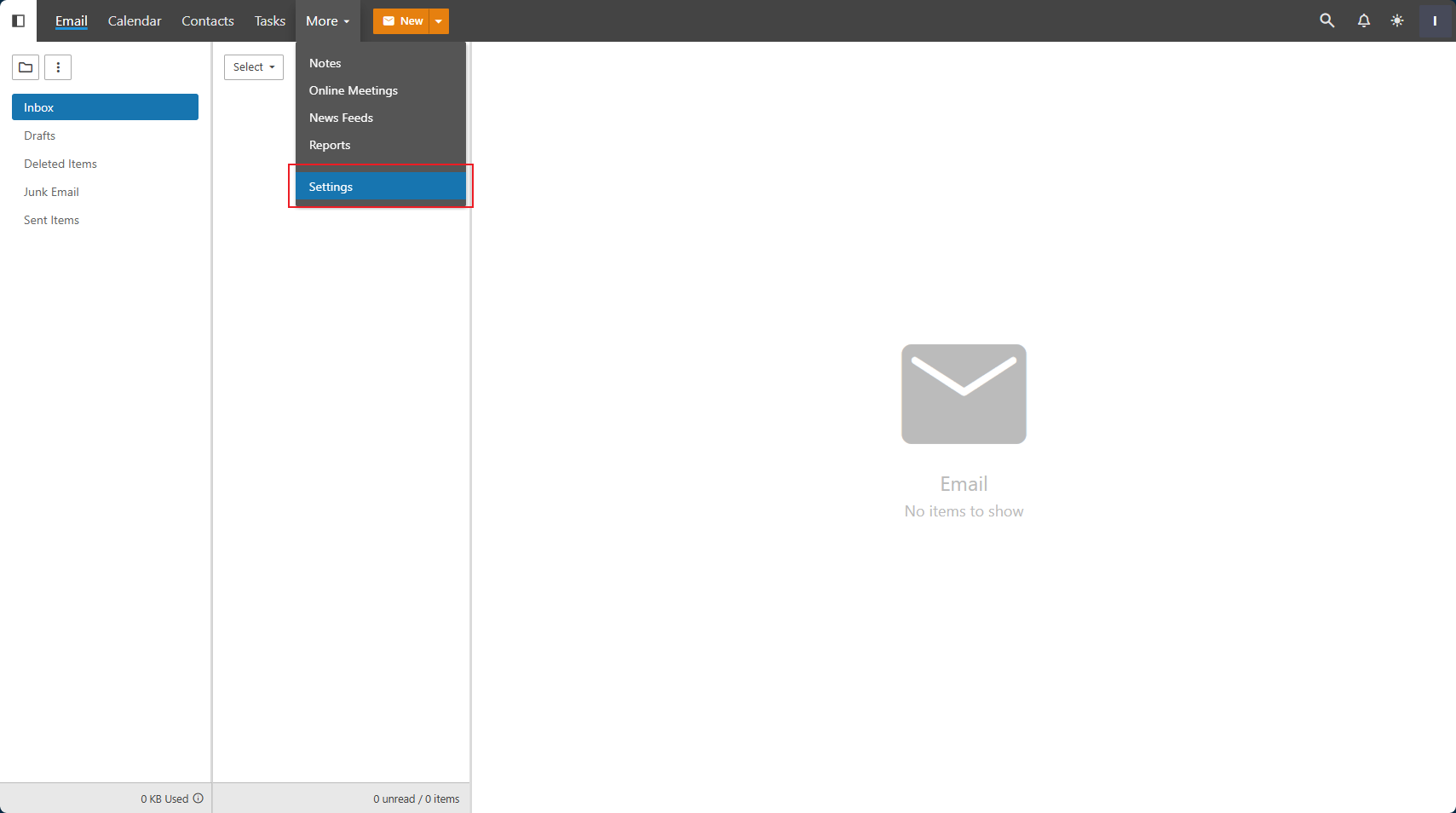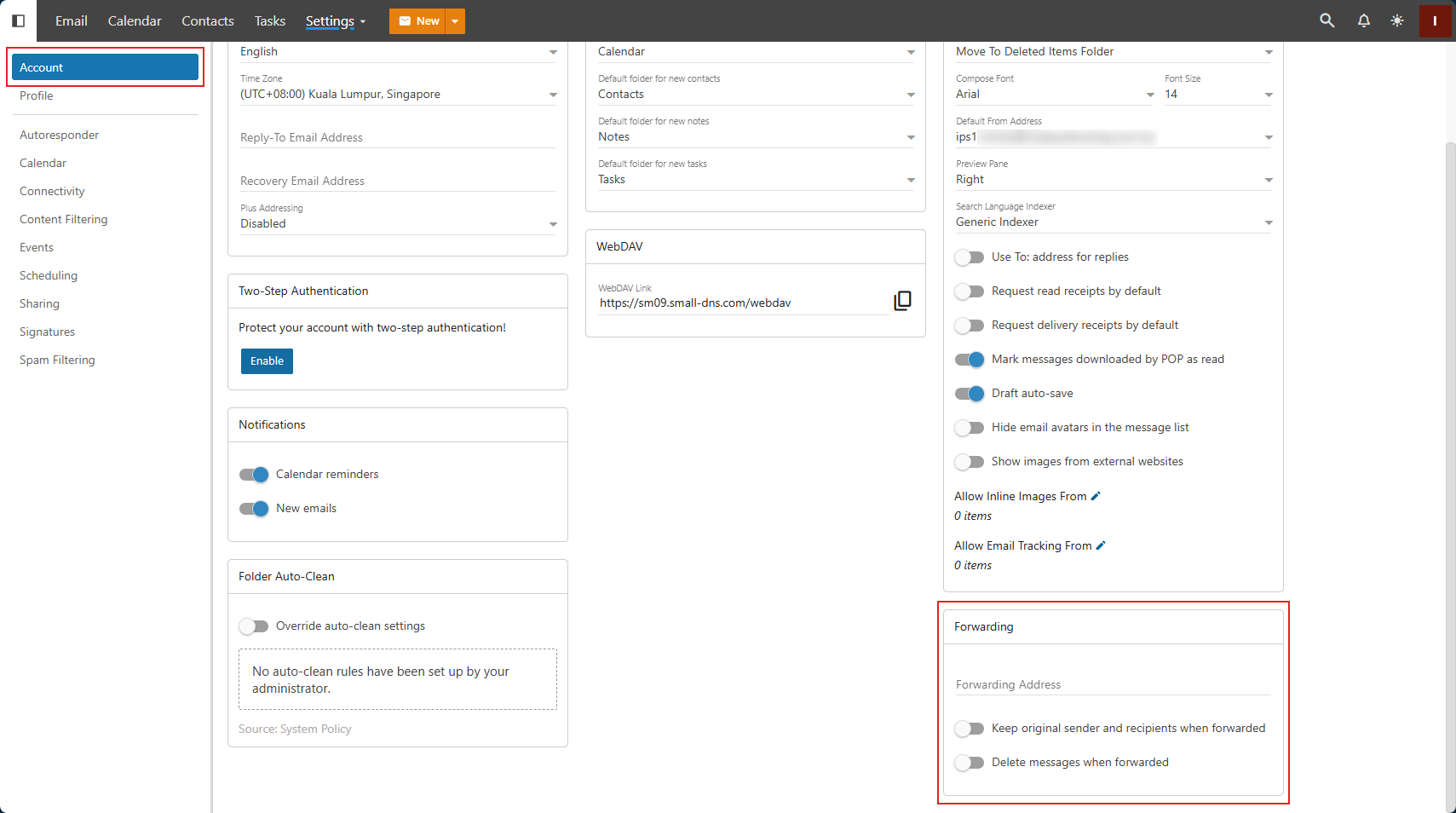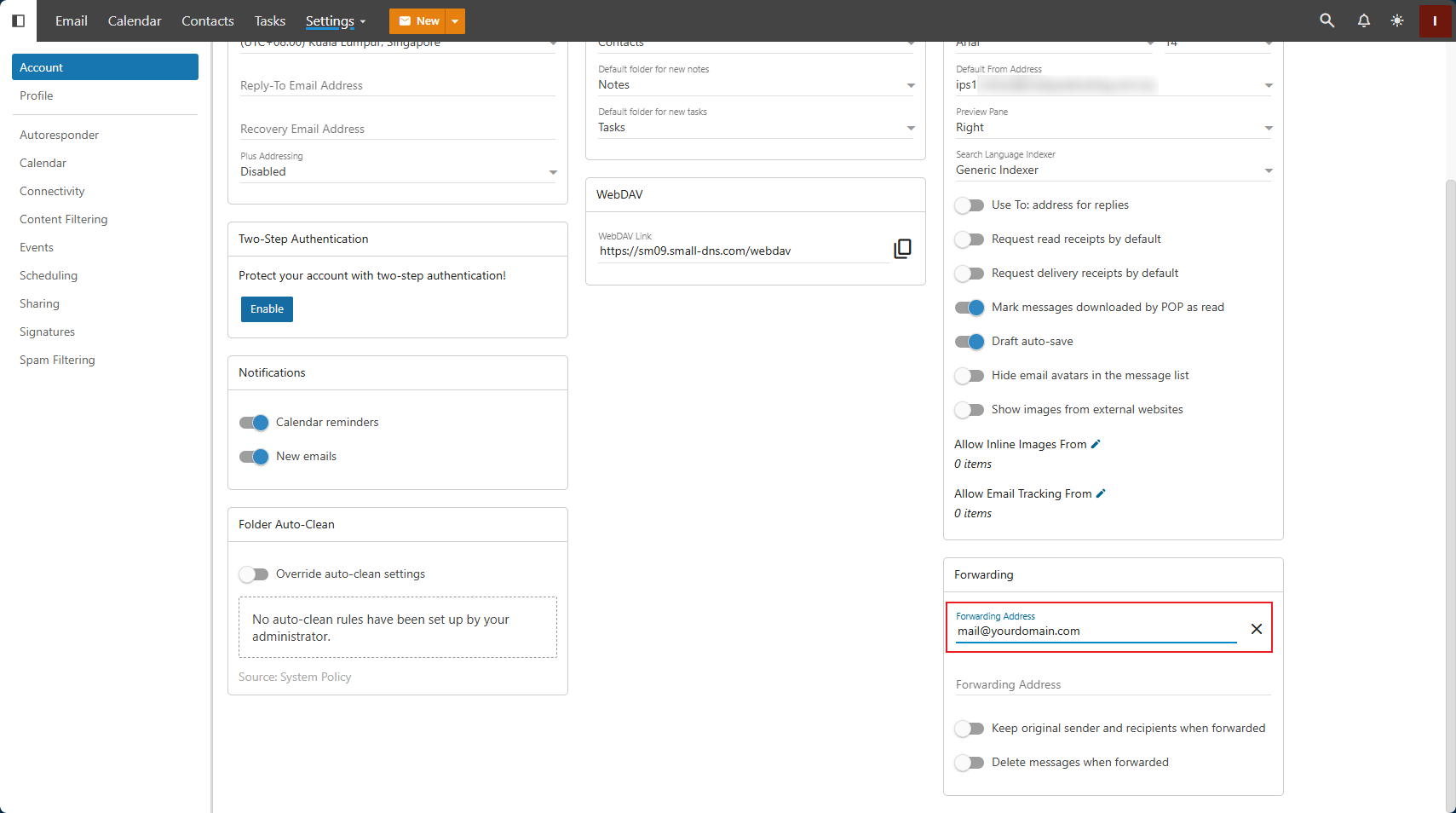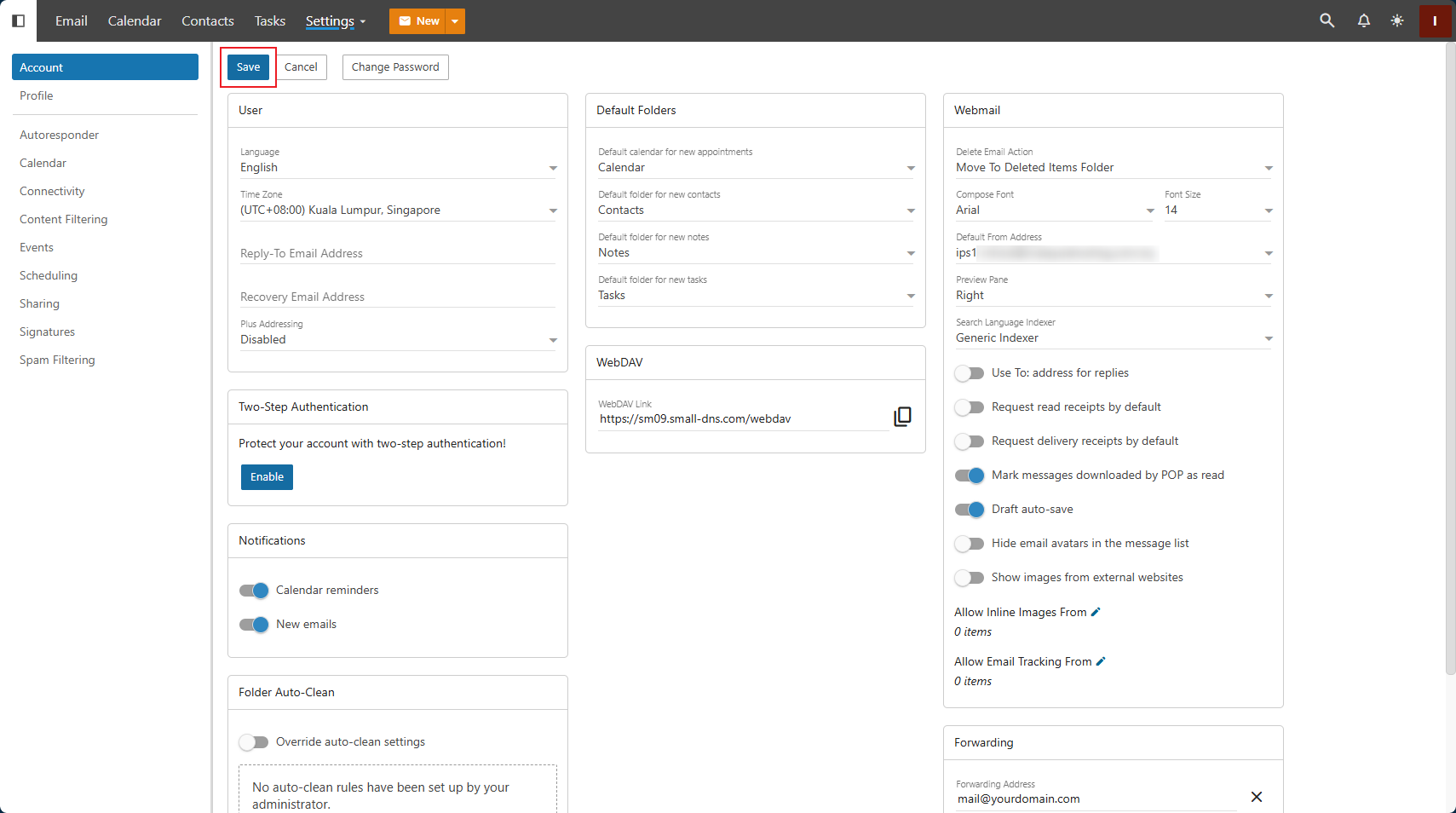Search Our Database
How to set up email forwarder in SmarterMail
Introduction
Email forwarding allows you to automatically redirect emails from one address to another. This is particularly useful for managing multiple email addresses or consolidating your messages into a single inbox. This guide will walk you through the process of setting up an email forwarder in SmarterMail.
Prerequisites
- A SmarterMail account with login credentials.
- Access to the SmarterMail web interface.
Step-by-Step Guide
Step 1: Log in to SmarterMail
- Navigate to your SmarterMail login page (e.g., http://mail.yourdomain.com).
- Enter your full email address and password, then click the Login button.
Step 2: Access the email settings
- Once logged in, click on More, then click Settings.
- In the Settings menu, click on Account.
Step 3: Navigate to forwarding options
- In the Account section, scroll to the bottom of the page to find the Forwarding tab.
Step 4: Set up forwarding
- In the Forwarding tab, enter the email address where you want to forward your emails.
- Choose whether you want to keep a copy of forwarded messages in your SmarterMail inbox by checking or unchecking the appropriate box.
- Scroll back to the top of the page and click Save.
Conclusion
You have successfully set up an email forwarder in SmarterMail. All emails sent to your original email address will now be automatically forwarded to the specified email address.
Should you have any inquiries of the guidelines, please feel free to open a ticket through your portal account or contact us at +603 – 2026 1688. We’ll be happy to assist you further.