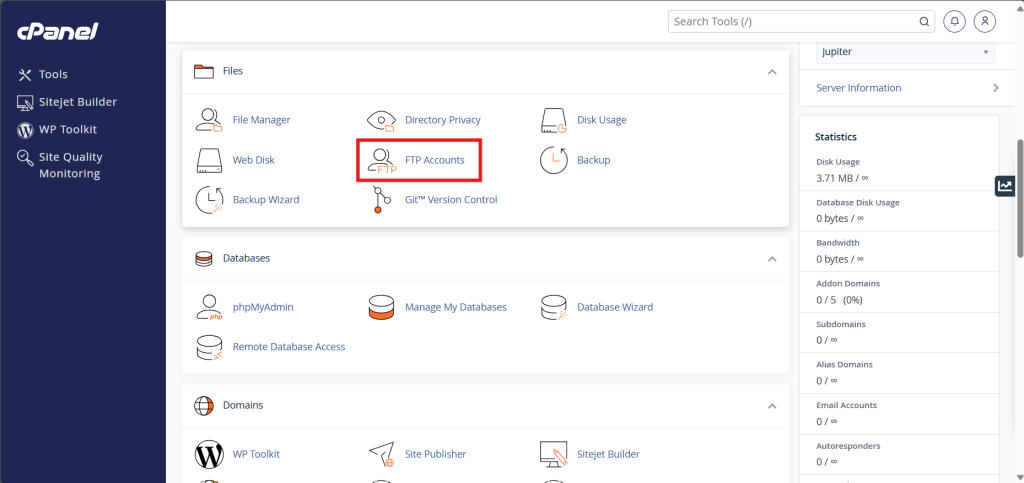Search Our Database
How to setup FTP Account in cPanel
Introduction
cPanel is a web hosting control panel that provides a graphical interface to simplify website and server management tasks, including FTP account setup. Setting up an FTP account in cPanel allows users to securely transfer files between their local computer and a web server. This is essential for managing website files efficiently. This guide is beneficial for website administrators who need to create FTP accounts to give users or themselves file access, ensuring proper permissions and security measures are in place.
Prerequisite
- Access to cPanel
- Basic understanding of file transfer protocols (FTP)
Step-by-step guide
Step 1: Access to your cPanel
- Login into your cPanel control panel.
The URL to your cPanel typically will be like <domain>:2083 or <server IP>:2083.
Step 2: Navigate to FTP Account configuration
- Once inside cPanel, scroll down to the Files section and click on FTP Accounts.
Step 3: Create new FTP account
- Fill out the following fields to create a new FTP account and click Create FTP Account.
Log In: Enter the desired FTP username.
Password: Create a strong password for the FTP account or use the Password Generator.
Directory: By default, cPanel will create an FTP account with access to the directory based on the username. Modify this if you want to restrict access to a specific directory.
Quota: Set a storage quota limit for this FTP user. You can leave this as Unlimited or define a specific amount of space.
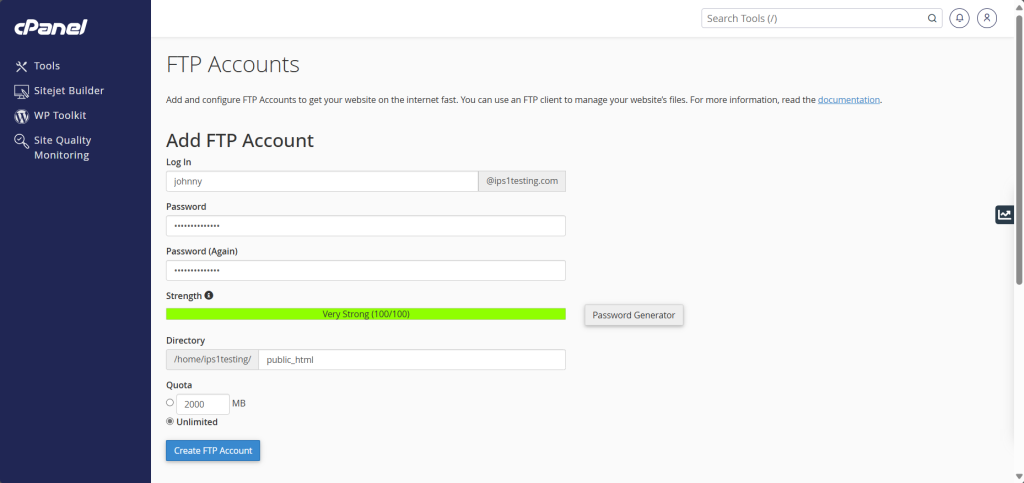
- Scroll down and you may see your all FTP account. You may also modify your FTP accounts here.
Change Password: Change password for the FTP account.
Change Quota: Adjust disk space quota to the FTP account.
Delete: Remove FTP account if no longer needed.
Configure FTP Client: Provides setup information for some FTP client that suggested by cPanel.
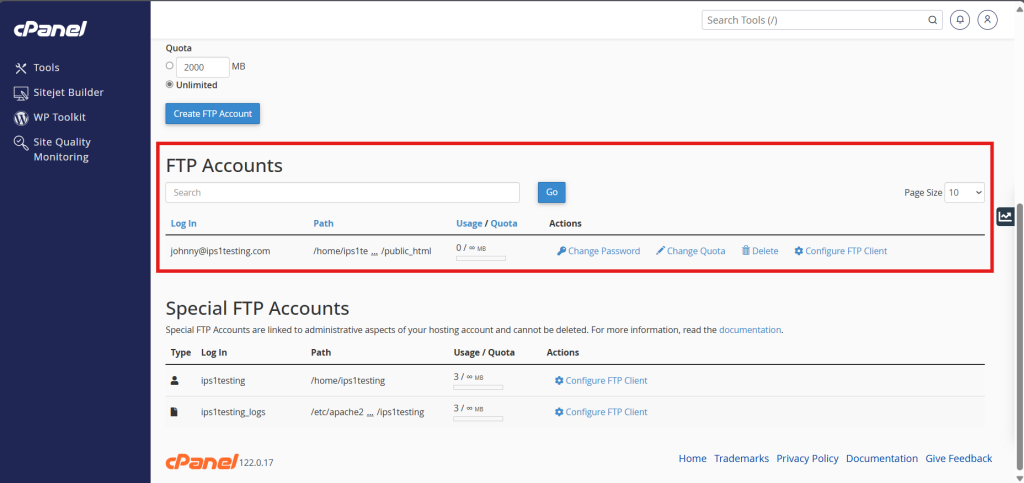
Step 4: Access the server by using FTP
- Download and install the FileZilla client from here or you may use your prefer FTP client.
- Enter the login details of your FTP client, the Host will be your server IP, then click Quick Connect.
You should now be connected to your FTP client (FileZilla) and can now transfer files between your computer and server via FTP.
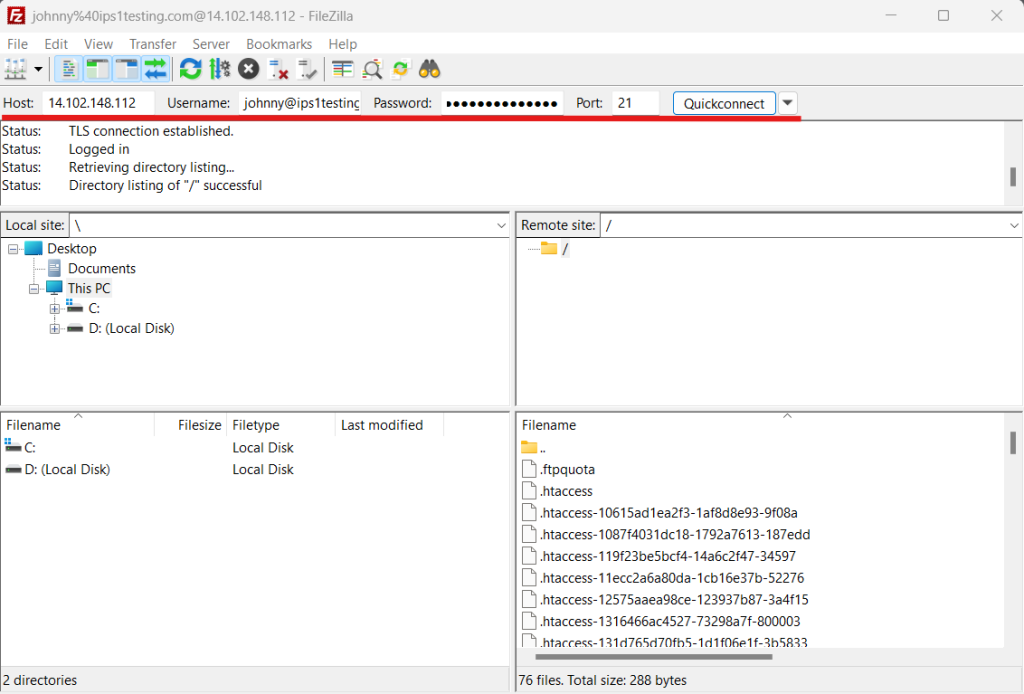
Conclusion
By going through this guidance, you will be able to set up FTP accounts in cPanel, enabling secure and efficient file transfers to your web server.
For additional assistance or if you encounter any issues, please contact our Support Team at support@ipserverone.com.