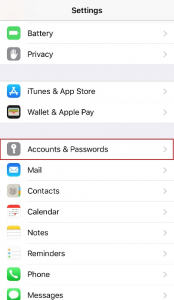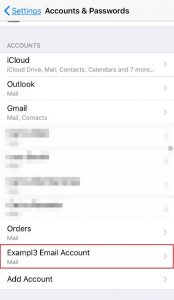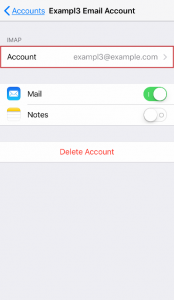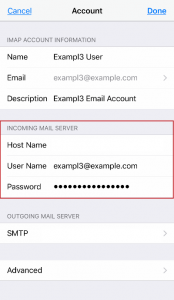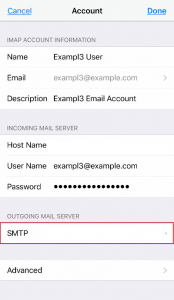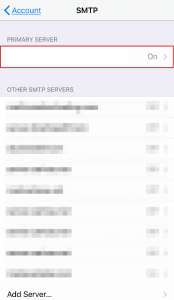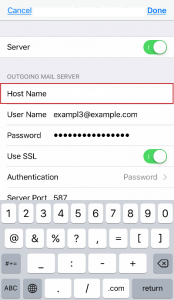Search Our Database
How to Solve “Cannot Verify Server Identity” Error in Apple Mobile Devices
If you have already configured your Email Account in your Apple Mobile Devices and suddenly an error such as “Cannot Verify Server Identity” keep popping out.
This means that the devices unable to verify the hostname you are using with the SSL certificates of the server for Email Services.
In most situations, you should currently use your current hostname as “mail.example.com”.
To fix this, you need to change the hostname to the server’s hostname which we already configured the SSL for Email Services in our Shared Hosting Environment.
Step 1 – We need to identify which hostname you need to use.
a. Go to link: https://mxtoolbox.com/DnsLookup.aspx and enter your current hostname: eg “mail.example.com”.
It will return with an IP Address :

b. Go to link: https://mxtoolbox.com/ReverseLookup.aspx Enter the IP from previous results :

Therefore, the hostname that you need to change Incoming and Outgoing is “ns46.small-dns.com”.
Step 2 – Changing the Settings
a. Incoming Hostname
– Click the Settings icon in your device.
![]()
– Choose Accounts & Passwords
– Choose your Email Account
– Click once again on your Email Account to start configuring your hostnames.
– Click the Hostname section to edit it, and change from “mail.example.com” to “ns46.small-dns.com”
b. Outgoing Hostname
– Click the Hostname besides SMTP under the “Outgoing Mail Server” sections.
– Click the Primary Server hostname to edit the Outgoing Mail Server details.
– Edit the Hostname sections from “mail.example.com” to “ns46.small-dns.com”
– Click Done at the top right corner to save the settings.
– On the next page, click Done once again to save all of the email settings.
This should help to remove the error messages.
If you need further assistance, do not hesitate to contact our Support Team via
email: support@ipserverone.com
call: +603-2026 1688