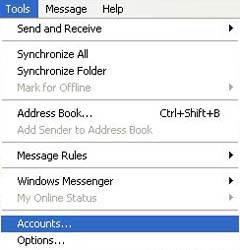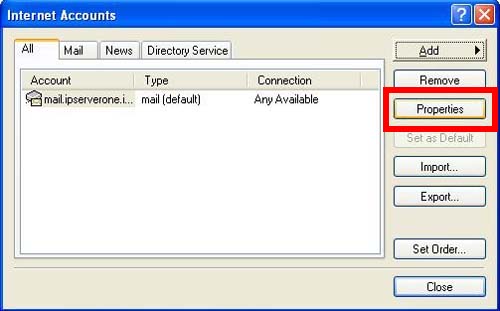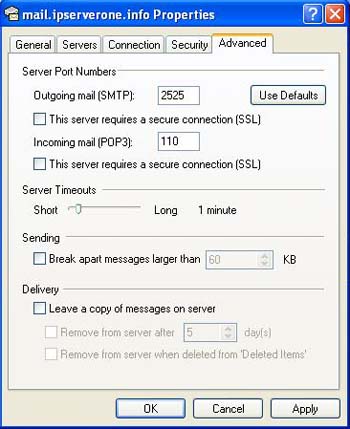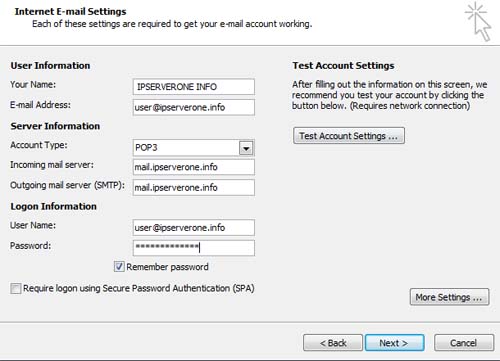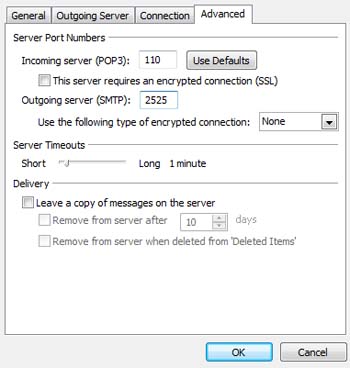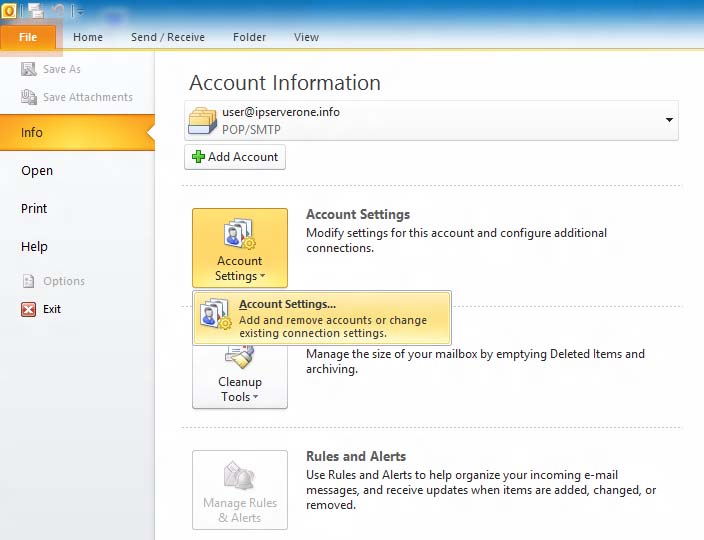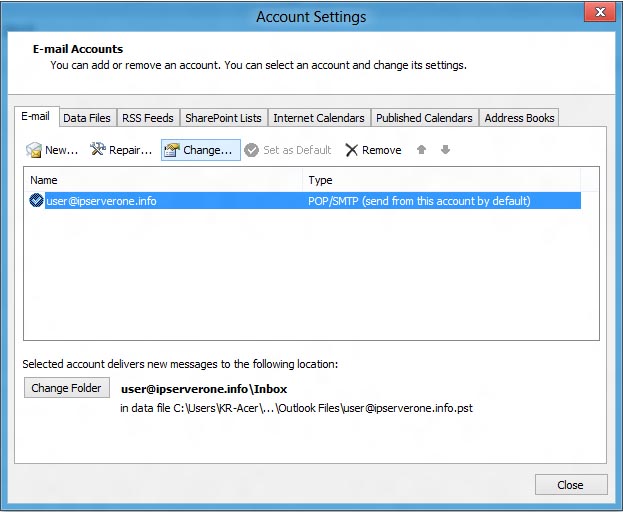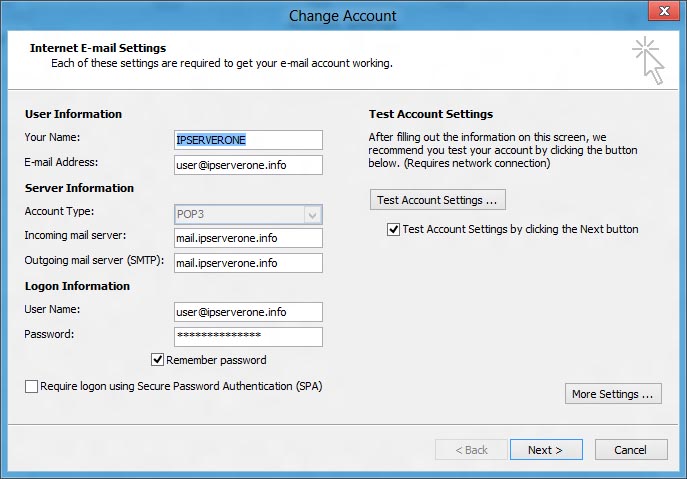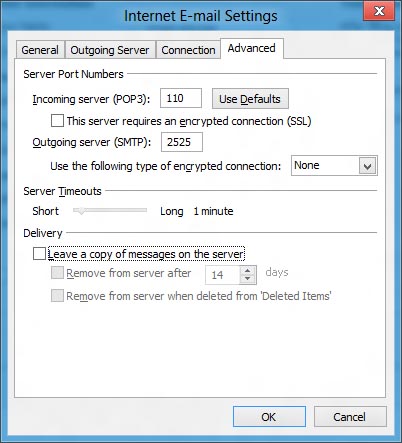Search Our Database
How to solve duplicate email on Outlook
Introduction
Duplicate emails in Microsoft Outlook can cause confusion and clutter in your inbox. These duplicates often result from corrupted messages on the mail server or incorrect account settings. Resolving this issue ensures smoother email management and better performance. This guide outlines steps to remove corrupted emails from the mail server and adjust Outlook settings to prevent duplicates from recurring. By following this guide, you can avoid future duplicates and optimize your Outlook setup for efficient email handling.
Prerequisites
- Access to webmail to delete corrupted emails.
- Microsoft Outlook installed (versions covered: Outlook Express, 2007, and 2010).
- Basic understanding of account settings and server management.
Step-by-Step Guide
Step 1: Remove Corrupted Emails
- Log in to your webmail at http://webmail.yourdomain.com.
- Locate and delete any corrupted emails in your inbox that might be causing duplicate issues.
Step 2: Disable “Leave a Copy of Messages on Server”
- For Microsoft Outlook Express:
- For Microsoft Outlook 2007:
- For Microsoft Outlook 2010:
Conclusion
By following these steps, you can effectively address the issue of duplicate emails in Outlook, improving your email organization and performance. Ensuring that corrupted emails are removed and adjusting the server settings to disable leaving copies of messages will prevent future occurrences. If duplicates persist after completing these steps, consider reaching out to your email service provider or consult Microsoft’s official support for further troubleshooting. For additional help, feel free to contact our support team at support@ipserverone.com.