Search Our Database
How to solve “Proxmox: VM is Locked (backup) (500)”
Introduction
Proxmox is a powerful virtualization platform, but occasionally you may encounter issues where a VM becomes locked due to a backup process. This can prevent users from rebooting or making any changes to the VM, resulting in the error message “VM is locked (backup) (500)”. This guide will walk you through the steps to unlock both KVM and LXC VMs, allowing you to regain control and resume normal operations.
Understanding the Error
The error “VM is locked (backup) (500)” typically occurs when:
- A backup process is currently running or has gotten stuck.
- A manual Proxmox backup process was interrupted or failed.
- Proxmox automatically locks the VM during a backup to ensure data consistency.
When a VM is locked, you won’t be able to perform operations like rebooting, shutting down, or making configuration changes until the lock is removed
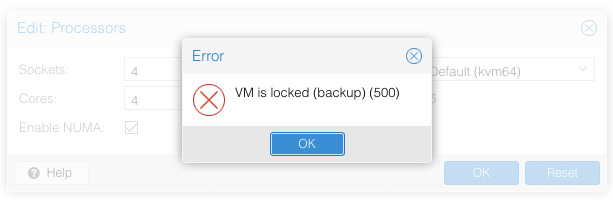
Prerequisites
- Proxmox VE (Virtual Environment) installation with access to the Proxmox web interface or command line.
- SSH access to the Proxmox server.
- Basic knowledge of VM ID conventions for both KVM and LXC containers in Proxmox.
Step-by-Step Guide
Step 1: Identify the Locked VM
Determine the VM ID of the locked VM. In Proxmox, each VM is assigned a unique identifier (ID), which will be required for the unlocking command.
Step 2: Unlock a KVM VM
If the locked VM is a KVM virtual machine, use the following command to remove the lock. Access the Proxmox server via SSH and execute:
qm unlock <VM ID>
Example: To unlock a KVM VM with an ID of 101, use:
qm unlock 101
Step 3: Unlock an LXC Container
If the locked VM is an LXC container, use the pct unlock command instead:
pct unlock <VM ID>
Example: To unlock an LXC container with an ID of 102, enter:
pct unlock 102
Conclusion
The “VM is locked (backup) (500)” error in Proxmox, while disruptive, can be resolved quickly by unlocking the affected KVM or LXC VM. By following these steps, users can remove the lock, resume normal operations, and avoid delays associated with stuck backup processes. For persistent issues, consider reaching out to Proxmox support or reviewing the Proxmox documentation for additional troubleshooting guidance.
Should you have any inquiries about the guidelines, please feel free to open a ticket through your portal account or contact us at support@ipserverone.com. We’ll be happy to assist you further.
Article posted on 21 December 2021