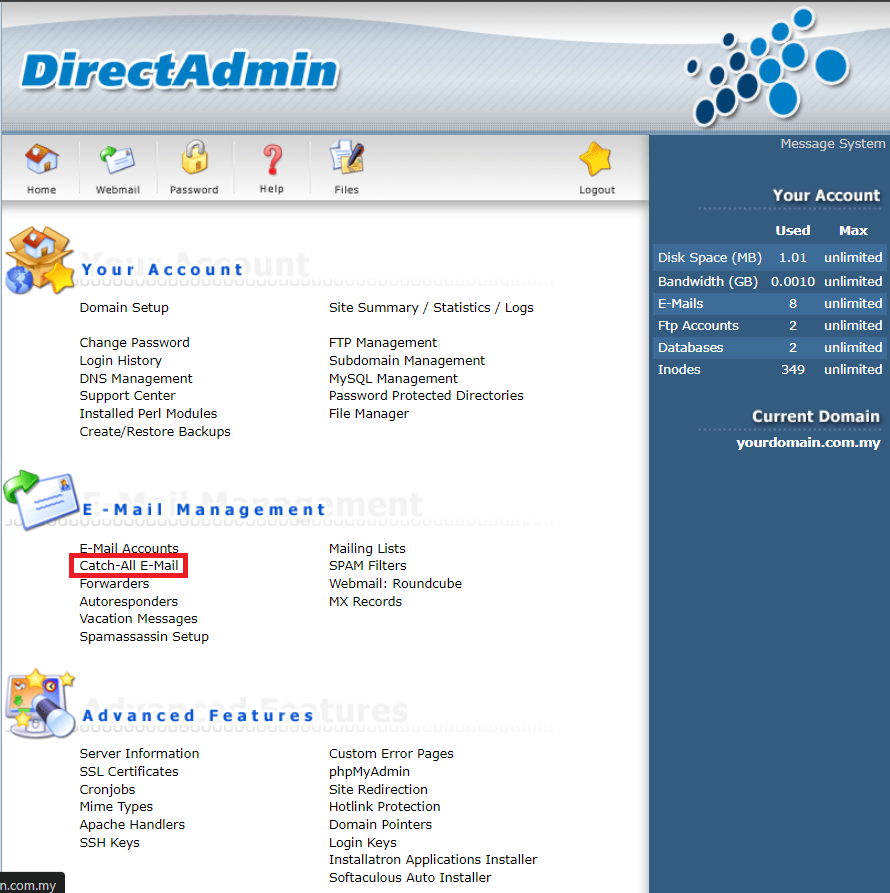Search Our Database
How to specify a catch-all email account Directadmin (Enhanced skin)
Introduction
The article explains how to set up a catch-all email account in DirectAdmin. A catch-all account is used to receive any emails sent to an invalid or nonexistent address under a domain. This is helpful for ensuring that no important emails are missed due to incorrect addresses.
Prerequisites
- DirectAdmin account with access to domain email settings.
Step-by-Step Guide
Step 1: Log in to DirectAdmin
- Go to the DirectAdmin login page and enter your credentials to access the control panel.
Step 2: Select Catch-All E-Mail
Step 3: Specify the Catch-All Address
- On the Catch-All setup page, you have several options:
- Fail: Rejects emails sent to non-existent addresses.
- Ignore: Discards emails to non-existent addresses.
- Address: You can specify an email address to receive all such emails.
- For example, let’s use john@yourdomain.com.my as the catch-all address. Once you have entered this address, click Save to apply the settings.
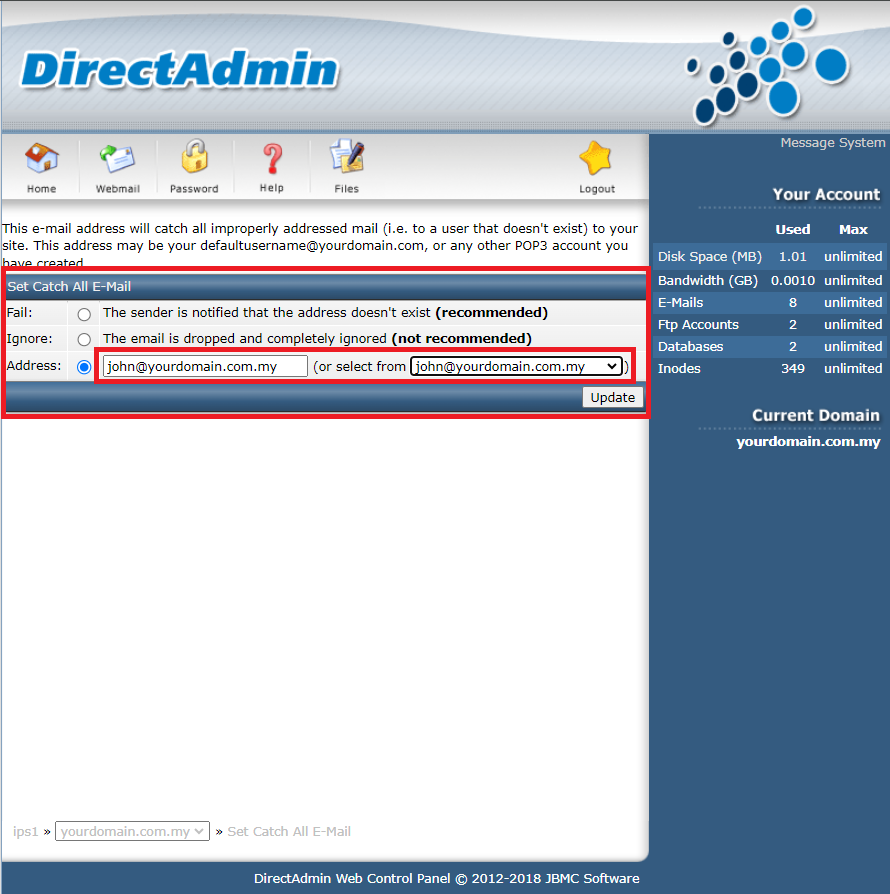
Step 4: Verify the Configuration
- To ensure the configuration is working correctly:
-
- From any email account, send an email to a non-existent address on your domain. For example, send an email to example@yourdomain.com.my.
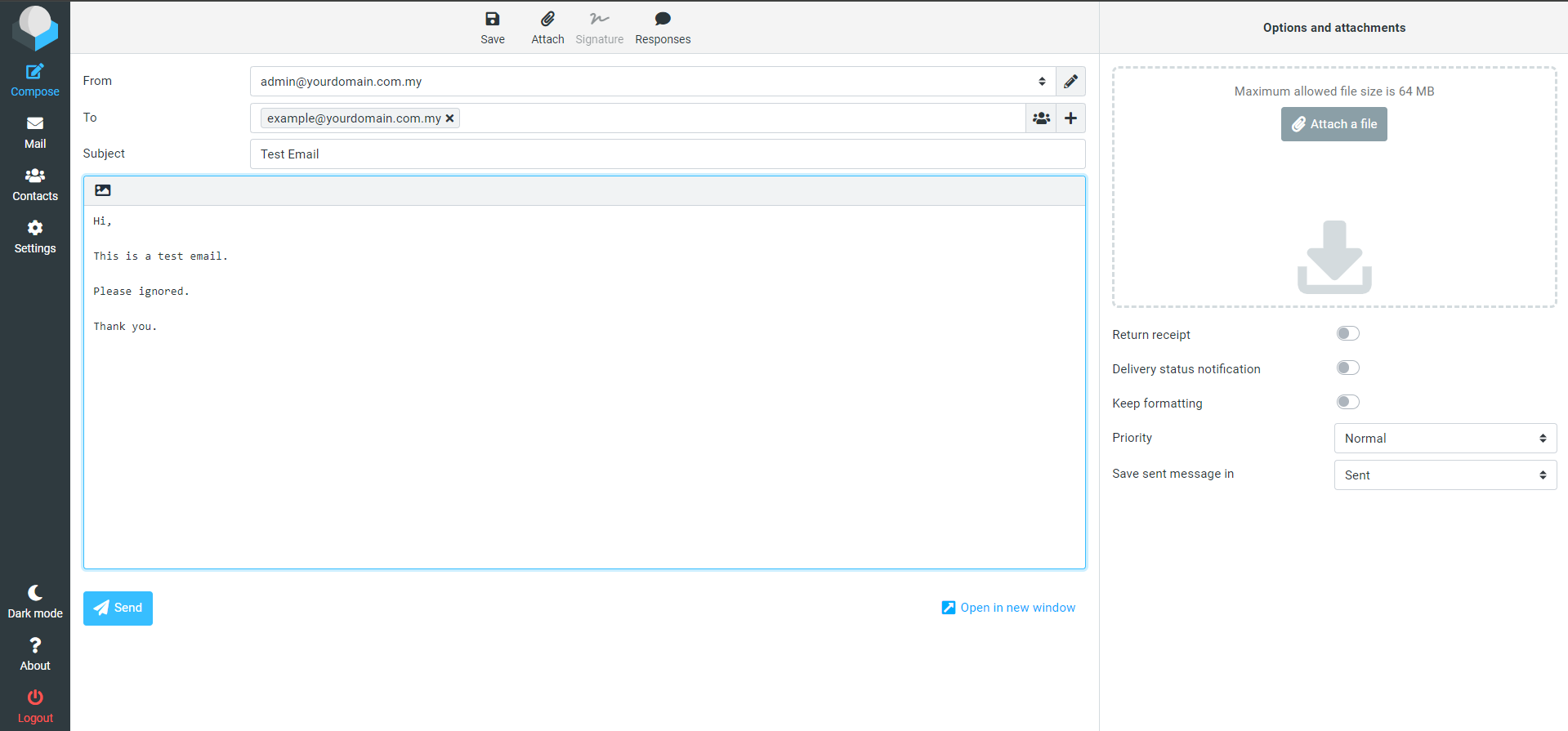
- Log in to the email account you set as the catch-all (e.g., john@yourdomain.com.my).
- Check the inbox to see if the email sent to example@yourdomain.com.my has been received in the catch-all email account.
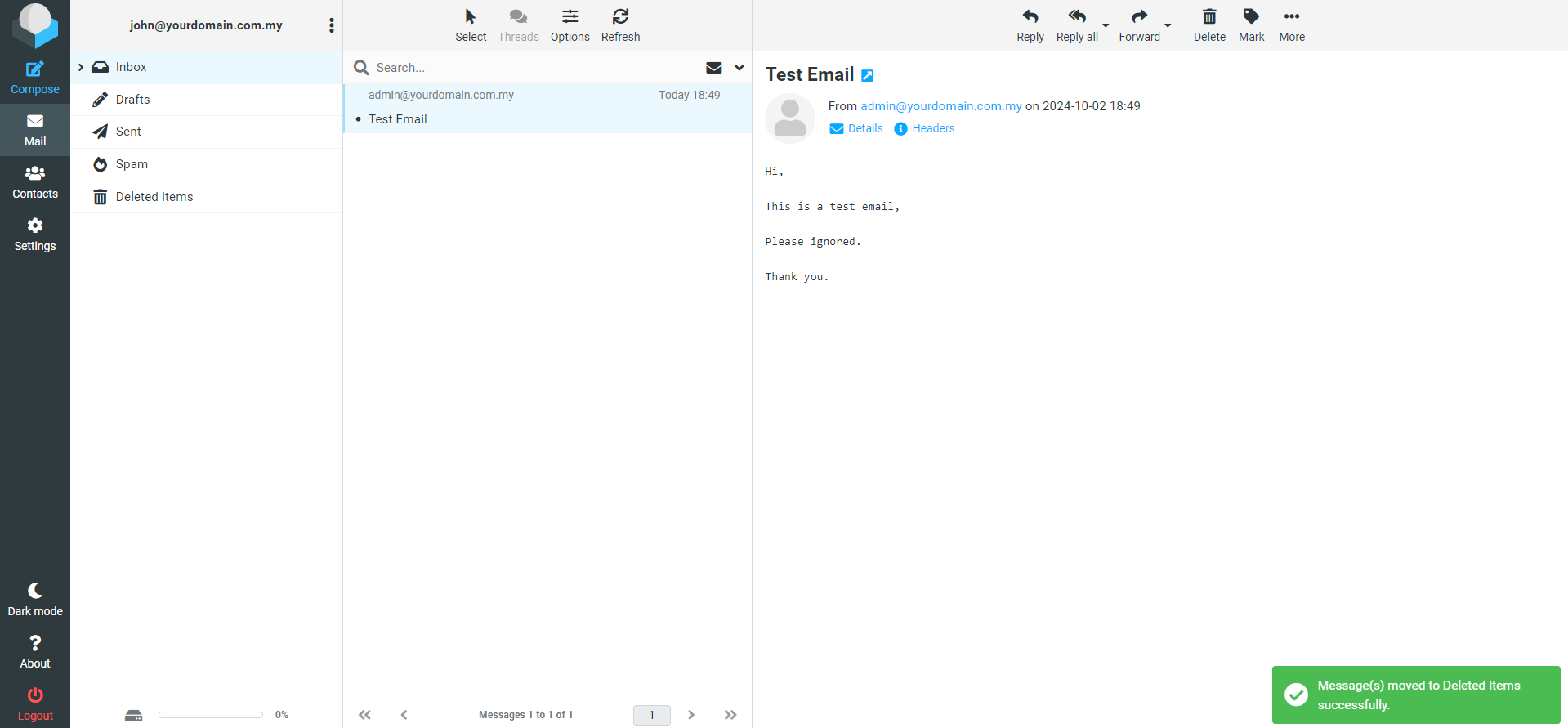
- From any email account, send an email to a non-existent address on your domain. For example, send an email to example@yourdomain.com.my.
- By following these steps, you can verify that the catch-all email setup is functioning properly.
Conclusion
You have successfully set up a catch-all email account in DirectAdmin. This ensures that any emails sent to incorrect addresses under your domain will be managed as per your selected option.
For additional assistance or if you encounter any issues, please contact our support team at support@ipserverone.com.