Search Our Database
How to Switch DirectAdmin Theme from Enhanced to Evolution
Introduction
This guide is designed to help DirectAdmin users switch their control panel theme from Enhanced to Evolution.
Prerequisites
Before starting, make sure you have:
- Access to DirectAdmin.
- A basic understanding of DirectAdmin’s interface.
- Compatibility Check: Ensure that your hosting environment and configurations support the ‘Evolution’ theme. Some older versions of DirectAdmin or certain plugins might not work optimally with this theme.
Changing the Theme for Admin/All Users
- Log in to DirectAdmin as the admin user.
- Switch to Reseller Level.
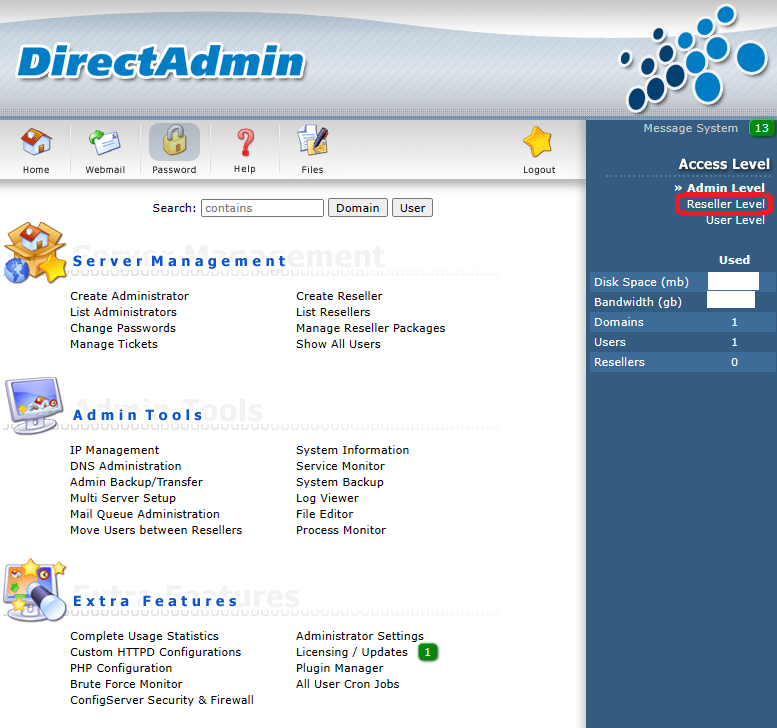
- Select Skin Manager.
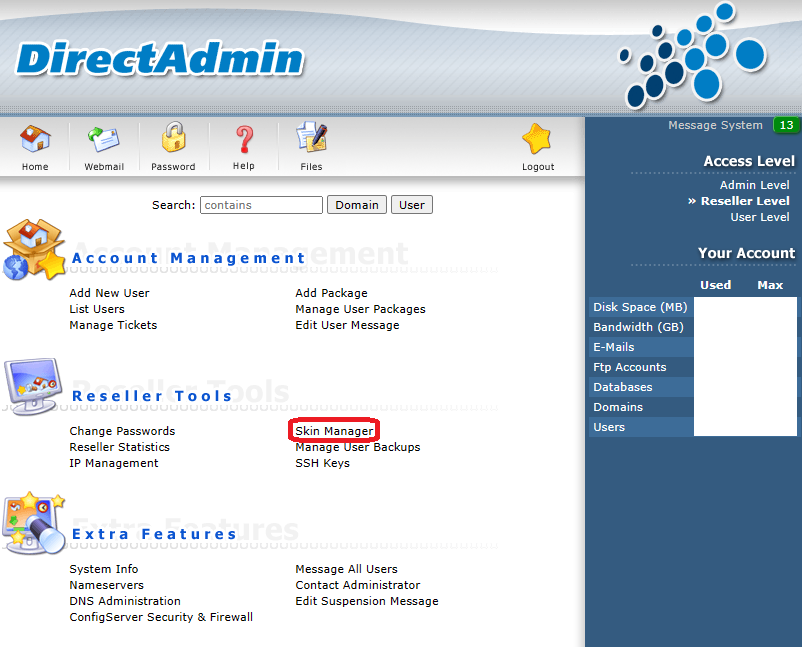
- Check the box next to Evolution.
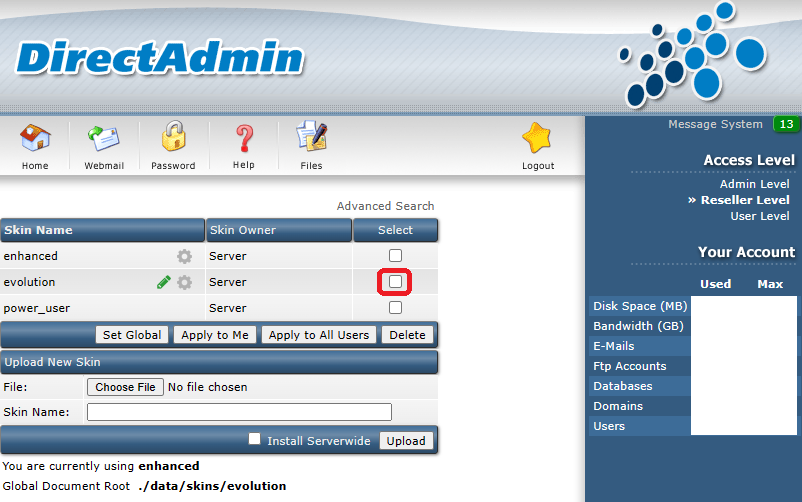
- Choose one of the following options:
- Apply to me: Changes the skin for the admin user only.
- Apply to all users: Changes the skin for all users, except the admin.
- Set global: Changes the skin for all users, including the admin.
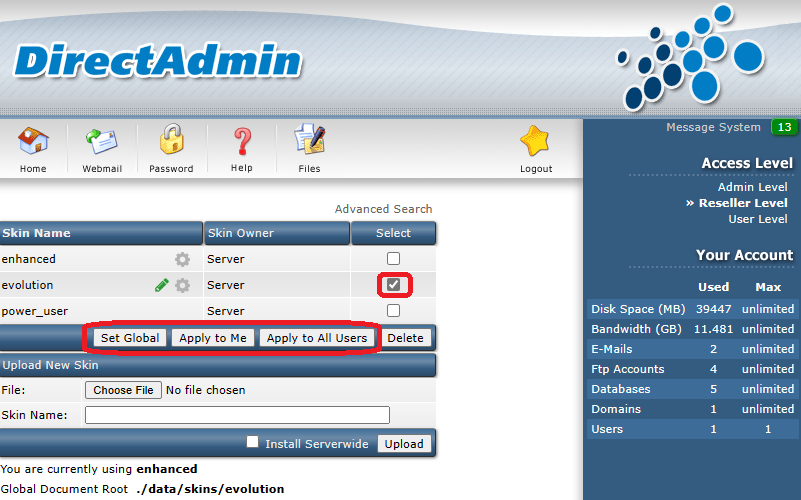
Changing the Theme for a Specific User
- Log in to DirectAdmin as the admin user.
- In Admin Level, select Show All Users.
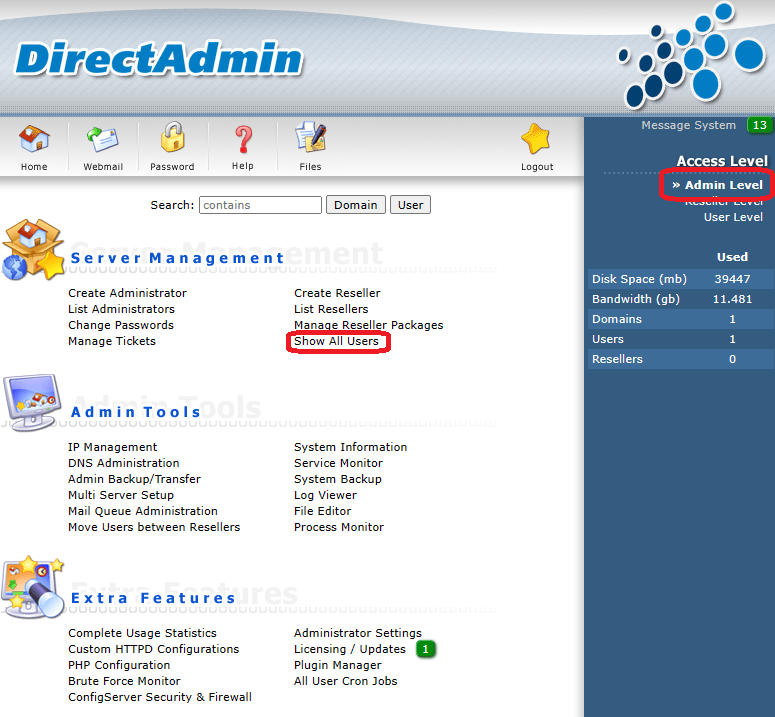
- Click on the username of the user for whom you want to change the skin.
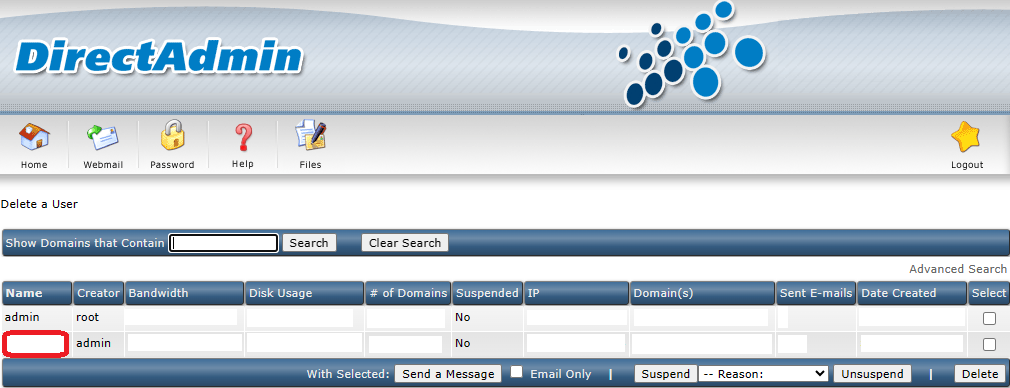
- Click Modify User <username>.
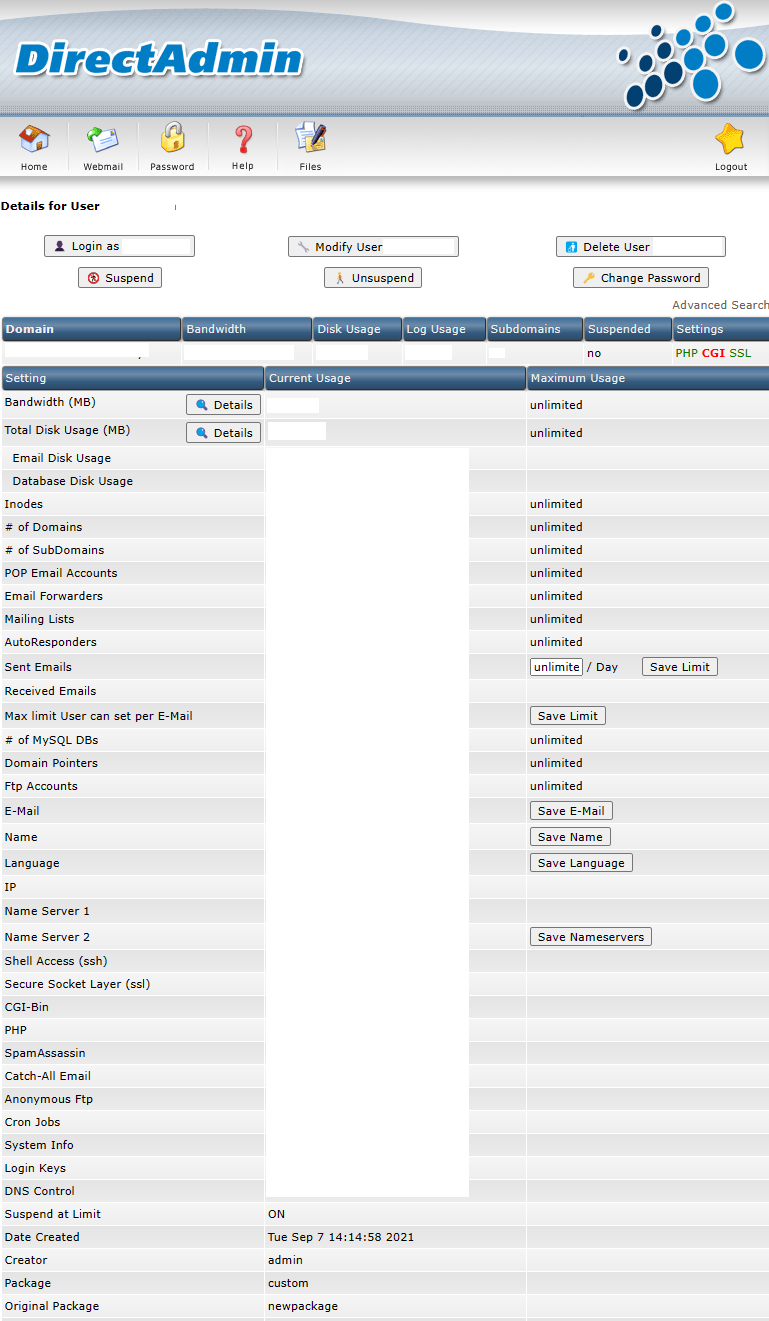
- Under Skin, choose Evolution, and then click Save.
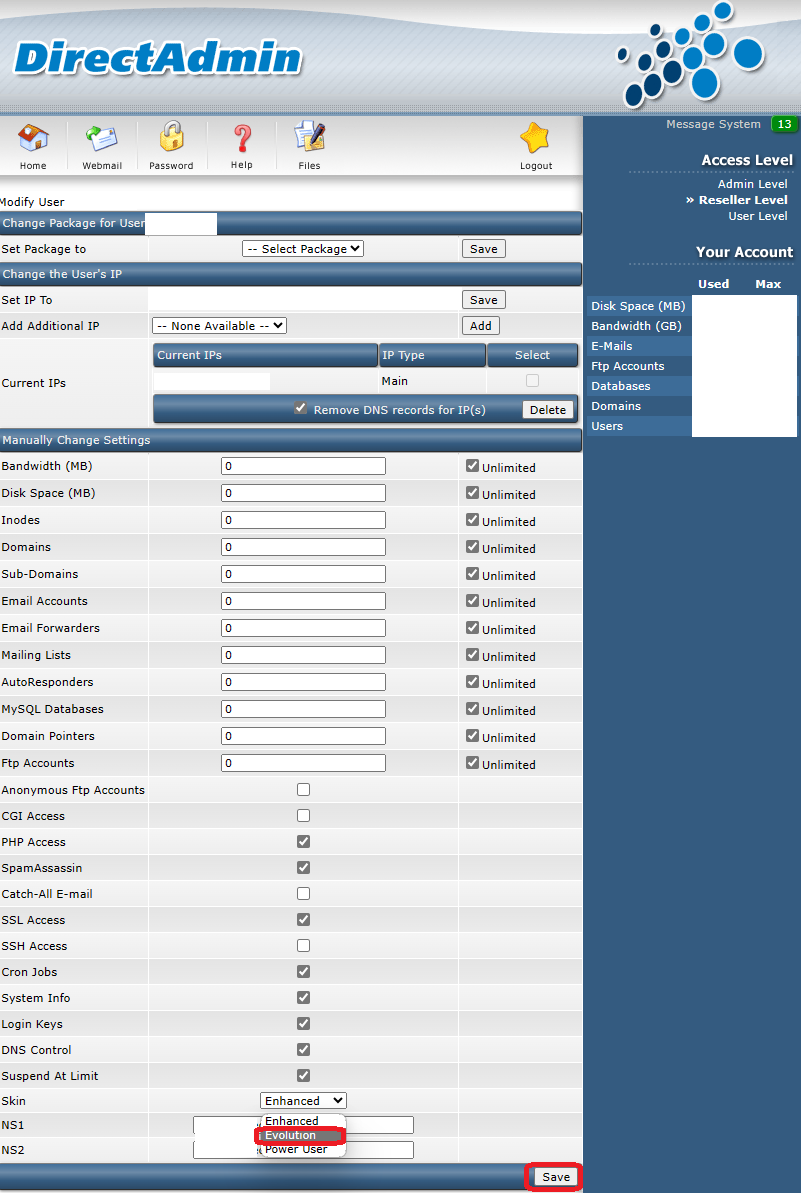
For further assistance or if you encounter any issues, please contact our support team at support@ipserverone.com.
Article posted on 28 December 2023 by thfoong.