Search Our Database
How to Switch DirectAdmin Theme from Evolution to Enhanced
Introduction
This guide is designed to assist DirectAdmin users in switching their control panel theme from Evolution to Enhanced.
Prerequisites
Before you begin, ensure you have the following:
- Access to DirectAdmin.
- Basic familiarity with DirectAdmin’s interface.
- Compatibility Check: Confirm that your hosting environment and configurations are compatible with the ‘Enhanced’ theme. Be aware that certain older versions of DirectAdmin or specific plugins might not function optimally with this theme.
Changing the Theme for Admin/All Users
- Log in to DirectAdmin as the admin user.
- In the left-hand Control Panel, under Admin Tools, select Skin Manager.
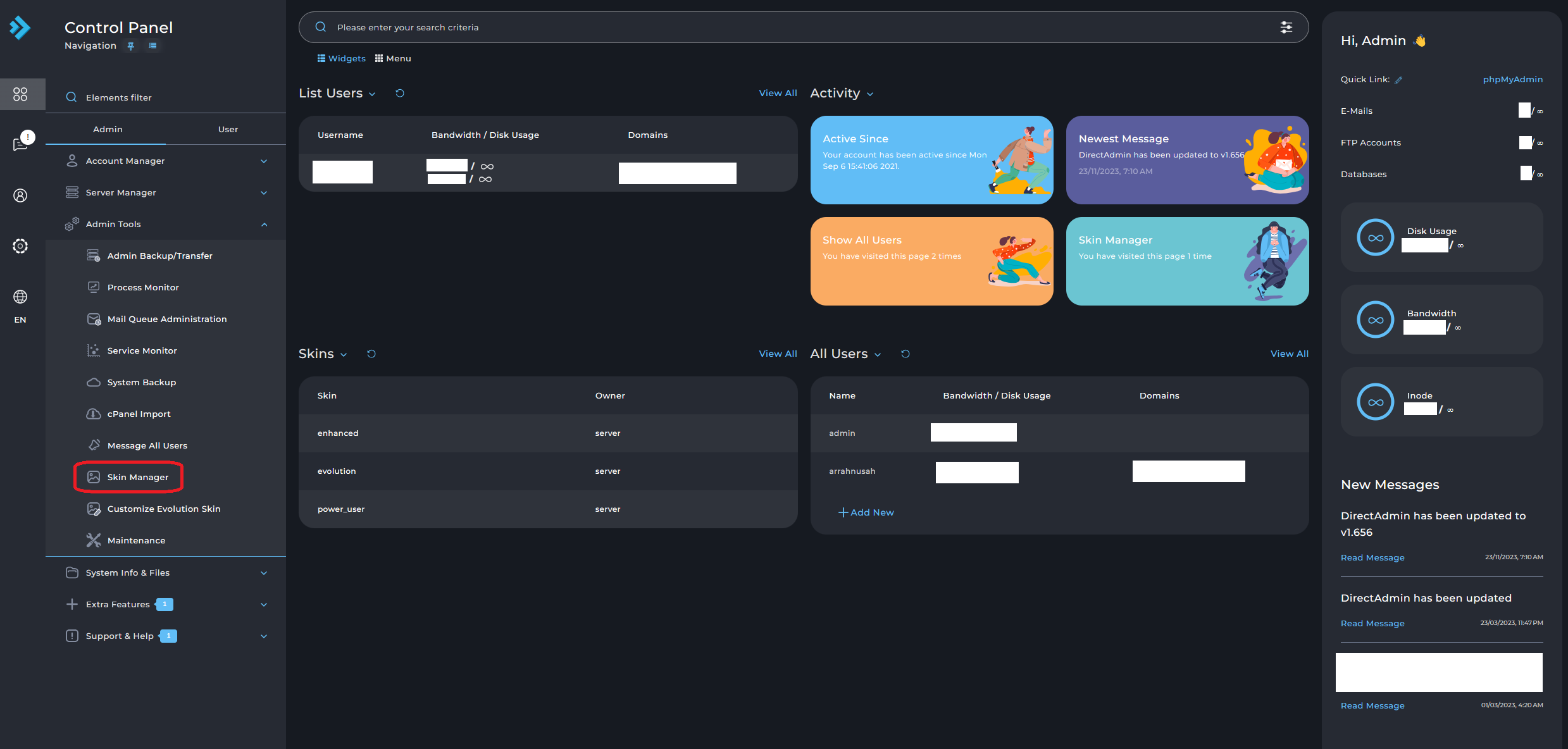
- Check the box next to Enhanced.
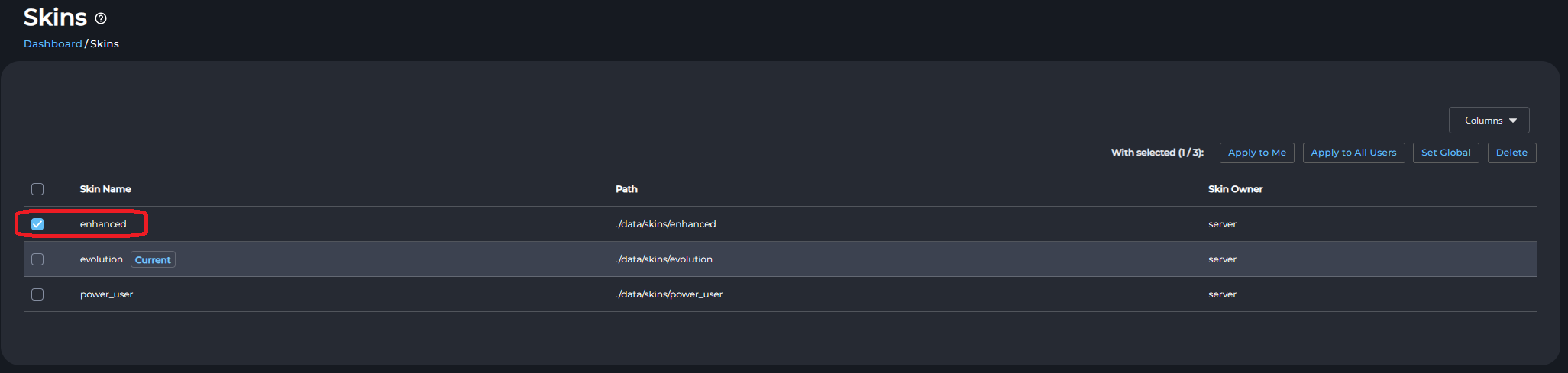
- Choose one of the following options:
- Apply to me: Changes the skin for the admin user only.
- Apply to all users: Changes the skin for all users, except the admin.
- Set global: Changes the skin for all users, including the admin.
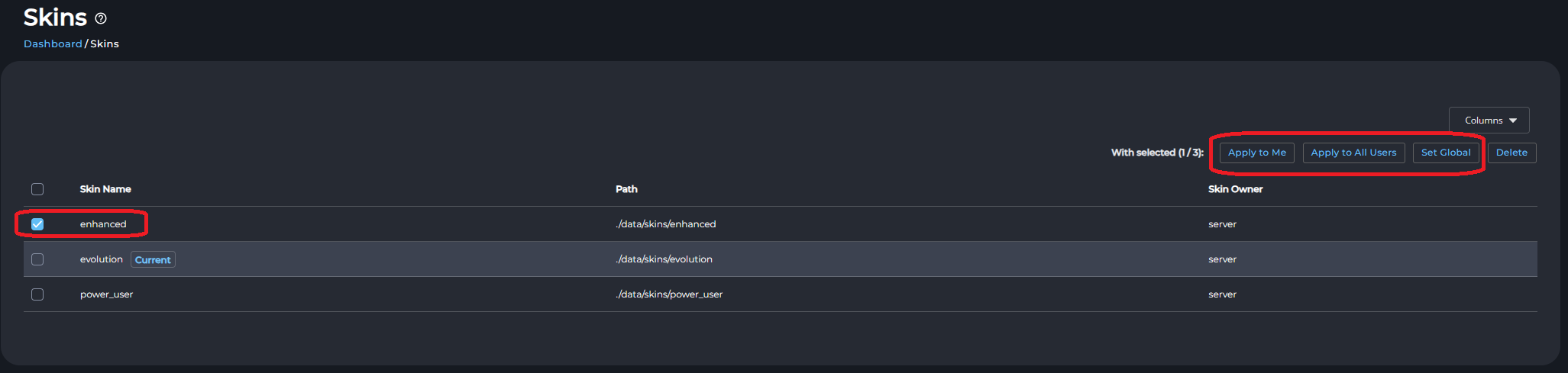
Changing the Theme for a Specific User
- Log in to DirectAdmin as the admin user.
- In the left-hand Control Panel, under Account Manager, select Show All Users.
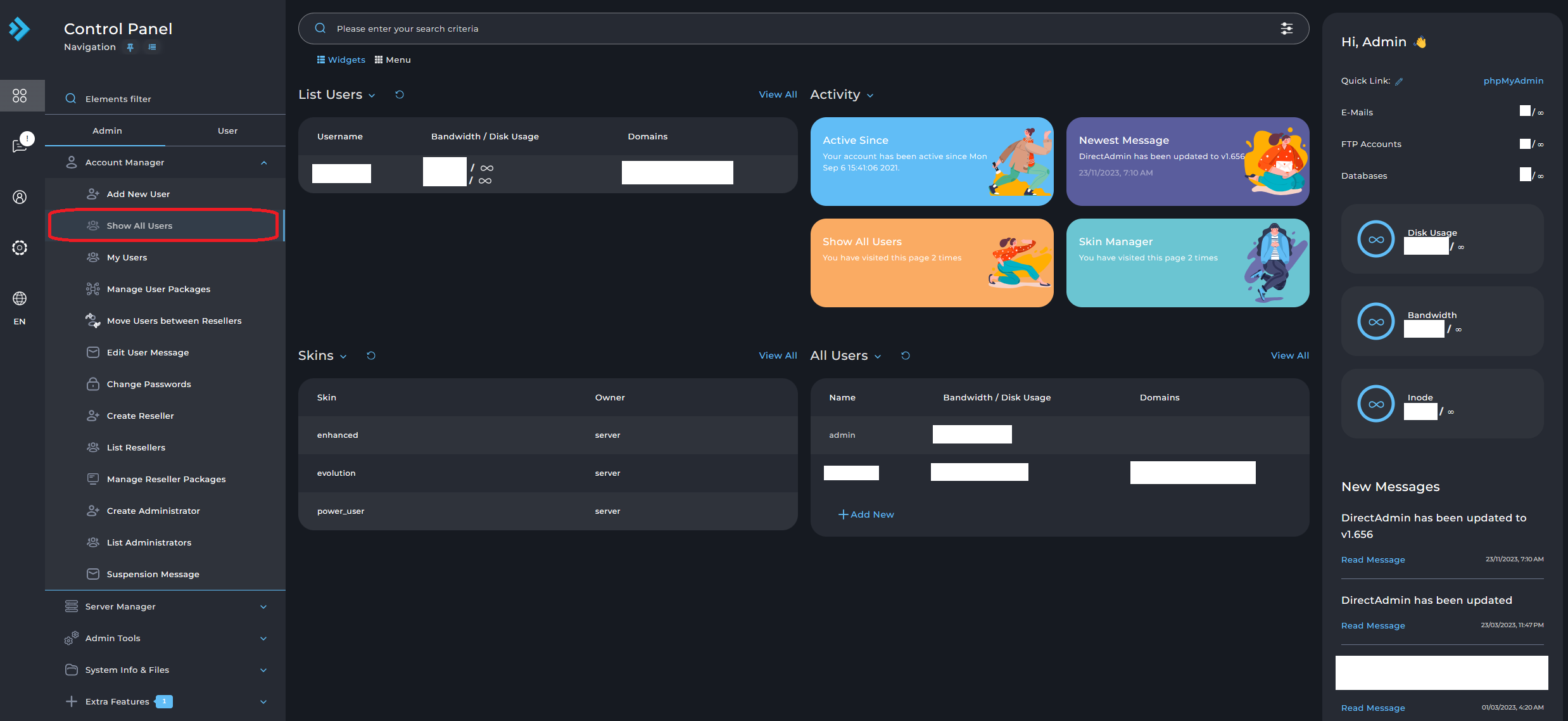
- Click on the username for which you want to change the skin.
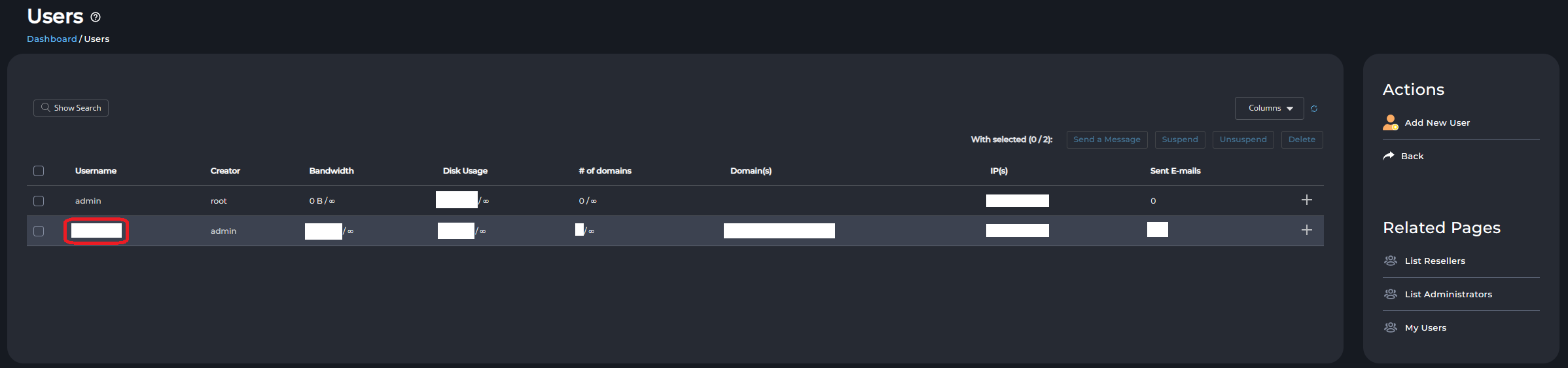
- Click Modify.
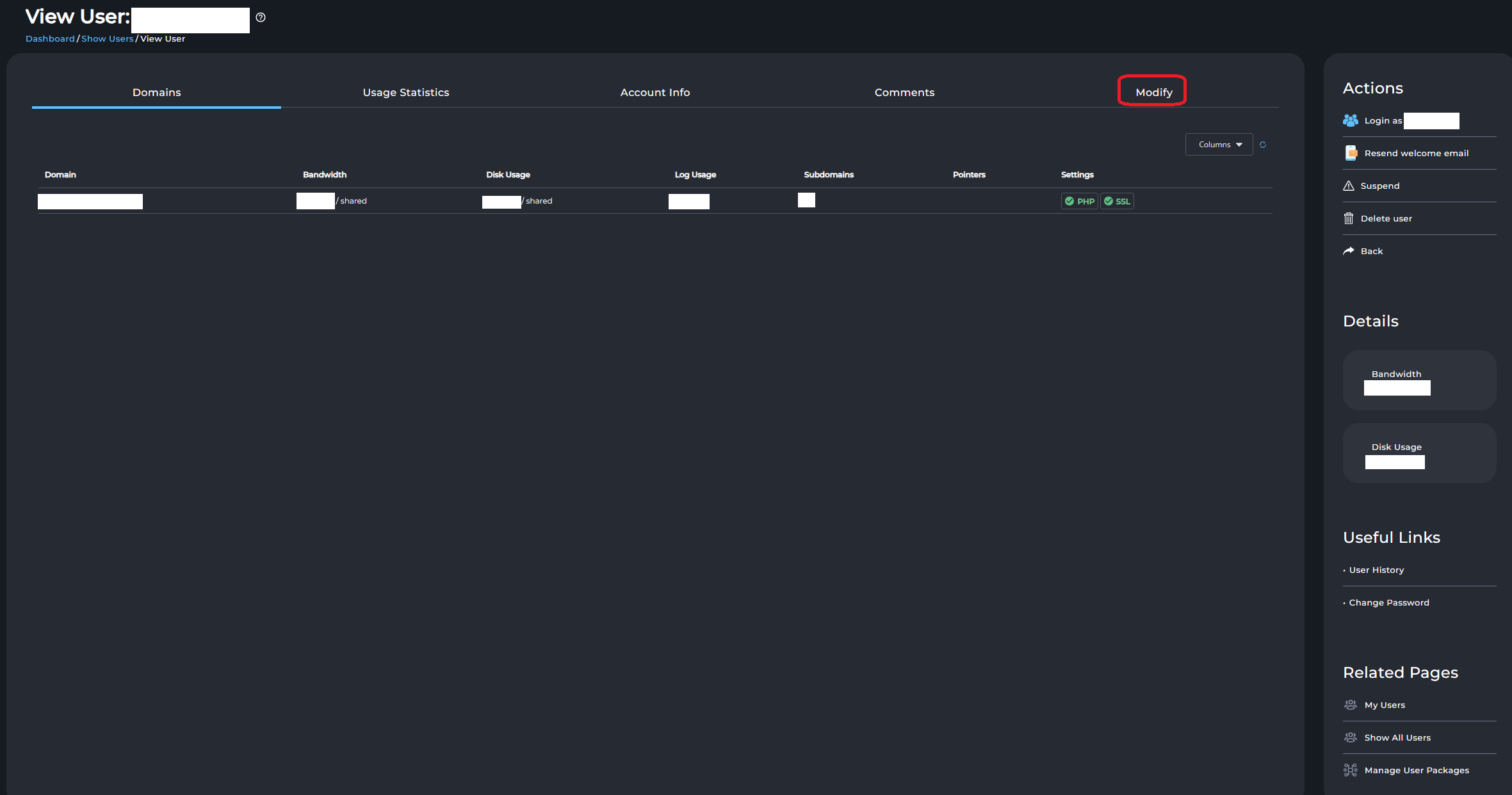
- Under Skin, select Enhanced and then click Save.
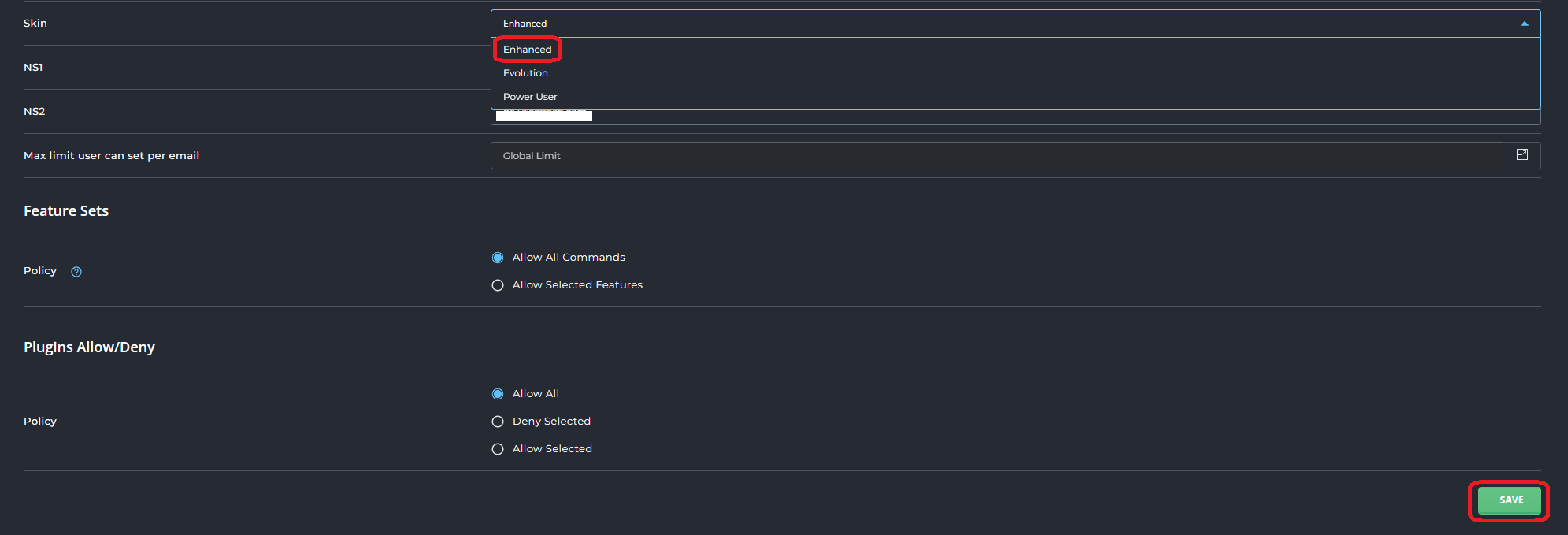
If you require additional assistance or encounter any issues, please contact our support team at support@ipserverone.com.
Article posted on 28 December 2023 by thfoong.