Search Our Database
How to Sync Your Files / Folders Automatically in FiDrive
Introduction
FiDrive, a secure cloud storage solution built using NextCloud, enables users to sync their files and folders automatically across devices. This feature is essential for maintaining up-to-date backups and seamless access to your data from anywhere. By using the NextCloud desktop client, you can easily configure automatic synchronization, ensuring that your local files are always synced with FiDrive. This guide will walk you through the steps to download, install, and set up the NextCloud client for automatic file synchronization with FiDrive
Prerequisites
- FiDrive account with login credentials.
- NextCloud desktop client.
Step-by-Step Guide
Step 1: Download and Install the NextCloud Client
- Visit NextCloud to download the desktop client for your operating system.
- Once downloaded, double-click to start the installation and follow the on-screen instructions.
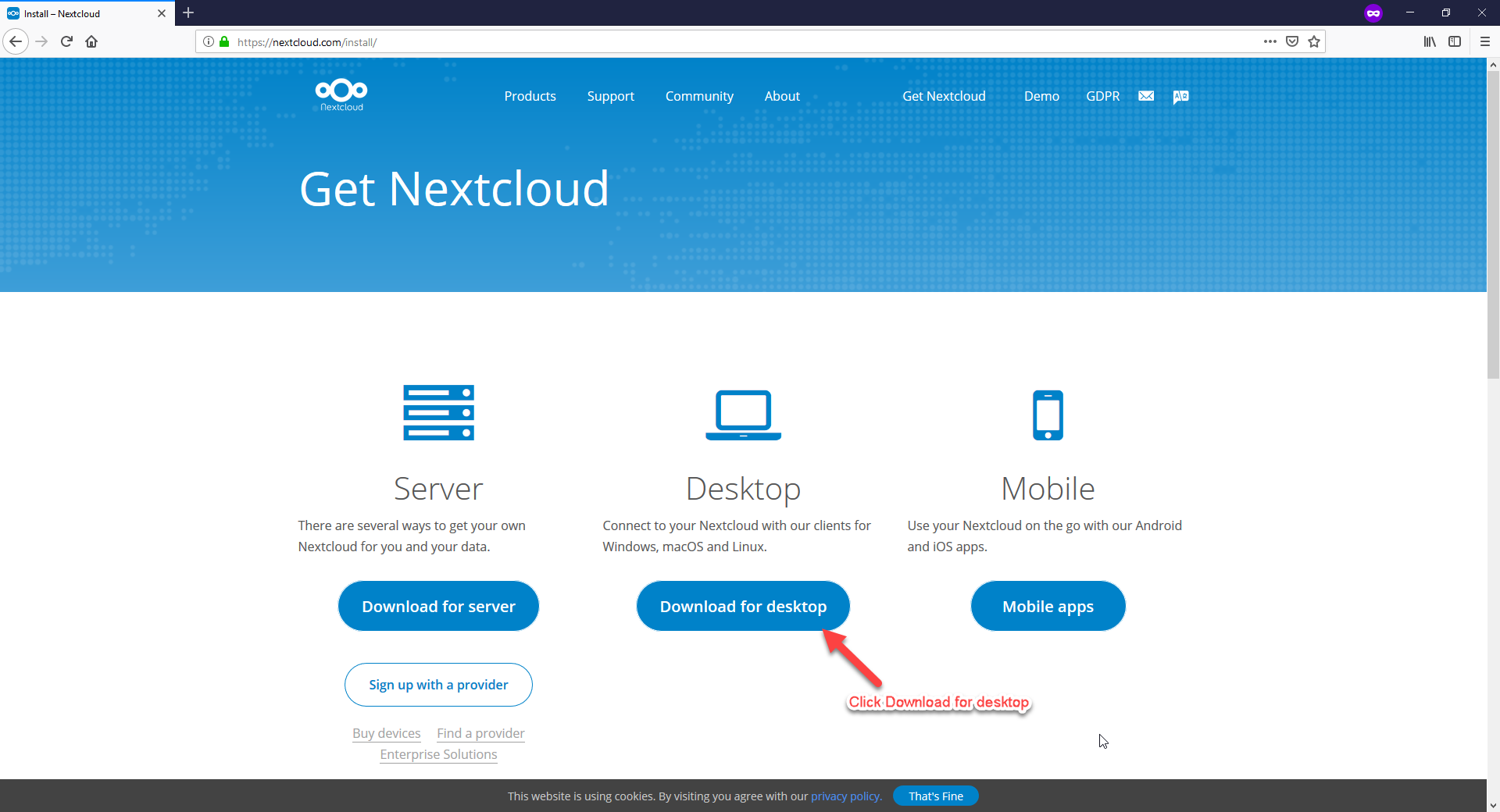
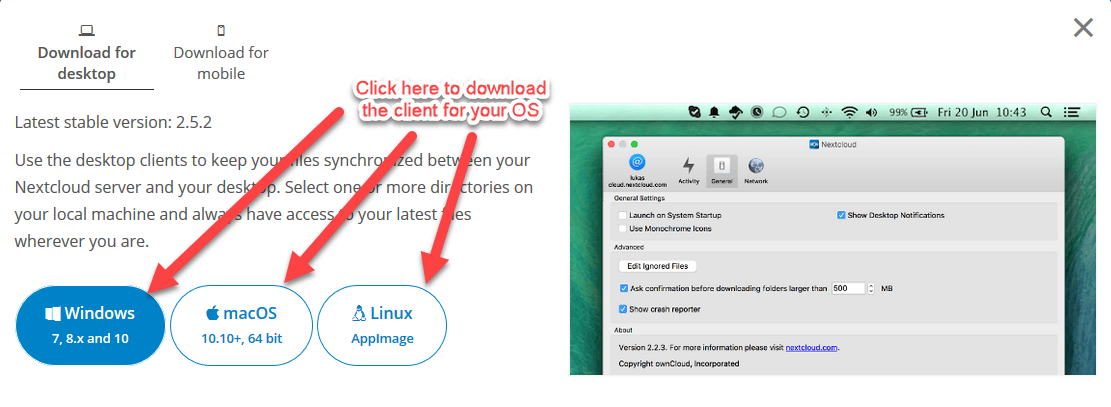
- Wait for the download to finish and double click to start installing.
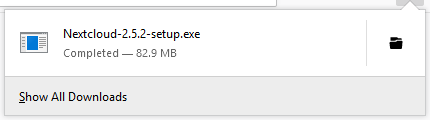
- Follow the instructions as below to install your client.
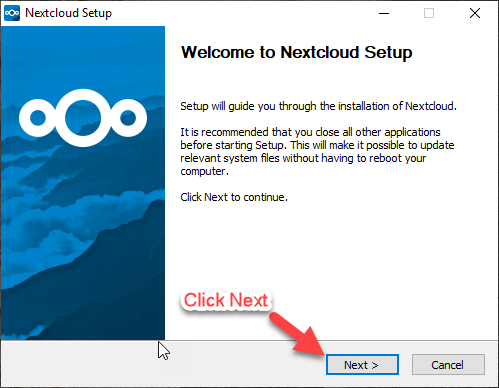
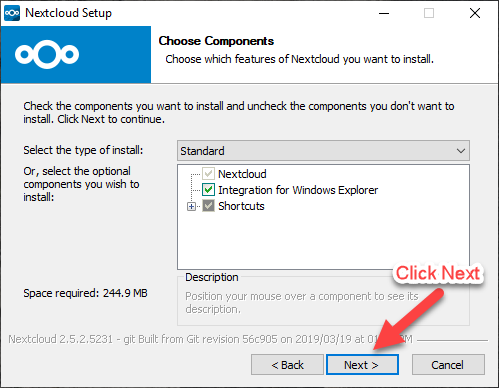
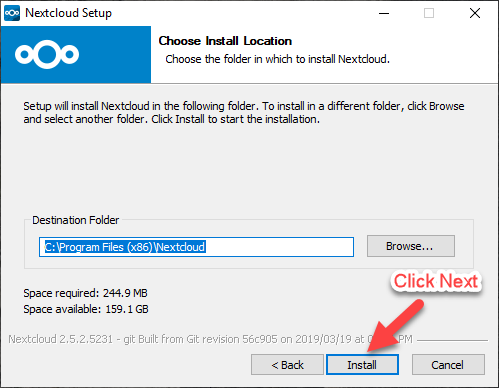
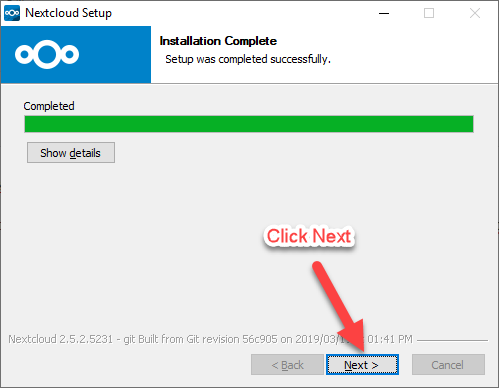
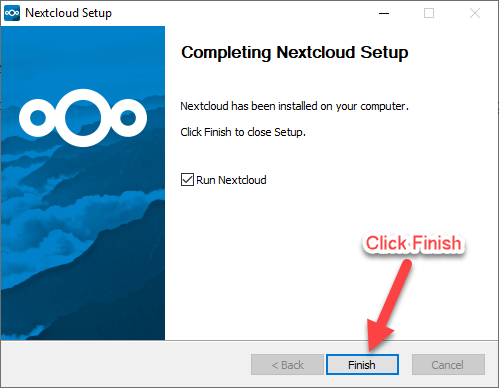
Step 2: Configure the NextCloud Client
- After installation, open the NextCloud client.
- Log in using your FiDrive credentials.
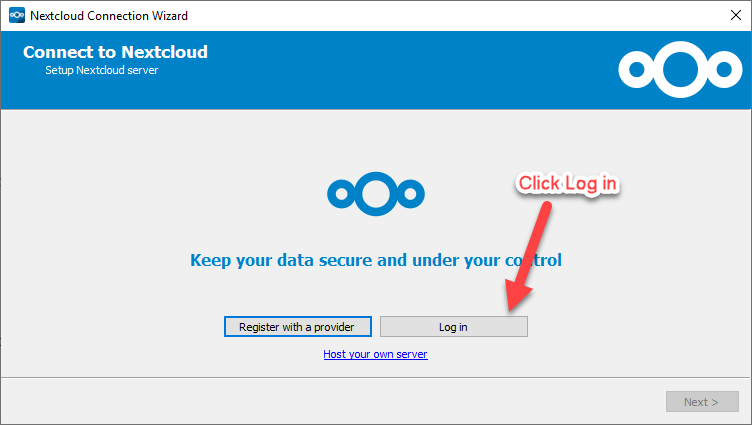
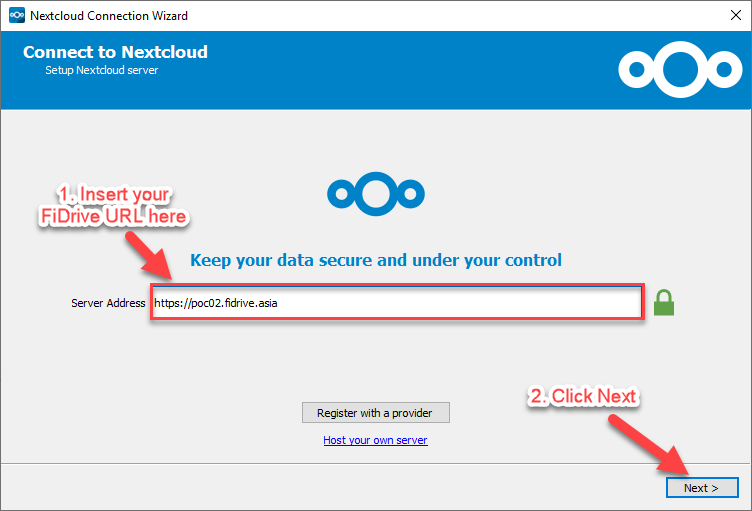
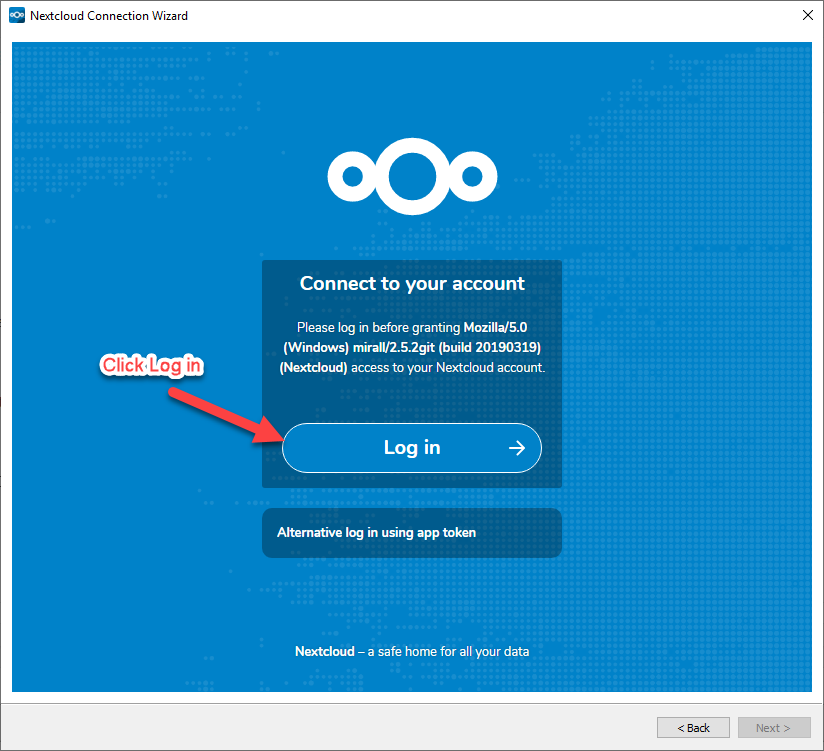
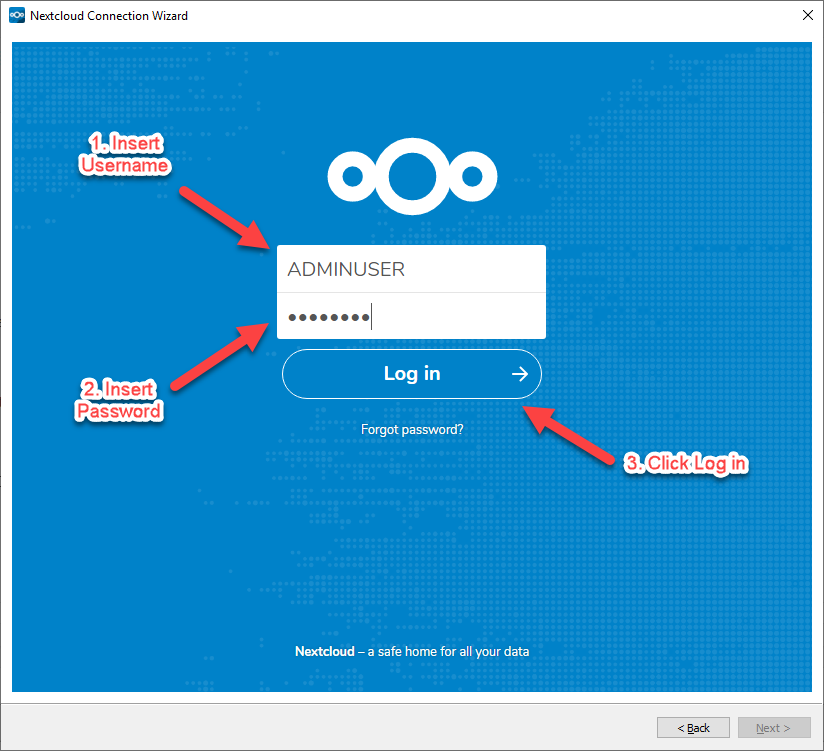
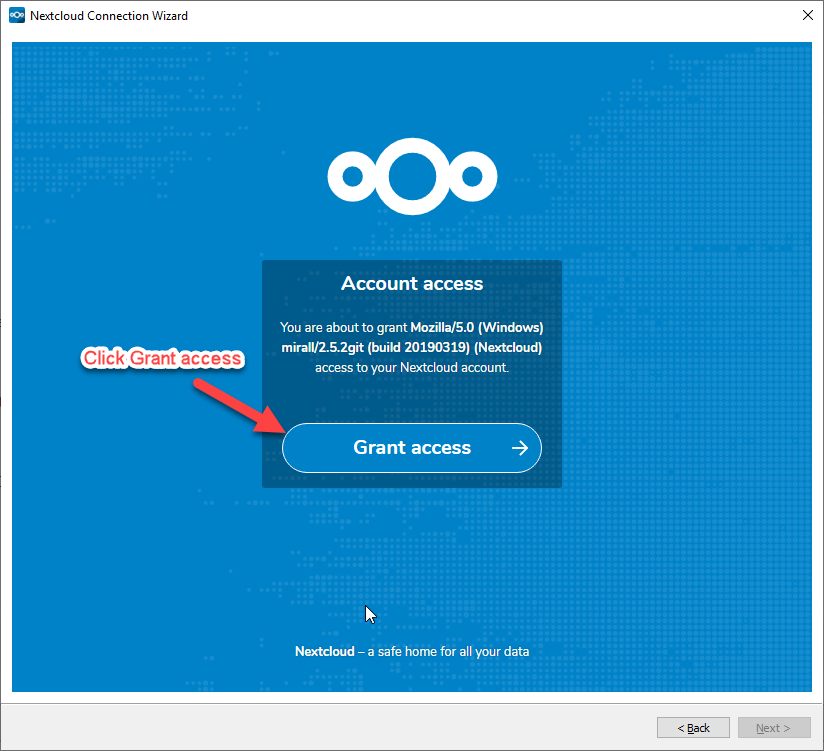
Step 3: Sync Your Files
- Choose the folders you want to sync with FiDrive. The client will automatically sync the selected folders to FiDrive.
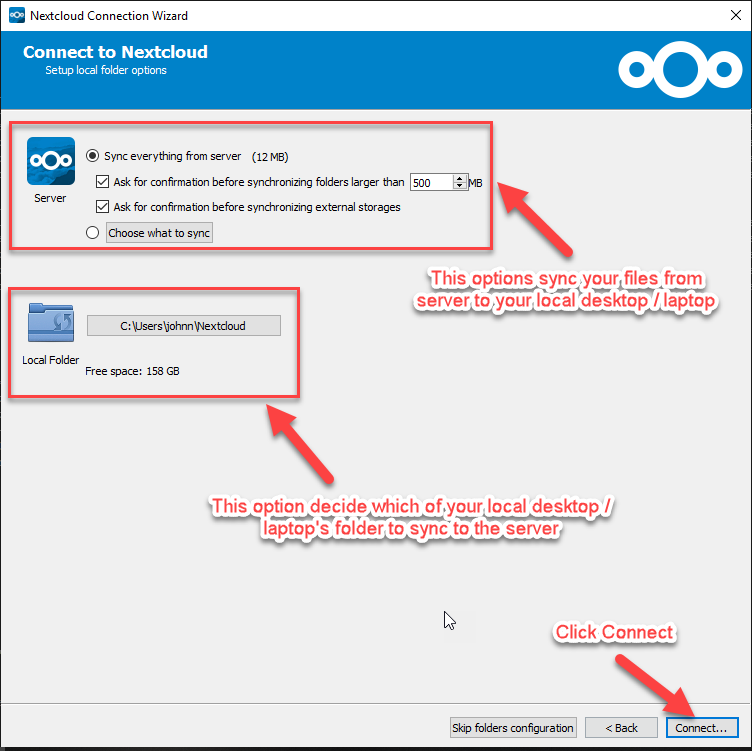
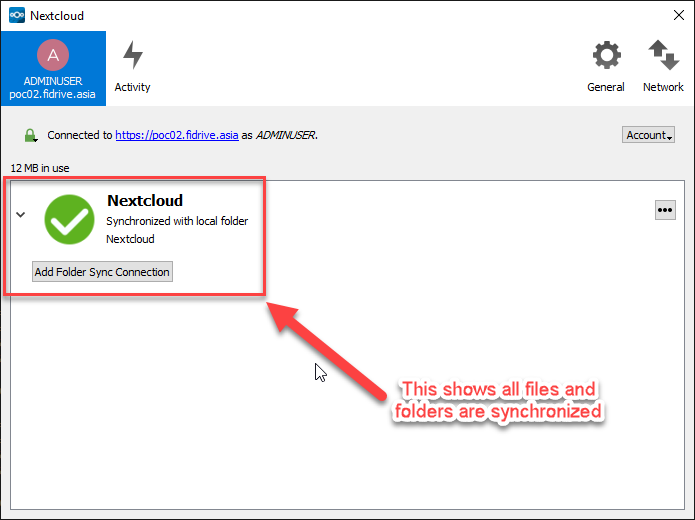
- Done! Now all the files within the folders of your choice are sync’ed and backed up to your FiDrive
Conclusion
By completing the steps outlined in this guide, you will have successfully set up automatic synchronization between your local files and FiDrive using the NextCloud client. This ensures that your important files are always up-to-date and accessible from any device connected to FiDrive, providing a reliable backup and seamless file management experience. Regular synchronization reduces the risk of data loss and makes collaboration easier by ensuring all users have the latest versions of shared files. For any additional support or troubleshooting, feel free to contact support@ipserverone.com.