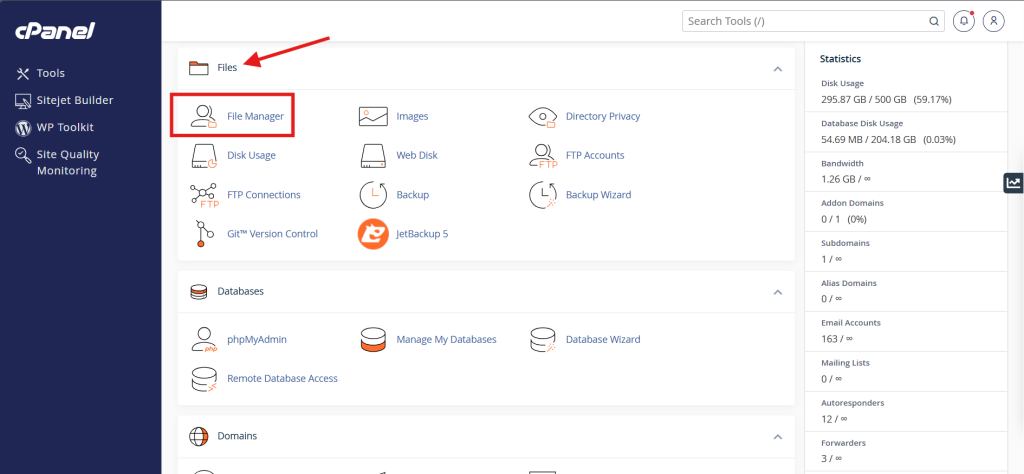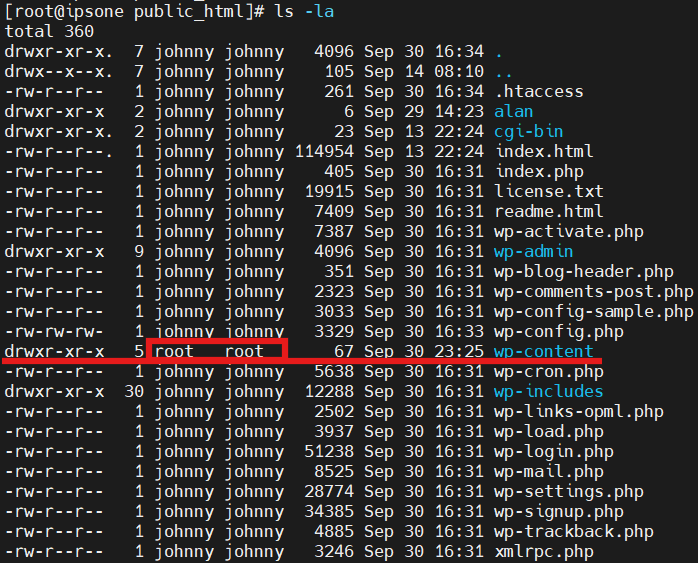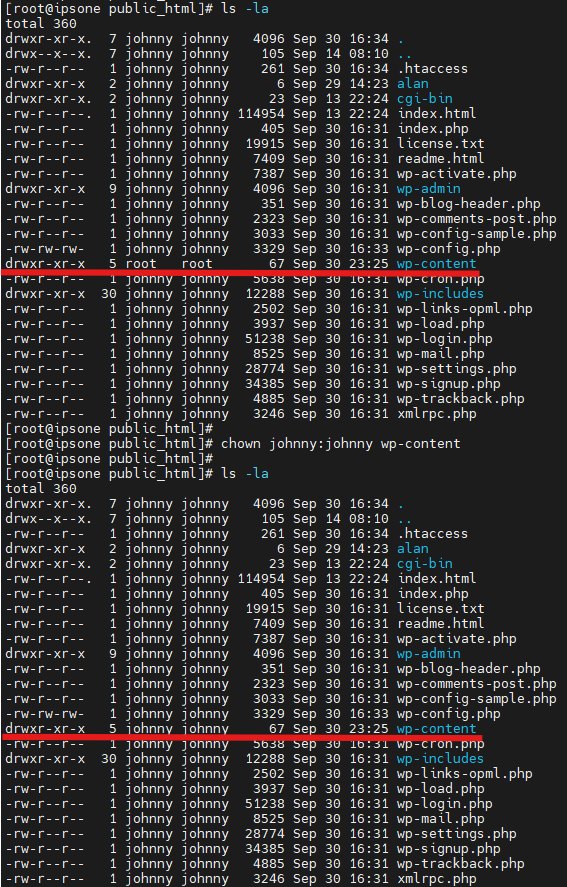Search Our Database
How to troubleshoot WordPress Permission Error using cPanel
Introduction
WordPress permission errors typically occur due to incorrect file or directory permissions, often resulting in issues such as parent is not writable or errors during plugin installation. Using cPanel, administrators can reset and correct these permissions to ensure the website functions properly. This guide is for WordPress administrators looking to resolve permission errors by using cPanel to adjust file and directory permissions, ensuring the site operates as expected.
Prerequisite
- Access to cPanel control panel
- Basic knowledge of cPanel features
- Understanding of WordPress directory structure
- Basic understanding of file permissions
- Optional: SSH access with root privileges
Step-by-step guide
Step 1: Access to your cPanel
- Login to your cPanel control panel.
The URL to your cPanel typically will be like <domain>:2083 or <server IP>:2083.
Step 2: Navigate to file manager
Step 3: Verify directory permissions
- Scroll down and select public_html where should be your website root directory. Then, verify the permission for wp-content and it should be like 755.
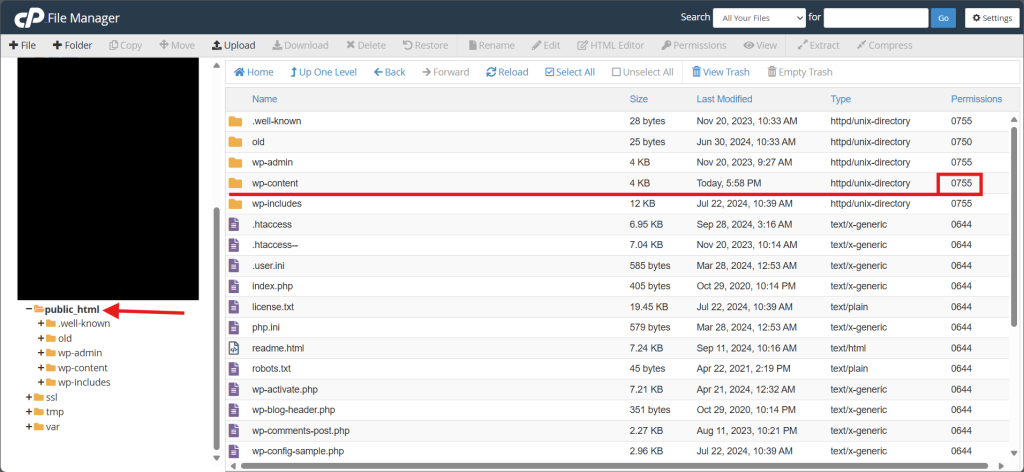
- Navigate to wp-content by double-click and verify the directories permissions within, such as plugins, uploads or themes.
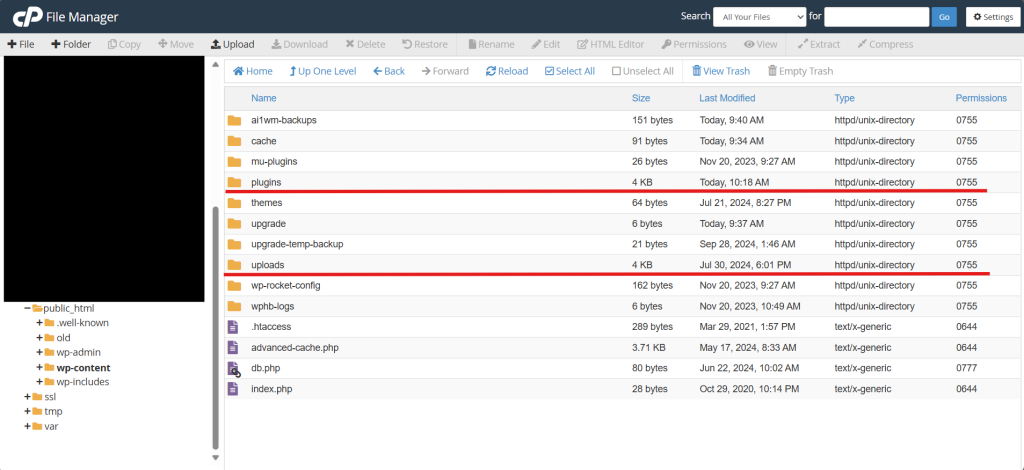
Step 4: Adjust directory permissions
- If you noticed that the permission for the directories was not 755, you may right-click on the directory and select Change Permissions to change the permission.
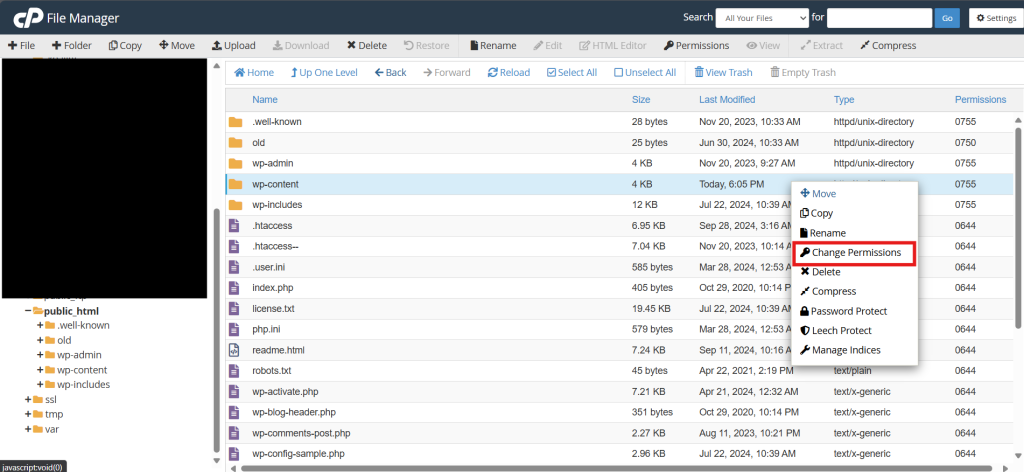
- Follow the selection as below to change to permission to 755 then click Change Permissions.
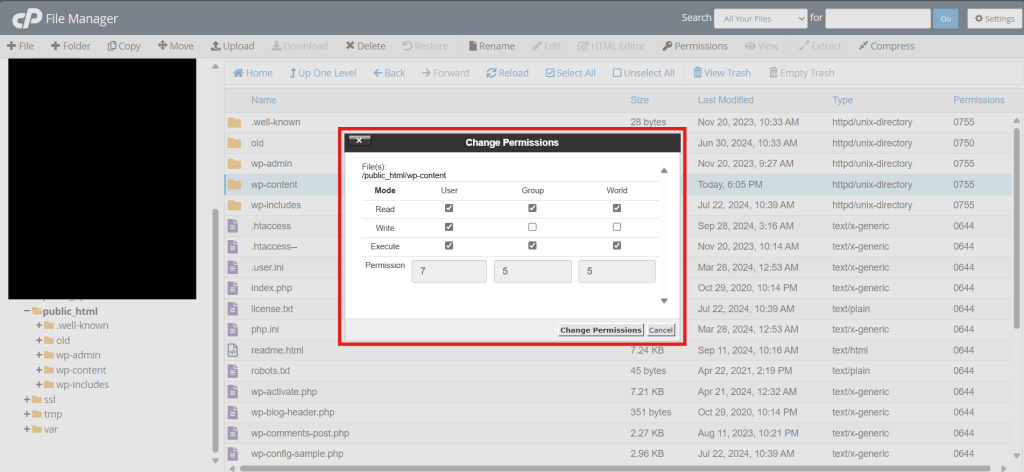
Step 5: Verify the directory ownership
- If you are still receiving the error, may related to the ownership of the directories.
- Access your server via SSH and gain root privileges by running the command below.
sudo su -
- Locate and navigate to your website root directory. The path typically will be as below:
cd /home/<username>/<domain>/public_html/
- To verify the ownership of the directories by running command below.
ls -la
For control panel like Cpanel, ensure the owner was your username of the control panel.
For example, we take johnny as the owner for this.
Step 6: Adjust directory ownership
- If you noticed that the permission for the directories was not correct user, you may follow the command below to change the ownership.
chown <user>:<user> wp-<name>
Conclusion
By going through this guidance, you will be able to troubleshoot and fix WordPress permission errors using cPanel, restoring proper access and functionality to your site.
For additional assistance or if you encounter any issues, please contact our support team at support@ipserverone.com.