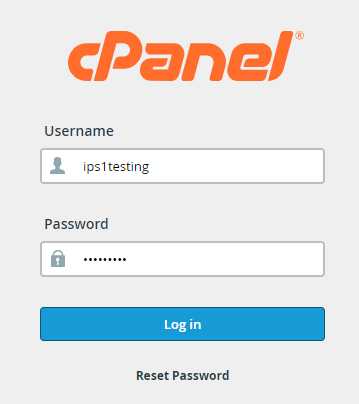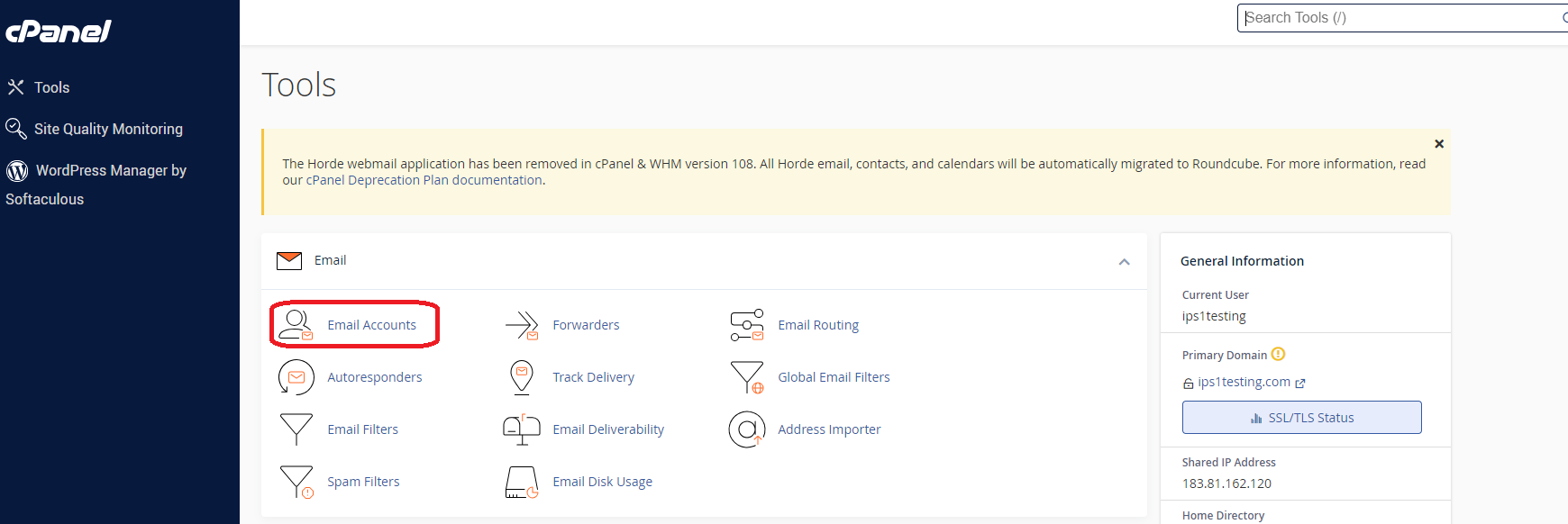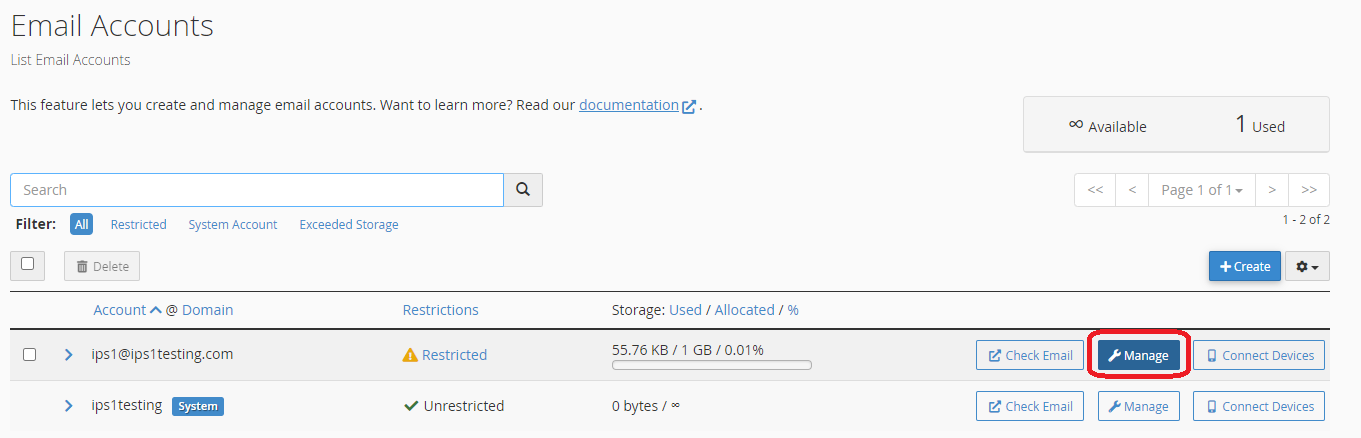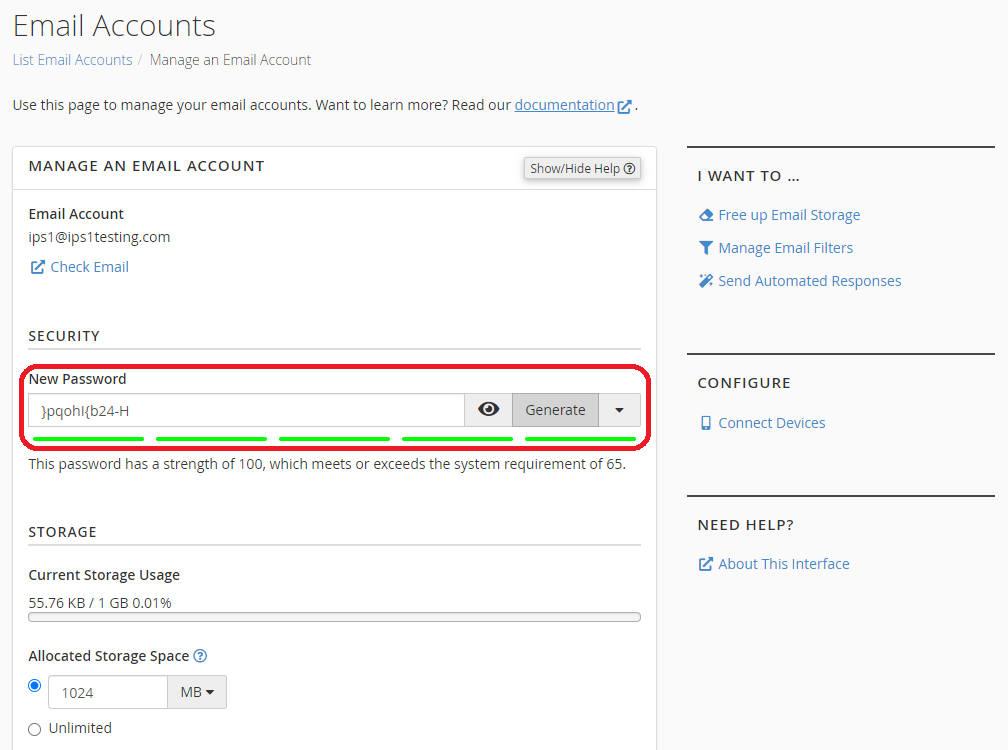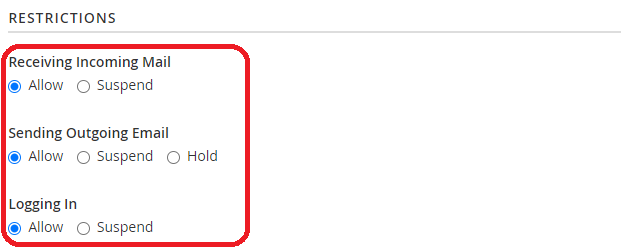Search Our Database
How to Unsuspend an Email Account and Change Its Password in cPanel
Introduction
This KB article provides step-by-step instructions on how to unsuspend an email account and change its password in cPanel. Whether you’re an administrator or have the necessary permissions, these processes are essential for managing email accounts efficiently. Unsuspending an email account allows the user to regain access, while changing the password ensures account security.
Prerequisites
- Access to cPanel with the necessary permissions to modify email accounts.
- The email account in question must have been suspended previously.
- Ensure you have the correct login credentials for cPanel access.
Changing the Email Account Password
1. Login into cPanel by as user.
2. Click Email Accounts.
3. Click Manage.
4. Insert your new password and click Update Email Settings at below.
Steps to Unsuspend an Email Account in cPanel
1. Login into cPanel by as user.
2. Click Email Accounts.
3. Click Manage.
4. Under Restrictions, change all the selections to Allow, and click Update Email Settings at below.
Conclusion
By following these steps, you can easily unsuspend an email account and change its password in cPanel. This ensures your email accounts remain secure and accessible to authorized users only. Regularly updating passwords and managing account statuses are crucial aspects of email account administration.
For additional assistance or if you encounter any issues, please contact our support team at support@ipserverone.com.