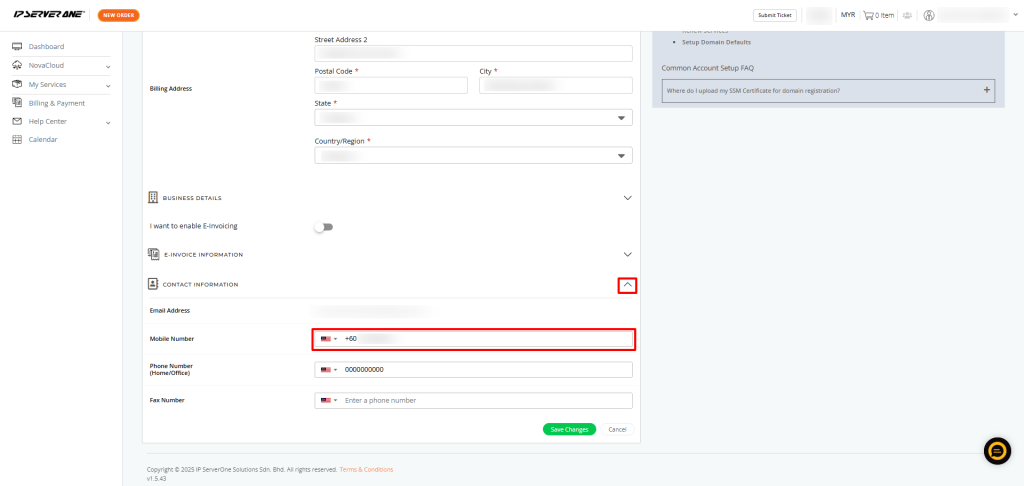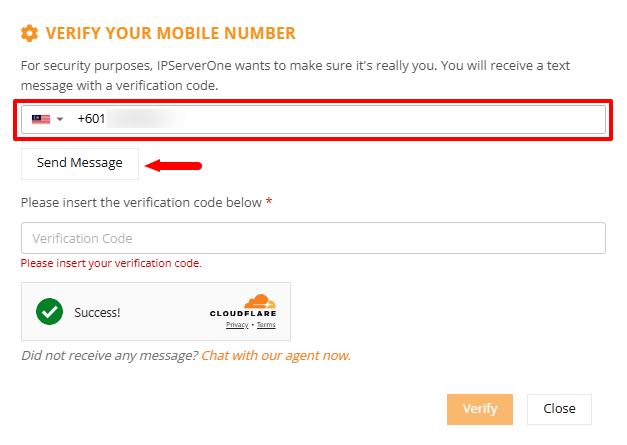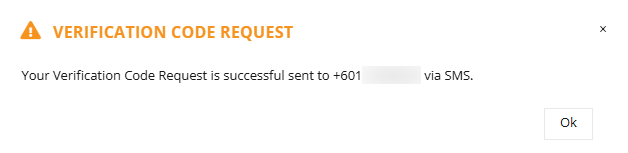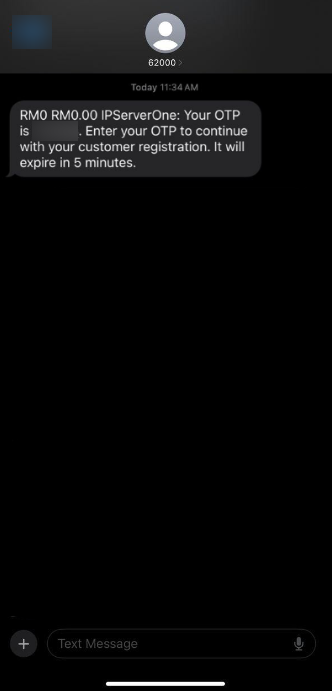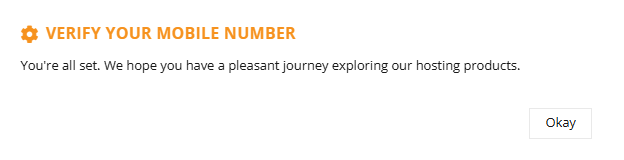Search Our Database
How to update phone number on portal?
Introduction
It’s important to keep your phone number up to date so you never miss important notifications and can keep your account secure. Don’t worry—updating your contact details on the portal is quick and easy! Just follow the steps below to update your phone number in no time
How to Update Your Phone Number
-
- Log in to the IP ServerOne Customer Portal at https://portal.ipserverone.com/
- Click on the profile icon in the top-right corner and select My Account from the drop-down menu.
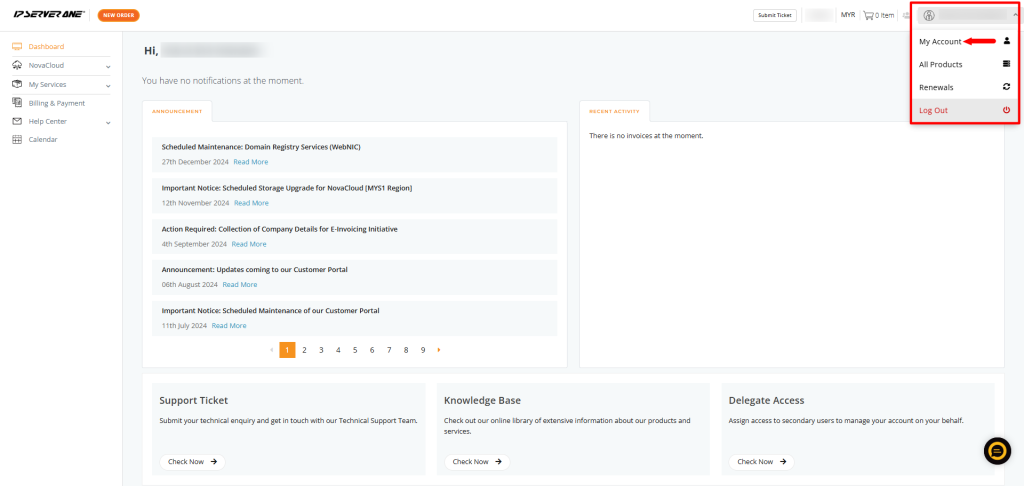
- Click the pencil icon to edit your contact details.
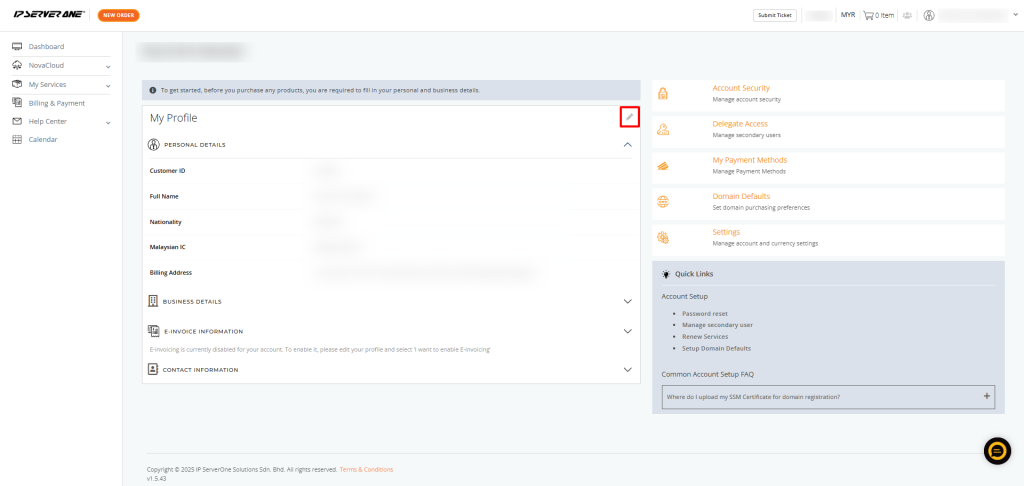
- Scroll down to the Contact Information section. Click the arrow on the right to expand the section, then select the Mobile Number tab.
- A pop-up window will appear. Enter your new phone number and click Send Message to receive a verification code via SMS.
- Check your SMS inbox for the OTP verification code and enter it in the portal.
- Enter the OTP code received via SMS and click Verify.
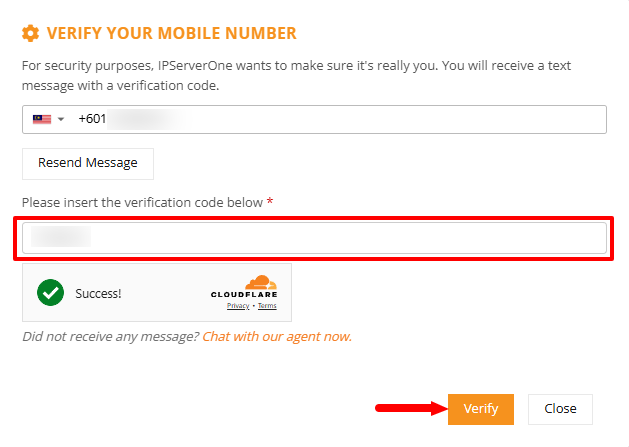
- Once your phone number is successfully updated, a confirmation message will be displayed.
- Click Okay. The page will automatically refresh, and your updated phone number will be reflected in your account.
Conclusion
Updating your phone number on the portal is a quick and straightforward process that helps ensure you receive important notifications and maintain account security.
By following the steps outlined above, you can easily update your contact details without hassle.
If you encounter any issues or need further assistance, feel free to reach out to our support team for help.