Search Our Database
How to restore backup using Veeam in Linux
Hi all!
This guide is to help you to restore backup (or known as point) by using Veeam application. Veeam application is one of the backup service that can help to create a point of your server depending on the frequency of your points creation.
You can also use veeam application to mount (it will create a temporary folder in the server without affecting the current server) the point in the server in order to restore files that are missing/deleted.
1) Login to your server via SSH
- Passwordless Login
ssh USER_NAME@SERVER_IP -pPORT_NUMBER -i PATH_TO_YOUR_PEM_FILE
- Using password
ssh USER_NAME@SERVER_IP -pPORT_NUMBER
*Afterwards, you’ll be prompt to enter your password.
2) Once login, you would need to run the command
veeam
You would see the interface as below

3) To restore a point, press Shift+R. You’ll see the list of restore points that are available for the server.
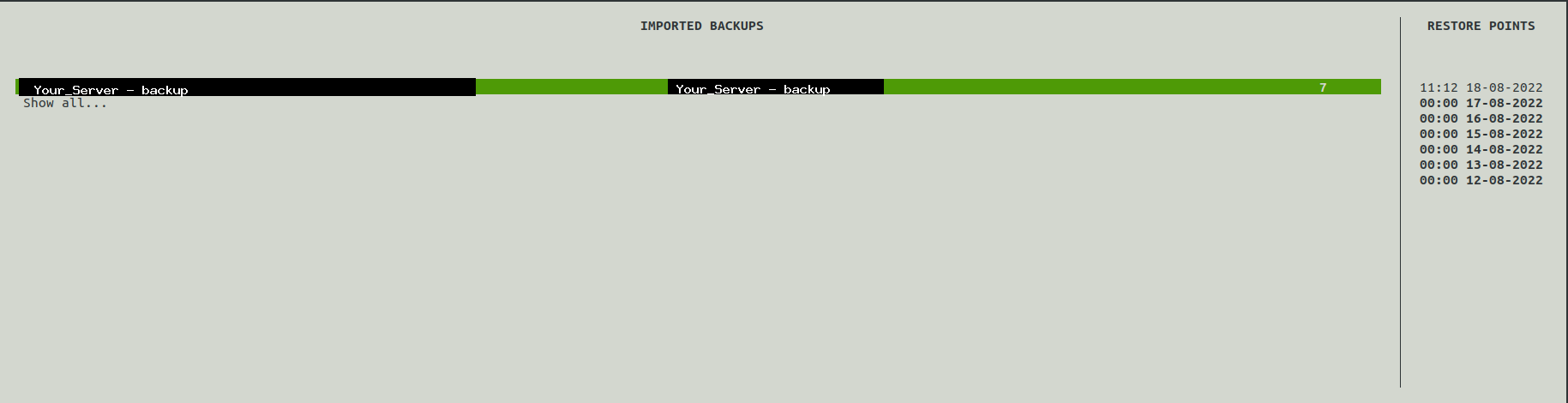
Press Enter to toggle between the restore points on the right side.
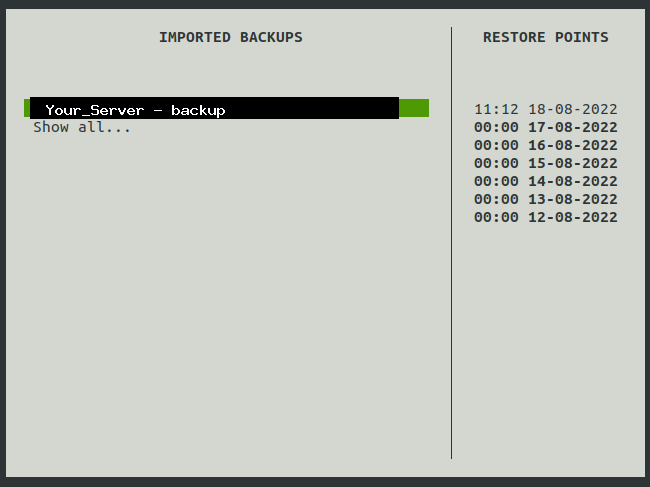
Once you have chosen which restore point, press Enter on the specific restore point and you’ll be able to see the following pop up message.
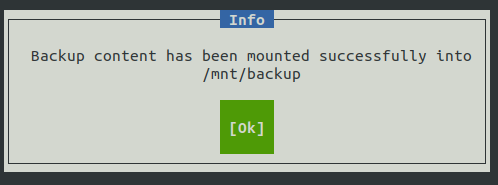
4) As mentioned in the previous pop up message, you should be able to see your restored files in the directory /mnt/backup/. From there, you’re able to extract files that you needed from that restore point.
5) Once you are done, you would need to make sure you are no longer within the directory /mnt/backup/ anymore. Once you have verified that you’re not within the directory, run the command:
veeam
Now, you need to press Shift+U to unmount the restore point. You should be able to see the following pop up message:

If you were to try go to /mnt/backup/ after the unmount, you won’t be seeing the restores point files anymore.
Hope this helps!