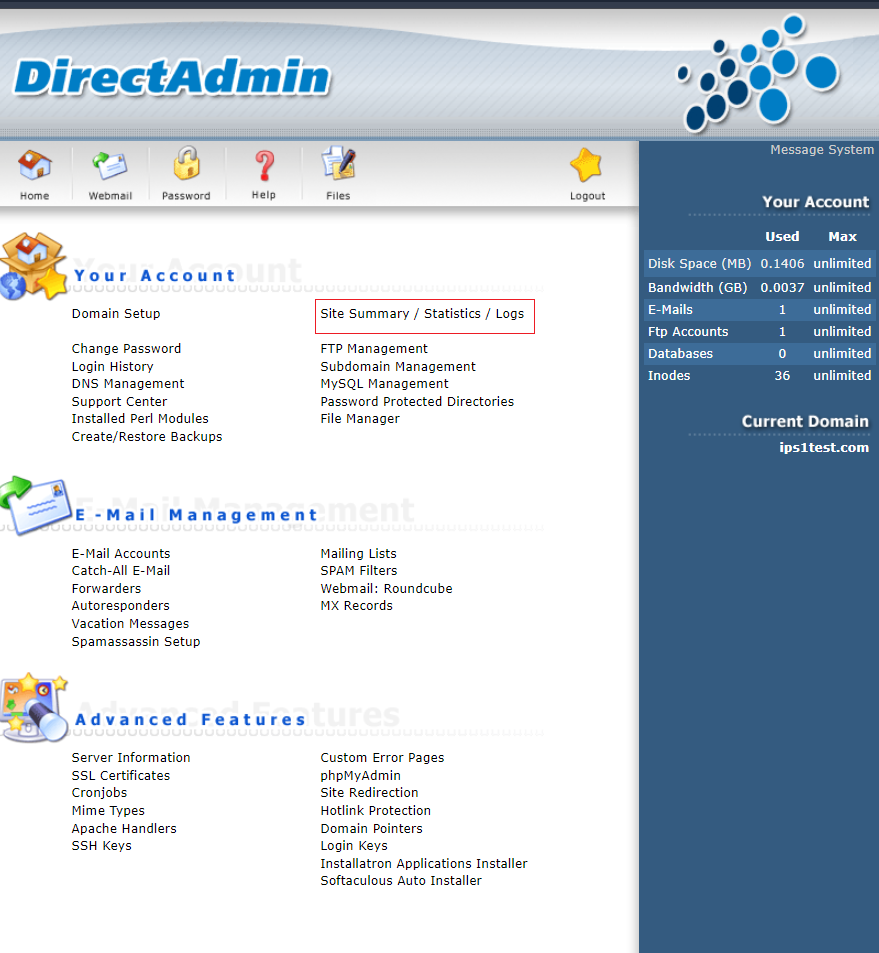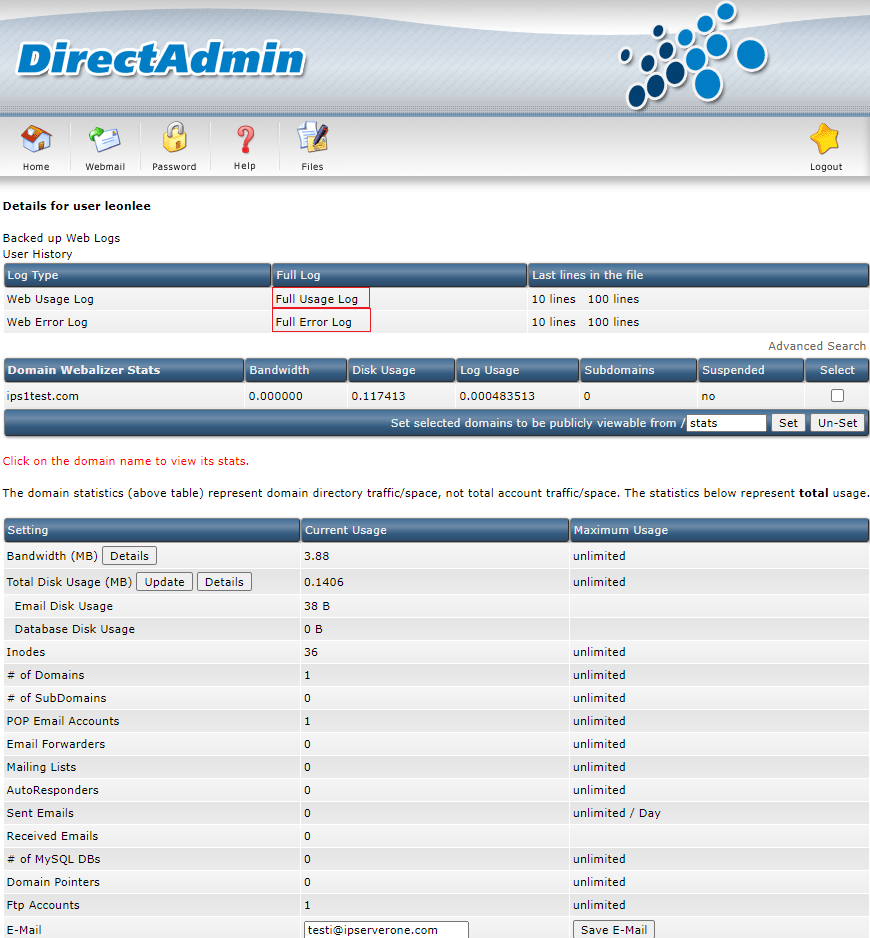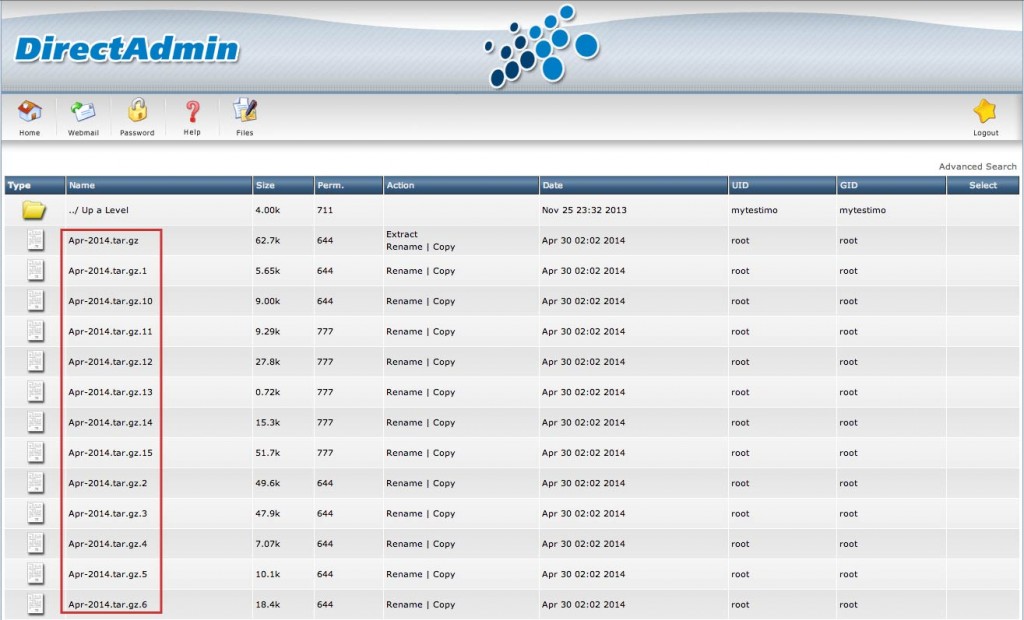Search Our Database
How to view Apache usage and error logs in DirectAdmin
Introduction
This guide is intended for DirectAdmin users who need to view Apache usage and error logs. These logs are essential for monitoring HTTP requests and diagnosing any issues related to your website or application. By the end of this guide, you will learn how to access and retrieve these logs, including archived logs, to maintain smooth website performance.
Prerequisite
- Access to a DirectAdmin control panel
- login access by user level
Step by step guide
1. Login in to DirectAdmin .
2, Navigate to Site Summary / Statistics / Logs.
3. Click on Full Usage Log or Full Error Log.
This will display all the details in raw format, for example below that come from Full Usage Log it show the IP address – 124.13.40.101 has accessed the ‘administrator’ page of our site.
124.13.40.101 - - [04/May/2014:08:38:24 +0800] "GET /administrator HTTP/1.1" 301 597 "-" "Mozilla/5.0 (Windows NT 6.3; WOW64) AppleWebKit/537.36 (KHTML, like Gecko) Chrome/34.0.1847.131 Safari/537.36"
124.13.40.101 - - [04/May/2014:08:38:24 +0800] "GET /administrator/ HTTP/1.1" 200 29186 "-" "Mozilla/5.0 (Windows NT 6.3; WOW64) AppleWebKit/537.36 (KHTML, like Gecko) Chrome/34.0.1847.131 Safari/537.36"
In case you want to retrieve the logs from a few days ago, all the logs have been compressed to .tar.gz and are located at File Manager > domains > yourdomain.com.my > logs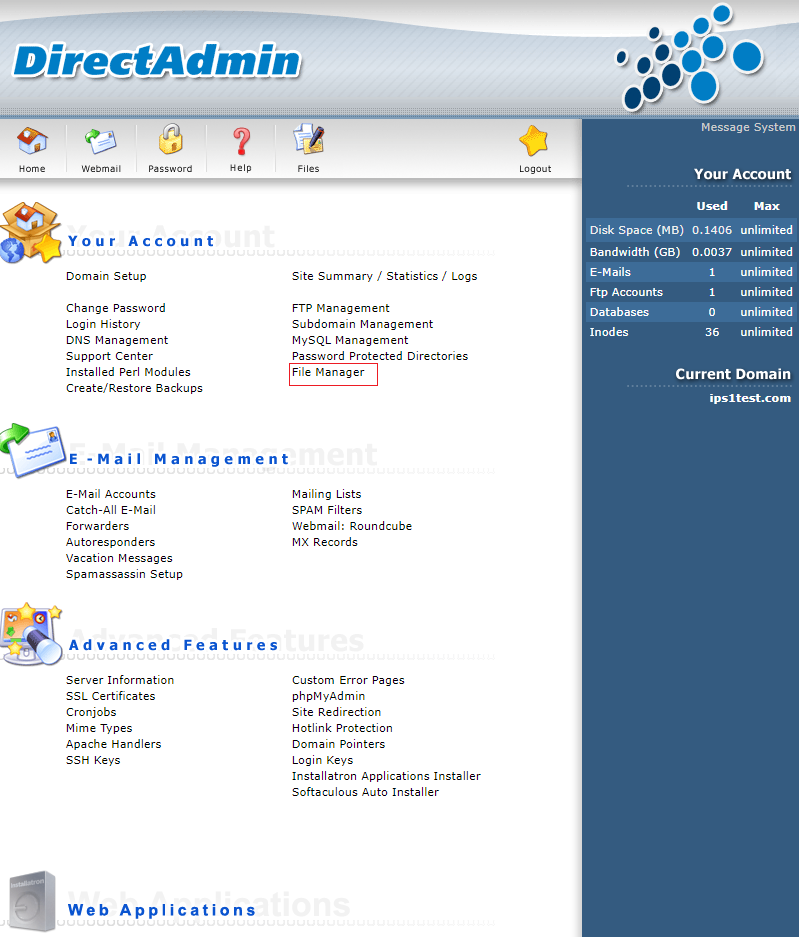
Then, you will need to extract it and open the logs file in the notepad to view the details.
Conclusion
Viewing Apache usage and error logs in DirectAdmin is essential for tracking website activity and diagnosing issues. By following this guide, you can easily access both real-time and archived logs to keep your site running smoothly.
For any further assistance, feel free to contact our support team at support@ipserverone.com.
Article posted on 14 April 2020 by Louis