Search Our Database
How to view email disk space usage in Plesk 8
Introduction
Monitoring email hosting space is crucial for server-based email users. If your allocated space is full, you will be unable to send or receive emails, leading to potential disruptions in communication. Therefore, it’s essential to regularly check your email storage usage and clear unnecessary emails, such as those in your inbox, sent, and trash folders. This guide explains how to check your email usage in Plesk 8.
Prerequisite
- Access to your Plesk 8 control panel.
- Administrative or sufficient user rights to access the reporting tools.
Step-by-Step Guide
Step 1: Log in to Plesk
- Use your credentials to access the Plesk 8 control panel.
Step 2: Access the Reports section
- Click on the “Report” section in the Plesk control panel.
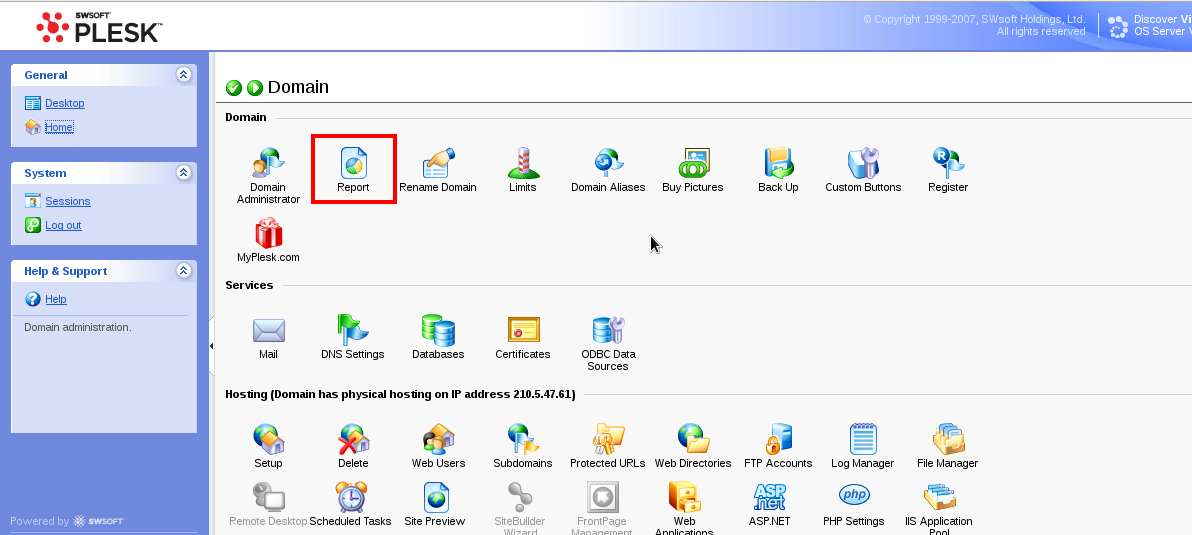
Step 3: Select the report type
- From the dropdown menu, select either Summary Report or Full Report.
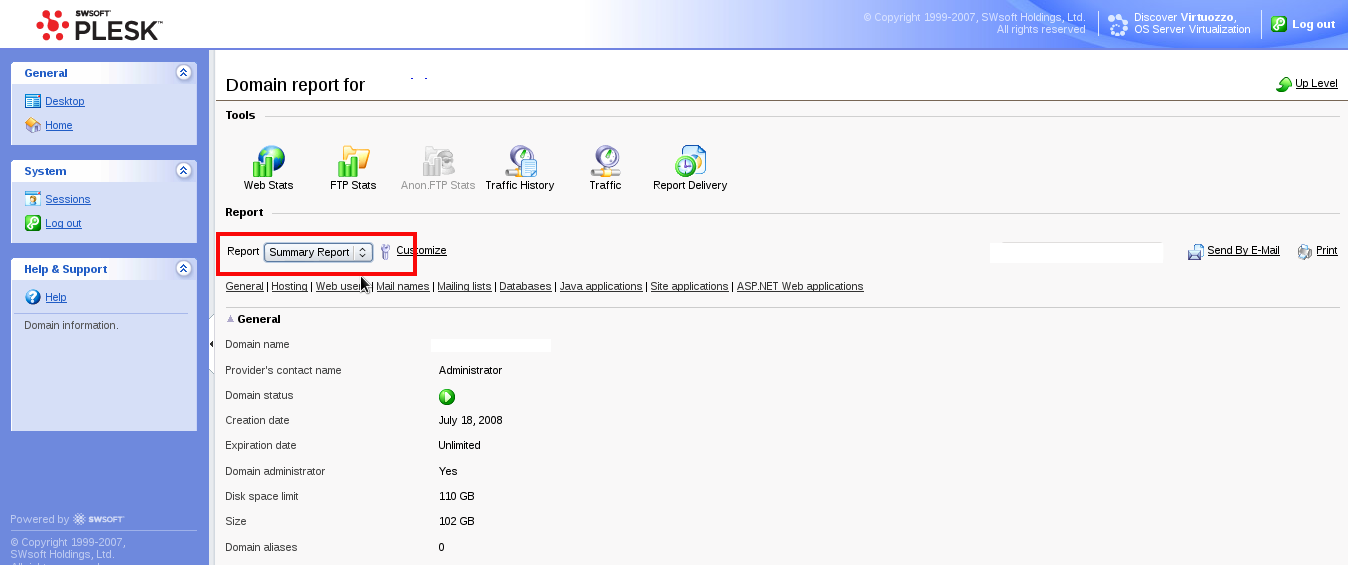
Step 4: Check email usage
- View the available space left for each email by clicking on Mail names.
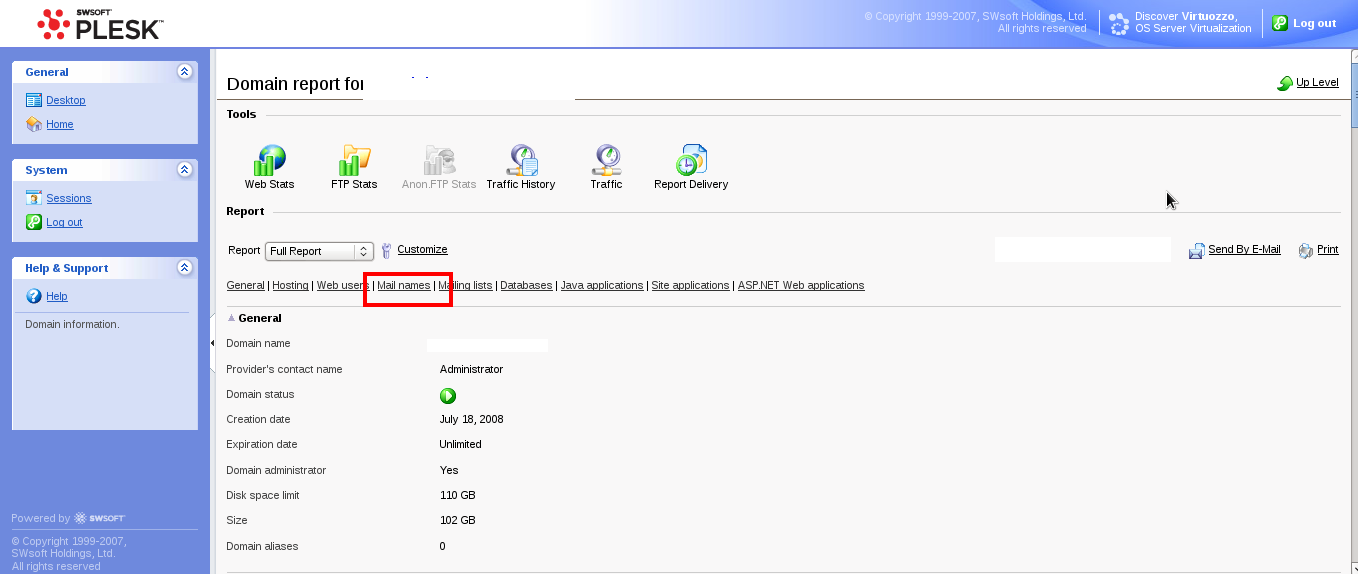
Conclusion
Monitoring your email usage is vital to maintaining email functionality and preventing any disruptions in communication. Ensure you regularly check and manage your email storage space to avoid issues.
For additional assistance or if you encounter any issues, please contact our support team at support@ipserverone.com.
Article posted on 24 April 2020 by Louis