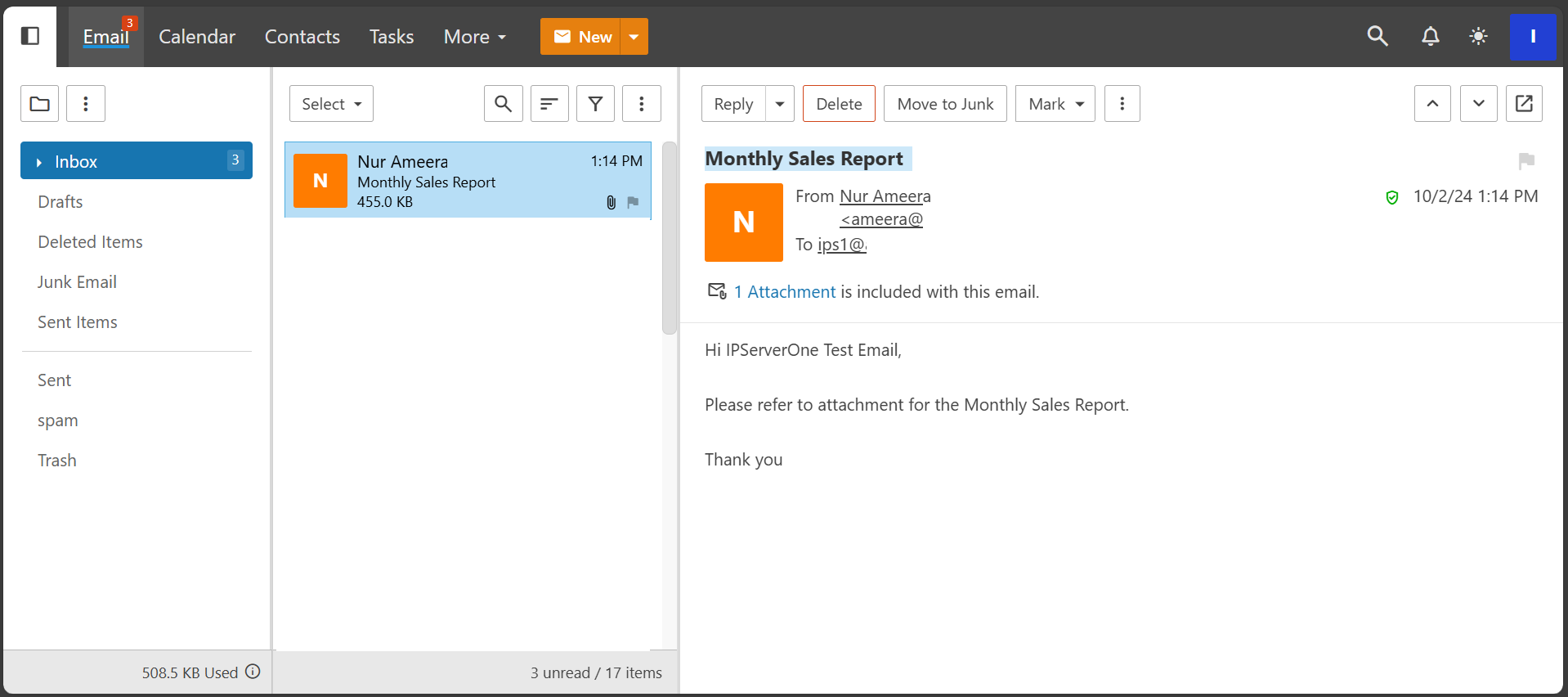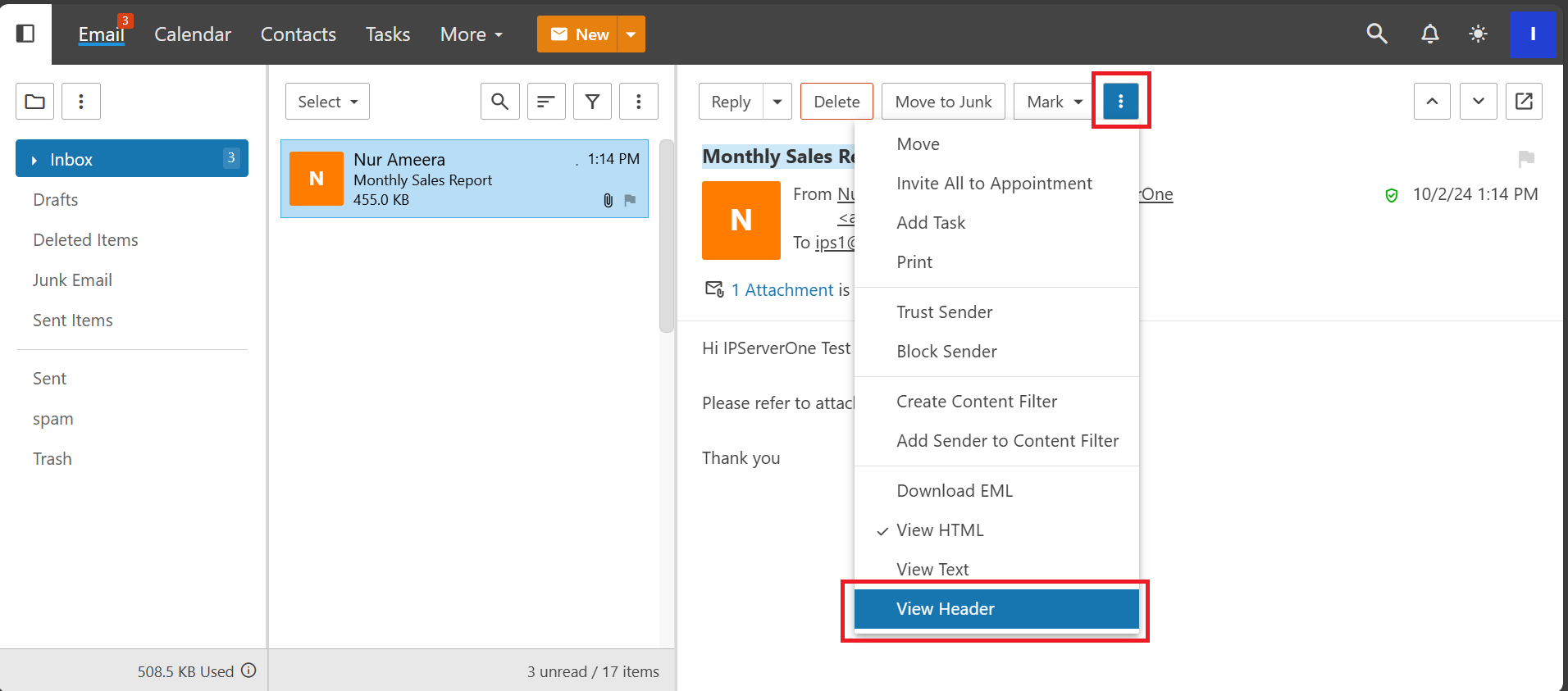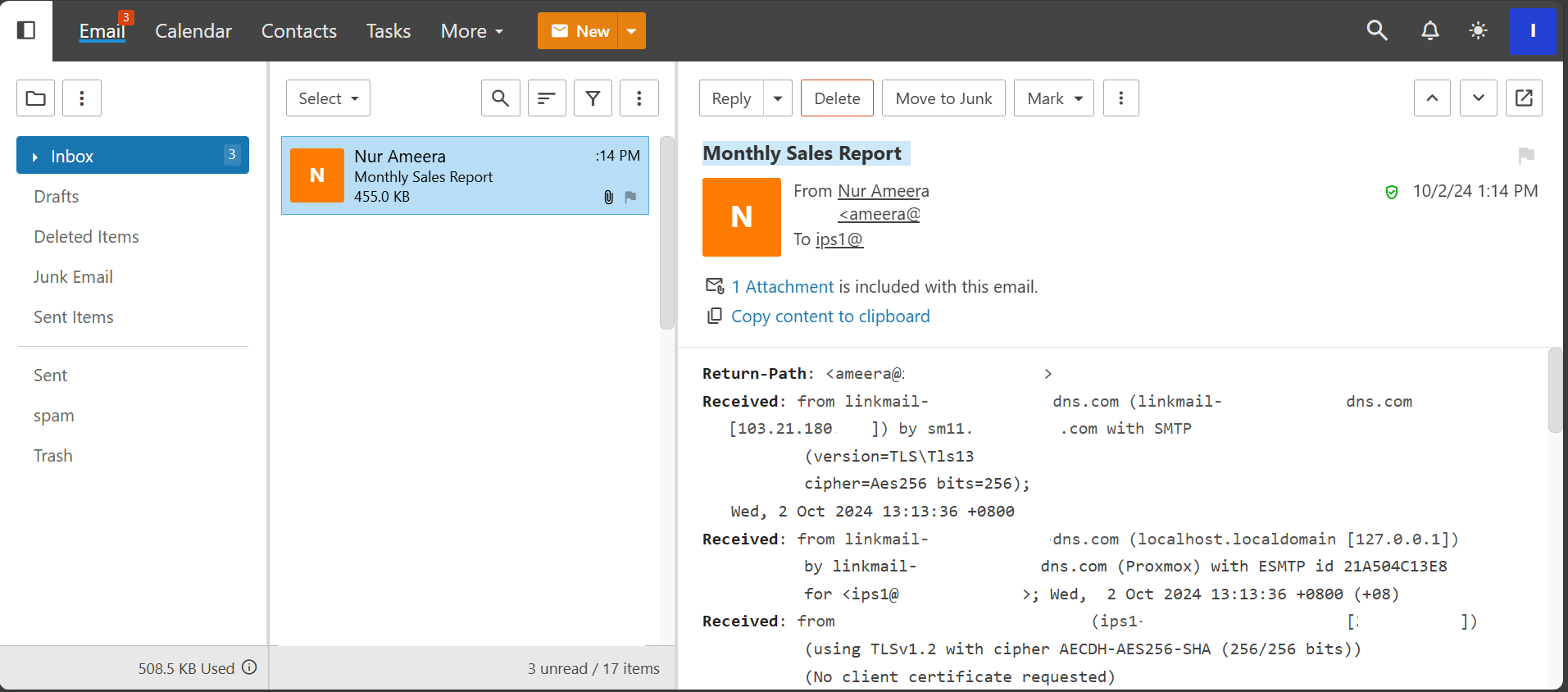Search Our Database
How to view full email header in SmarterMail
Introduction
This article is for users of SmarterMail who need to troubleshoot email-related issues or verify the authenticity of an email. Viewing the full email header can help extract important details like the sender’s email address, server location, and return paths. These steps should be used whenever there is a need to investigate issues with email delivery, identify potential spam, or verify the source of an email. This process applies to all versions of SmarterMail where the email header is hidden by default but can be accessed with a simple process.
Prerequisites
- Access to a SmarterMail
- Basic knowledge of navigating the SmarterMail interface
Step-by-step guide
Conclusion
By following the steps outlined in this guide, you can easily access and review the full email header in SmarterMail, allowing you to gather crucial data for troubleshooting or email verification. This information can be used to diagnose email delivery problems, verify sender authenticity, or trace potential spam origins. For additional assistance or if you encounter any issues, please contact our support team at support@ipserverone.com.
Article posted on 23 March 2020.