Search Our Database
How to view or download invoices and receipt through Customer Portal
Introduction
Keeping track of your purchases is essential, and accessing your invoices and receipts should be quick and effortless. With our customer portal, you can easily review all your transactions and payments for your records. This guide will show you the simple steps to view and download your receipts with ease.
Steps to view and download the invoices and receipts:
- Log in to the IP ServerOne Customer Portal.
- Once login, navigate to the Billing and Payment tab on the left side.
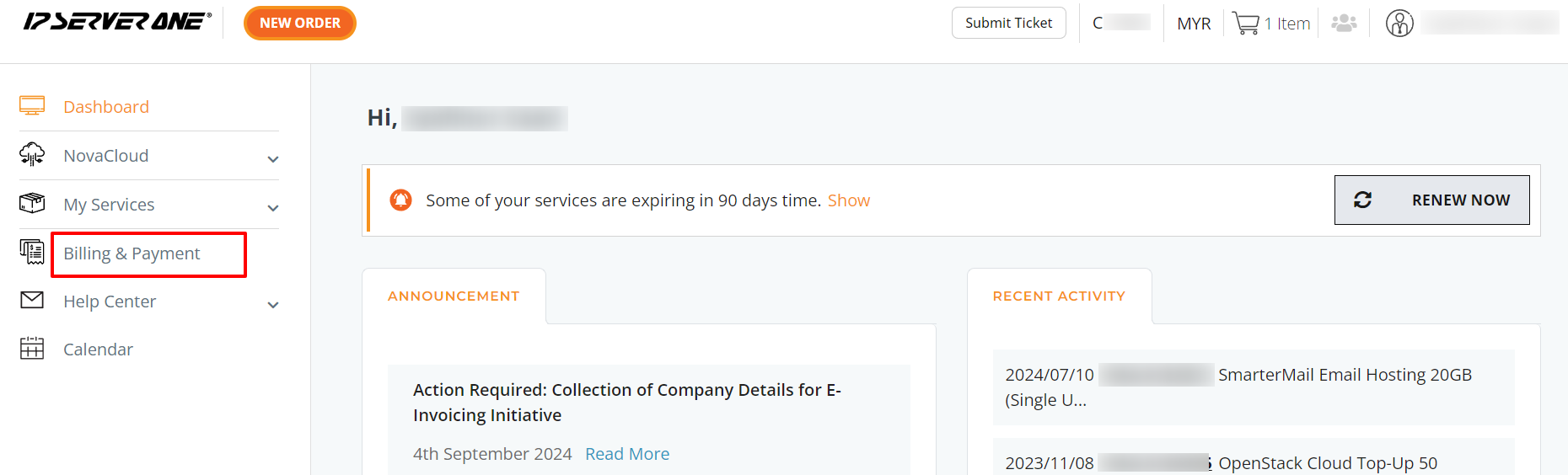
3. Locate Transaction History tab and click on it to explore your past transactions in detail.
4. You can choose to view Proforma Invoices, Tax Invoices, or Receipts. Simply click on the tab that corresponds to the type of document you need.
5. You can choose to either view the documents directly on your screen or download them to your device. Clicking View will display the details of the invoice or receipt, while clicking Download will save the document to your device.
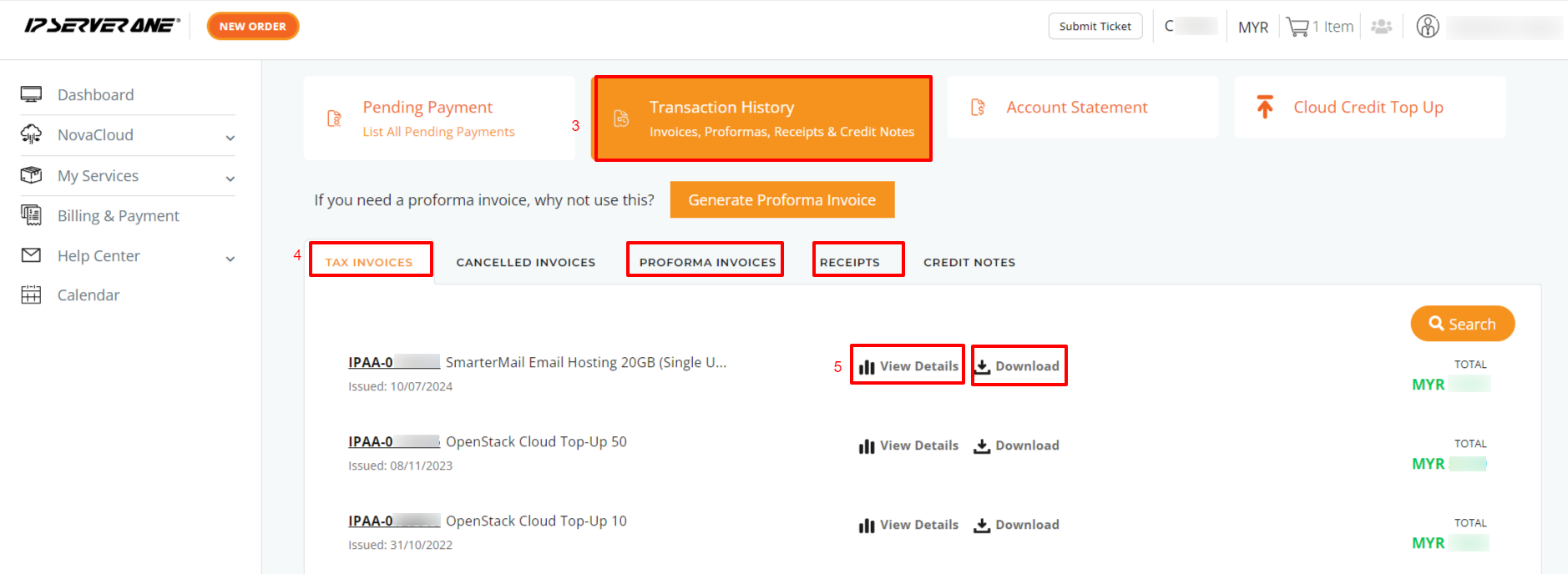
Additionally, you can also access or view your canceled invoices and Credit Note History within the Transaction History Tab.
Conclusion
The customer portal streamlines the process of accessing and managing your invoices, receipts, and other financial documents. With just a few clicks, you can easily view or download the information you need. If you require any further help, you may contact us ar 03-2026 1688 or email cs@ipserverone.com and our Customer Support Team is always available to assist.
Last updated on Aug 5, 2024 by IPSERVERONE