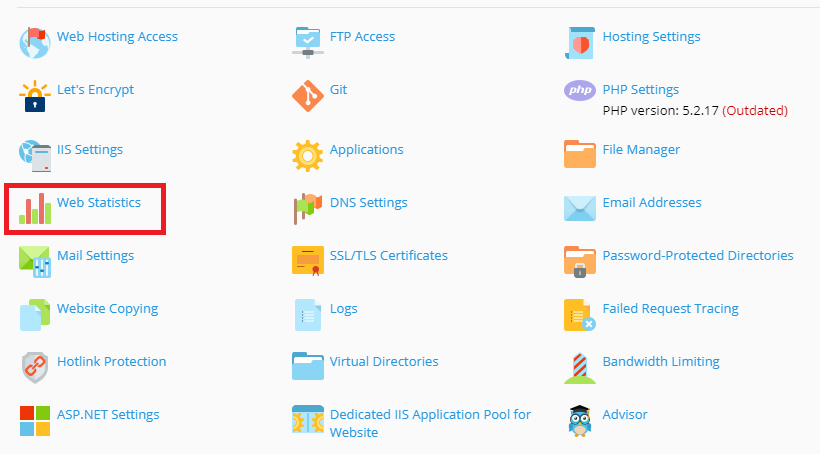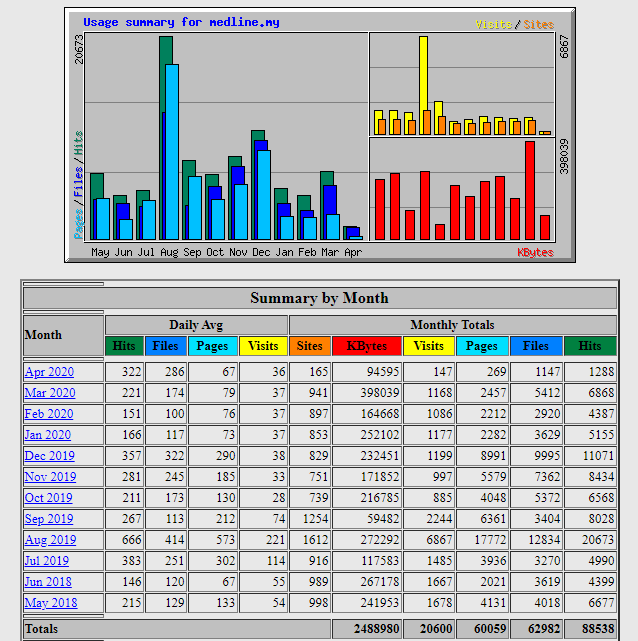Search Our Database
How to view web statistics in Plesk 12.5
Introduction
Monitoring web statistics is essential for evaluating the performance and efficiency of your website once it is live and indexed by search engines. Web statistics provide valuable insights into visitor behavior, traffic sources, and other key metrics that can help optimize your site. This guide will walk you through the process of accessing web statistics using the Plesk control panel.
Prerequisites
- Access to the Plesk control panel with administrator or user privileges.
- A web browser to view the statistics.
Step-by-step Guide
Step 1: Log in to the Plesk Control Panel
- Open your web browser and go to the URL of your Plesk control panel.
- Enter your username and password, then click Log in.
Step 2: Access Web Statistics
- Once logged in, locate the domain for which you want to view statistics on the Websites & Domains tab.
- Click on the Web Statistics icon next to the domain name.
Step 3: View the Web Statistics
A new browser window will open, displaying the web statistics for your site. You can view various reports such as the number of visits, unique visitors, traffic sources, and more.
Conclusion
You have now successfully accessed the web statistics for your website in Plesk. This information will help you evaluate your site’s performance and make data-driven decisions to improve user experience and SEO strategies. For more information about other features available in the Plesk control panel, feel free to explore the Customer Panel documentation.
Should you have any inquiries about the guidelines, please feel free to open a ticket through your portal account or contact us at support@ipserverone.com. We’ll be happy to assist you further.