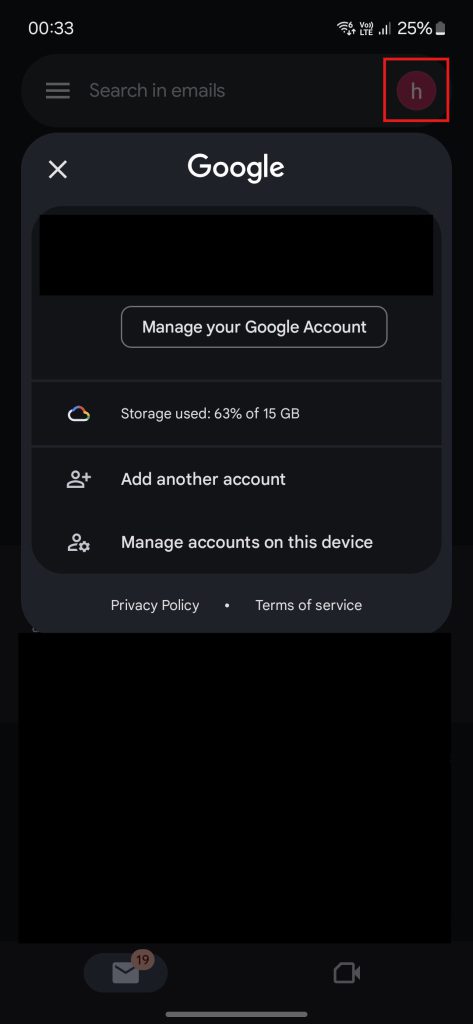Search Our Database
Jaring: How to configure email in Android
Introduction
Configuring email on an Android device involves setting up your email account in the phone’s email app, allowing you to access and manage your inbox on the go. This process is essential for staying connected and managing communications efficiently from your mobile device. This guide helps Android users configure their email accounts quickly and easily.
Prerequisite
- Email account details (email address, password, server settings)
- Basic understanding of email protocols (IMAP/POP/SMTP)
Step-by-step guide
Step 1: Navigate to Gmail app
Step 2: Add new account
- Press Add another account to add your Jaring Email.
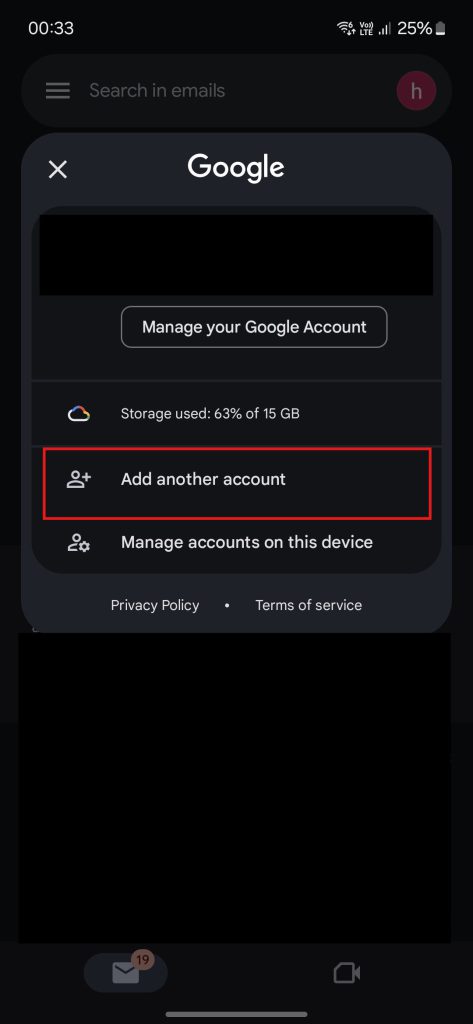
- Select Other.
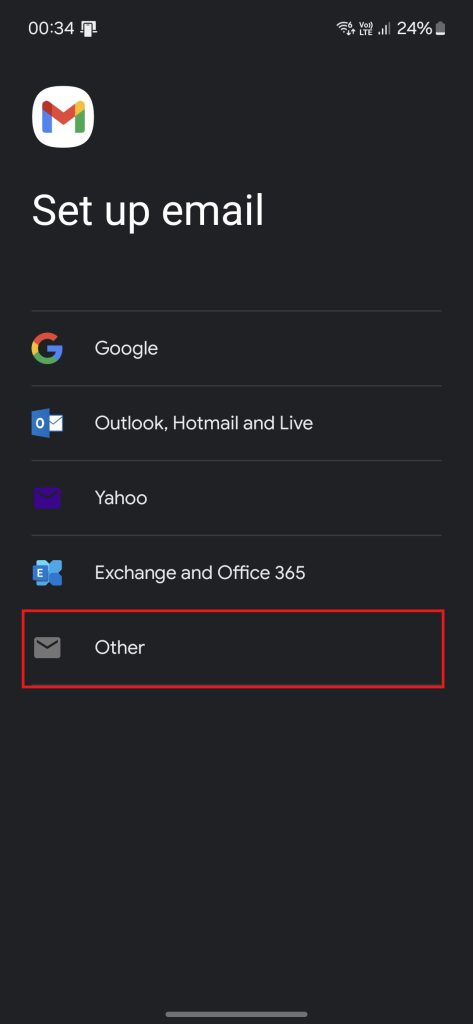
- Enter your email address then press Next.
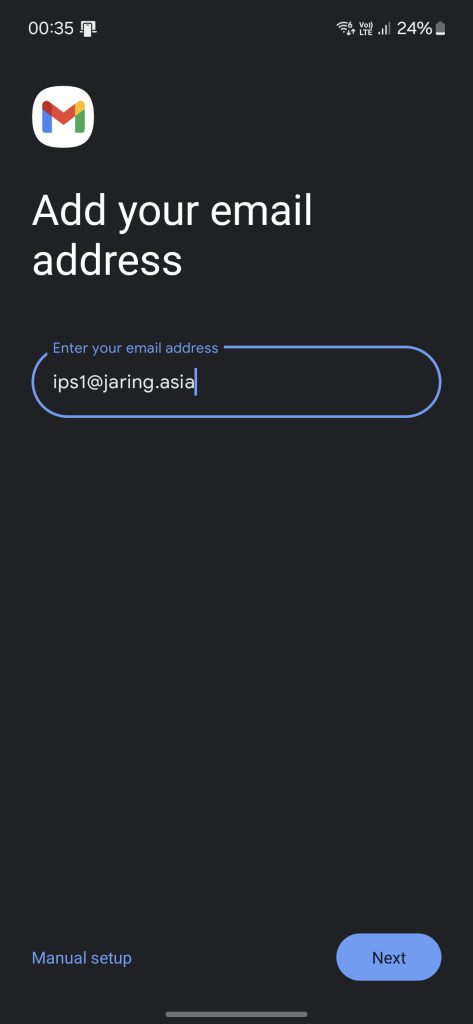
- You may select between POP3 or IMAP.
POP3: Downloads emails to phone and removes them from the mail server.
IMAP: Synchronizes emails between the mail server and your phone, keeping them in sync across devices.
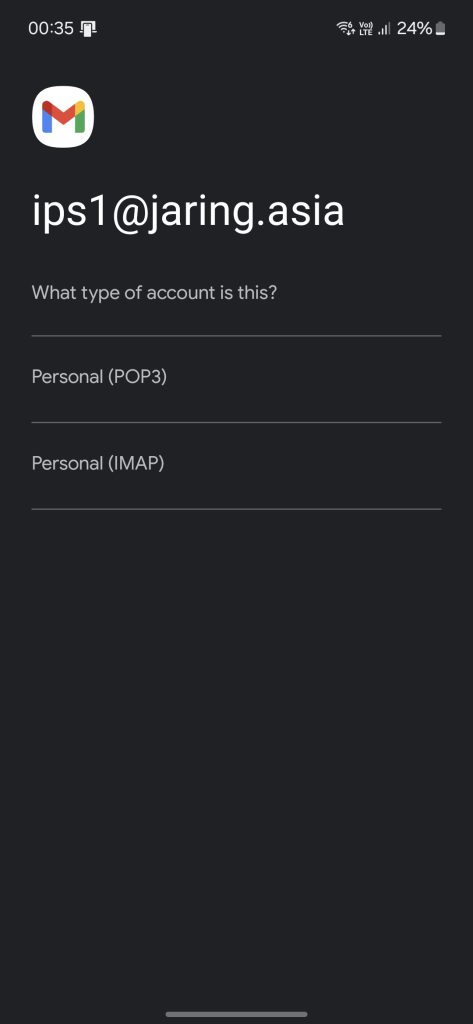
- Enter your email password then press Next.
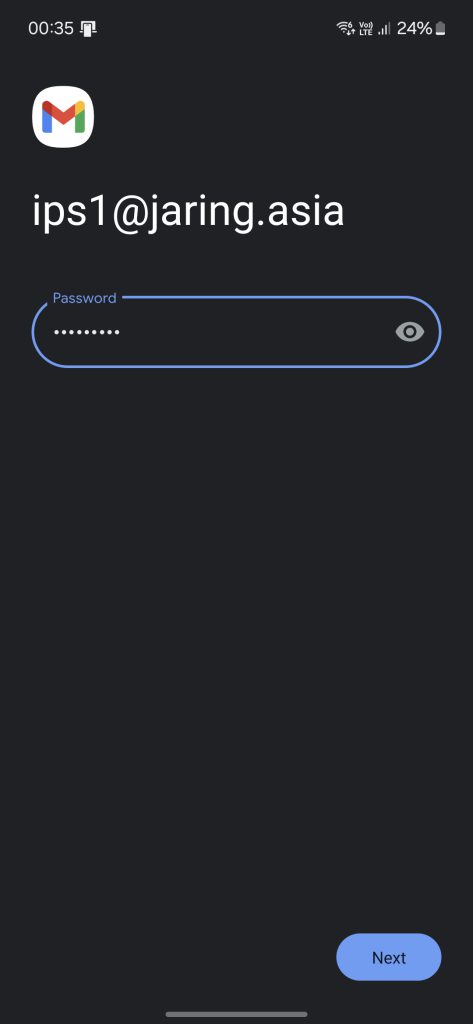
- Enter mail server mbox.jaring.asia for Incoming server settings then press Next.
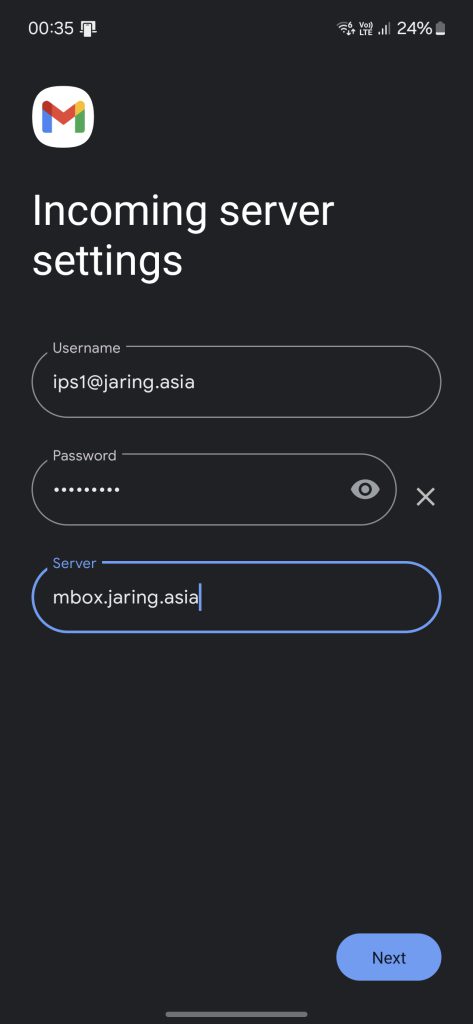
- Enter mail server mbox.jaring.asia for Outgoing server settings then press Next.
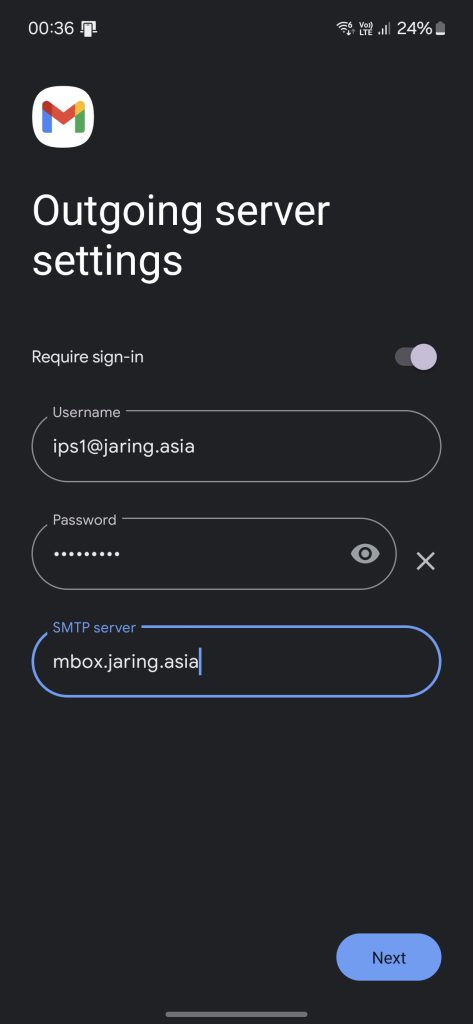
- Press Next to continue the setup.
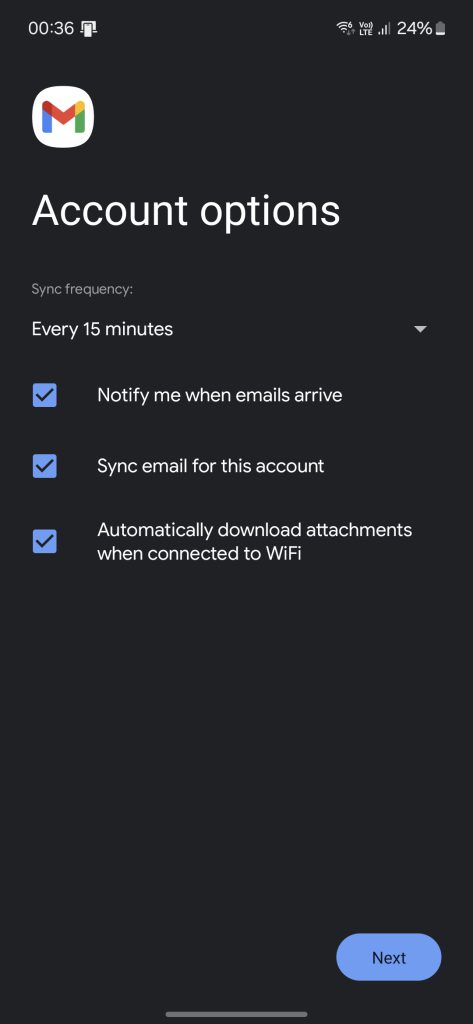
- Enter your prefer name to display on email then press Next to complete the setup.
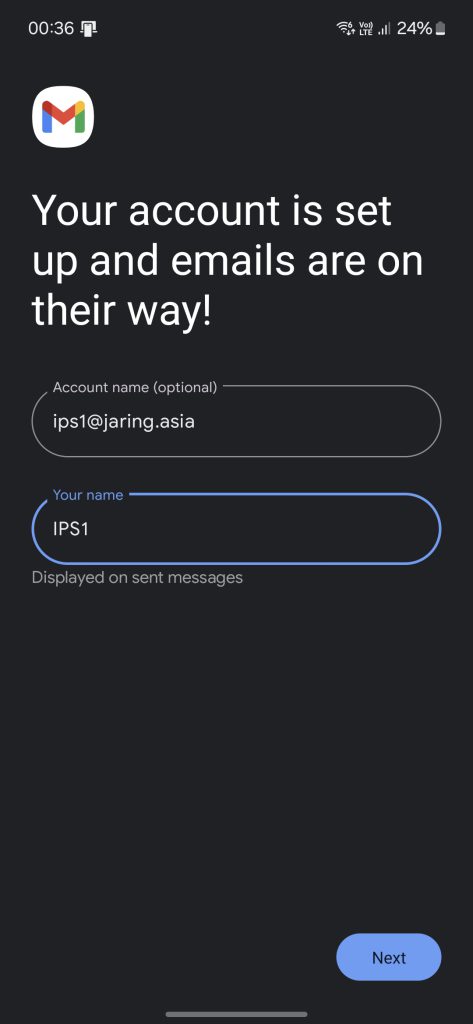
Step 3: Verify the email status
- Once the email is setup, enter your Gmail app on your phone and press the account on top right to switch to your Jaring Email.

Conclusion
By going through this guidance, you will be able to configure your email account in Android phone, enabling seamless access to send, receive, and manage your emails efficiently.
For additional assistance or if you encounter any issues, please contact our support team at support@ipserverone.com.