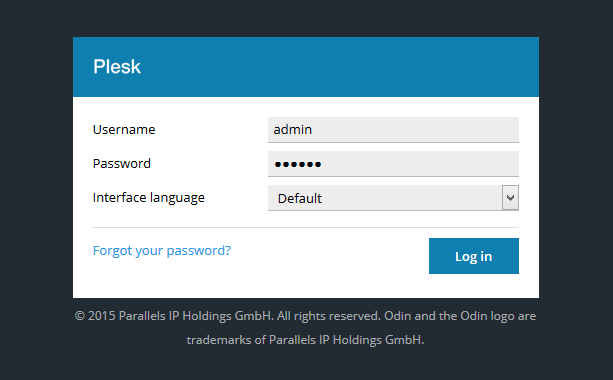Search Our Database
How to login to Plesk 12.5
Introduction
This guide outlines the steps to log in to Plesk 12.5, a popular web hosting control panel used for managing websites, domains, and server settings. Logging in to Plesk allows administrators and users to access a variety of tools for server and website management. This article also covers how to change the default login credentials and disable root or administrator login for enhanced security. These instructions are specifically for Plesk 12.5 and may differ slightly for other versions.
Prerequisites
- Plesk 12.5 installed and configured on your server.
- The hostname or IP address of the server where Plesk is installed.
- Valid login credentials for Plesk, either as an administrator or another user.
Step-by-step Guide
Step 1: Access the Plesk Login Page
- Open your web browser.
- In the address bar, enter the following URL:
To log in to Plesk, open your web browser and open the following address:
https://<host-name-or-IP>:8443
Replace <host-name-or-IP> with the actual hostname or IP address of your Plesk server.
The Plesk login page will be open.
Step 2: Select Interface Language and Enter Credentials
- On the Plesk login page, you can select the desired interface language from the drop-down menu if needed.
- Enter your username and password in the respective fields:
- The default administrator username is admin.
- The default password is setup if not changed during installation.
- If Plesk was pre-installed by a third party, these credentials may have been modified.
- Alternatively, you can log in using the root username (on Linux) or the administrator username (on Windows) with their respective passwords.
Step 3: Disable Root or Administrator Login (Optional)
- To enhance security, you can disable the ability to log in to Plesk with the root or administrator credentials. This can help prevent unauthorized access using these powerful accounts.
For Linux:
- Edit the following configuration file using a text editor:
/usr/local/psa/admin/conf/panel.ini
- Add the following line under the [login] section:
systemAdmin = false
For Windows:
- Edit the following configuration file using a text editor:
C:\Program Files (x86)\Parallels\Plesk\admin\conf\panel.ini
- Add the following line under the [login] section:
systemAdmin = false
Conclusion
You have successfully logged in to Plesk 12.5 using the appropriate credentials. For security, consider updating default login information and disabling root or administrator login as described. For more detailed configurations or troubleshooting, refer to Plesk’s official documentation or contact your hosting provider.
Should you have any inquiries of the guidelines, please feel free to open a ticket through your portal account or contact us at support@ipserverone.com. We’ll be happy to assist you further.
Source: www.plesk.com