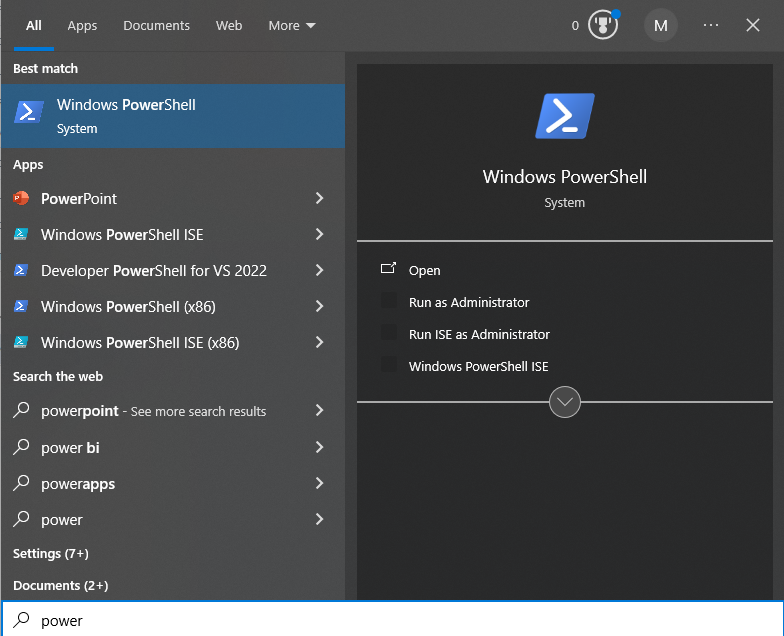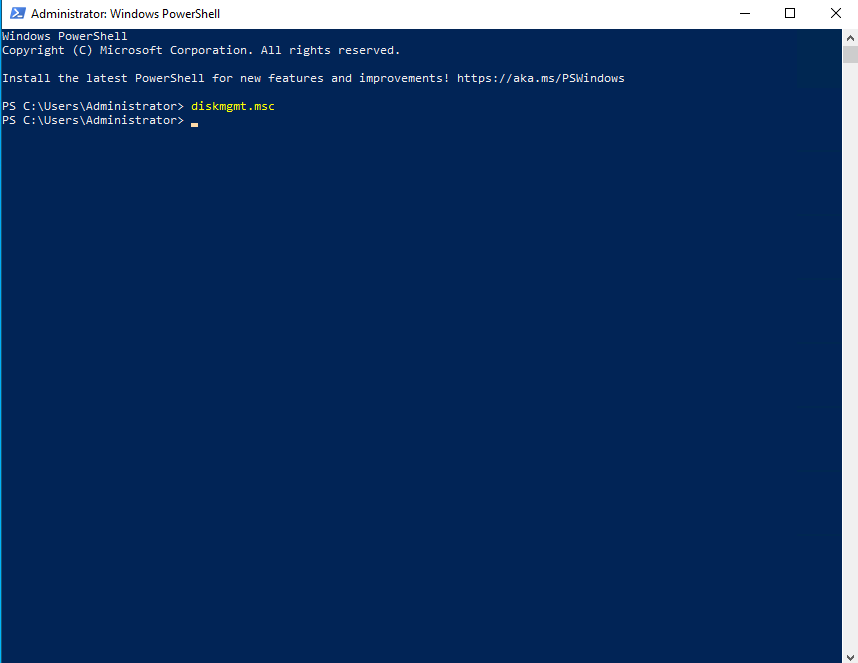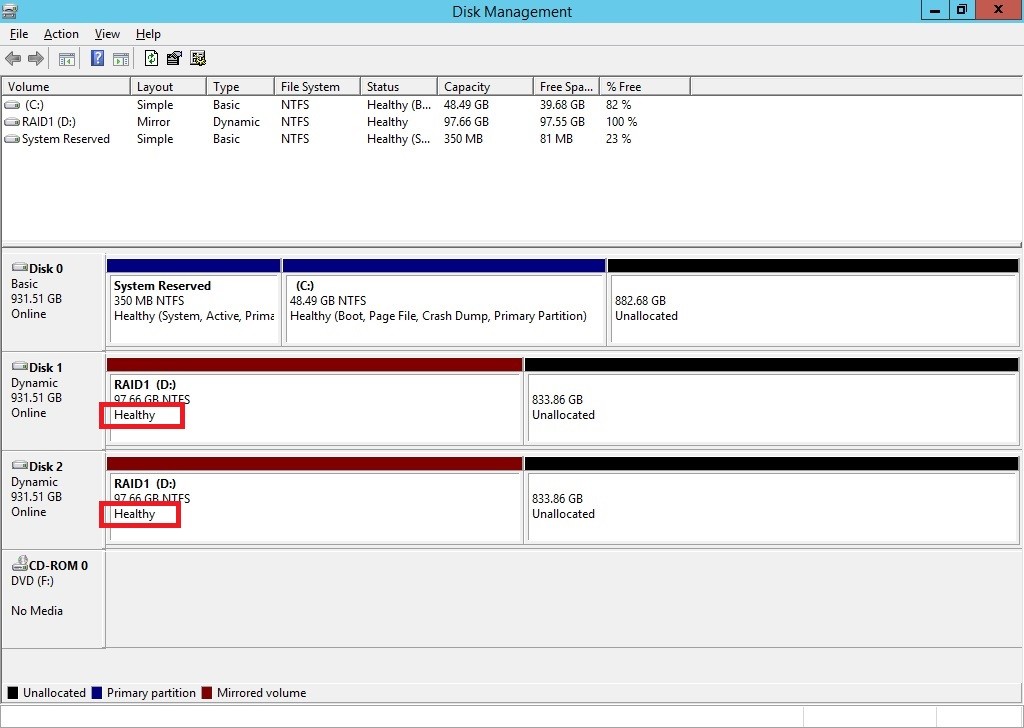Search Our Database
Monitor HDD Health on Windows Server
Introduction
Monitoring the health of your hard disk drive (HDD) on a Windows Server is crucial to prevent data loss and ensure system reliability. This guide provides steps on how to check and monitor HDD health using built-in tools and third-party utilities. By regularly checking the HDD status, administrators can detect potential issues early and avoid downtime.
Prerequisite
- Administrator access to the Windows Server.
- Basic understanding of Windows tools and commands.
1. Open Windows Power Shell
Type diskmgmt.msc and press Enter to open up Disk Management Tools window.
2. Wait until the disks are loaded, then you can check the disk health for each disk.
If it reads “Healthy”, the HDD is good for use for a while. Be careful if the status reads “Unhealthy” as hardware failure could happen soon and thus replacing the unhealthy disk is recommended.
Conclusion
By following this guide, you can effectively monitor the health of your Windows Server’s HDD, identifying issues before they escalate. Regular checks ensure better server performance and data integrity.