Search Our Database
How to Transfer Domain
This guide will help you transfer your domain, whether you’re moving it to our registrar (transfer in) or transferring it to another registrar (transfer out). Follow these easy, step-by-step instructions to ensure a smooth transfer.
Important: Start the transfer process at least 10 days before your domain expires to avoid any interruptions.
Transfer In (Moving Your Domain to Our Registrar)
- Prepare for Transfer
- Unlock the Domain: Log in to your current registrar’s account and unlock the domain (set its status to active).
- Obtain the Authorization Code (EPP Code): Request the EPP code from your current registrar. This code is required to initiate the transfer.
- Verify WHOIS Information: Ensure your WHOIS details are accurate and ready to provide.
- Request the Transfer
- Email the unlocked domain information and EPP code to us at cs@ipserverone.com.
- Handle Renewal and Payment
- Once the transfer is complete, the domain will be automatically renewed by the registrar. We will issue a renewal invoice, and the domain will be recorded in our system.
- Existing Customers: The domain will be added to your current account.
- New Customers: Please create a new account via the IP ServerOne Customer Portal. After creating the account, provide your customer ID to customer support.
- After making the payment, notify customer support or send us the payment slip if you paid online.
- Initiate the Transfer
- Once your payment is confirmed, IP ServerOne will start the transfer process.
- If the domain transfer is within the same registrar (Webnic), it will be treated as a reseller transfer. An approval email will be sent to the admin email address, which must be approved within 5 days; otherwise, the transfer will be canceled.
- Ensure the admin email address is correct. To expedite the process, request approval from your current registrar.
- Complete the Transfer
- The transfer may take 5-10 days to complete.
- You’ll get a notification once the transfer is successful.
- Note: Changing the Name Server is not allowed during the transfer.
Transfer Out (Transferring a Domain to Another Registrar)
- Obtain the EPP Code via Customer Portal
- Log in to the Customer Portal at https://portal.ipserverone.com using your primary login credentials.
- Click on “Domain” under “My Service” and then click on “Manage” for the domain name you wish to transfer.
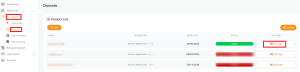
- On the next page, click on “Manage Domain”.
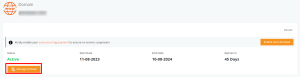
- Click on “Registrar Transfer” and then “Request EPP Code”. The EPP will be sent to the primary email address.
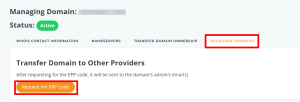
- Request EPP Code (if unable to generate)
- If you are unable to generate the EPP code, send a request from the primary email address to our customer support.
- Provide Details to the New Registrar
- Once the domain transfer is initiated by the new registrar, the administrative contact listed in the WHOIS information of the domain will receive a notification.
- As the losing registrar, we will also receive a notification and will proceed to approve the transfer.
If you encounter any difficulties, please send an email to our customer support for assistance.
Conclusion
By following these steps, you can ensure a smooth and successful domain transfer, whether you’re transferring your domain to our registrar or moving it to another provider.
If you encounter any issues or need further assistance at any stage of the process, please don’t hesitate to contact our customer support team at cs@ipserverone.com. We’re here to help you every step of the way.
Thank you for choosing IP ServerOne.