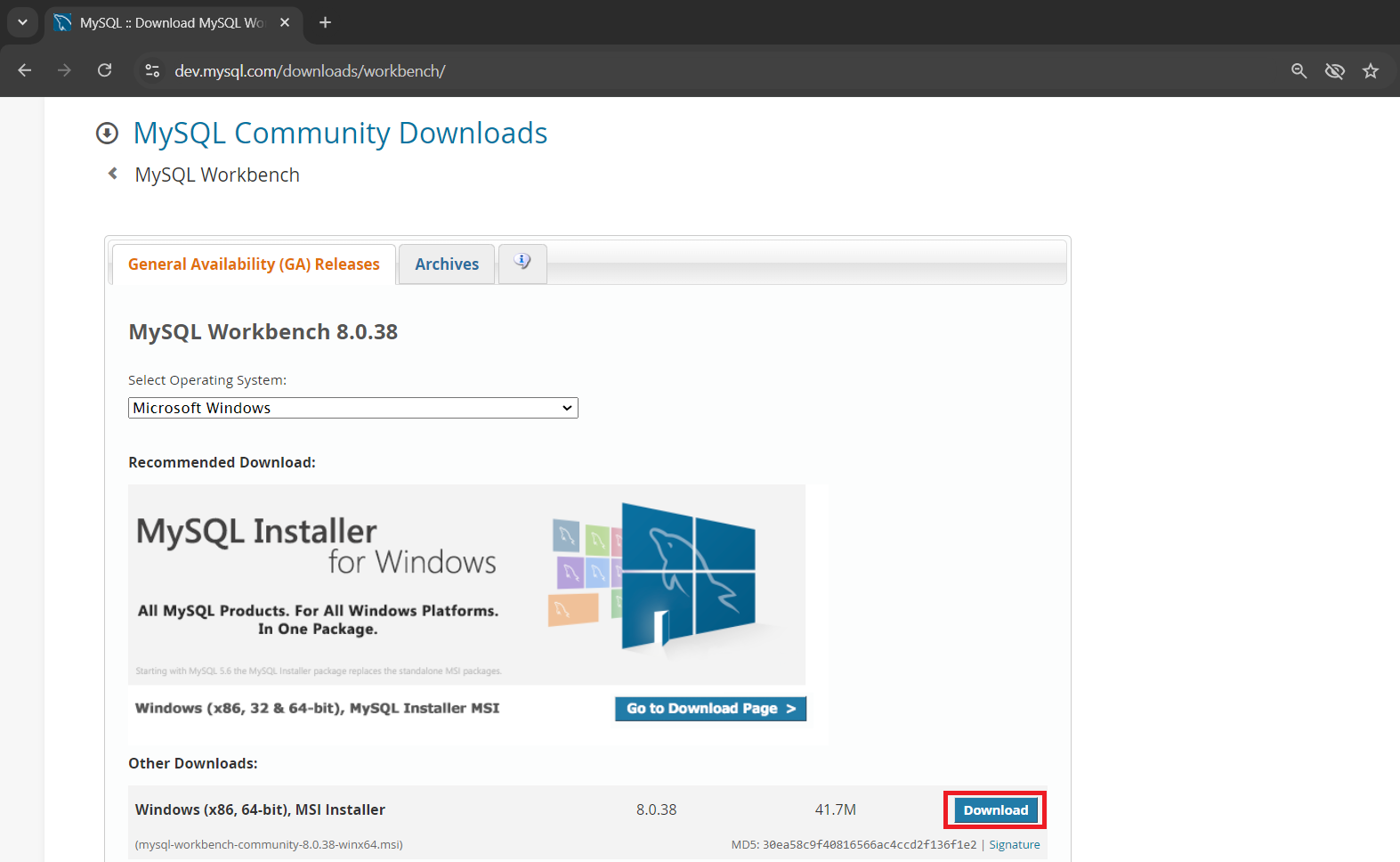Search Our Database
MySQL remote Datatabase with MySQL Workbench
Introduction
This guide is designed for users who want to connect to a MySQL database hosted on a remote server using MySQL Workbench. By establishing a remote connection, users can manage and interact with their MySQL databases from their local machine without the need for direct server access. This setup is particularly useful for database administrators who need to manage databases hosted on external servers.
Prerequisites
- MySQL Server Access: Ensure you have the IP address or domain name of the server hosting the MySQL database.
- MySQL credentials (Username & Password)
- MySQL server must be configured to allow remote access.
Step-by-step Guide
1. Download and Install MySQL Workbench from official website https://dev.mysql.com/downloads/workbench/ and choose your Operating System > Download
The installation is straightforward, open the installer and click Next and Install.
2. Launch MySQL Workbench after installation completed
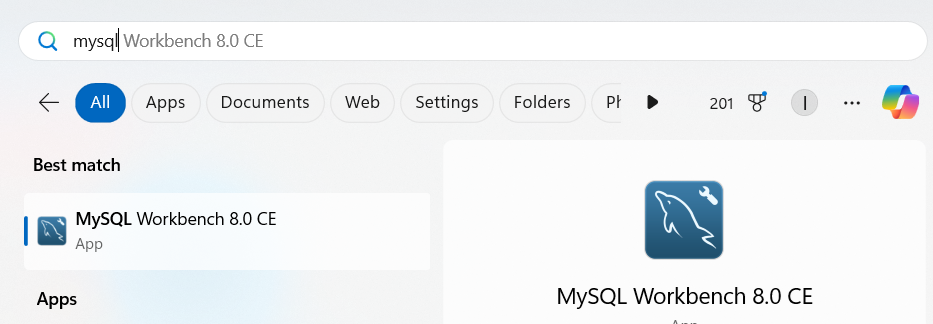
3. To open a new connection, click the + icon on MySQL Connections
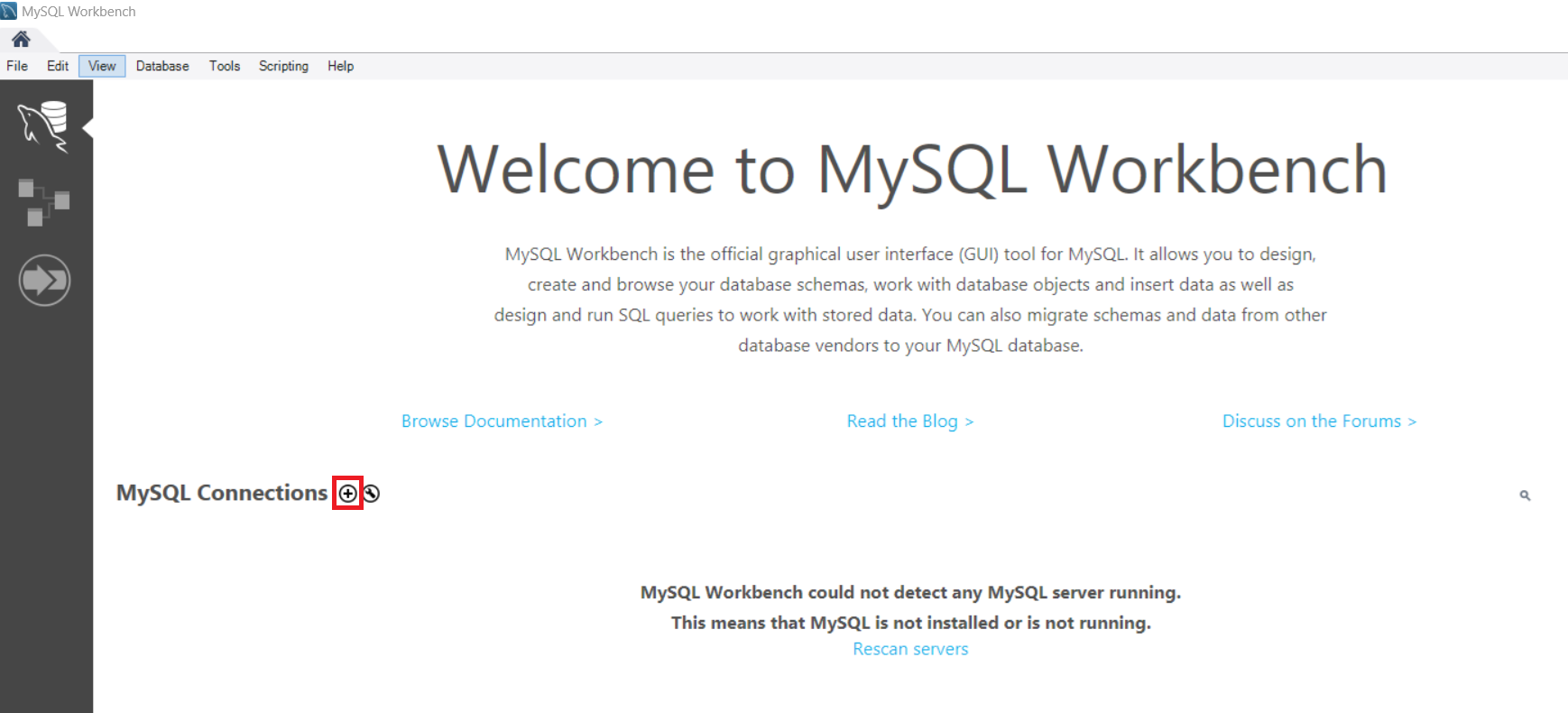
4. Enter the MySQL connection information
- Connection Name: Connection name to be saved later
- Hostname: Enter the IP address or domain name of the remote server hosting the MySQL database.
- Port: The default MySQL port is 3306. If your server uses a different port, enter it here.
- Username: Enter your MySQL username.
- Password: Leave it blank to be prompted when connecting.
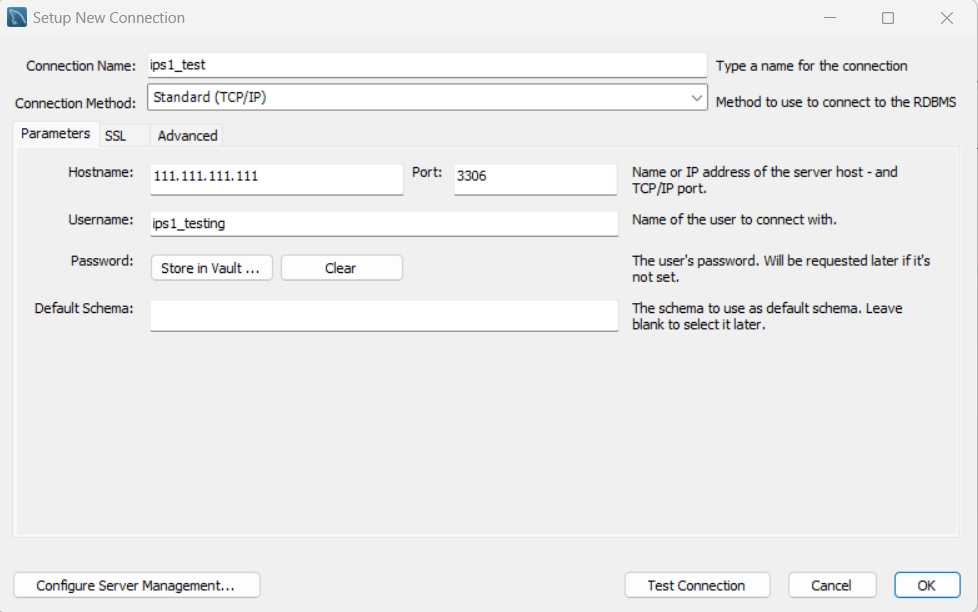
Click OK and the connection will be saved.
5. You can now select this connection from the list and click to remotely access to your MySQL database and key in password when prompted
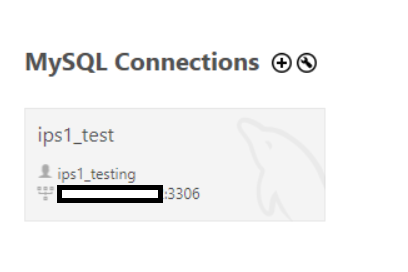
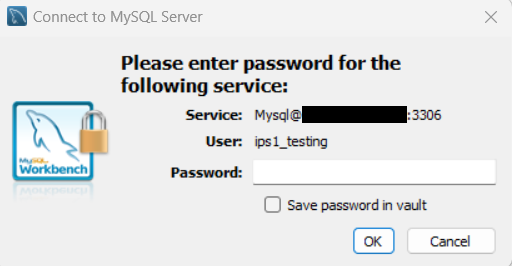
6. Once you have entered the password, you are able to manage the database and running query remotely.
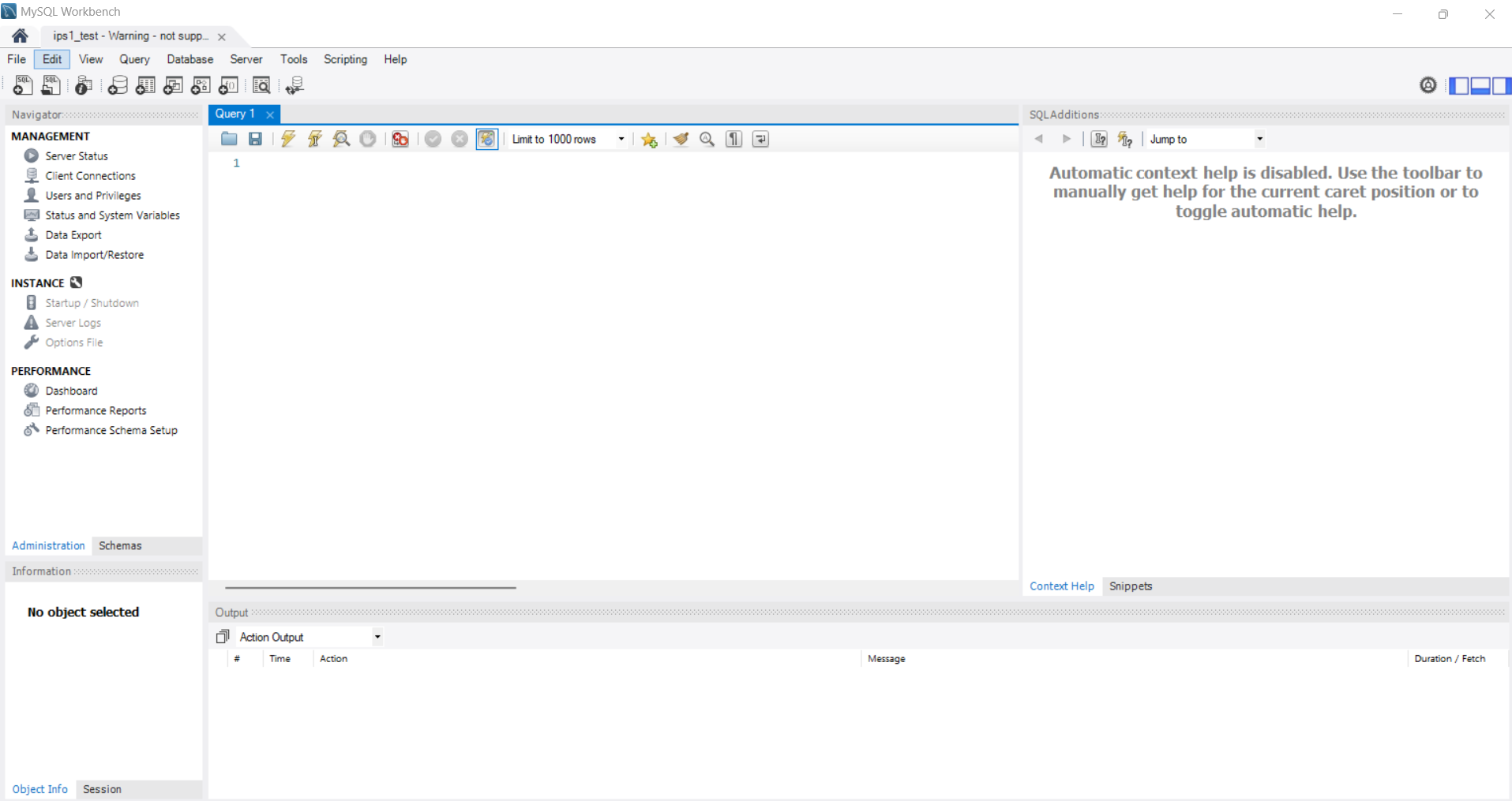
Conclusion
By following the steps outlined in this guide, you should be able to successfully connect to your MySQL server remotely using MySQL Workbench. This tool provides an efficient way to manage your databases from a user-friendly interface. If you encounter any issues during the connection process, ensure that your server settings and firewall configurations allow for remote access.
Article posted on 23 February 2020 by Louis